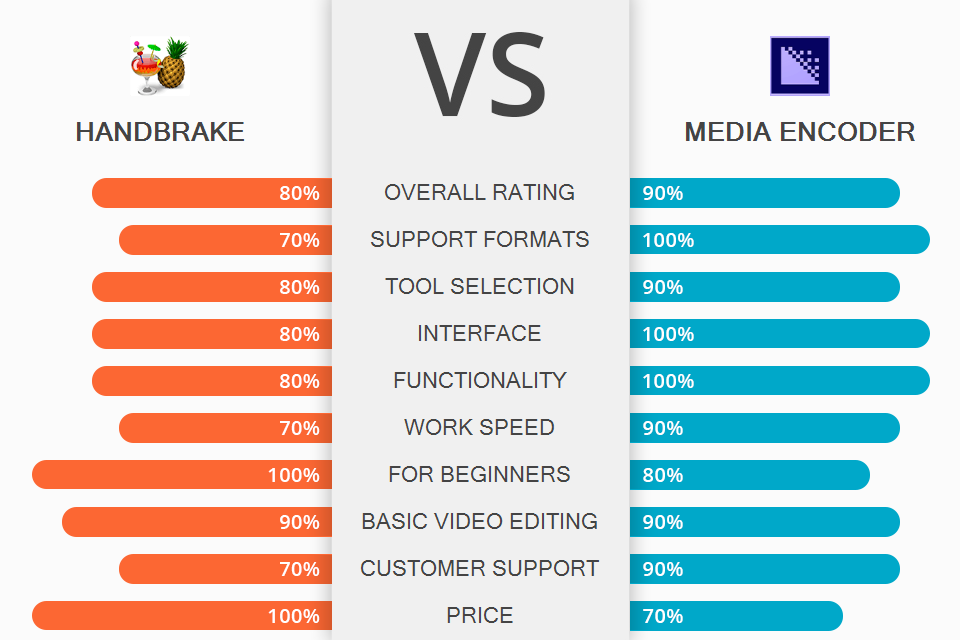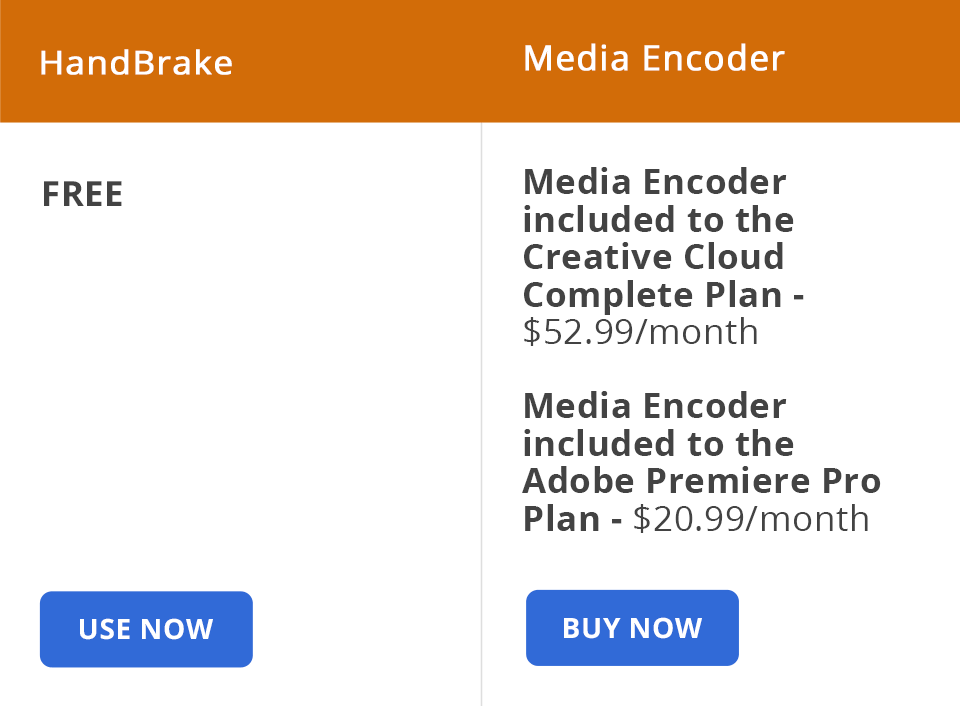If you still hesitate about what software to use, read this article to compare HandBrake vs Media Encoder, learn more about these programs, discover their features as well as pros and cons.
Adobe Media Encoder is a video codec that compresses digital video files. The software is popular these days thanks to its high-quality results and ease of use. Besides, it has extensive compatibility.
HandBrake is a free video converter that works on all operating systems. You don’t have to install the program or adjust its settings manually. If you have a video file or DVD, you can use this software to convert it to the necessary format.
Rich functionality. It supports pasting, transcoding, creation of proxy versions and output in the required format. This free video converter for Windows allows you to work with multimedia files in various programs. Thanks to its integration with other programs, video processing becomes faster and simpler.
Convenient workspace. When encoding files, you can use five basic panels. You can group panels as tabs or use them as separate panels. Customize the workspace according to your needs to create a user workspace. To do that, go to Window > Workspaces > New Workspace.
Integrated Preset browser. The available presets are sorted by categories depending on their type (Internet video, broadcasting) and purpose of use, such as DVD, Blu-ray, tablet, or camera. You can further customize these presets.
In the Presets browser, you can quickly find any preset by using the search function.
Many helpful tutorials. If you have worked with Media Encoder alternatives, you might have noticed that there aren’t many tutorials about them. Fortunately, there are many useful YouTube video lessons about Media Encoder that will help you get acquainted with the software. After watching some of them, you will easily convert one format into another.
Batch file encoding. A user can add files, change parameters and the order of batch processing. You can also adjust the frame frequency for a set of images. Moreover, Adobe Media Encoder stores coding presets. I also recommend comparing Prelude vs Media Encoder to see what software is better.
Optimize the encoding with built-in presets. The program has many encoding presets. They are grouped into categories depending on the output device or designated use (web video, broadcast). The presets are easy to use and navigate. You can also adjust them as you like and save new settings as a user preset. Plus, you can create your own presets and apply them to your projects in the future.
Supports around 100 file formats. The number of supported formats may change depending on the Adobe programs installed on your PC. If you install Adobe Prelude, Adobe After Effects, and Adobe Premiere, it will significantly increase the number of supported formats. However, Media Encoder is a stand-alone software.
Price. The software has paid plans, but you can still get Media Encoder for free. It has a 30-day trial version. It is available only as a part of Adobe Creative Cloud or Premiere Pro plans.
Registration is required. If you want to use Adobe Media Encoder, you need an Adobe account and a Creative Cloud membership.
Easy-to-navigate UI. The interface looks like a window with various elements. Even a beginner can use these tools. Moreover, the functions are organized.
Вatch processing. You can easily rip, encode, and convert your videos into various video formats. The software has the Advanced Video converter. It is used for converting various files into other formats.
Anamorphic encoding. When you encode your files, the resolution of the vertical video remains unchanged, while the horizontal frame extends (till the indicated aspect ratio). The output video will have a higher bit rate, which will make it compatible with any playback software.
Cropping tool. You can remove black margins and make your video smaller. You can use the Auto mode or crop your file manually.
Input sources support. If a DVD file isn’t protected from being copied, HandBrake can be used as a free DVD ripper. The software also allows you to rip Ultra HD Blu-ray discs unless they are protected by copyright. You may be sure that the output file will be as good as an input one.
Allows adding subtitles. You can choose the subtitles from the drop-down menu or import an SRT file with subtitles. Make sure to indicate the type of encoding.
Live video preview. This software allows you to preview your video while converting it. You can compare Prelude vs HandBrake and decide what program suits your needs better.
Standard video manipulation. HandBrake has basic video editing functions. Using the free video editing software, you can change the size of your clip, crop it, add a filter, change the frame rate settings, etc.
Allows episode splitting. By default, this feature might be turned off. You can add transitions between scenes in a film or songs in the concert video, etc. It’s convenient to switch episodes on any player.
Supports only two formats. You can convert files only into MP4 or MKV.
Occasional bugs. The developers do their best to fix all bugs, but you may still face some issues when using the software.
HandBrake and Media Encoder have different pricing policies. If you choose Media Encoder as a part of the Creative Cloud Complete Plan, it will cost you $52.99/month. In case you purchase an individual plan for Premiere Pro, you will have to pay $20.99/month.
HandBrake is completely free as it doesn’t have premium or pro versions.
Adobe Media Encoder allows users to encode audio and video files. Using this software, you can convert files into the most popular formats to play them in various apps. The program has a convenient interface and many helpful options.
Handbrake is a handy video converter that can process packages of files. Thanks to the batch processing feature, you can convert multiple video files simultaneously. This powerful Blu-ray/DVD ripper can encode copy-protected and non-copy-protected files.
The software has all the required features. HandBrake is more suitable for beginners since it doesn’t have a wide range of options. Plus, it converts files only into two formats, MP4 or MKV.