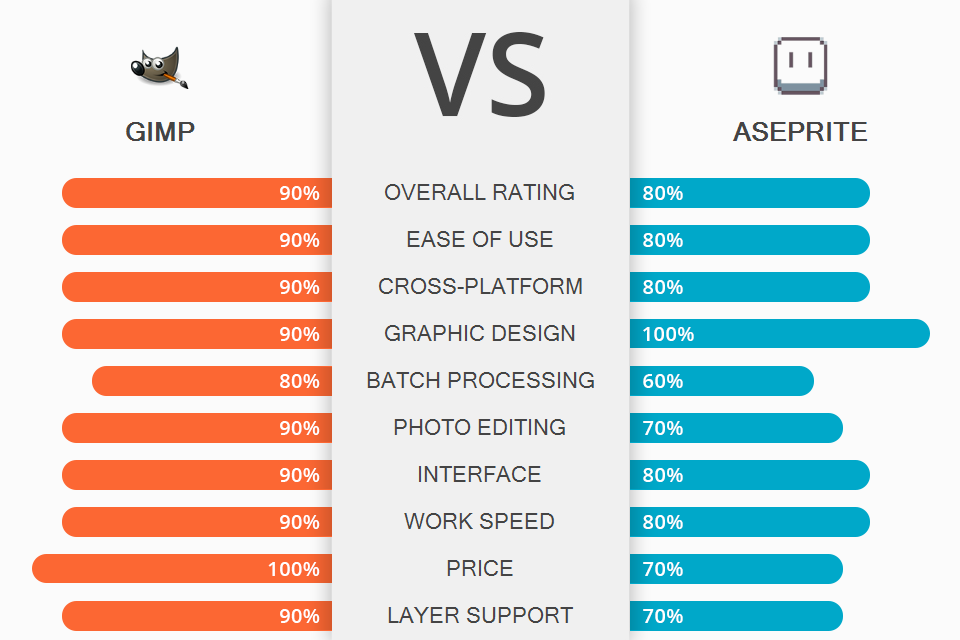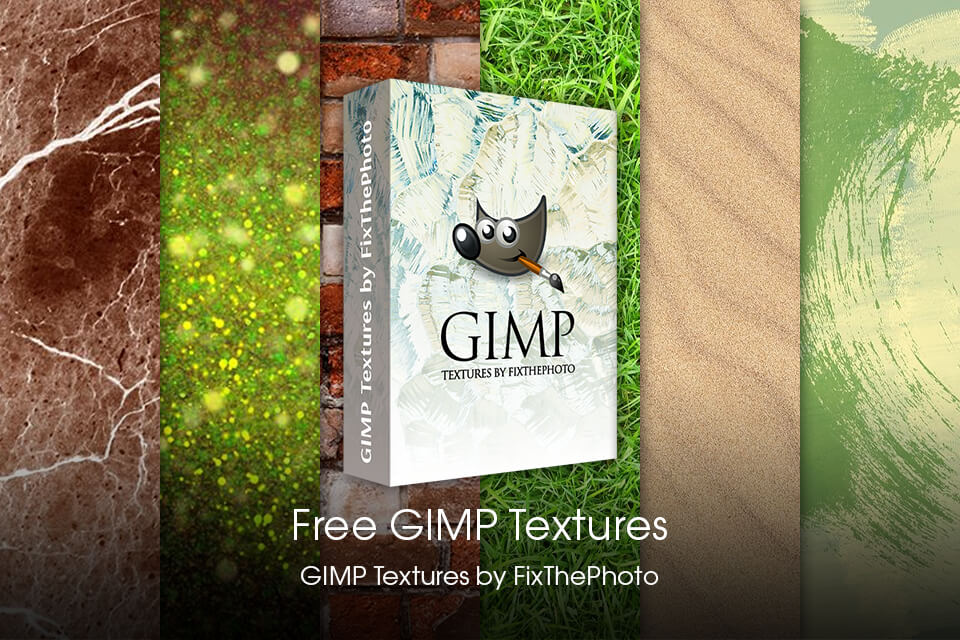If you are wondering what program to use when working with pixel graphics, make sure to compare GIMP vs Aseprite to make the right choice. Take a closer look at their main differences and select an option that suits your needs best.
GIMP is a graphics editor that can be used as a free Photoshop alternative since it has many similar features and has a comparable UI. It allows you to create pixel art. You can customize the size and shape of a pen to draw images using patterns.
Aseprite was designed solely for pixel art creators. This program has basic, easy-to-use drawing tools. Besides, it allows you to use a variety of color palettes.
What is GIMP?
GIMP has basic drawing tools and features for high-class digital manipulations. With its help, you can fix the most common issues with exposure, red eyes, or slanted horizons.
This open source photo editor has a huge selection of drawing tools, such as a brush, pen, airbrush, eraser, fills, gradients, etc. You can also install third-party brushes. With the help of special plugins, you can customize GIMP for solving professional tasks. For instance, you can use it as a free logo maker or for creating vector graphics, interface elements for web designs, etc.
1/2

1/2

2/2
GIMP: Strengths and Weaknesses
High-quality edits. GIMP allows you to edit many photos with ease. For instance, you can fix perspective distortion caused by the lens. You can also straighten your photos and add vignettes with the help of powerful filters. Thanks to the channel mixer, you will get a high-quality image. The program has many color adjustment tools. With them, you can adjust the color tonality and color depth.
Allows creating drawings and various illustrations. GIMP has a very convenient Borders tool. With its help, you can create pseudo vector illustrations much faster than with the help of free vector graphics software.
The newest versions of GIMP have even more tools that allow artists to facilitate their workflows. They support Adobe Photoshop brushes and allow you to change the size, color, and transparency of a brush depending on the strength of the stroke. Besides, you can customize any brush randomly.
Supports a variety of formats. This program supports a lot of basic formats, such as JPEG, GIF, PNG, TIFF. Besides, it supports many special formats, such as Windows icons with various resolutions and color depth. If you install third-party plugins, GIMP will support even more formats.
To save your disk space, you can archive any file and save it in ZIP, GZ or BZ2 formats. With GIMP, you can compress any file in a few clicks.
Easy to customize. You can quickly customize its interface by adding new scripts and plugins. This way, you can personalize its UI for any purpose.
Foreground selection tool. This tool analyzes the foreground colors and then creates a selection. You can make the selection more accurate with the help of a special brush.
No mobile version. Unfortunately, GIMP doesn’t have a version for smartphones. You can access the program only from a PC or laptop with Windows or Linux support.
No advanced features. GIMP doesn’t have some features that could have been useful for professional users.
What is Aseprite?
Aseprite is a dedicated pixel art software that comes with a set of standard features that are necessary for creating pixel graphics. If you don’t know what option to choose, GIMP or Aseprite, keep in mind that the latter has the onion-skinning feature, which makes it perfect for creating animations. With it, you can clearly see the frame that you are editing as well as adjacent animated frames.
Aseprite allows you to export sprite sheets and GIF files. With it, you can also perform other tasks when creating pixel graphics.
The program has a convenient interface, which makes it suitable for beginners and experienced users alike. You can use it on a PC with Windows Vista, 7, 8, 10. To use most tools and features more efficiently, you can memorize handy key combinations.
1/2

1/2

2/2
Aseprite: Strengths and Weaknesses
A great Tiled mode. Thanks to this option, you can create horizontally-tiled and vertically-tiled images, draw on seams between tiles and create seamless tilesets.
An impressive choice of color settings. Aseprite also has quite convenient color settings that allow you to select between two RGB modes for full-color images. When working on gray, black-and-white or index models, you can select only the colors from the current palette.
In the index mode, you can automatically replace any selected color with a corresponding color from your color palette. When working in the RGB mode, you can also switch to the index mode to replace the colors in your image with the colors from the selected palette.
For creating GIF animations. You can use Aseprite as a free GIF maker to create GIF animations with the help of Copy and Paste tools. There is no need to draw repeating frames from scratch. You can just remove some details and leave the main part of the frame intact.
Settings are easy to adjust. This program allows you to adjust many parameters, starting from visual settings and ending with technical ones. It can significantly facilitate your workflow. If something goes wrong, you can restore the default settings anytime.
Quick access to all the features. Shortcuts will come in handy for those who use this program often. By memorizing the combinations of keys, you can boost your productivity. Users can customize keys for better convenience.
A basic version has limited functionality. A trial version doesn’t allow you to save your projects.
GIMP vs Aseprite: Price
GIMP is available free of charge. While Aseprite has a free trial version, it’s quite limited. If you want to use all the features of the software, you will need to pay $19.99.
GIMP vs Aseprite: Who Wins?
When comparing GIMP vs Aseprite, you will notice that both programs are easy to use. If you need to create pixel art, make sure to use Aseprite. However, if you need to find a full-fledged image editing software with advanced features, then GIMP is your choice.
GIMP is a perfect option for editing images. It is suitable for users with various levels of experience. This software is free to use and can be accessed from various platforms. You can use a wide variety of features, read comprehensive tutorials, and discuss your issues with other users, which makes this program a good alternative to popular paid options.
Aseprite is a widely recommended pixel graphics editor for creating animations. It supports advanced features, such as layers, a full color range, a variety of effects for creating highlights and shadows, etc. You can save all the images in FNG format or as animated GIF files.
Bonus Tools
Use these free textures for post-processing your photos. With their help, you can make any photo brighter and more eye-catching.
Apply these unique textures to your images to add clouds to the sky, create leaves, or make a surface look as if it was made of stone, wood, or paper. This collection of textures is easy to use.