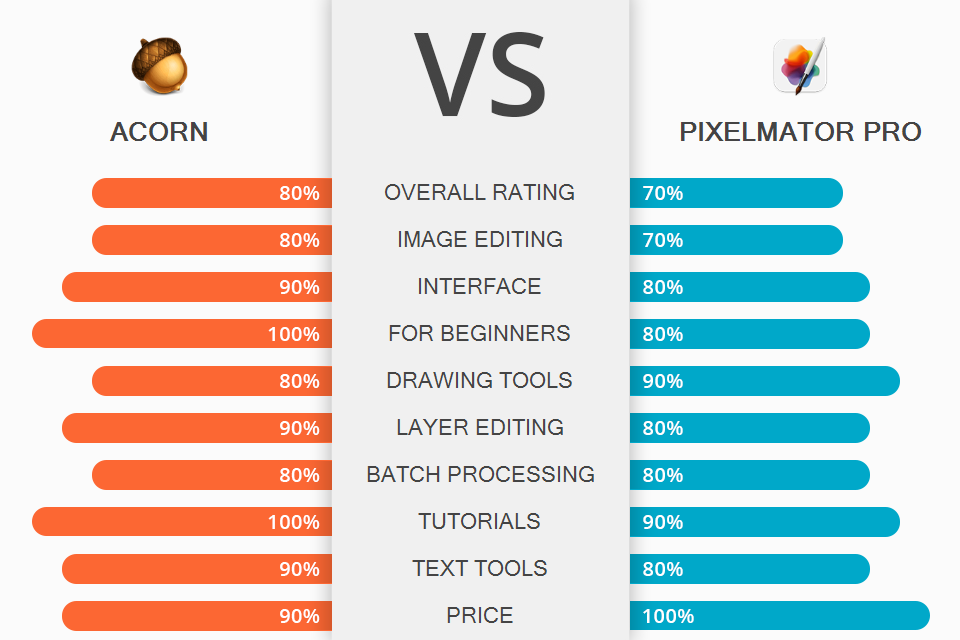If you are interested in a comprehensive Acorn vs Pixelmator Pro comparison, in this review, I will tell you about the weak and strong sides of each program, so you won’t need to spend time testing each of them.
Currently, both programs are not so popular among photographers and digital artists. However, they have much in common.
Acorn is a photo editing software for beginners that is great for fixing lighting issues. This affordable software is an optimal choice for hobbyists and artists.
The program is fitted with numerous features, including layer styles, non-destructive filters, curves and levels, blending modes, etc. Acorn is specifically designed for Mac devices, supports the latest software updates and doesn’t have any lags.
Pixelmator is a highly functional editor for Mac and iPad devices. This program is optimal for professional editors. You can use it as a free Photoshop alternative. Apple users will not experience any difficulties with its intuitive interface. Its toolkit includes layers, blending modes, image enhancement options. You can also use the live preview option and edit SVG files.
User-friendly interface. Its recent versions have a layout that makes it similar to Elements or Photoshop. Near the left edge of the screen, you will see a double-row vertical palette. On the right, you will see tool control windows.
Non-destructive picture editing. Acorn popular allows you to work with non-destructive curves, levels, and filters. When editing you can add layer masks and selections to enhance pictures or create an entirely new composition. The program covers all your basic editing needs and allows deleting backgrounds, merging images, correcting colors, changing the size of pictures, cropping, and more.
Basic vector tools. The program has additional features, like stars, arrows, Bézier curves, boolean operations, etc. You can alter stroke alignment, change a line join style and blending shapes with the help of the inspector palette.
When working with shapes, you can use the union, intersect, difference, exclude, divide options. Besides, you can perform Boolean operations with various shapes to create complex vectors in your pictures.
Customizable painting tools. You can use brushes to create soft, smooth lines, and draw with pencils when you need to work on sharper edges. Users also can change the size and opacity, configure blending mode in the drop-down menu. There, you can also erase pixels and substitute them with any color with the help of the Copy tool.
The program allows you to install Photoshop brushes (.abr file). You need to drag and drop the brush file onto the program’s icon in the dock.
Fast batch processing. The program can process multiple items at once. Being one of the best batch photo editors, Acorn allows you to apply color-correction features and crop several images at once in just one click. Acorn can be used with Automator to batch process pictures. You can add watermarks, scale, trim, export your images, and more.
Excellent text features. To customize your text, use the circle text and the text on a path tools. With them, you can create captivating logos and other popular text designs. The program allows altering text using on-canvas controls for circle radius, rotation, and inversion. Besides, you can adjust the text employing baseline and kerning sliders.
Acorn allows warping text with the help of the Path Text Tool. Your only task is to build a shape or path and then add the text. Since Acorn supports Unicode, you can use Emoji.
Many tutorials. When comparing Acorn vs Pixelmator Pro, we should mention that the former has more free online tutorials created by users. You can also find a video guide that describes the functionality of each tool.
Supports HighBit files and numerous formats. Acorn can process pictures saved at 16 bits per channel, TIFF, PNG, PSD formats. Since Acorn uses its native formats for rendering bitmap images, it preserves the vector layers of shapes and text.
Moreover, Acorn supports RAW files. The program is fitted with a handy RAW converter that allows you to change a file format to JPEG. However, it is not the best choice if you need a full-fledged RAW editor.
Only for macOS. The bad news is that Acorn is compatible only with macOS. The developers are not going to release versions for other OS.
Lacks the Convert to Color Profile option. It prevents users from converting pixels from one color space to another, meaning that they can only set the correct color space for a picture that is either mistagged or does not have any tags.
The UI can be customized according to Apple’s guidelines. If you have just started to use this image editor, you will definitely appreciate a well-built toolbar with handy icons. Users who often process large images will also like the saving and loading bars. For more convenience, you can relocate editing panels wherever you want. Besides, you can add, delete, or re-size some panels.
Each panel has a set of specific tools. You can make them appear or disappear from the VIEW drop-down menu, if necessary. The program has a handy toolbar, Layers panel, and the effects browser.
Supports most file formats. As Pixelmator supports more than 50 formats, it allows processing JPG, PNG, TIFF, Pixelmator Pro, PDF, GIF, and other files. Besides, the program supports RAW files meaning that users can edit several layers. This software is compatible with HEIF and PSD files. Pixelmator allows sharing images using iCloud and handy extensions.
Neural Network support. When users compare Acorn vs Pixelmator Pro, they quickly see that the latter has the advanced ML Super Resolution feature. Pixelmator allows increasing the resolution of pictures without affecting their sharpness and detail. This feature accounts for an improved automatic color correction and allows users to edit several files at once.
Numerous features. The toolbar includes many editing and painting tools. It allows moving objects, deleting unnecessary elements, etc. Pixelmator has numerous filters for refining images with original effects. You can apply kaleidoscope or tiling effects. The editor is fitted with an extensive toolkit with various brushes for digital painting.
Allows correcting colors. You can perform color correction by using one of the available effects. To apply it, you need to drag it from the browser panel onto the picture. Then, you will see a small green plus. After releasing the box, you will see the list of effects in a separate panel.
Applying effects without layers. The program doesn’t create separate layers for effects. It means that you can only apply the effects to the current layer. Besides, there is no history panel. To fix your mistakes, you need to use the undo button.
No export to third-party resources. Pixelmator does not allow exporting your works to various image-sharing platforms or cloud servers. To export an image, you need to download the file to your PC first.
Comparing Acorn vs Pixelmator Pro, we should conclude that both photo editors have approximately the same set of tools for processing raster and vector graphics. Both programs are designed for Apple users. The choice of software depends on your needs.
Acorn is the best choice for users who need to process some parts of the pictures, work with layered files, composite images, add text, as well as perform other operations that can’t be done in Lightroom. The program doesn’t support advanced image processing. You can use it for basic photo enhancement tasks.
Pixelmator Pro has a user-friendly interface so you won’t need to spend much time studying extensive tutorials. It is fitted with more powerful features and color correction options. This is an optimal solution for those users who are looking for graphic design, painting, and photo editing software for performing occasional image manipulation tasks.