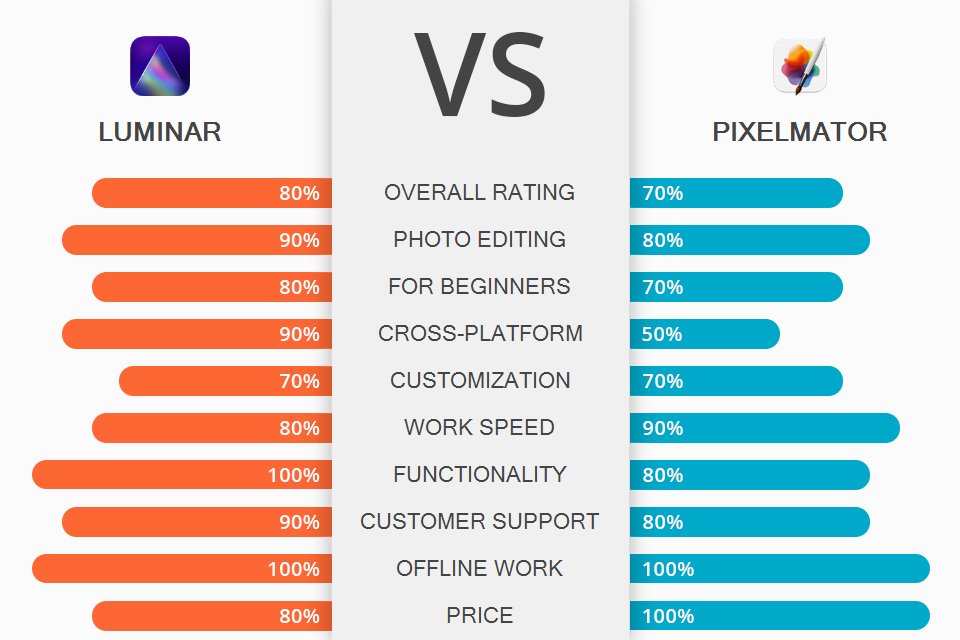
If you are wondering what program is better, Luminar or Pixelmator, read this review to learn more about the pros and cons of each software and select the option that will help you enhance your photos.
Luminar AI is an all-in-one tool for viewing, editing, and organizing your photos. With its AI-driven tools, you can solve many tasks automatically and then undo or change the edits whenever you want. Once you have uploaded an image, the program will automatically select templates depending on its style.
Pixelmator is a Mac-only software with easy-to-use enhancement tools. It comes with a set of pro-level features that can be found in advanced editors. This option is perfect for photographers, artists, and designers, who work on complex projects. Besides, you can draw images, add text, shapes, create sketches, etc.
Skylum Luminar is an all-in-one photo editor with many handy features, a modern interface, unique retouching tools, and non-destructive editing options. It supports RAW files, which allows users to embellish their photos in a few clicks.
If you compare Luminar vs Pixelmator, you will see that the former supports layers, has masks, blending modes, filters and a variety of professional features, like LUT display. Because of this, many people download Luminar since it is in many ways similar to Lightroom, Photoshop, and the best Photoshop alternatives.
Pixelmator Pro comes with a variety of options and an intuitive user interface. It is considered to be one of the best photo editing apps for Mac. Thanks to Core Image and OpenGL support, it allows users to edit images with the help of Mac’s graphics processor.
Pixelmator Pro makes the most out of the Apple features. Since it was designed for macOS 10.13, you can use it to solve many tasks and create amazing projects thanks to the Metal graphics platform support.
When comparing Luminar vs Pixelmator, you will notice that the latter has an amazing collection of smart film emulation presets, AI-driven options, great color adjustment tools, etc. Besides, the program supports many popular formats, has a large collection of editing tools and image enhancement features.
You can use a trial version of Pixelmator for 15 days. To use all the features, you need to pay $39.99 for a single-user license.
Luminar can be used as a stand-alone program, you can pay $79.00 for it, however, this price doesn’t cover any future updates, and you will need to pay again for a new version once it gets released.
In terms of prices, Pixelmator is a better option since its license is more affordable. However, in terms of editing tools and AI features, Luminar is clearly a winner since it is based on more advanced algorithms and has fewer bugs.
While you can fix all minor post-processing issues by yourself, you might waste a lot of time, which makes Pixelmator a poor value for money.
Try using Luminar filters to embellish your photos and optimize your workflow. They are perfect for photographers and retouchers who don’t want to spend much time on editing. With them, you can edit images more quickly than with the help of Lightroom tools.