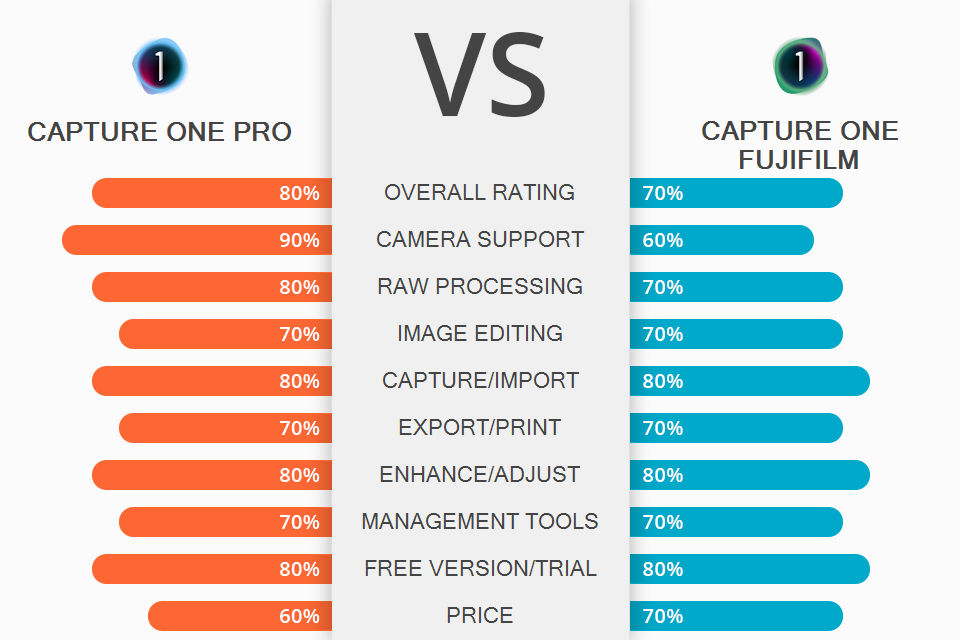
Are you confused by the price difference when making a Capture One Pro vs Fujifilm comparison and aren’t certain which software suits you more? The thing is that Capture One Pro contains a subset of Capture One Fujifilm, as the only difference between the two versions is the integrated camera profile support.
While the Pro version lets you open RAW files of most popular camera models, the latter option limits you to Fujifilm cameras, but still allows you to open JPEG and TIFF files regardless of the gear manufacturer.
Capture One Pro – is fast, efficient, and powerful photo editing software for PC created with tethered shooting in mind and suitable for studio photoshoots and professional photographers. It offers a fantastic multi-layered approach to color adjustments, quality conversion for RAW files of all large camera brands, import and print tools, as well as image management functions based on catalogs and sessions.
Capture One Fujifilm is the best professional alternative to Lightroom for Fujifilm cameras since quality costs money and the Capture One Pro 21 version that supports all cameras costs about 1.5 times more than Lightroom. The more affordable Fujifilm version has all the tools and features included in the full Capture One package, but its integrated RAW editor is limited to cameras made by this brand.
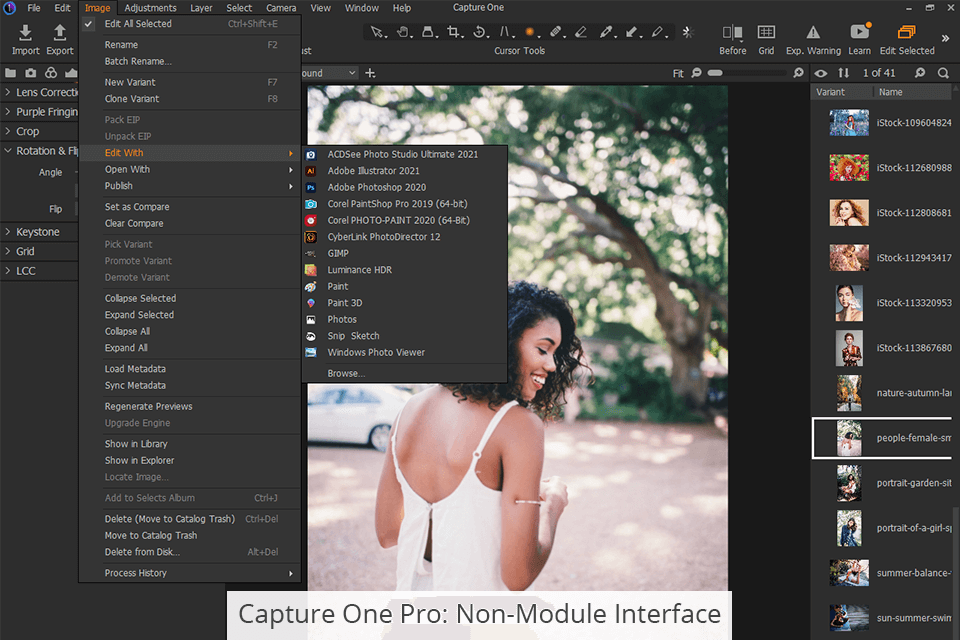
Capture One Pro is not a program you can call newbie-friendly, but for users that are familiar with Lightroom or other graphic design software, it won’t seem that difficult. Initially, the number of tool tabs and panels can seem intimidating, but you’ll quickly memorize where the tools you need are located, and there’s also a quick-access tab where you can organize all your favorite features.
It doesn’t have a multi-module layout like Lightroom or different workspaces for different functions (development, libraries). Instead, everything is located in a single interface that you navigate using the buttons for switching between functions. The software supports tethered shooting and real-time image view, provides focusing tools for in-app photo-taking and offers external editor feedback.
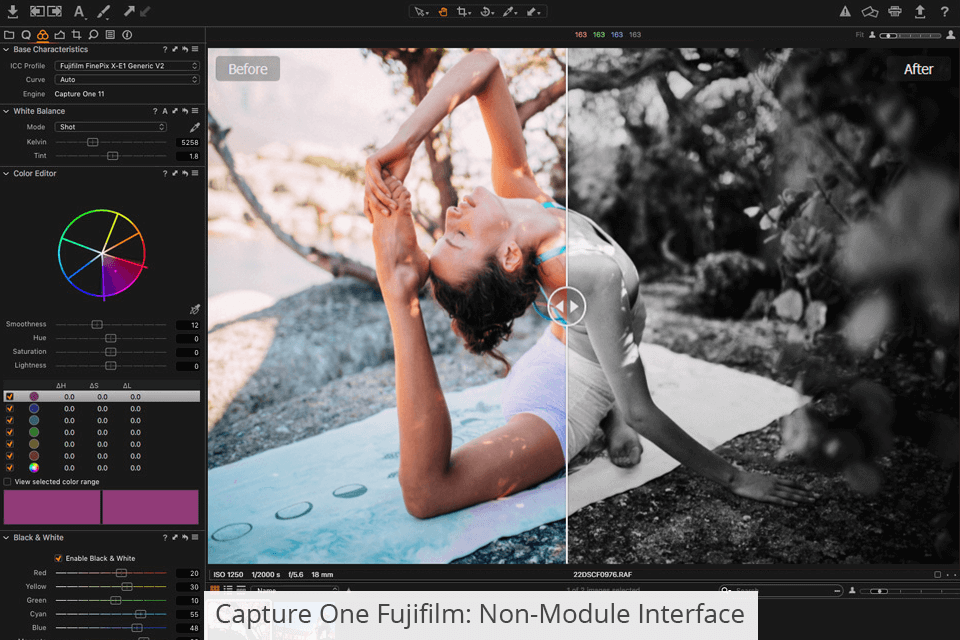
The editing tools provided by Capture One are non-destructive and organized into adjustable tabs at the side of the screen. At the top, you'll find a toolset with tool parameters and a sidebar with different settings that you can change by pressing the buttons on top.
Akin to Photoshop, clicking the right mouse button (or clicking and holding it) opens a dropdown list with additional cursor options, including scaling and panning.
The interface is easily customizable and each tool tab has a fixed and scrollable section, where the panels are automatically expanded and compressed to fit the screen space. Alternatively, you can keep them open and scroll the panel up and down.
All tasks, including image export, are completed in a single window with the ability to display the image viewer (for editing), browser panel, or both.
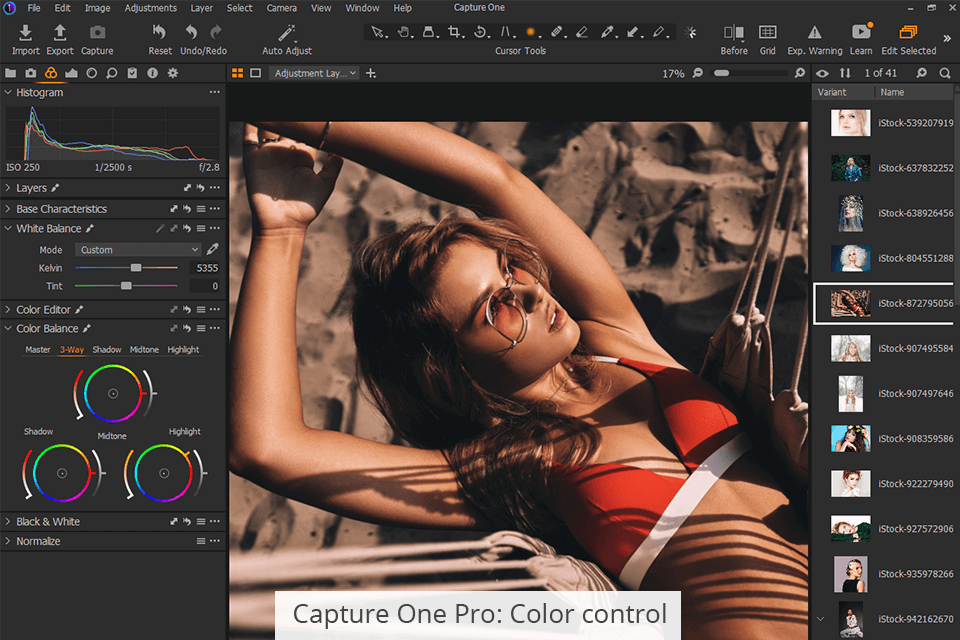
Color management is a special strength of Capture One. You can customize color ranges or separate colors, as well as perform precise skin tone adjustments with the color palette. Other useful tools include Clone and Heal, which are as great at removing flaws as identical Photoshop tools. The color mask feature allows you to create adjustment layers based on the color of the selected areas for local adjustments.
The Pro version offers a lot of color editing capabilities complete with a dozen color ranges and a Direct Color Editor tool that allows adjusting tones by dragging the slider above them up or down. The global adjustment features are very powerful and include RGB and brightness curves, high dynamic range control elements, expanded selective color editing, and the new Dehaze tool.
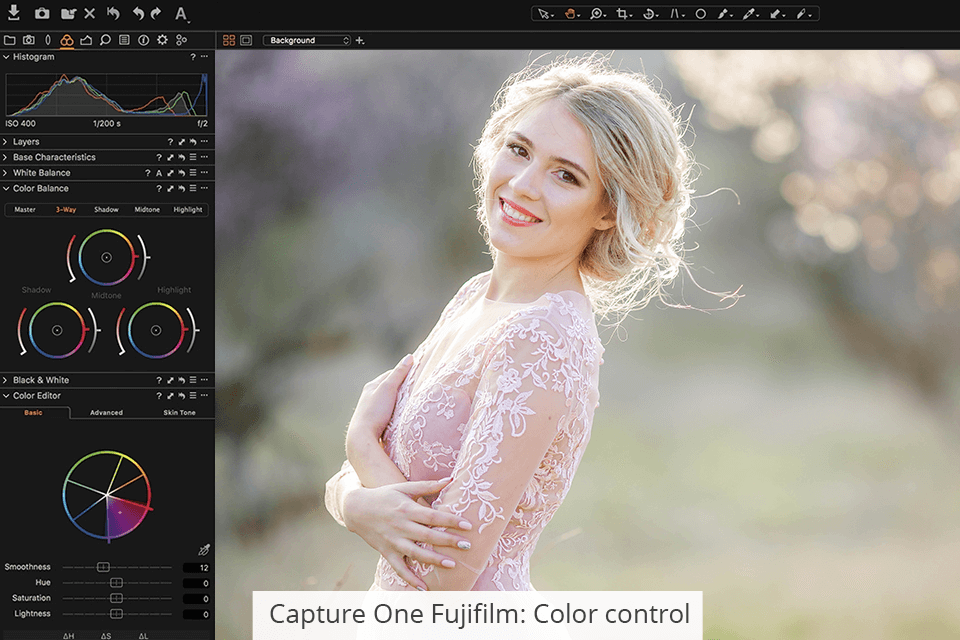
The local adjustment tools are great as well. The parameters are identical to Lightroom and include a manual brush tool, linear and radial gradients, as well as the option to create an automatic mask and a brightness mask that applies the mask selectively depending on the colors and tones of the image. Your settings are stored in layers and you can rename the layers to remember what you’ve done and where to find each adjustment.
The selection of standard adjustment tools offered in Capture One is one of the best there is and includes exposure, contrast, shadows, highlights, and white balance. The software provides an adjustable histogram, white balance, exposure, HDR, and clarity settings.
The last parameter offers several modes of its own: Punch, Natural and Neutral. Meanwhile, the “Levels” and “Curves” tools on the “Exposure” panel are useful for creating vibrant images. You can also find styles here that apply colored and black-and-white effects as well as film grain.
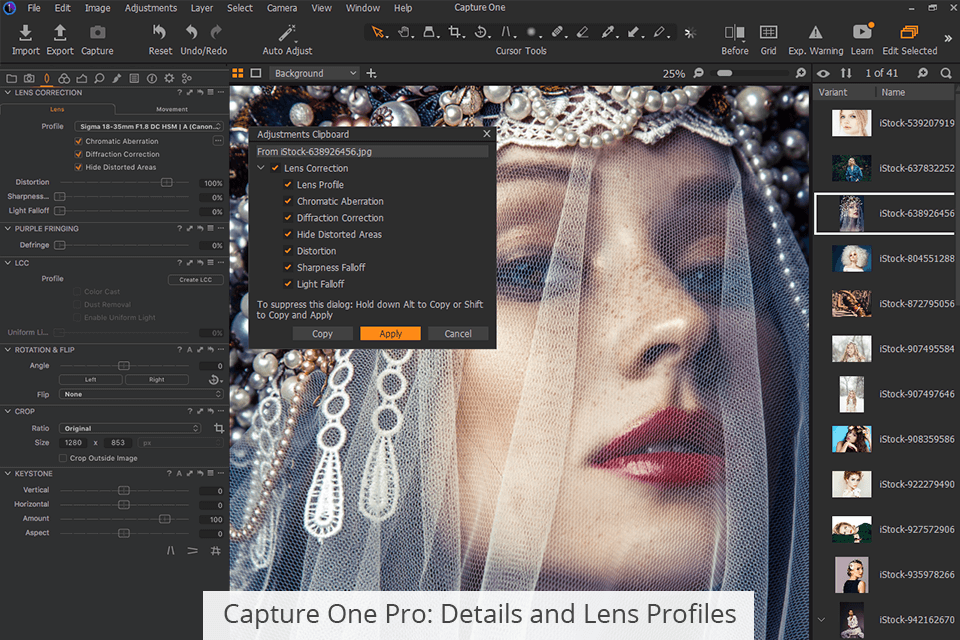
Not all RAW editors are created equal: in Capture One Pro, RAW images come out smoother and less noisy, while the smaller details are conveyed with amazing clarity thanks to the software’s complex algorithms.
Capture One also includes specialized tools for correcting geometrical lens distortions. Meanwhile, the chromatic aberration correction is a part of the lens correction subgroup that includes all the best Fuji lenses.
The Purple Fringing option is also highly effective. Other new functions that were introduced in Capture One 21 include 8-bit Apple HEIC image support and new profiles for selected cameras that provide more accurate and coherent colors.
Capture One improved its tools to ensure default rendering applies stronger noise reduction, preserving more details and natural colors. The HDR section has two new sliders added to Highlights and Shadows, which help improve high-contrast images.
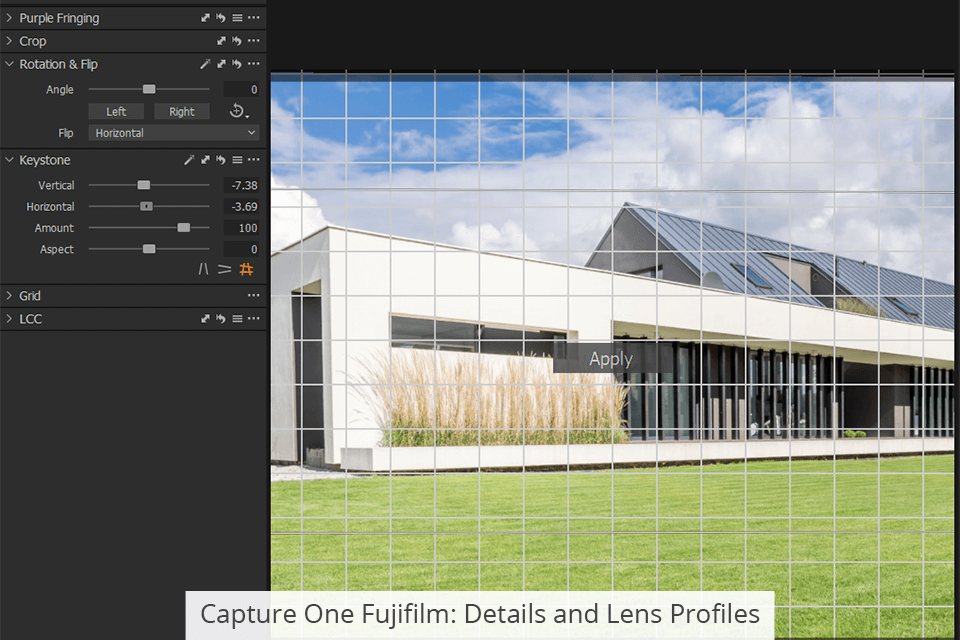
As evident by the name, tethered capturing is one of the strengths of Capture One, as it offers the ability to view sessions in real-time that you won’t find in any competitor. One of the biggest advantages of using a Series X Fujifilm camera is the built-in modeling for 35mm film like Acros, Classic Chrome, Velvia, etc.
The straightening tool allows you to draw the horizon line, or you can tilt the photo manually by using the “Composition” rotation tool. Capture One now uses a magic wand icon for auto-correction both at the top toolset panel and in each adjustment section. You can cancel auto-correction changes of any setting (exposure, white balance) separately without canceling the rest.
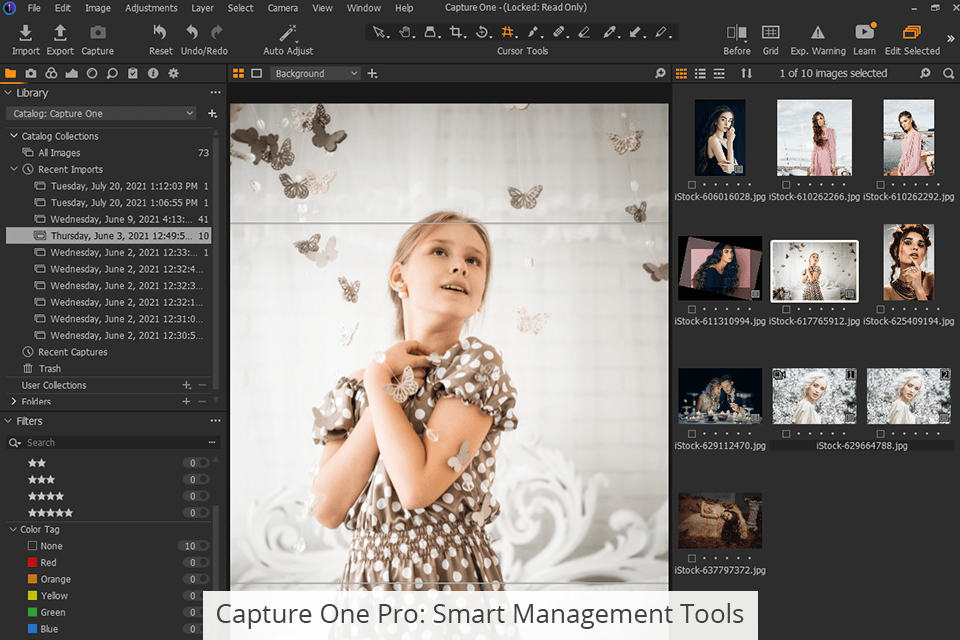
Capture One Pro offers a session-based workflow for studio photography. Sessions are perfect when you need to take, cull, and edit photos for separate clients. You can create your own albums (smart albums based on ratings, color coding, and search criteria), projects, or groups that include a combination of the above. Capture One offers good search functionality that allows you to search by date, file name, rating, and keywords.
One of the most useful management tools of Capture One is the variants. Akin to the image function in Lightroom, variants allow you to create several copies of a photo with different settings and editing for examining your adjustments in a before/after fashion.
Capture One allows adding stars to the lower part of the miniatures in the bottom right corner of the main photo view. It also allows applying colored tags for more convenient image organization.
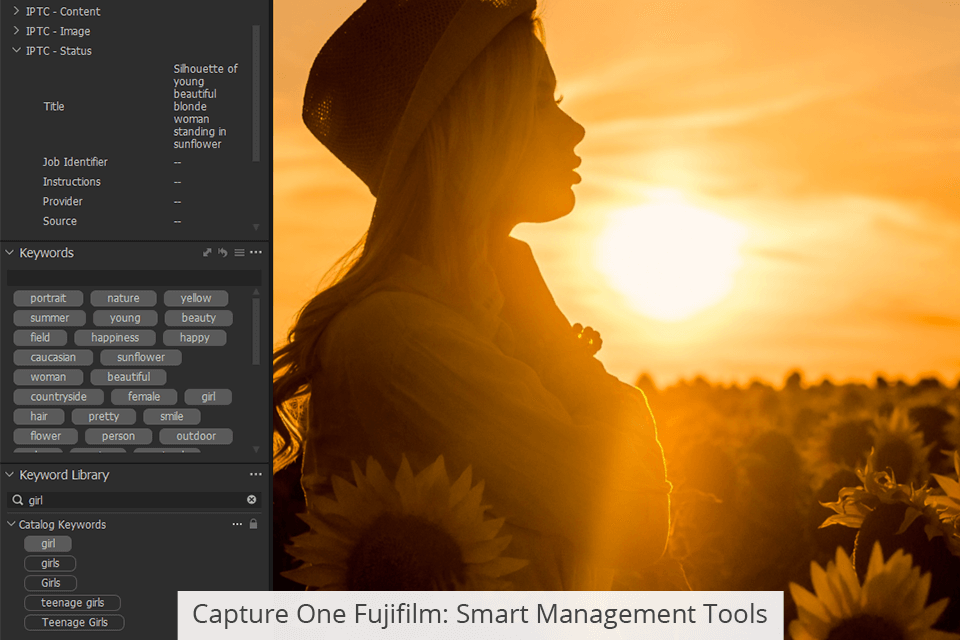
Capture One Fujifilm can be used as a cataloging tool akin to Lightroom, saving all images and data, including changes, in a centralized catalog with tools for sorting, filtering, and rating your photos, as well as the ability to store them in collections and smart collections. The actual image files can be stored in a different folder than the catalog folder. Additionally, Capture One allows opening multiple catalogs simultaneously.
Capture One can “refer” to your images in their location, and Mac users can import them into a single large catalog file, without spreading the photos across the entire PC. The “Keyword” tool in the “Metadata” tab allows adding keywords to create a library.
Once you start typing text in the appropriate field, you’ll be offered a corresponding library entry. You can import or export keyword libraries and add hierarchical keywords.
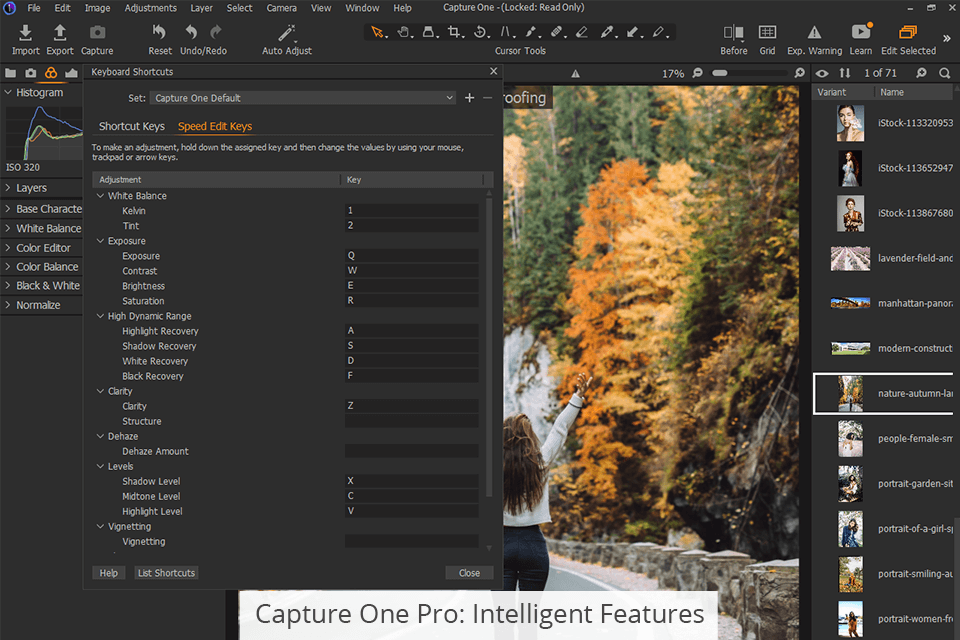
Revolutionize your image processing and editing speed in Capture One Pro thanks to the unique Speed Edit tool that allows you to work without any UI or the necessity to touch any sliders – simply hold selected hotkeys and scroll, drag or use the arrow keys to perform quick adjustments.
You can even adjust several photos simultaneously for fast batch editing, while the professional workflow tools simplify the import, export, and management of your files.
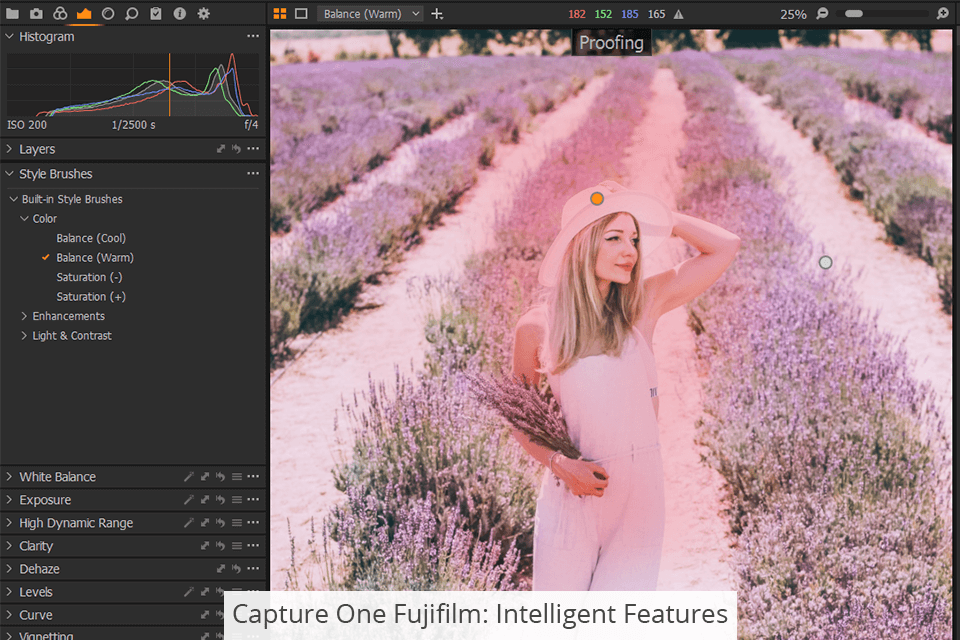
In Capture One Fujifilm some of the most interesting features include local adjustments and adjustment layers with powerful masking capabilities. You don’t have to create a layer manually to make quick brush adjustments. Simply pick a style brush with the desired parameters and apply it to the target area. You can create your own brushes for your favorite adjustments. Capture One allows using all types of corrections on any adjustment layer.
As you already know, Capture One Fujifilm is a fully functional version just like Capture One Pro, but only for Fuji cameras. That’s why all described advantages and functions are equally applicable to both reviewed versions other than the number of supported profiles.
Capture One Pro offers:
Capture One Fujifilm offers:
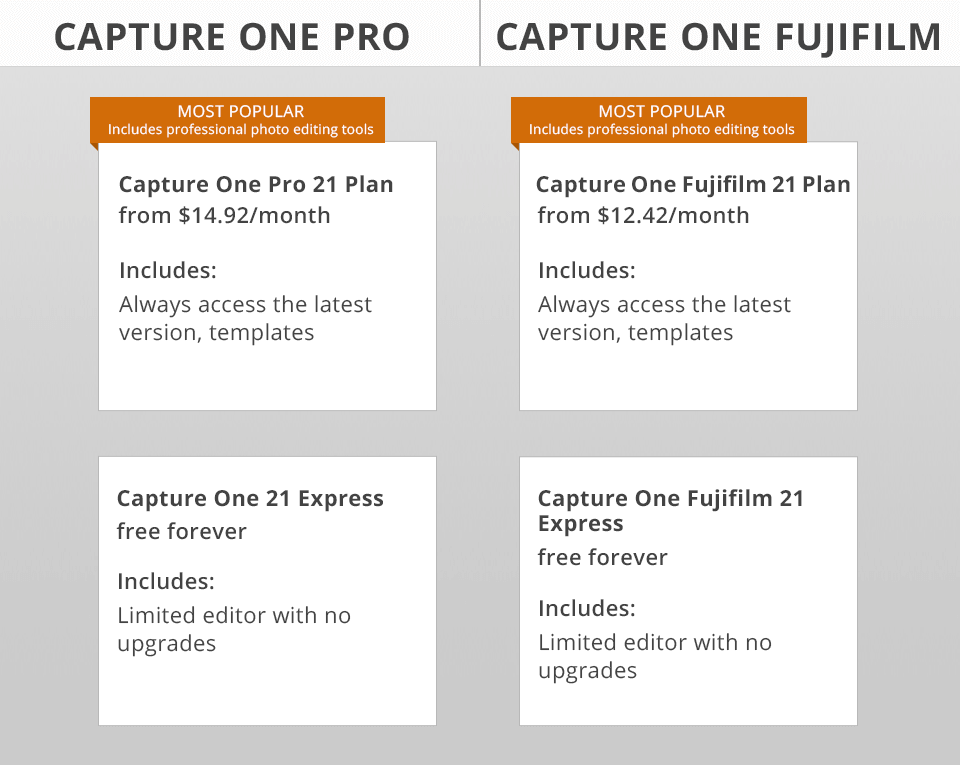
Buying professional software can’t be cheap, which is why the Pro version will cost you $ 299. You can receive separate fully functional versions for Sony, Nikon, or Fujifilm cameras at a more attractive price of $ 199 for a single-time purchase. However, indefinite licenses don’t include version updates. Sooner or later, you’ll want an upgrade which is why getting a subscription makes more sense and solves the problems of version relevancy and affordability.
You can pay a monthly subscription fee of $ 24 for Capture One Pro or $ 19 for Capture One Fujifilm. You can also consider purchasing the prepaid annual subscription for $ 179 or $ 149 respectively and the price difference won’t seem that drastic. You receive a Capture One license for two devices and if you’re not satisfied with a single camera brand you can upgrade Capture One Fujifilm to the Pro version just for the price difference.
Capture One 21 uses style packages instead of presets that are better purchased as a bundle when buying or subscribing to Capture One 21. There’s also a free Capture One Express version that represents a basic limited version of the full software, but it still provides terrific image processing functionality and export without the premium editing tools. The free fully-functional 30-day trial version allows you to test the paid version of Capture One Pro or Fujifilm before committing to a purchase.
Any paid version of Capture One 21 works quickly and efficiently. It includes tutorials on photo editing for beginners but is also perfectly suitable for photographers that already have some editing experience and want to increase the level of control they have over the image quality. Predictably, Capture One Pro comes out as the winner in the Capture One Pro vs Fujifilm battle with a price difference of $ 30 a year and the support of all the main camera brand models.
Capture One Pro isn’t just meant for studio photographers, as it also has the reputation of one of the best tethered shooting tools and is ideal for anyone who shoots in RAW on any popular camera model and wants to receive the best results from their RAW files.
Capture One for Fujifilm is the perfect fit for professional photographers that work in the field or a studio while relying exclusively on Fujifilm cameras. If you’re planning on moving on to a different camera brand, all you’ll need is a small upgrade to the Pro version.