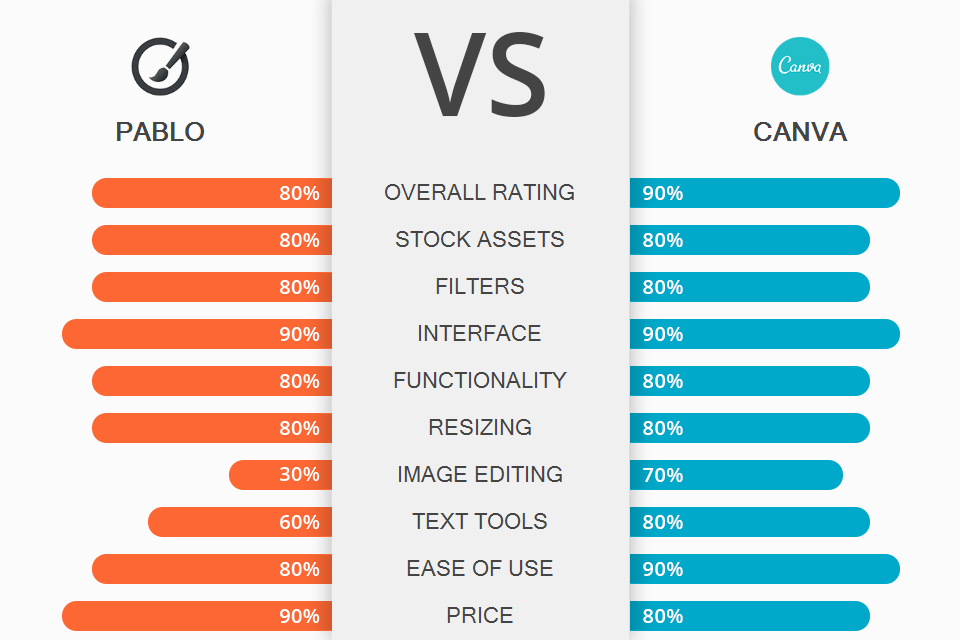
When you compare Pablo vs Canva, you will see that both programs come with a slew of pre-designed templates and a user-friendly interface. Thus, you can create and add graphic objects, images and produce awesome designs.
Pablo is released by Buffer and is available as an extension for Chrome. It is installation-free, so you can use it right in your browser. Pablo has a high level of security, so you can be sure your personal data is inaccessible to third parties.
Canva is a web-based graphics editor. It has an extensive library of templates with graphic objects, backgrounds, and royalty-free images. All elements are fully editable, so you can create custom designs. You can use Canva as a photo editor with numerous fonts and adjustable options.
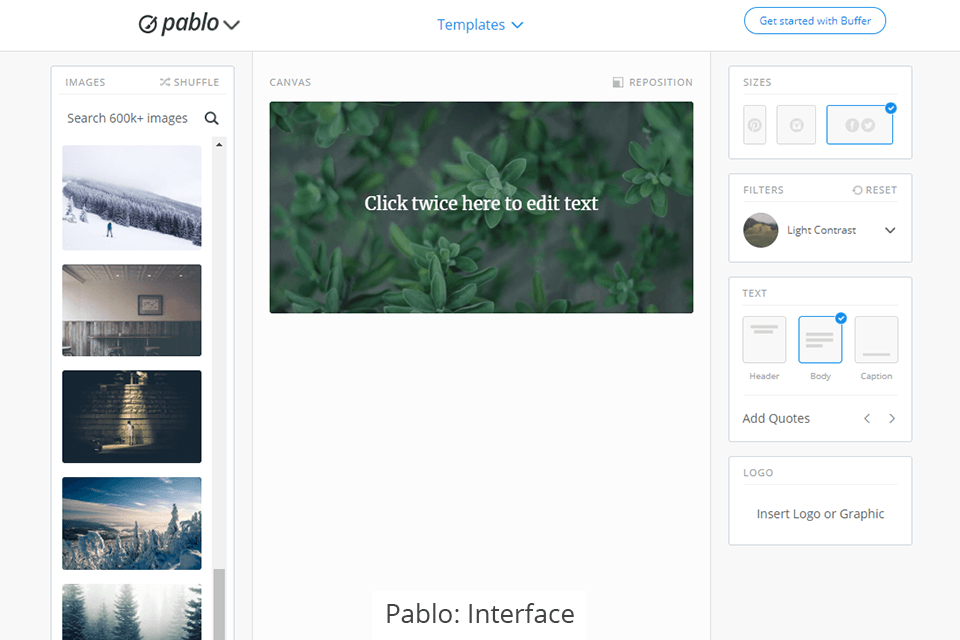
Pablo comes with a straightforward user interface and a well-elaborated workspace. It is possible to use a variety of templates to create a project according to your style. Moreover, you can make the most out of a variety of elements and tools.
Many users consider Pablo as one of the best Adobe Express alternatives. The service is as popular as Canva but it is easier to use.
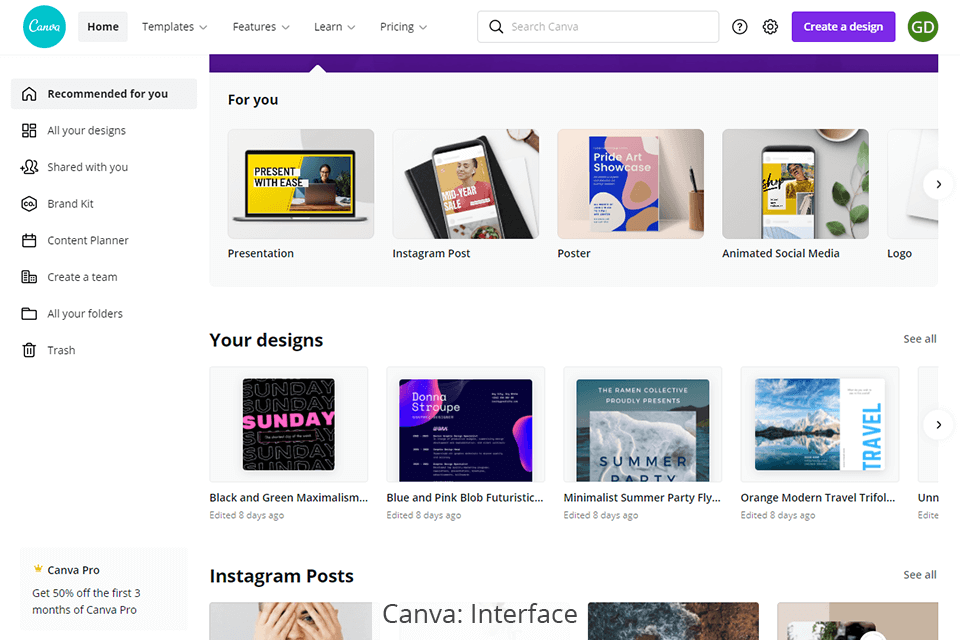
Canva includes hundreds of templates for different tasks. You can create presentations, social media posts, posters, postcards, and videos for brochures, business cards, animated Instagram posts, and gift certificates.
The interface of this program is very simple and easy to use. After choosing a ready-made template, you can change any element, e.g., images or text. To choose another photo, go to the "Photo" section and click on the desired picture.
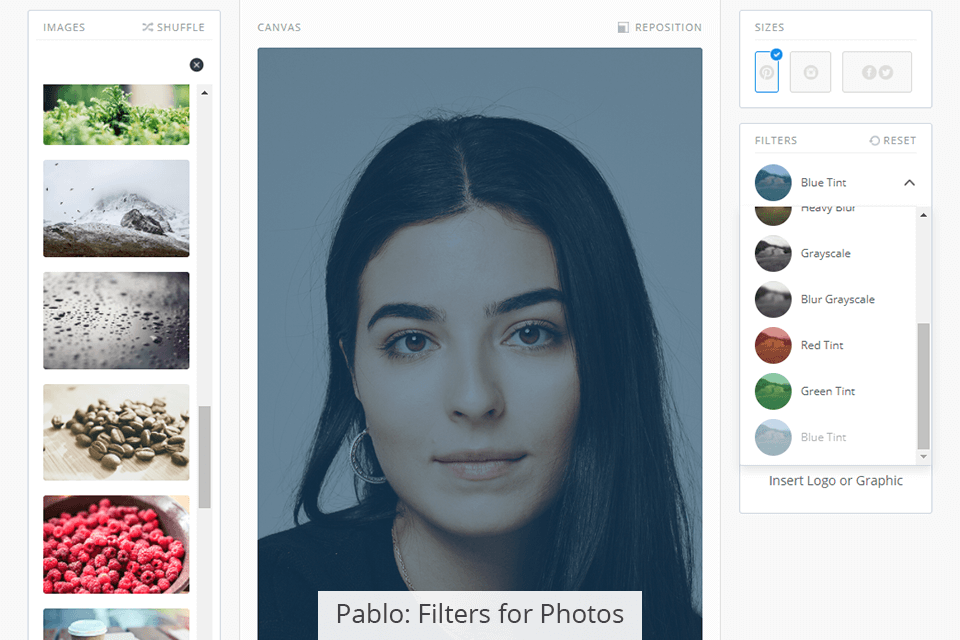
Pablo employs numerous pre-designed effects that will come in handy if you want to quickly enhance your photos. Using the convenient tools, you can correct exposure, blur a part of an image, turn colors into black and white or complement your images with red, blue, or green hues. If you feel like the edits don't work for your image, you can undo them by using the Reset button.
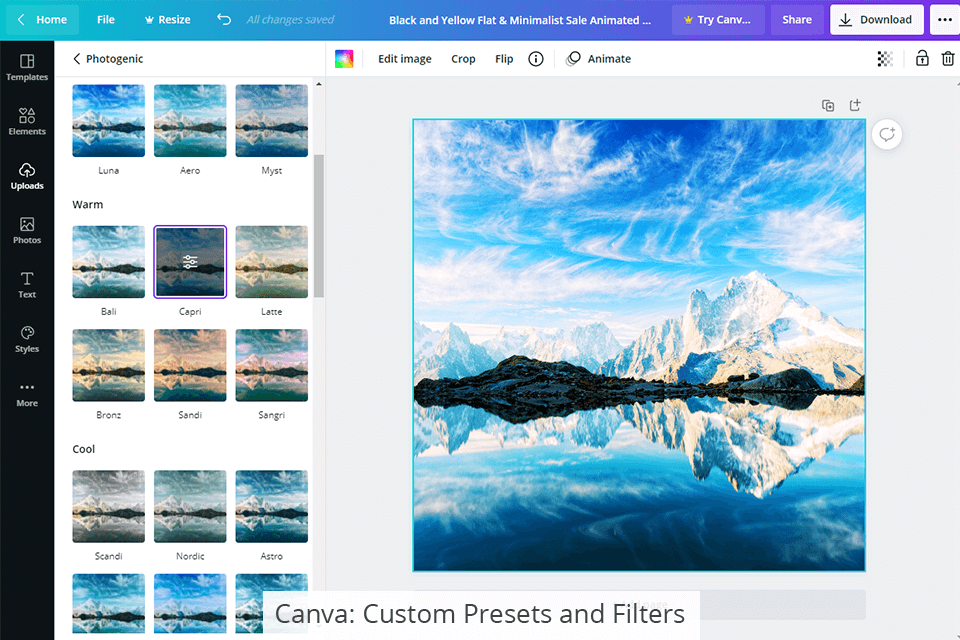
The program also incorporates a rich array of filters. Once you apply a filter to a specific file, you can copy the settings and use them for a bundle of images. Canva comes with well-elaborated filters and effects, so you can make your projects shine in a completely new way. Feel free to experiment with different effects and settings to infuse your designs and images with a special touch.
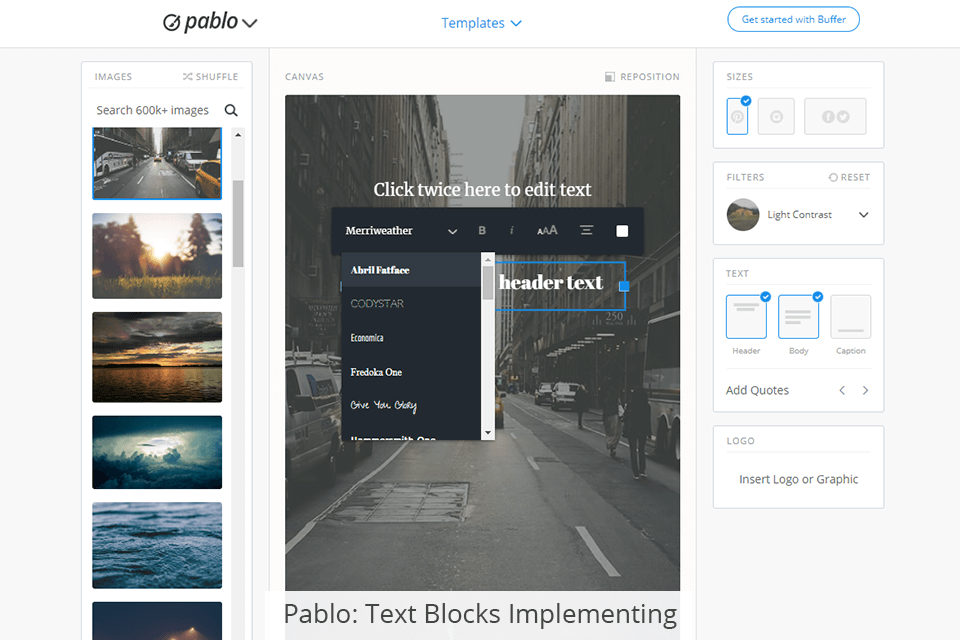
Pablo is open-source design software, which means you can add different captions to your images. Therefore, you can captivate your audience without installing specifically-designed picture caption apps.
You can browse through the extensive library of stock images and elements. Once you select the most suitable item, you can adjust its size, play with fonts, add text and change its position in the image. Moreover, it is possible to add custom captions. Just double-click on the image and type the text in a specific field. After that, you can customize your inscription by changing the font, color, alignment, and style.
The bragging point of Canva is font templates. On the lower part of the text panel, you can see text templates. These are small elements with a harmonious design, which you can use in the design template by dragging and dropping them. Highlight the text template to customize colors, or click the text placeholder to enter your caption. Don’t worry about the font size. The program has auto adjustments so that your message fits neatly into the selected text template.
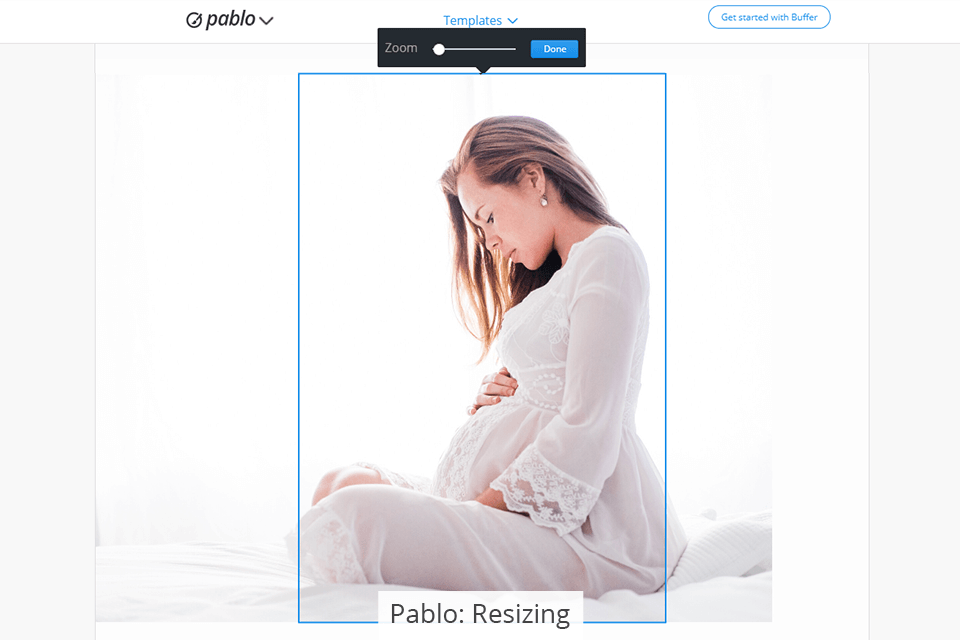
With Pablo, you can use three ways to crop images. You can trim a photo and export it while changing its format. For example, it is possible to resize the image for uploading on Pinterest, Instagram, or Facebook/Twitter. You can also change the size of the image to fit it on any other platform.
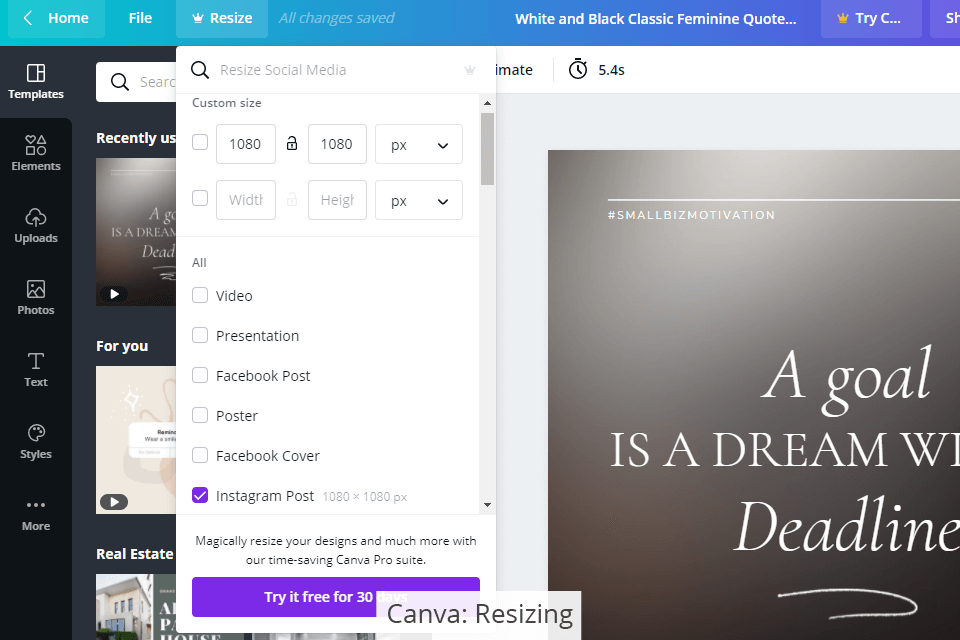
Canva gets a point in the Pablo vs Canva standoff for its resizing options. You can crop the image so that to use it on various social media sites. With this program, you can resize one image in different formats.
Canva Pro incorporates a Magic Resize tool. You can use it to create one custom size design and apply it to other images in one click. With Canva’s easy resizing options, you can considerably facilitate your workflow and produce excellent designs without any hassle.
Pablo is ideal for those users who want to quickly enhance their images without installing high-tech photo editing software. It has a bundle of filters that allow you to easily improve your pictures.
However, if your project requires advanced photo enhancement, you can use one of Photoshop alternatives.
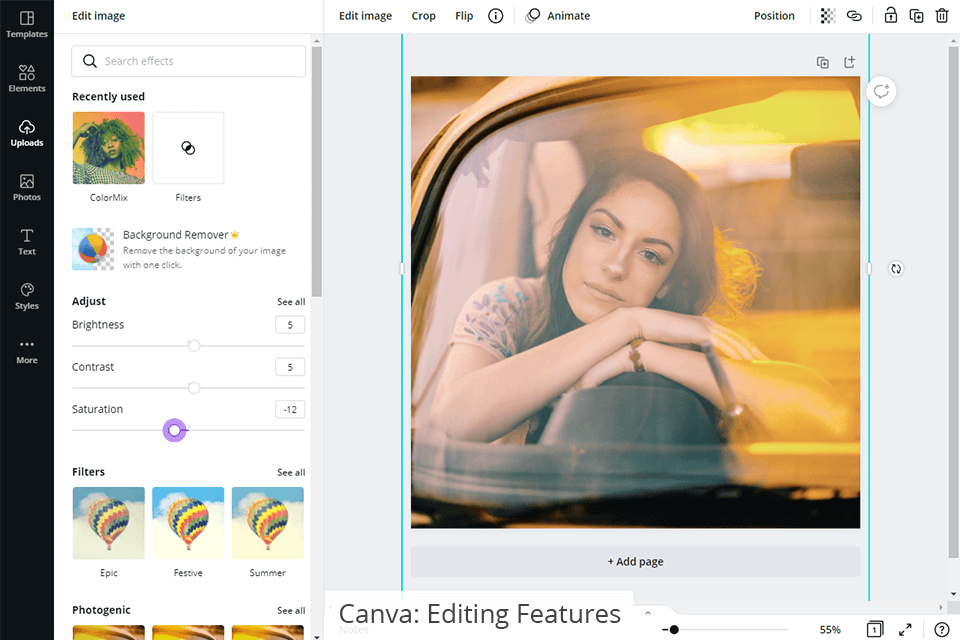
With Canva, you can adjust only shadows, contrast, and saturation. This decision of a developer is relatively strange since the majority of programs come with tools for correcting vibrance, sharpness, exposure, colors, curves, hue, saturation, a Clone tool, and even more.
If you are still hesitating which service, Pablo or Canva, to choose, consider their additional features since their standard toolkit is relatively similar. Also, think of your creative goals and the result you strive to achieve.
Pablo includes such additional features as:
Canva offers such extras as:
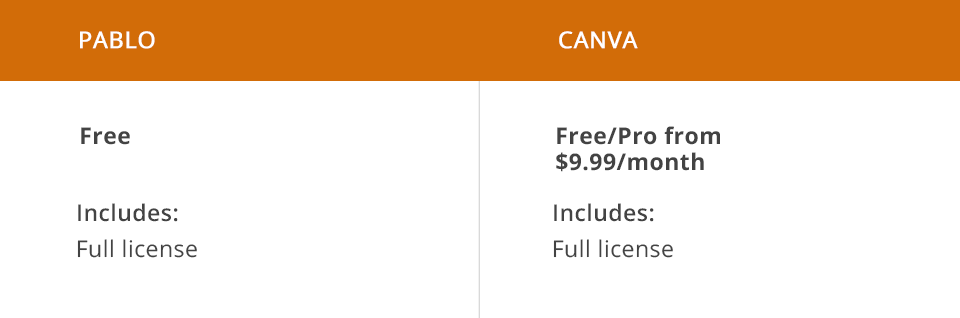
Pablo is an excellent web-based service that allows you to improve images, complement them with captions and upload them on various platforms. The platform is available for free. The Buffer company has released Pablo as a dedicated free service for designers, photographers, and other creatives. So, you don’t need to complete a registration and pay hidden charges.
Canva has a free package. It incorporates the necessary tools for creating graphics and animated designs. If you want to use a paid template from the premium library, you need to avail of the subscription which costs $9.99 per month.
In case you are a novice user and want to purchase a subscription, you will get a discount, so you will need to pay only $6.50 per month for the first three months of use. Canva is suitable for teamwork, but you need to purchase the Enterprise plan which costs $30 per month.
Pablo is a simple program that doesn't require any special skills and knowledge to use it. That is why it is so popular among bloggers, aspiring photographers, digital marketing specialists, and other professionals who want to advertise their brands online. Once you compare Pablo vs Canva, you will see that Buffer’s product is great open source design software for both experienced and novice users.
Canva mostly caters to the needs of graphic designers who have some level of expertise in image editing. It is quite a universal photo editor that incorporates a plethora of intuitive features.
Moreover, it comes with extensive libraries of objects and has the necessary functionality to produce animated graphics. It is possible to complement your projects with custom fonts. Besides, this service has other options that make it an ideal choice for teamwork and commercial use.