
Canva for Windows
By Canva * free * ★★★★☆ (4.5/5) * Last updated on May, 2023
| Reviews: | 1768 |
| License: | Free |
| Downloads: | 241K |
| Version: | 1.39.0 |
| Compatible: | Windows/Android/macOS/iOS |
| Operating System: | Windows 8 version 1.0 or higher |
| Processor: | At least Intel I3 7th generation or AMD Ryzen 3 1000 |
| Storage: | 1 GB |
| RAM: | 1 GB (minimum), 4 GB (recommended) |
| Screen Resolution: | Any |

The main reason why I decided to download Canva for my Windows laptop is that it looked to be designed specifically for students like me. The provided templates were perfect for the types of assignments and projects I was working on.
Whenever I need to design a presentation or put together a report, I turn to Canva for Windows to ensure I get everything done as quickly as possible without compromising on quality.
I’m a big fan of the intuitive UI of the online Canva editor, which is very easy to navigate even if you’re not particularly tech-savvy. I didn’t feel like I needed assistance from fellow students or professors and handled everything on my own.
|
File name: |
canva.exe (download)
|
|
File size: |
201MB |
|
File name: |
canva.exe (download)
|
|
File size: |
169MB |
|
File name: |
canva.exe (download)
|
|
File size: |
153MB |
|
File name: |
canva_pro.exe (download)
|
|
File size: |
223MB |
|
File name: |
canva_pro.exe (download)
|
|
File size: |
176MB |
|
File name: |
canva_pro.exe (download)
|
|
File size: |
143MB |
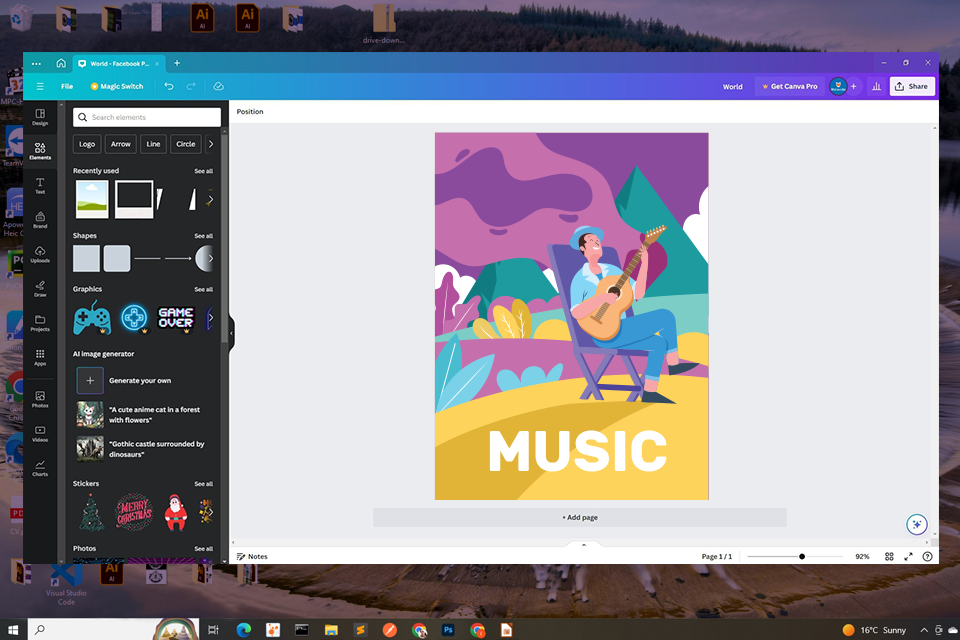
Offers free templates
I appreciate the provided library of free templates, which I can easily apply when creating presentations, banners, or different infographics. They allow me to save a lot of time when manually designing professional-looking forms, graphs, charts, and collages. Moreover, Canva for Windows hosts a huge collection of images and design assets that make the process of creating beautiful, educational materials even simpler.
Straightforward design customization
I like the intuitive customizability options provided by Canva for Windows that allow me to enhance different projects without having to create designs from the ground up. After I used the Canva on my Windows 11 laptop, I instantly started fine-tuning my presentation on the Milky Way for my science class. I picked one of the premade templates and swapped the color scheme to match the theme while tweaking the layout to ensure all the information and images were presented the way I wanted.
Customization variety can feel lackluster
Sometimes I found this free graphic design software to be a bit lacking in terms of available customization options. For instance, when I was creating a presentation about a book, I strived to make it as unique as possible. However, the font I wanted to use wasn’t supported by Canva for Windows, meaning I had to settle for a less eye-catching one. Having an even bigger asset library would be much welcomed.
Offers tutorials, useful forums, support for Windows users
If I encounter some sort of issue, I can check out one of the available tutorials, chat with fellow users on the forums, or reach out to the support team to have them resolve my problem. When I was struggling to apply animations to my presentation, a customer support representative walked me through the process and provided concise recommendations and screenshots to ensure I learned how to do it properly quickly.
Useful Autosave function for students
Back in the day, I could lose sleep over the results of my work being deleted after my laptop or software crashed. Thankfully, the auto-save feature included in Canva for Windows ensures that doesn’t happen anymore. Changes are saved as soon as they are made, so I never have to worry about losing my progress again.
Doesn’t offer discounts for students
A big reason why I might suggest against using a Canva app download link for Windows 10 if you’re a student, is the lack of any special offers for users like us. Even though the free edition is packed with tools and assets, the premium version is probably too expensive for most students and it would have been great if Canva for Windows introduced a special student-friendly plan.
After you download Canva for Windows 7, 10, or 11, you’ll gain access to millions of stock images, drawings, and graphical assets as well as templates and a basic editing toolset fit for creating social media posts, banners, presentations, and other types of materials. You can also work with fellow users in real-time and conveniently share your projects afterward.
No, you need a constant internet connection to take advantage of the available visual assets, templates, and editing features. That said, once you’ve opened a design, you can continue enhancing it offline for some time.
Yes, this free logo maker is advanced enough to tackle both personal and professional projects. A lot of experienced illustrators, marketers, and businesspeople employ Canva for Windows to design pro-quality materials to cover all kinds of needs.
Yes, Canva for Windows lets you import your own files into the platform. Afterward, you can freely add them to your design, rearrange and edit them, and make any other adjustments you want, or even use Canva for Windows as an Instagram photo editor.
Yes, your creatins made in Canva for Windows can be employed for commercial purposes, whether you use them for promoting your own business or are creating a visual asset for a client. That said, some limitations might be applied based on the specific terms and services imposed by the templates or images added to your design.