When Easelly no longer met my needs, I began trying out other tools. I used free basic editors, as well as advanced professional design programs. I analyzed how each platform helped me with my common tasks, such as making infographics for FixThePhoto’s blog, adjusting layouts for social media, and exporting top-quality files for client projects.
I teamed up with my FixThePhoto colleagues to test different tools. We worked on real client projects. We tested Easelly alternatives, making sure brand colors and fonts looked right while tracking how smoothly we moved from draft to finished work. Thanks to their input, I caught small flaws that I wouldn’t have seen alone.
I noticed that some tools were too limited, while others impressed me with smart features that really positively impacted my workflow. After testing and comparing, I created a shortlist of the best Easelly alternatives that were reliable, user-friendly, and suitable for serious work.
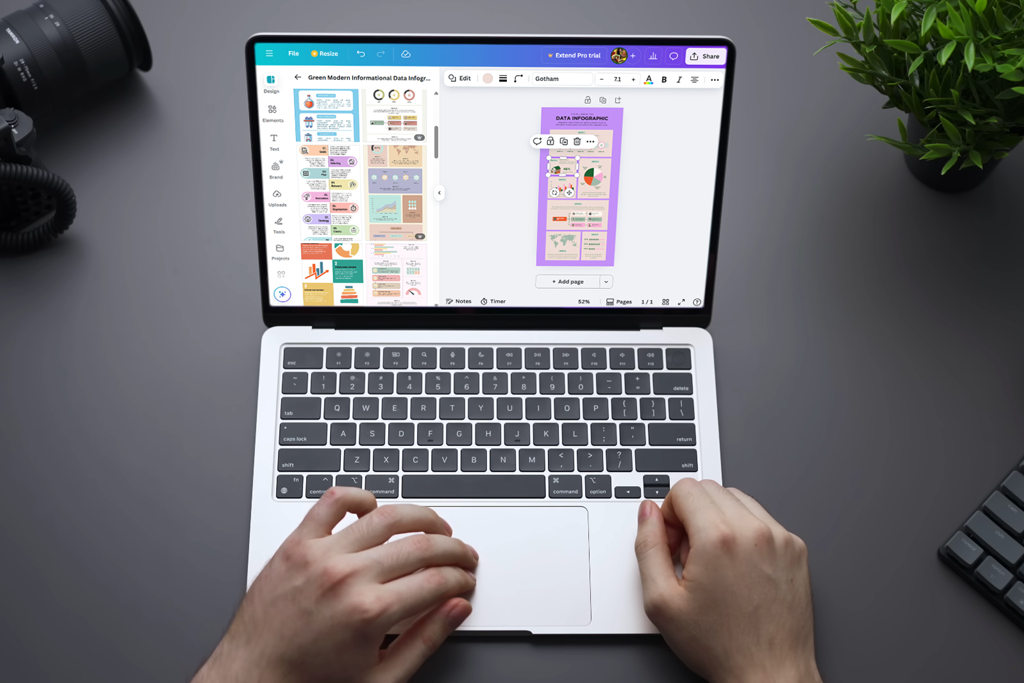
AI design tools may look simple, but they can cause big problems if you’re not careful. I learned this firsthand when I used an automatic background remover. Instead of only clearing the edges, it actually cut off part of the product in a client’s photo.
I also had a disappointing experience with an auto pattern generator. I used it on a flat-lay, and it twisted the floor tiles until they looked warped, almost like a funhouse illusion.
These errors go beyond minor flaws, as they reshape the design’s essence. A good example is the Bing image generator by Microsoft. It had to be rolled back after people noticed warped and broken details. It shows that powerful tools can sometimes deliver results that look convincing but are completely wrong.
The danger isn’t just mistakes. It’s the way AI delivers them with confidence. It fabricates details, tweaks things unnecessarily, and presents it all in a way that feels believable. For designers, this is a warning sign. Generative AI doesn’t just automate tasks, it hallucinates, and those errors can weaken the professionalism of your work.
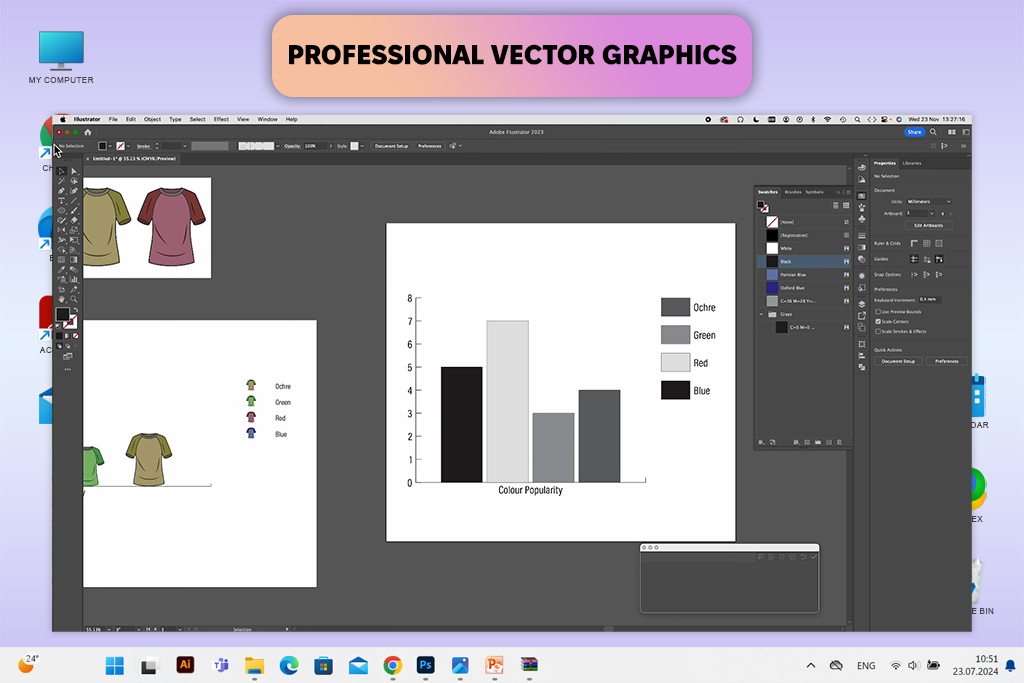
When it comes to vector graphics, Adobe Illustrator is the best Easelly alternative. It handles scaling far better than Easelly. I tested it by designing a logo that stayed crystal-clear whether used as a small website icon or blown up into a massive banner.
Typography is another area where Illustrator surpasses analogs. You get full control with features like kerning, OpenType tools, and alternate glyphs. Easelly works fine for newcomers, but Illustrator is the trusted choice for serious branding, icons, and detailed designs.
Price: From $22.99/month, no free version
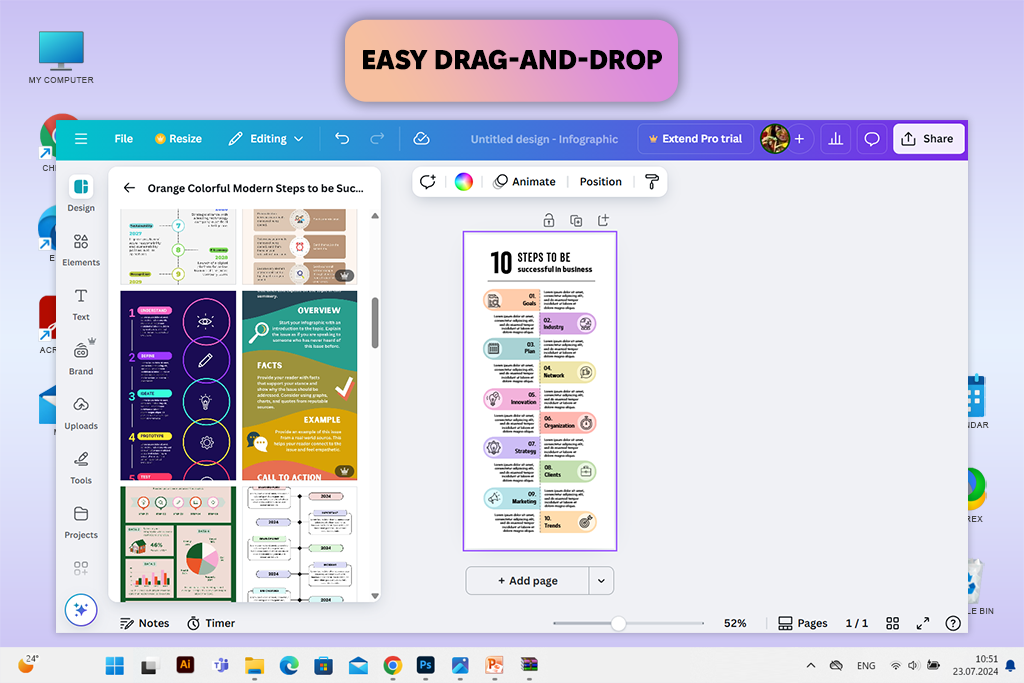
Canva lets you create designs very quickly. I remember having to make 10 social media posts in one afternoon. Thanks to this drag-and-drop editor, I finished in record time.
It’s also more adaptable than Easelly when it comes to everyday visuals. With templates and stock assets ready to go, Canva lets you produce sharp, high-quality designs without overthinking. I often use it for Instagram carousels and quick presentation decks.
While it can’t match the customization of professional design tools, Canva is great for making stylish designs fast. That’s why it is a favorite tool of many marketers, creators, and small businesses.
Price: Free plan; Pro from $12.99/month
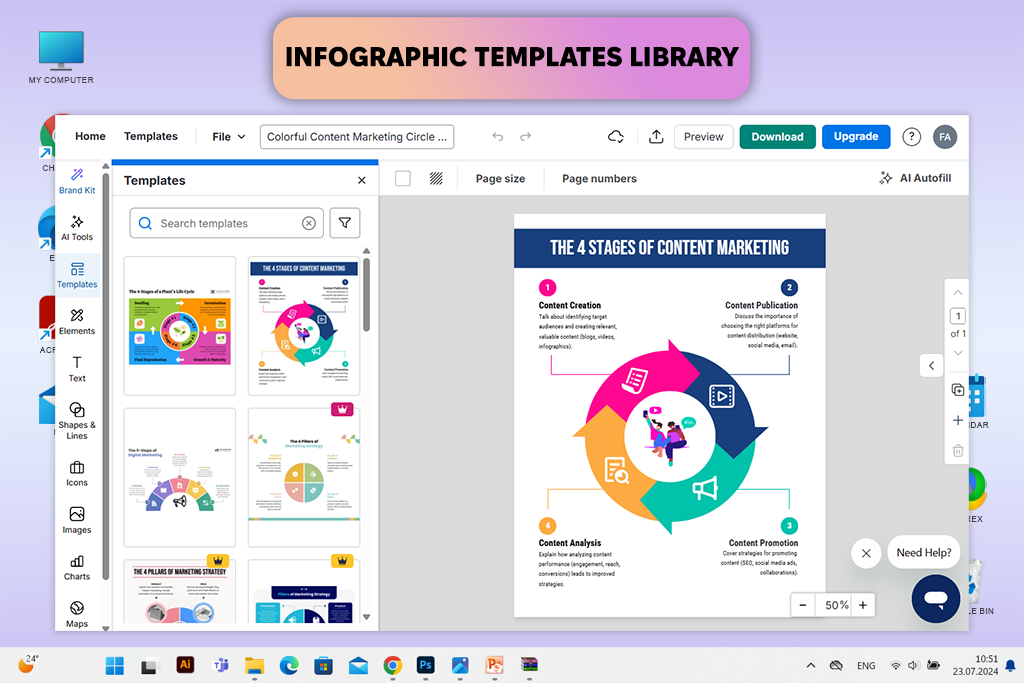
When I worked on a marketing report with visuals, Venngage turned out to be very helpful. I didn’t have to design every chart myself. I just entered the data into their templates and received a top-quality result.
Compared to Easelly, Venngage gives you a much larger choice of business templates, including detailed reports and strategic roadmaps. The best part is that you don’t need to be a designer to get a high-quality outcome. After comparing Venngage vs Canva, I’d say Canva is better for creative, everyday designs, but Venngage is stronger for business reports and structured visuals.
Still, when using a free version of this Easelly alternative, you have to put up with limited features and watermarked output. For professional use, you’ll need a paid version. Still, it’s a smart choice if you want quick, professional-looking results without much effort.
Price: From $10/month, free plan available with watermarks
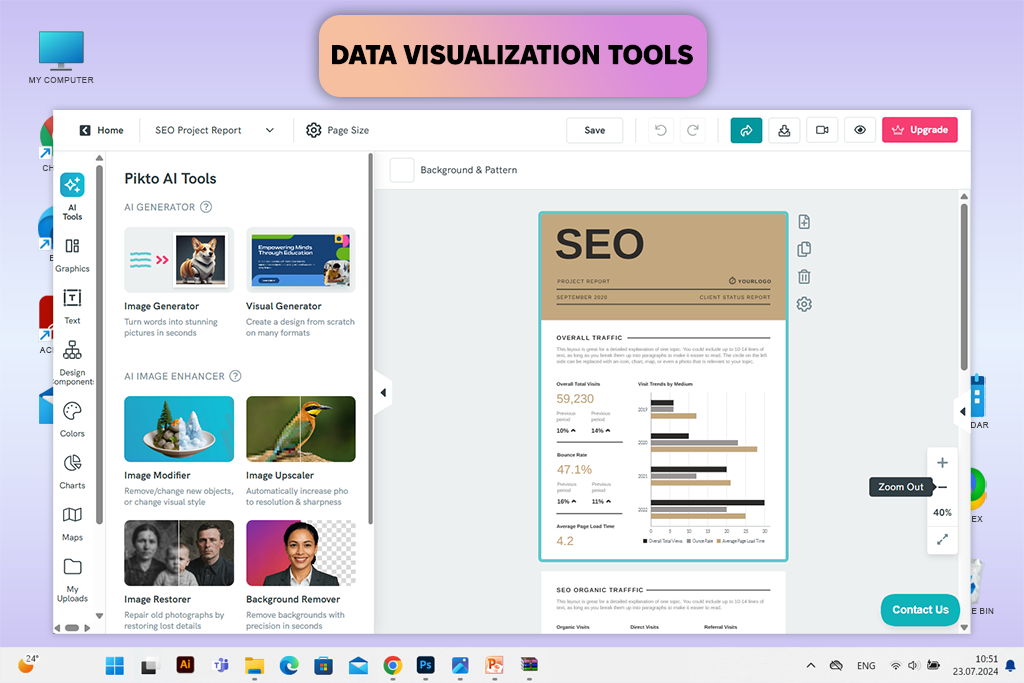
I used Piktochart while building a pitch deck. The data looked great with almost no effort. I managed to convert rows of numbers into clear, good-looking charts quicker than working in Illustrator.
I particularly like the presentation feature. Instead of boring slides, it is possible to build lively and professional infographics. Hardly any Piktochart alternative can do the same within such a short time.
If your focus is data-driven storytelling, it’s also a great alternative to Easelly. The only issue is flexibility. Piktochart isn’t ideal if you want highly creative, experimental layouts or animation.
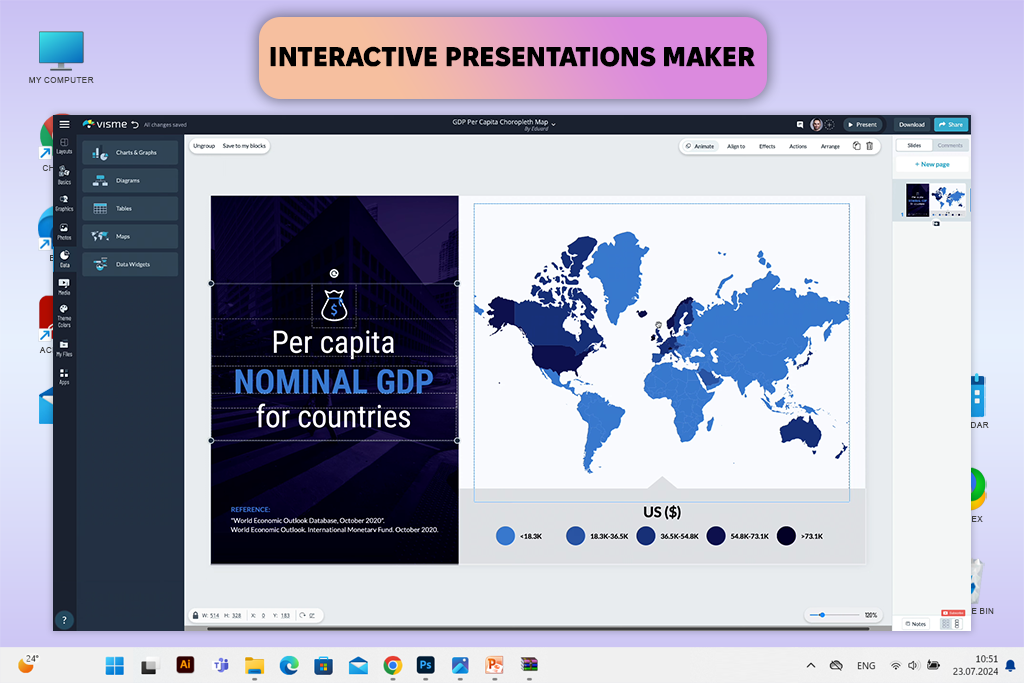
Visme is the best Easelly alternative when it comes to business presentations that need interaction. I used it to create a webinar deck and embedded data charts, icons, and videos to make slides more interesting and informative.
The end result looked sleek and professional. My clients were satisfied. Still, there’s one limitation. If you’re working on a large project with a mid-range laptop, performance slows down, and heavy files can test your patience.
Price: Free plan; Standard from $12.25/month
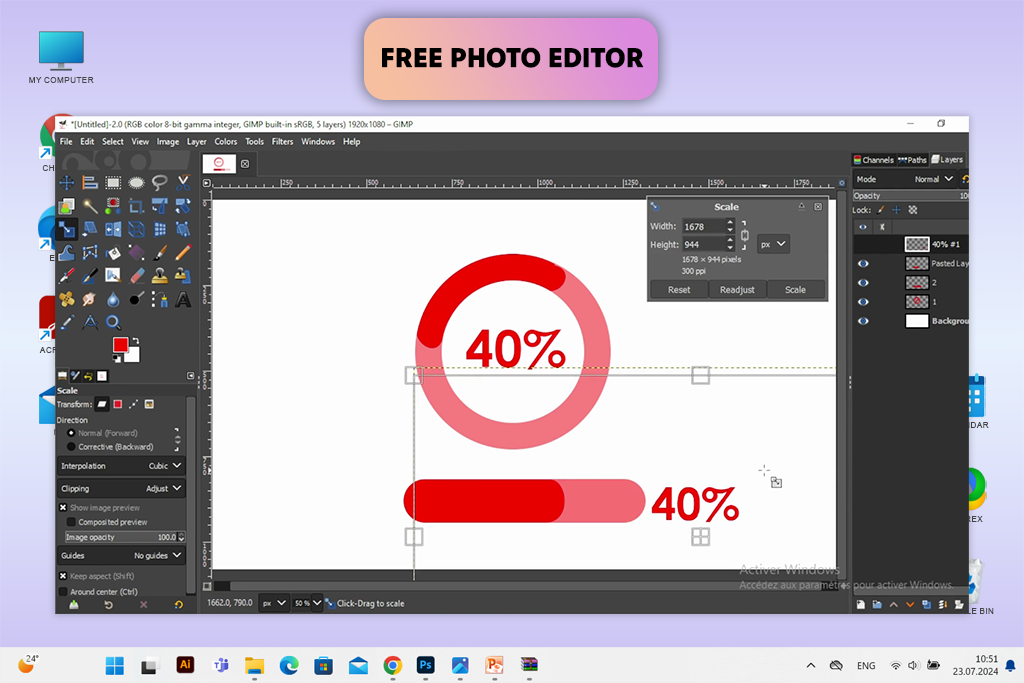
I perceive the online GIMP editor as an open-source analog to Photoshop. It isn’t as polished, but it copes with the tasks well. I once restored several old photos in GIMP, and the quality was nearly the same as what I’d expect from Photoshop.
I like the range of free tools available in GIMP, including layers, masks, and plugins. For anyone watching their budget, this is an impressive Easelly alternative.
However, compared to Easelly, GIMP is far more technical. It requires manual editing, as there are no drag-and-drop infographic templates. So, it’s better suited for users with some design skills.
Price: Free
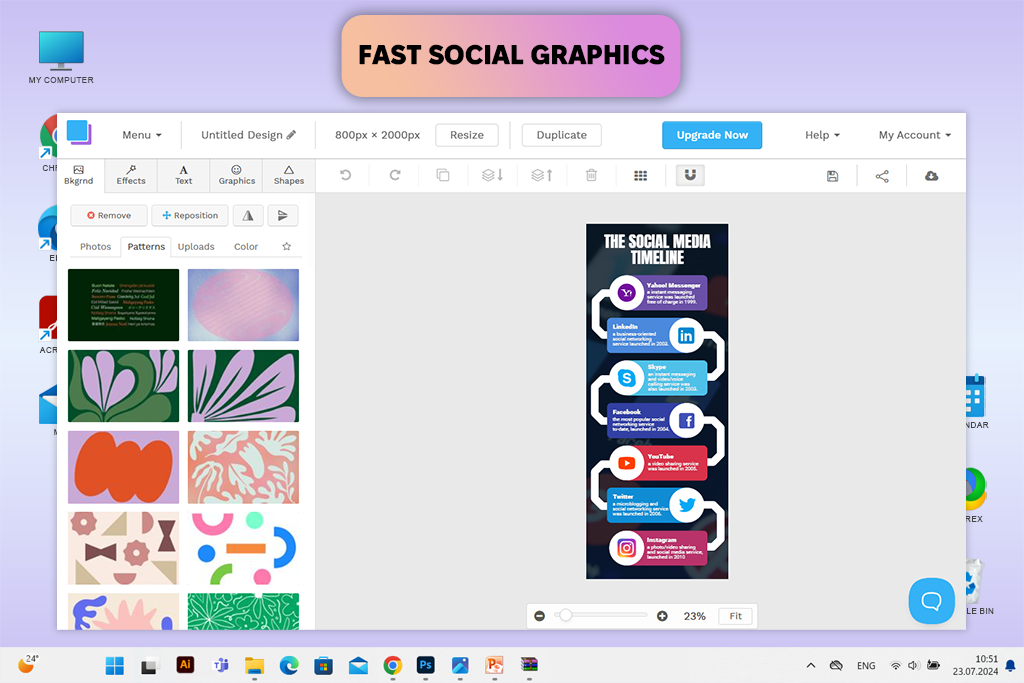
If speed matters most for your workflow, Snappa is one of the best Easelly alternatives. I tried it for blog banners, and liked that the process was quick. I just had to drag in an image and add some text.
The program isn’t overloaded with complex tools, so it is lightweight and easy to use. For online content like ads or blog visuals, it’s a perfect fit.
But for serious design tasks like large-scale printing or brand identity, it doesn’t offer deep customization, so you’d better use full-featured vector graphics software.
Price: Free plan; Pro from $10/month
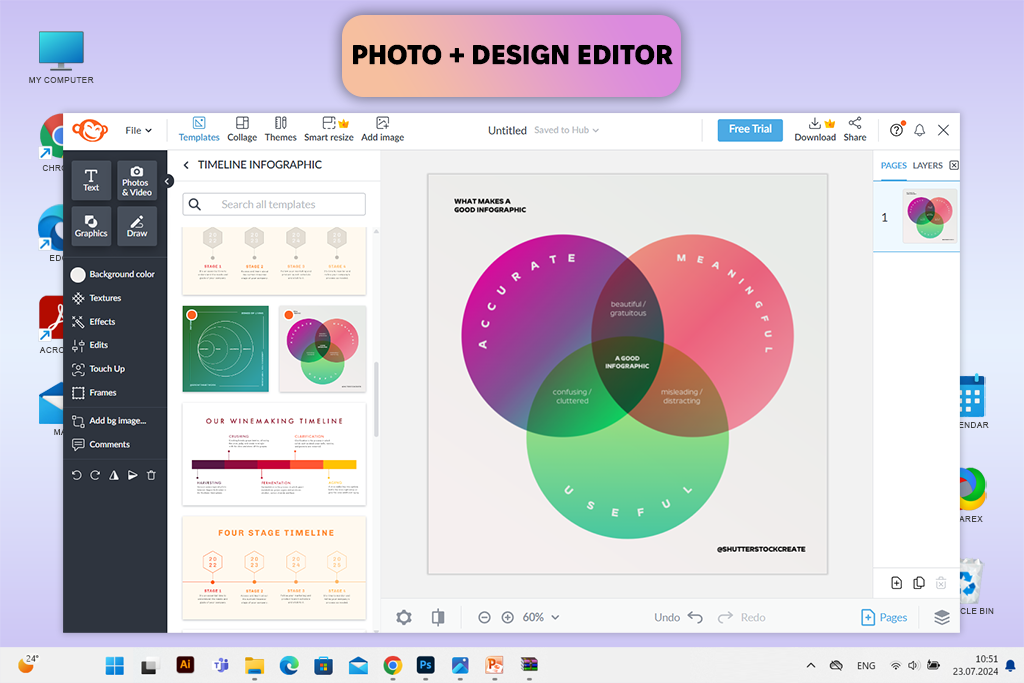
Compared to Easelly, PicMonkey is more like a photo editing app, so it’s better suited for making social media content. I used it for Instagram stories and was happy that I could touch up images and get nice results.
The program is beginner-friendly, but it also has advanced features, e.g., layers and basic retouching tools. I really liked the presets made for social channels. Just keep in mind that PicMonkey may be too limiting for advanced design or high-end photo correction.
Price: From $7.99/month
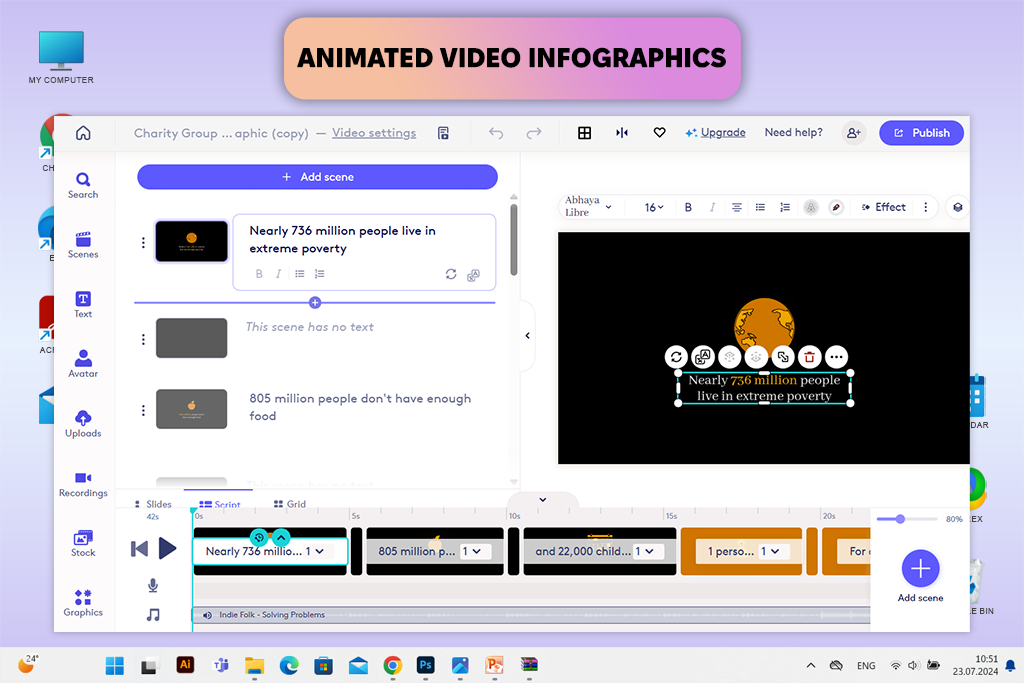
Biteable is a great free Easelly alternative if you want to create an animation quickly. I used it to make a short social media explainer. The result was ready in under an hour.
The templates are well-designed, and the animations look modern. Such materials are ideas for businesses that need eye-catching motion graphics without hiring designers. Many lists rank it among the best free infographic makers, especially for people who prefer video over static visuals.
The trade-off is that the free version comes with a watermark and limited export options. Even so, if you want animated infographics instead of still images, Biteable is an excellent replacement for Easelly.
Price: Free plan; Plus from $19/month
It’s tempting to use quick infographic makers because they seem to be faster. However, most rely on the same templates, so your designs blend in instead of leaving a mark. And when you’re trying to impress an audience, “forgettable” is the last thing you want.
Easelly is fine if you’re just starting out. But for professionals who want to highlight their brand, visualize data clearly, and share powerful stories, there are better options. These Easelly alternatives give you the tools to own your message.
The best data visualization tools go far beyond drag-and-drop templates. They offer manifold chart types, interactive elements, and flexible branding that turn plain numbers into engaging stories.
Over the years, I’ve learned several important things:
All in all, if you rely too much on “easy” tools, your work will look just like everyone else’s. When it comes to design, standing out matters more than being perfect.
When selecting Easelly alternatives, we focused on tools that are easy to use but also more powerful than Easelly itself. These platforms provide better templates, flexible customization, and broader design options. Our team at FixThePhoto also made sure they run on browsers, desktop software, and mobile apps. Thus, you will be able to design infographics, reports, and presentations on any device.
We used each tool on real assignments, from pitch decks and educational visuals to marketing infographics and detailed reports. We tested each solution in terms of chart building, template variety, customization tools, brand consistency, and export flexibility.
To make testing fair and realistic, we followed this approach:
Whether you’re designing a classroom infographic or a corporate presentation, we found Easelly alternatives that can satisfy your needs. They help you work faster, tell your story visually, and overcome the creative limits of Easelly.
Canva is suitable for a wider range of design tasks, e.g., making Instagram posts, slideshows, and posters. Many users claim it is the best postcard design software. Easelly is focused on infographics. The right pick depends on whether you need variety or specialization.
If you’re making professional reports, Venngage and Piktochart are excellent options. They include tailored templates for business reports, timelines, and presentations.
Yes, GIMP, Snappa’s free plan, and Canva’s free tier give you options at no cost. You can also access premium features via a subscription.
Canva and Visme are great for novices. Both come with simple drag-and-drop tools and a wide selection of templates that speed up the design process.
Adobe Illustrator comes out on top if you need high-precision, scalable vector design.
Yes. Biteable works perfectly for creating video infographics and short animated how-to videos.
Easelly has a limited set of templates, poor export options, and disappointing customization compared to Canva, Visme, Venngage, and other alternatives.