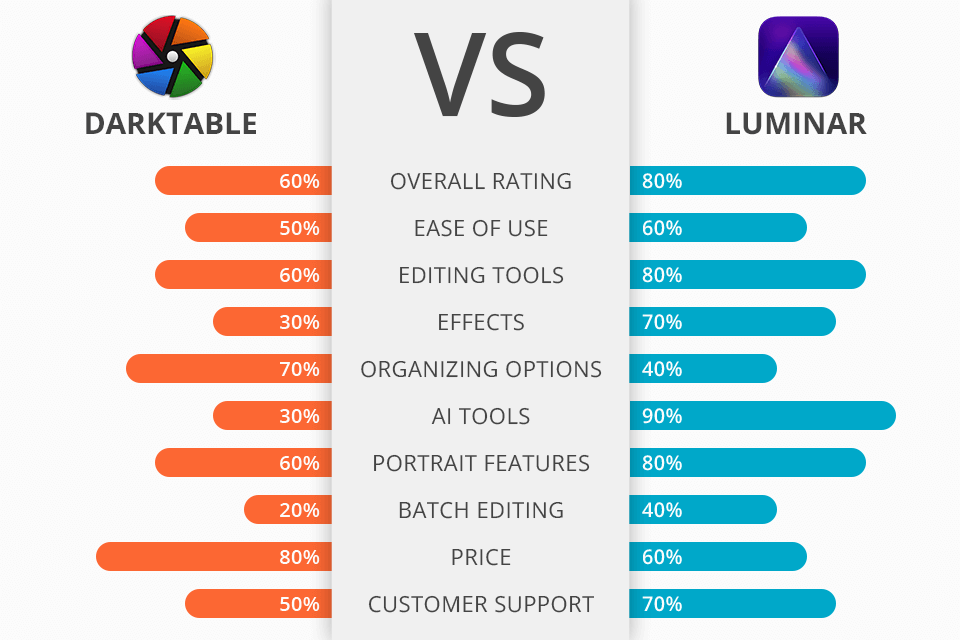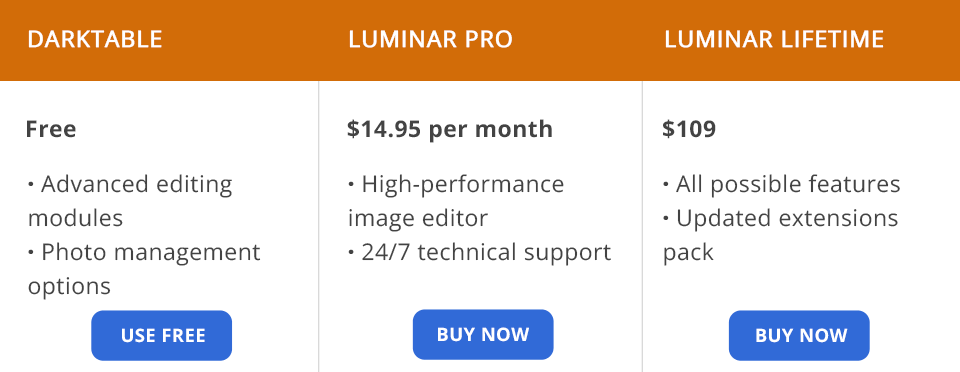After comparing Darktable vs Luminar, you will see that both of them are suitable for editing photos. However, they were created for people with different levels of experience. This is why their toolsets are different as well. While Darktable is more suitable for small edits, Luminar has everything to satisfy the needs of full retouching.
Darktable is an open-source software developed for those who need to quickly edit their photos. You can use it to enhance RAW pictures taken by 400+ different camera models. It supports a variety of file formats and comes with two main modules. One of them is suitable for organizing your collections of images, while the other can be used for editing pictures. The program will be a perfect option for novices.
Luminar is an advanced software suitable for editing photos at a professional level. It supports layers, which enables you to edit your photos in a non-destructive way. The program has plenty of tools for organizing your photos. Despite having a lot of pro-level tools, it has an intuitive interface.
Intuitive interface. Darktable has an easy-to-navigate interface, which makes it suitable even for those who have never used similar software before. You will easily figure out how to use this photo editing software for beginners. The interface contains 5 main modules: Lighttable, Darkroom, Map, Slideshow, and Tethering. It allows users to always have the tools that they need to use at hand.
Photo management options. What makes this program perfect for organizing your collections of photos is that it enables you to use geotags. In case your picture contains location metadata, this photo organizing software will show the area where it was taken.
You can open a map and search for the location of any photo. The program integrates with such services as Google Maps, Virtual Earth, OpenStreetMap, and more. Using the search by location, you can find the exact address where a photo was taken.
Pro-level color management tool. If you compare Darktable vs Luminar, you will see that the former has a useful tool that was created for those who want to separately adjust dark and light areas. It enables you to separately edit highlights and shadows using sliders. The shadow slider enables you to change the saturation in underexposed areas.
Handy Sharpen tool. Using it, you can easily adjust sharpness to make your pictures clear. This tool creates an HDR-like effect. It’s suitable for removing any sign of blur. To make the most out of it, you can use radius, amount and threshold sliders. Avoid using maximum values as your photo might get an overly edited look.
The Darkroom module. The first thing you need to do is to select a photo that you want to edit. You can enhance your image in the Darkroom module which allows you to make snapshots and copy your pictures. The program saves the history of your edits, which enables you to undo the edits that you don’t like and restore a previous version.
On the right, you will find a collection of tools designed for editing photos. Using the top bar, you can adjust the exposure and open a range of editing modules. All the tools are divided into several categories, such as Basic, Color, Tone, and Correction.
Convenient Lighttable. To manage your collection of photos, you need to use the Lighttable window that facilitates file management. In the center, you will see the preview window. You can zoom in on your image and change the size of the preview thumbnails.
Advanced color enhancement. While this tool is suitable for basic edits, it will help you edit your images like a pro. You will find it in the group of tools that allow you to work with colors. It enables you to change the hue of any color. It functions almost like RGB curves. You just need to adjust two points to improve light and dark areas. Users can change the tint of light and dark dots separately.
Adjustable graduated density. Using Darktable, you can make subtle adjustments when editing tones in different areas of your pictures. The program allows you to quickly fix overexposed areas and restore their original colors. You can change density and make transitions between tones smoother. In addition, this software lets you add unusual colors to your photos.
No integrated presets. What makes it less convenient to use than many Darktable alternatives, including Luminar, is that it doesn’t have an in-built collection of presets. You can only upload third-party presets and use them to edit multiple files at once. While this minor shortcoming might seem disappointing, the program has convenient controls for adjusting density and grain. You can change these values to create a vintage effect.
No mobile version. Despite having several desktop versions for different platforms, Darktable still doesn’t have native iOS and Android apps.
The unique Luminar Looks feature. What makes this software different from the rest is that it has Luminar Looks. They can be used as presets. By applying them, you can quickly transform the way your photos look. You can add them in one click and use sliders to adjust their intensity.
These presets are intuitive and allow you to edit your photos like a pro. The in-built collection includes dozens of looks. At the same time, Darktable comes without any presets, which makes it less convenient to use.
Before-and-after preview. To ensure that your edits look natural, you can compare the before and after versions of your image side by side. Many programs have a similar feature, however, Luminar stands out among them thanks to its split-screen preview window. You just need to click the dedicated button and drag the slider to see how your edits look.
Convenient AI tools. These days, you will hardly find editing software that comes without AI tools. Luminar is no exception as it has an in-built AI photo editor. It makes it more convenient to use than Darktable. The program has such tools as AI Enhance, AI Structure, and Landscape Enhancer.
To improve your landscape photos, you can adjust the Dehaze, Golden Hour, and Foliage Enhancer sliders. The program also has a collection of color styles and enables you to add various textures to your photos. You can add some glow to your pics or make the background look foggy.
Quick Sky replacement. Using the AI Sky Replacement tool, you can quickly replace the sky without making the branches of trees look unnatural. The program has an in-built collection of sky backgrounds, so you can quickly select the one that suits you best. This tool also lets you add birds, celestial bodies, clouds, and fireworks to your pics. It automatically creates a mask to ensure that your edits won’t affect the elements in the foreground.
Easy-to-apply masks. You will find several editing panels. All of them contain the Edit Mask Button. Using masks, you can make your edits more precise. It’s suitable for making accurate adjustments. You can preview your edits in a dedicated window.
AI-based portrait enhancement tools. Luminar is perfectly suitable for enhancing portraits. You can use such options as AI Skin Enhancer, AI Portrait Enhancer, and the Orton Effect. The latter will make the background blurry to make the subject stand out. Using AI Skin Enhancer, you can make the skin texture smoother, add some sparkle to the eyes, paint lips, and make the face slimmer. This software is also suitable for retouching the dark circles under the eyes.
Adjustment layers. If you don’t know which program is more suitable for non-destructive editing, Darktable or Luminar, keep in mind that the latter lets you add an unlimited number of adjustment layers as well as blend them and adjust their intensity separately. You can stack the layers on top of each other and change their order. While the program doesn’t create virtual copies, you can use the layers to perform non-destructive editing.
It’s difficult to find a file in the library because of limited metadata. In the Info tab, you will find EXIF data about your file. However, the files in the library don’t have tags, titles, or descriptions, which makes it difficult to find them. You can add your photos to albums and create the Favorites folder, but it might be a daunting task to find a file you need in a large collection of photos.
Darktable is an intuitive open-source photo editor, which means that you can use its tools cost-free. There is no need to pay for a premium version. If you want to install it on your device, make sure to download it from the official website. Click on the dedicated tab, select your operating system and click the Download button.
To use Luminar Pro, you will need to pay for a subscription. It will cost you either $14.95 per month or $99 per year. After making a payment, you will be able to get regular updates without paying a dime. It will ensure that you will have the newest version of the software with all its new extensions and tools. Besides, premium users can count on 24/7 technical support.
Luminar Lifetime allows you to access all the options available in the Pro version and a pack of extensions. To use it, you need to pay $109. If you don’t like your subscription plan, you can get your money back within 30 days after paying for it.
Darktable is a pro-level RAW photo editor with a set of advanced tools. It has a streamlined UI, which makes it suitable for beginners and experienced professionals alike. The key selling point of this software is that it has the same tools as the best photo enhancement services and allows you to use them without paying anything.
If you are on a budget and can’t pay for a monthly subscription, use Darktable to edit your RAW files for free. It has everything you might need to enhance your images and give them a professional feel. The program will help you speed up the process of editing. You can customize all the tools for your liking.
Luminar is a widely-used photo improving software with loads of handy features. You can use it for organizing and managing your files as well. It has an upgraded interface and easy-to-use retouching tools. The program is quite affordable, which contributes to its widespread appeal.
Luminar stands out for its convenient AI-based tools that allow you to perform non-destructive editing. You can employ it to enhance RAW and JPEG photos. It has a dedicated smart tool for replacing the sky. The program is also used by professional portrait photographers. Its interface is neatly organized, so you will easily find the tool you need.