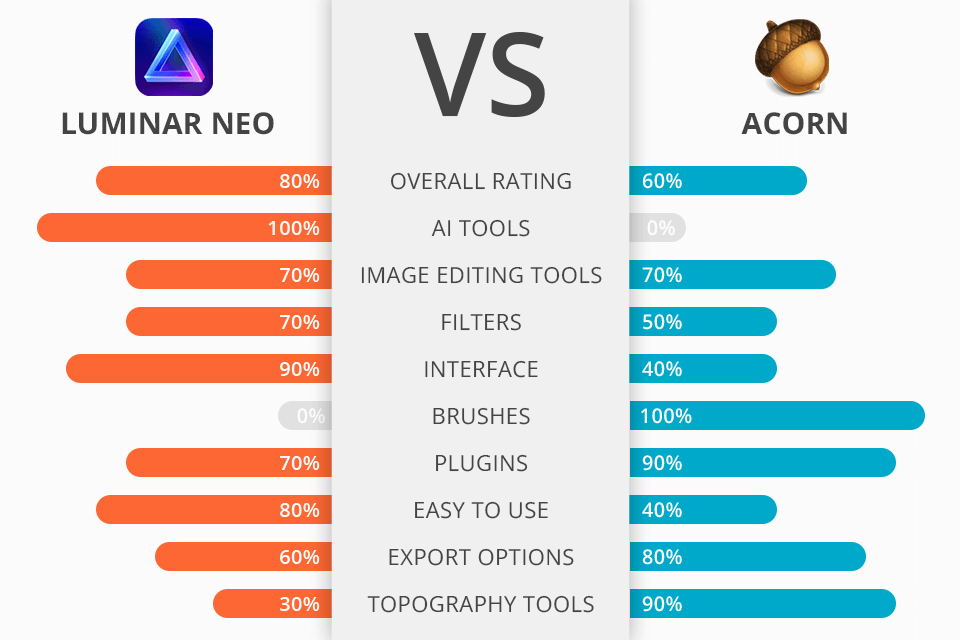
Comparing Luminar Neo vs Acorn editors in terms of key features, I should say that they were created for tackling slightly different tasks. Before buying a program, you should clearly understand your goals. Do you need agile AI tools and professional filters? Or do you want to have access to classic brushes and layers similar to those in Ps?
Luminar Neo is packed with all modern editing tools for cropping, improving colors, reducing noise, replacing the sky, and retouching your portraits with one click.
Acorn is a classic vector photo editor. It acts as a lighter version of Ps with customizable layers, rich export options, a large selection of fine sampling tools, and professional, customizable brushes.
Luminar Neo is a modern editor aimed at semi-automatic processing of all parts of a photo. It is a great option for beginners. It contains a lot of realistic filters, tools to raise the contrast, edit or replace the sky, remove unwanted objects from photos and even work with layers when creating collages. In addition, the latest updates brought instruments for skin retouching, eliminating a red-eye defect, improving lips, making face slimmer, and fixing skin tone.
Luminar Neo offers:
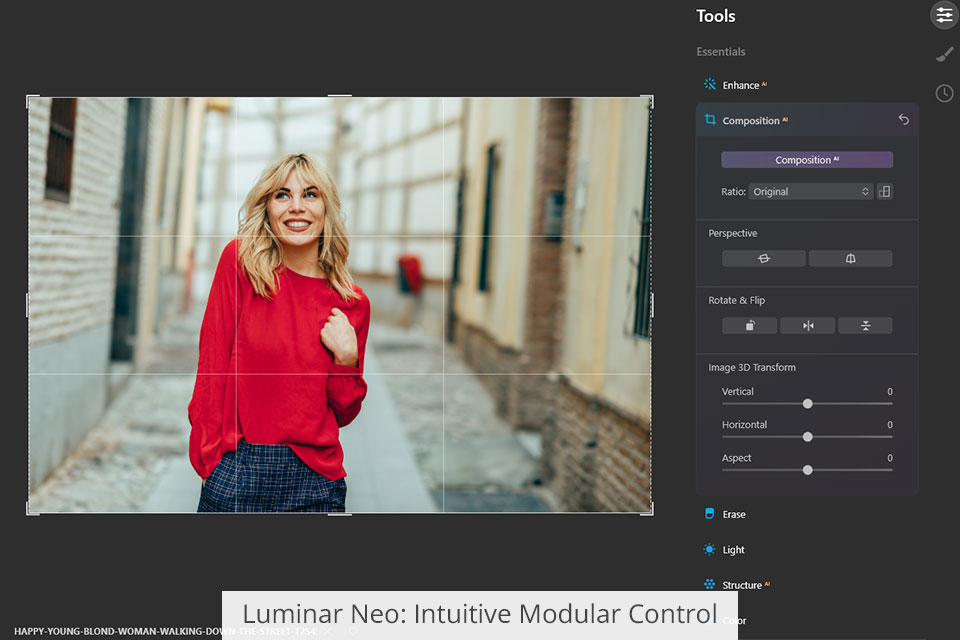
Luminar Neo is a cross-platform, simple, modular editor built on semi-automatic tools. It can be used as a standalone tool, or in conjunction with Lr or Ps, for example, to catalog images, or to add watermarks to them.
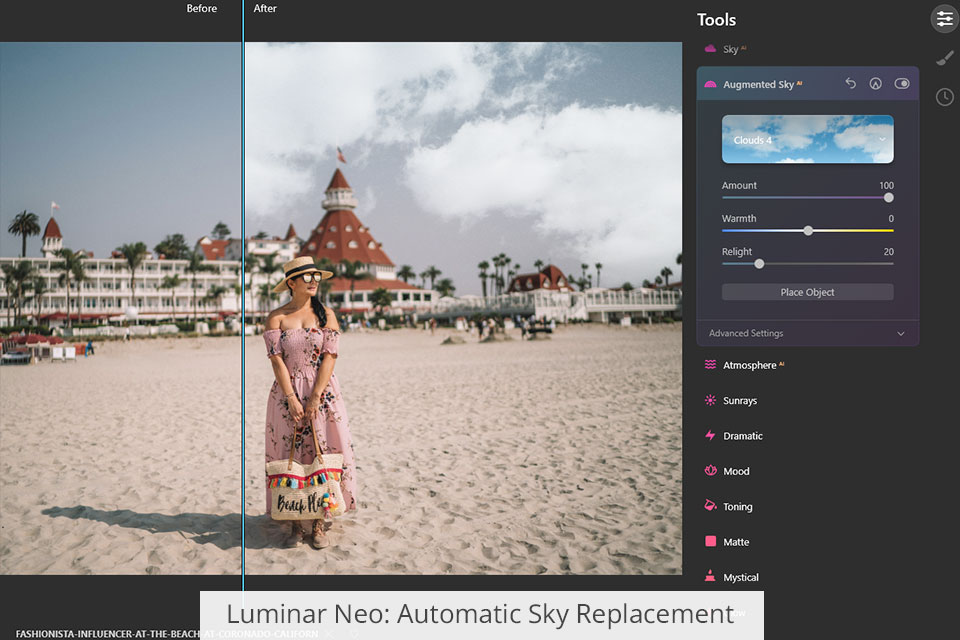
One of the most useful tools is automatic sky replacement. It is missing in Acorn, so keep this in mind when deciding whether Luminar Neo or Acorn meets your needs. Thanks to the AI nature, the software can automatically detect the edges of the sky, cut them out, replace it with a more appropriate option from the library, or enhance it by adjusting contrast, details, accentuating shadows, and making smoother transitions between clouds.
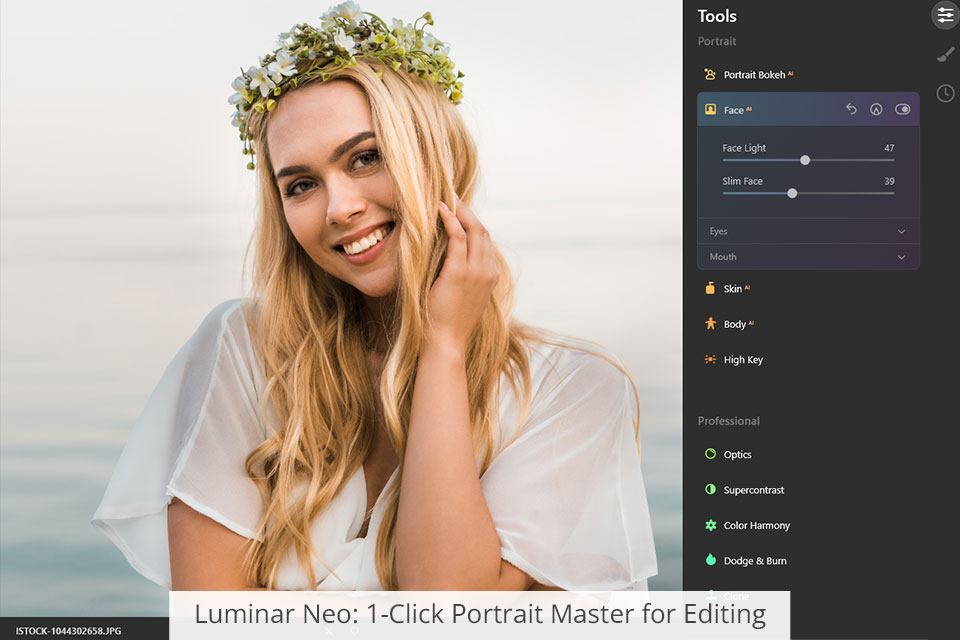
As for unique features, the program has a built-in portrait wizard for correcting skin imperfections and emphasizing beautiful facial features in a matter of seconds. You no longer need to use brushes and layers to make a face a little thinner and improve the skin tone.
Those, who like different creative options, will surely appreciate the availability of a winsome bokeh effect. The editor clearly defines the boundaries, including hair, and allows you to control the depth of field, softness and glow. In the end, you get a creamy blur in pictures. Besides, you can experiment with super-contrast and details to improve your photos.
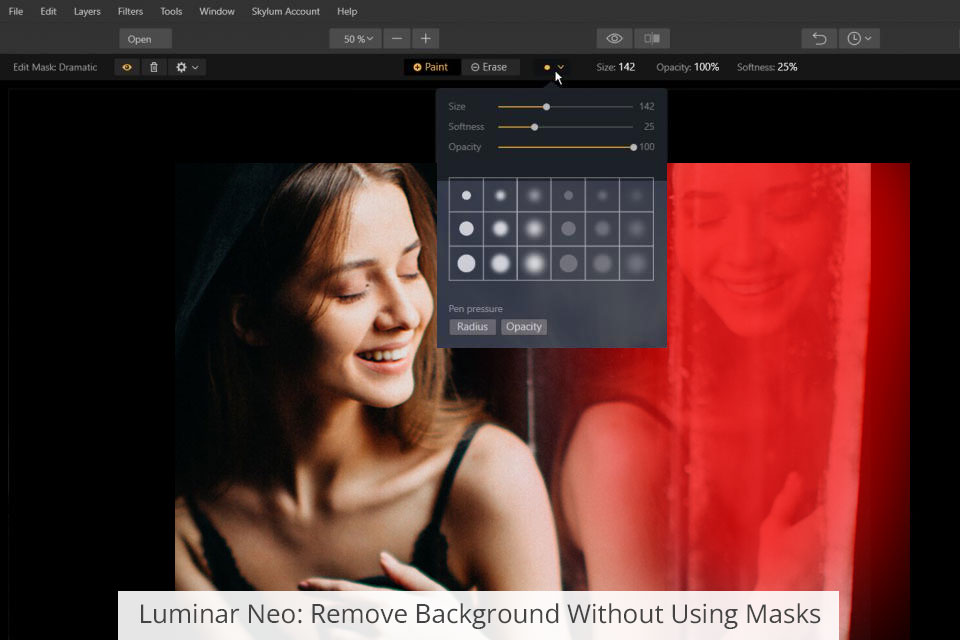
If you need to remove the background in pictures without dealing with masks, this program is a more suitable option in the Luminar Neo vs Acorn comparison. AI automatically detects borders and cuts out any selected objects. Then you can remove the entire background and use it as a layer or export as a PNG file. With such top-notch features, it belongs to the list of the best background removal software.
In addition to a number of advanced tools, this image editor also supports third-party plugins that extend its functionality greatly. For example, you can add an extension for noise reduction, HDR merging (previously known as a separate Luminar Neo HRD app), import stamp tools, catalog transfer instruments, and more.
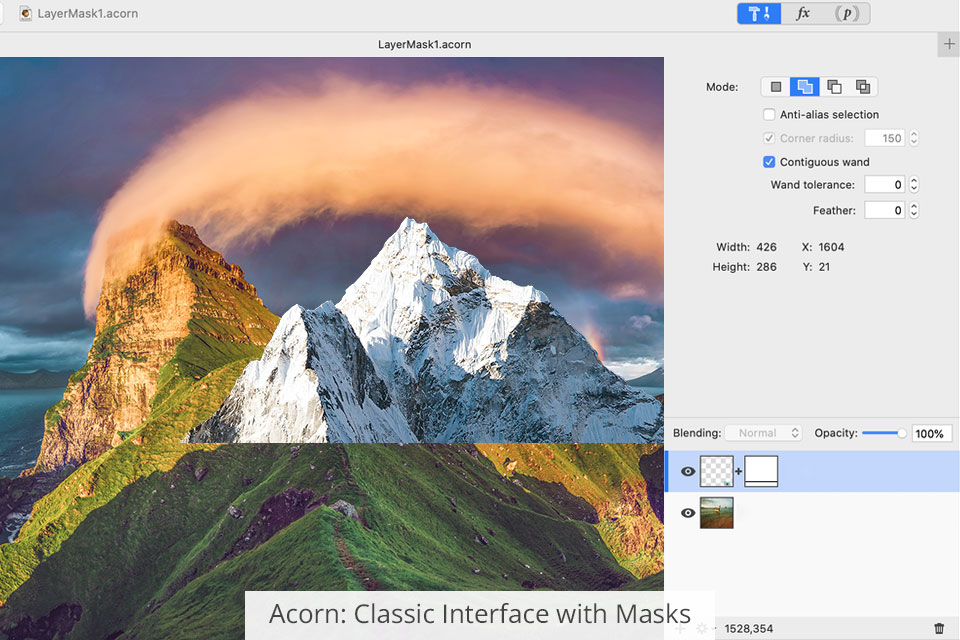
Acorn is a great option for people who know Adobe Photoshop and love classic, more precise retouching, using curves, brushes, masks, and custom layers. Acorn is also a handy drawing tool if you want to create a piece of art from scratch.
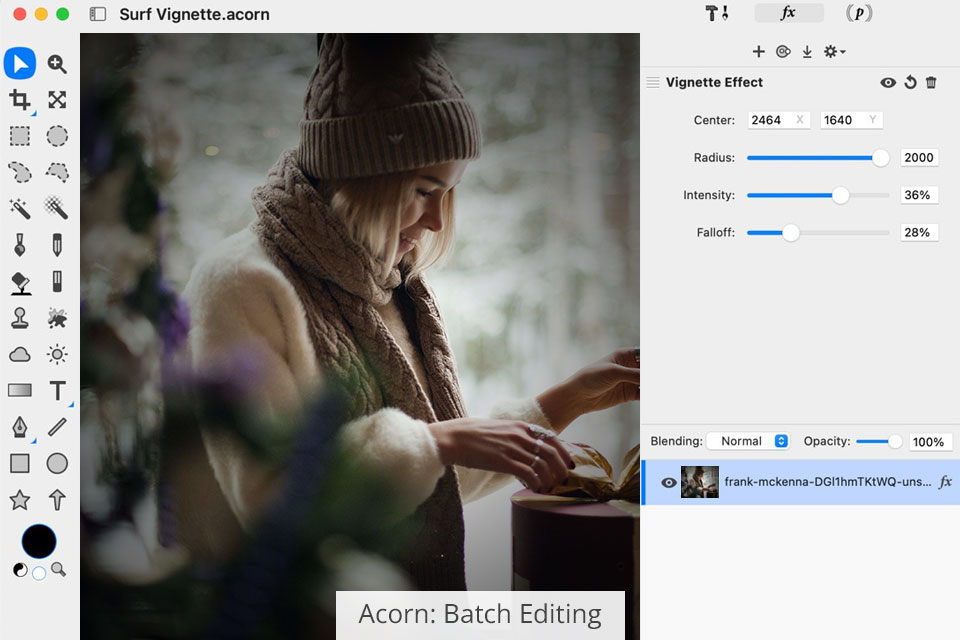
The editor supports RAW image processing. When importing a photo, there opens a separate menu, where you can adjust such parameters as exposure and color temperature. Besides, Acorn contains many handy tools for simplified batch processing. For example, you can watermark, scale, crop, and export multiple images in one go.
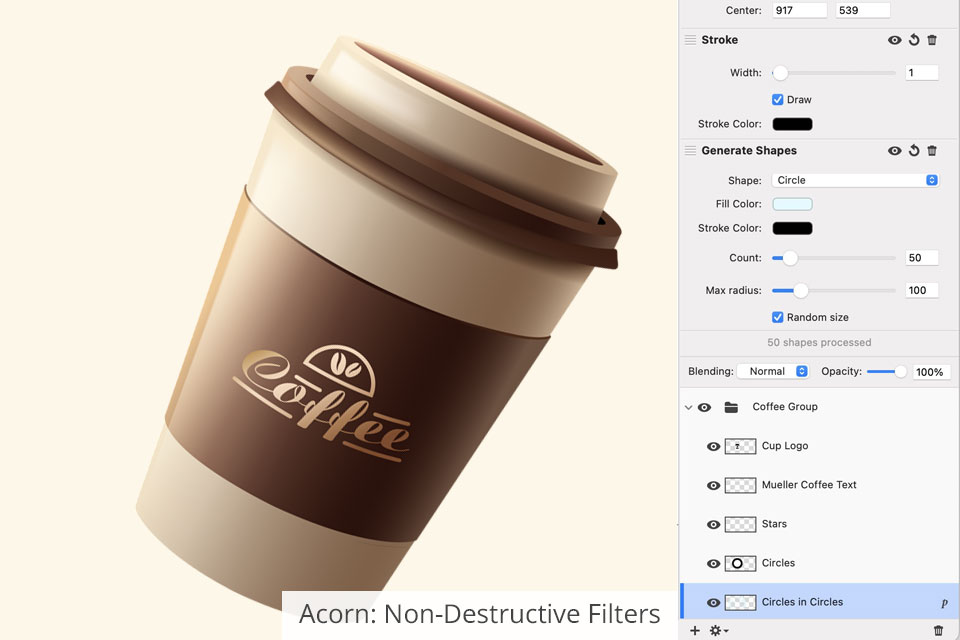
Users also like non-destructive filters, which you can overlay one on top of the other to create unique combinations. Also, you will find more than a hundred fine-tuned effects, including Tilt Shift, Vignette, Shadow, Gradients, Sharpen, Color Correction, Distortion, Blur, etc. You can preview the effects in real-time and make the needed corrections.
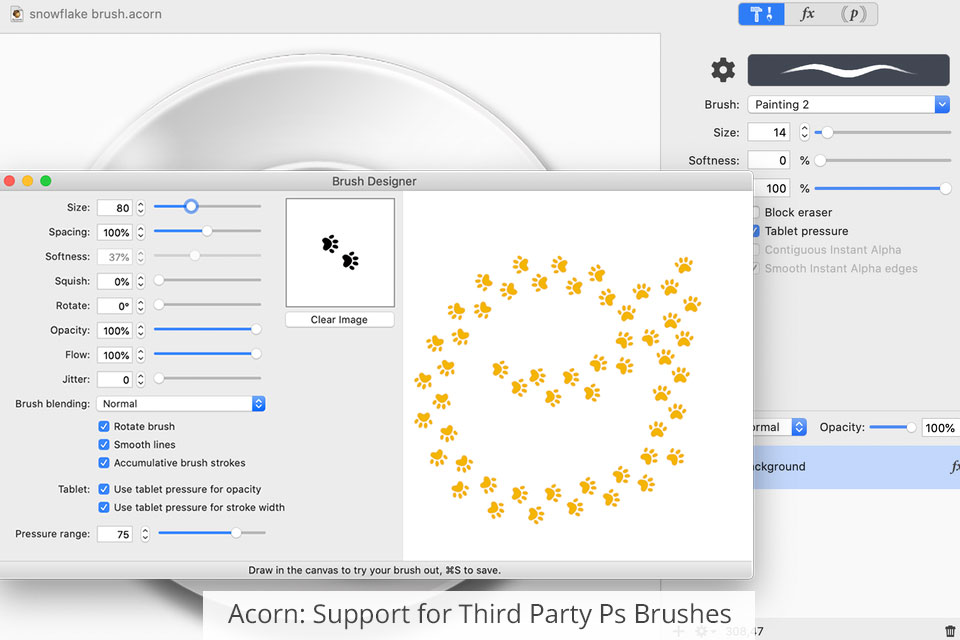
This software stands out in the Luminar Neo vs Acorn comparison with a huge collection of useful brushes. You can adjust the flow, softness, scatter, shake, rotation and more. If the number of brushes isn’t sufficient, you can copy your favorite brushes from Ps. When working with shapes, you can use the union, intersection, difference, exclusion, and split options.
Also, I like the advanced export options. When outputting files, you can zoom, pan, and use shortcuts to scrutinize a photo. In addition, you can save/remove metadata and find non-sRGB pixels. What's more, you can preview the changes made before exporting an image.


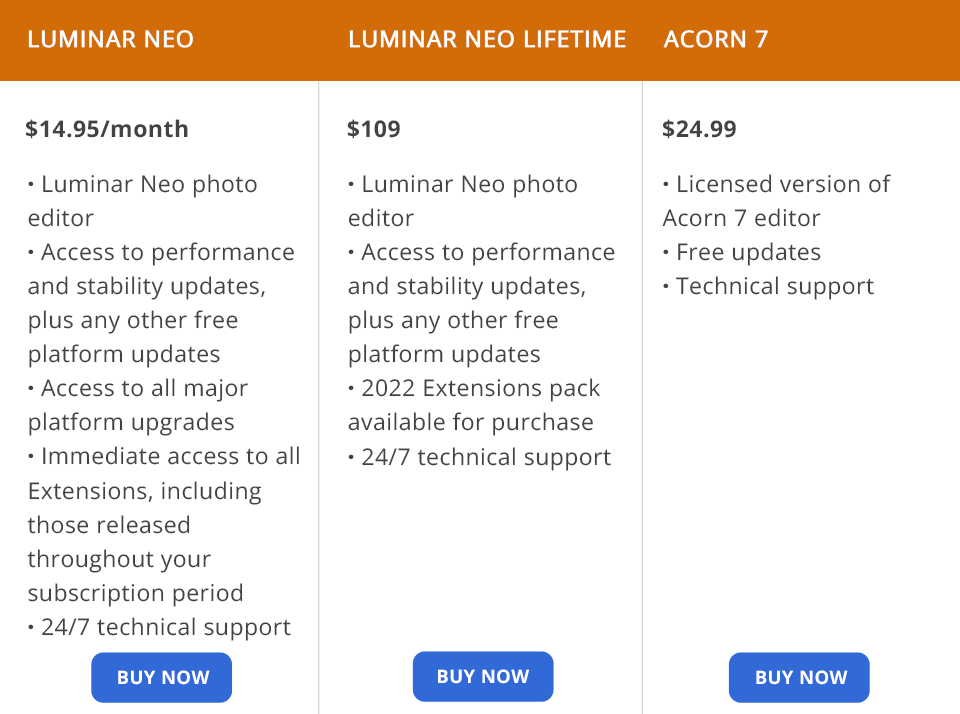
While most photo editors are available either on a subscription or a license basis, Luminar Neo is more versatile in this regard. You can purchase a subscription for $14.95/month and get free access to all extensions from the store, or buy a one-time license for $109. However, if you buy the licensed version, you will have to pay for the expansion pack separately.
After subscribing or purchasing a license, you will automatically receive all subsequent editor updates for free. Besides, you can take advantage of 24/7 technical support.
Speaking of Acorn, there is no free trial version. To get access to all features and tools, you have to purchase a licensed version through the App Store. After that, you will receive all subsequent updates for free.