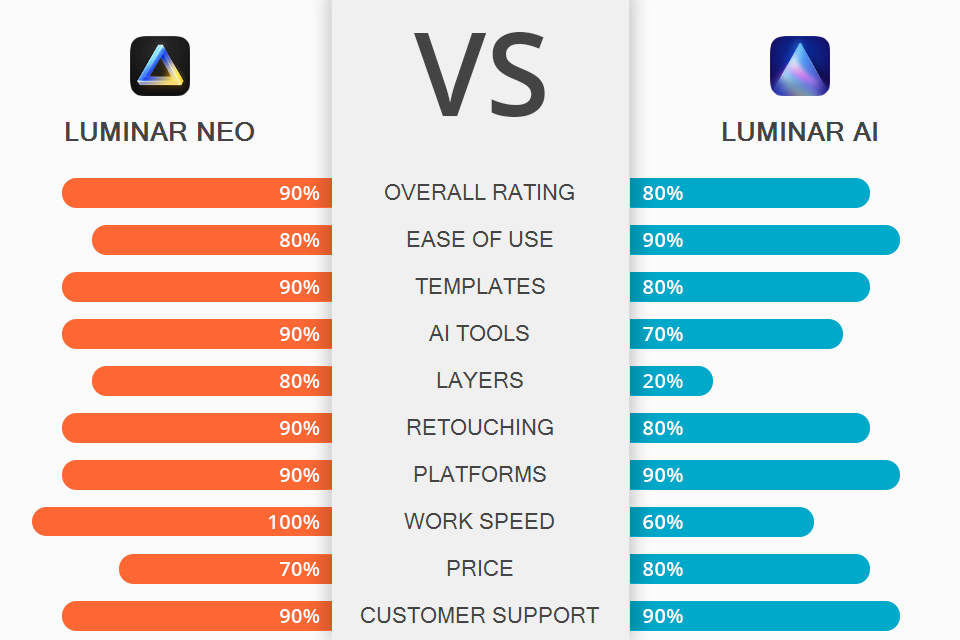
If you compare Luminar Neo vs Luminar AI, you’ll notice that both options have a lot of similar features such as Sky Replacement, Enhance AI, or Structure AI. The key distinction between the two tools is the Layers and Relight AI features that are available exclusively in Luminar Neo. You can employ Layers to apply standard overlay effects like light leaks or tasteful film grain. Meanwhile, Relight AI can be used for individually editing the foreground and the background of an image.
Skylum developed Luminar AI for users who are interested in superfast image post-processing. The software includes a huge range of templates that allow you to achieve a specific look in a matter of clicks while also being able to make small tweaks if needed before you save the result. Thanks to the software's AI-based features, tasks like skin retouching, sky replacement, and overlays can be handled with the help of just one slider.
Luminar Neo is a more advanced image editing solution that is packed with both Luminar AI’s functionality as well as some extra tools. It allows you to create and adjust layers, delete the background, get rid of dust sports, and much more. Thanks to its enhanced AI engine, the software runs a lot faster and smoother compared to its predecessor.
Luminar Neo is supplied with a “Presets” panel while Luminar AI has a similar module called “Templates”. Even though they come under different names, they both contain tools that allow you to apply instant adjustments to your images. However, unlike templates that offer an adjustment slider for changing the intensity of the added template, Luminar presets can’t be edited automatically, only manually.
Both participants of the Luminar Neo vs Luminar AI battle employ artificial intelligence to analyze the image and provide suggestions regarding what presets you should apply. If you’re working on a landscape photo, both solutions will suggest using landscape-specific templates. Similarly, if you’re improving a portrait, each software will suggest relevant portrait templates.
In contrast to presets in other image editing software, the template and preset modules in Luminar Neo and Luminar AI provide several complex overlay effects that are far more impressive than regular edits. For instance, you can enhance your photo with lens flares or film grain, or perform in-depth skin retouching by employing the software’s advanced AI-based tools for skin smoothing and facial enhancements that are integrated into specific templates.
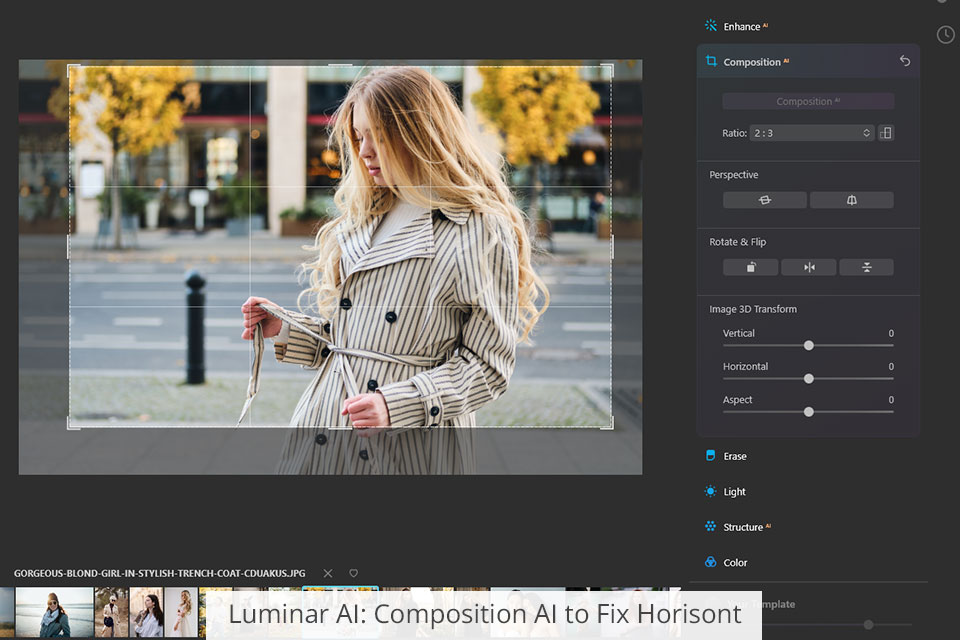
These AI photo editors come with nearly identical AI-based functionality. Both options are supplied with such features as Enhance AI, Sky AI, Augmented Sky AI, Composition AI, Atmosphere AI, Portrait Bokeh AI, Face AI, Skin AI, and Body AI. That said, Neo also comes with some extra features, namely the Erase tool, Relight AI, and Portrait Background Removal.
Luminar AI is equipped with a Composition AI tool while Luminar Neo has a similar feature that is titled Crop AI. Both solutions let you deal with uneven horizons and crop photos in a single click to focus the viewer’s attention on the subject. You can achieve the best results when employing these tools for photos that feature people but they can be beneficial for landscape shooting as well.
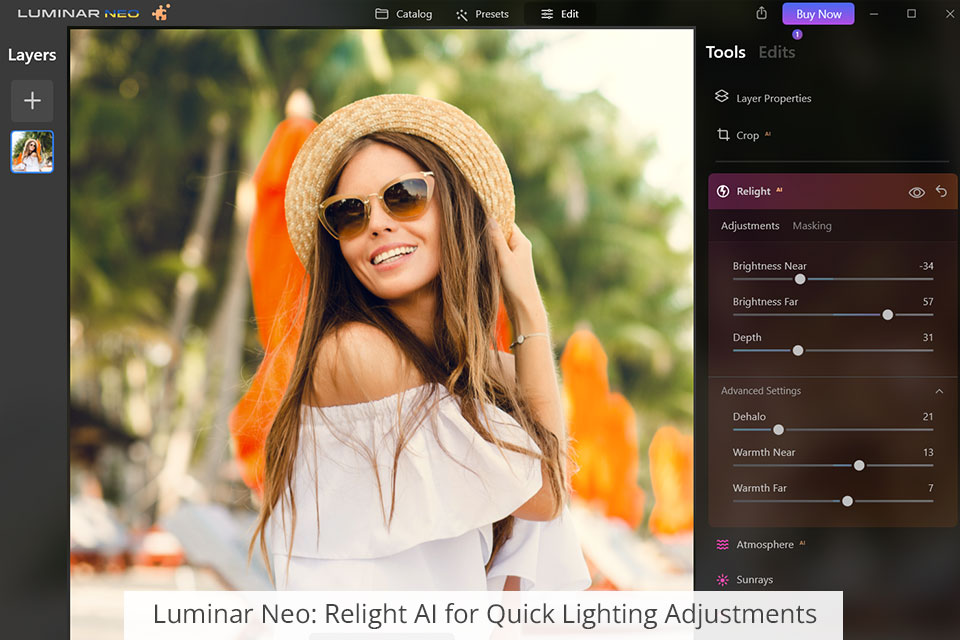
If you still don’t know whether you should choose Luminar Neo or Luminar AI, then you’ll find Relight AI to make a compelling case for the former. This feature employs AI to detect the foreground and the backdrop of the photo to later apply selective tweaks that are only available in Neo. You don’t have to do any masking to perform targeted adjustments in just one click, which makes this tool extremely user-friendly and time-efficient.
Even though Luminar AI isn’t equipped with this feature, you can receive similar results simply by employing gradient masks and then performing brightness and contrast tweaks.
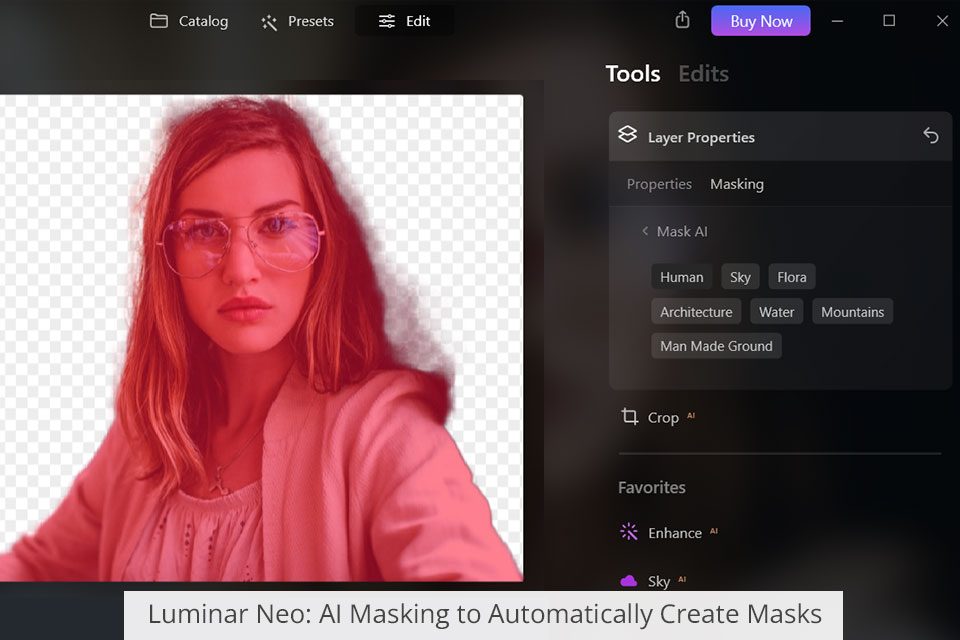
The AI Masking tool can only be found in Luminar Neo and is designed for automatically making masks for different kinds of elements: humans, structures, skies, cars, water, mountains, and many others. As a result, you can separate the foreground from the backdrop, adjust specific colors without affecting other elements in the image, blend photos, or add a filter or B&W effect to a masked element to make the image more creative.
One aspect you can rest assured about is that AI Masking will save you a ton of time on manual selections, offering far better automation compared to the masking functionality provided in Luminar AI.
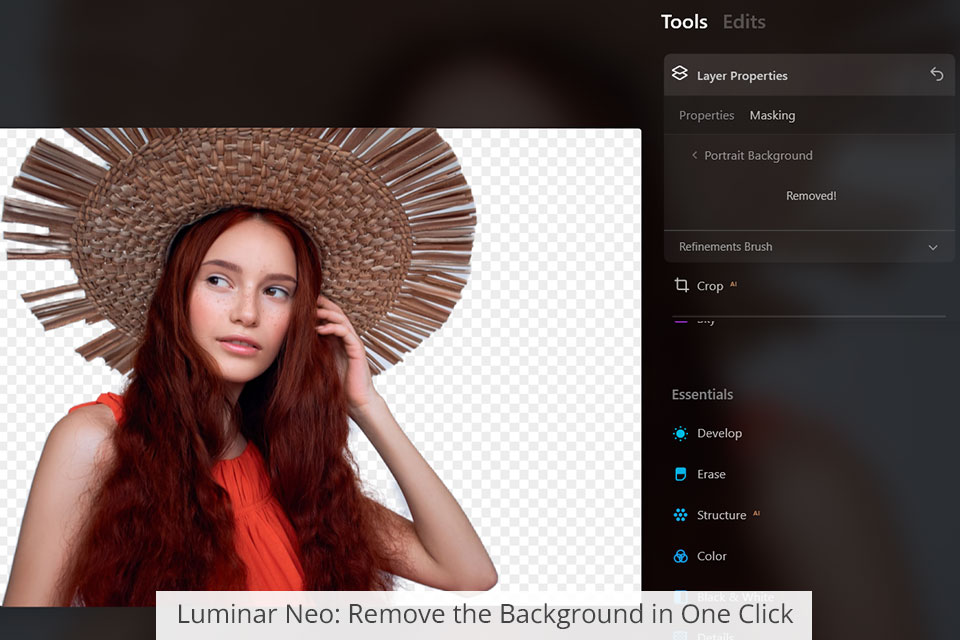
Portrait Background Removal AI is another great addition that was introduced in the latest Luminar Neo update. As a result, you’ll be able to delete the backdrop from an image in a single click, which will save you hours of your time down the road.
Both these Lightroom alternatives come equipped with all basic editing tools that allow you to tweak the exposure, curves, HSL, sharpness, handle lens corrections, and much more.
Luminar Neo is supplied with a pair of handy features that deserve your attention: Remove Powerlines and Remove Dust Spots. In just one click, tasks that usually require a couple of minutes to complete can be done within seconds. If you’re editing a complex photo that requires more in-depth editing, you can use the brush tool to manually get rid of power lines and dust areas. Meanwhile, Luminar AI allows you to remove distracting elements from an image with the help of the Clone feature.
Additionally, Luminar AI comes with a Dodge & Burn tool that excels at strengthening the sense of drama in a photo and attracting the viewer’s attention to the subject. Alas, Neo isn’t supplied with this feature and only offers an adjustment brush. It’s just about the only glaring omission from Neo compared to Luminar AI.
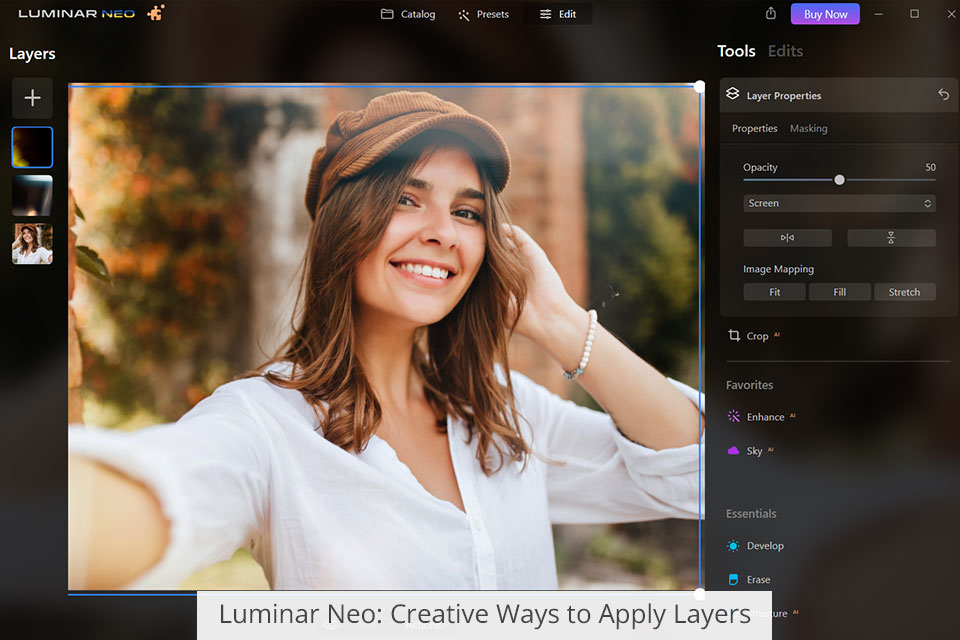
Even though Luminar Neo isn’t a full-fledged layer-based editing software like Photoshop, it still provides multiple methods that you can take advantage of to add overlays to your photos, create collages, and achieve double exposure effects. Neo also lets you employ blending and masking modes for your layers, and combine them with filters, LUTs, and other AI features to produce unique images.
When making a Luminar Neo vs Luminar AI comparison, you’ll notice that the layer functionality of the former is far superior to the capabilities of the latter. Additionally, even if you add a preset or LUT to an image, you won’t discard previously made edits, which is the case in Luminar AI.
When pitting Luminar vs Photoshop, Photoshop users might find Luminar’s layer functionality to be somewhat limited since it doesn’t allow adding a PNG picture or creating a transparent background. On the plus side, beginners won’t get lost in dozens of editing parameters and can make quick sense of the simple effect application system.
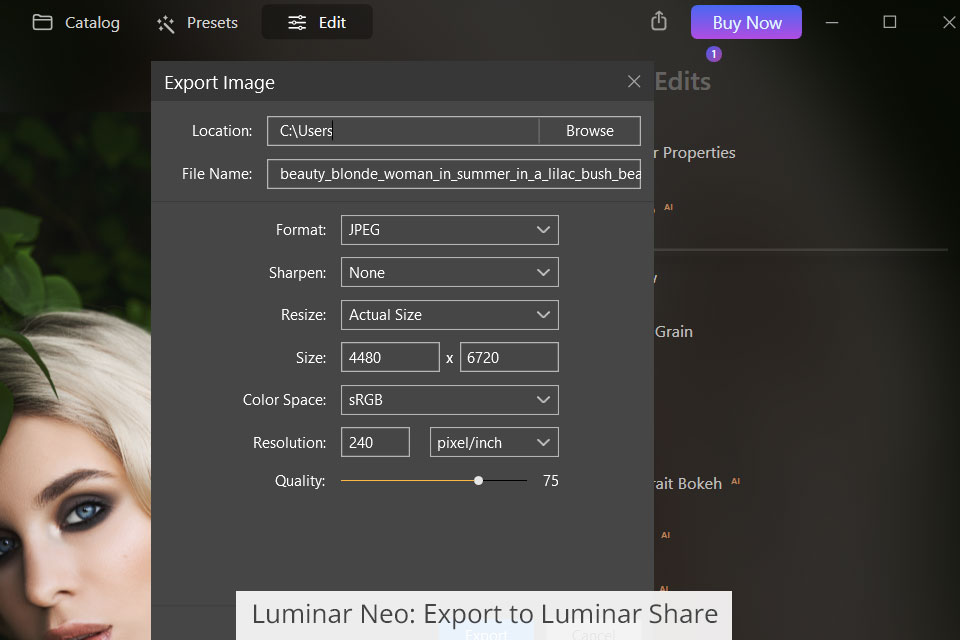
Both tools featured in this comparison offer identical exporting functionality. To initiate the export process in Luminar AI, you simply have to select the Export menu at the top. In Luminar Neo, go to File > Export. Both software options will bring up an export window that offers a couple of standard settings like export sharpening, resize parameters, color space settings, and file type parameters.
The one aspect where Luminar Neo is superior is its proprietary smartphone application – Luminar Share. Simply select File > Share > Send to Device and your enhanced photos will be automatically added to the application on your smartphone.
Even though Mac users might already be relying on AirDrop for their cross-device sharing needs, Luminar’s application lets you share photos straight to and from Luminar Neo, which allows you to save time and enjoy a smoother workflow. It’s particularly useful for Instagram, where all enhanced photos can be easily shared from your PC or laptop to your smartphone.
One of the main aspects that set Neo apart from its predecessors is the “modular engine” Modules allow gradually distributing the load while employing different editing features included in Luminar Neo to boost your workflow.
As a result, you can enhance your photo with various tools without witnessing any performance drops while all edits are saved automatically. This is particularly relevant when it comes to employing different AI-based features like Sky AI or the newly added Relight AI.
This innovative modular engine also utilizes less RAM and requires less storage space on your PC. If you were previously disappointed with the performance of Luminar AI on your PC, it’s likely that will no longer be an issue with Neo.
Lastly, the modular engine ensures Luminar Neo’s innovative structure is more flexible, making it easier for the developers to update the software as time goes on. If you value performance above everything else, you have to get Luminar Neo.
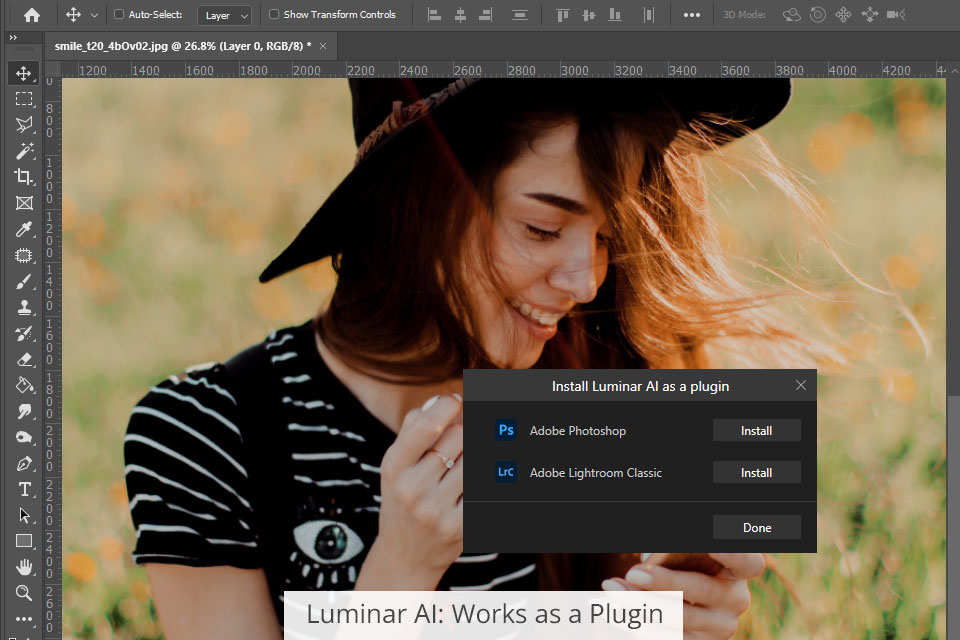
Neo can be paired with other photo editing software for PC like Lightroom or Photoshop. Luminar AI can also be used with Adobe software with equal success.
Regardless of what option you decide to go with, both tools are terrific plugins. They can do wonders for boosting your productivity. Rather than having to export and reopen photos multiple times, you can launch Luminar within each application. You’ll be welcomed by the Luminar panel that lets you quickly make multiple edits before you go back to your routine.
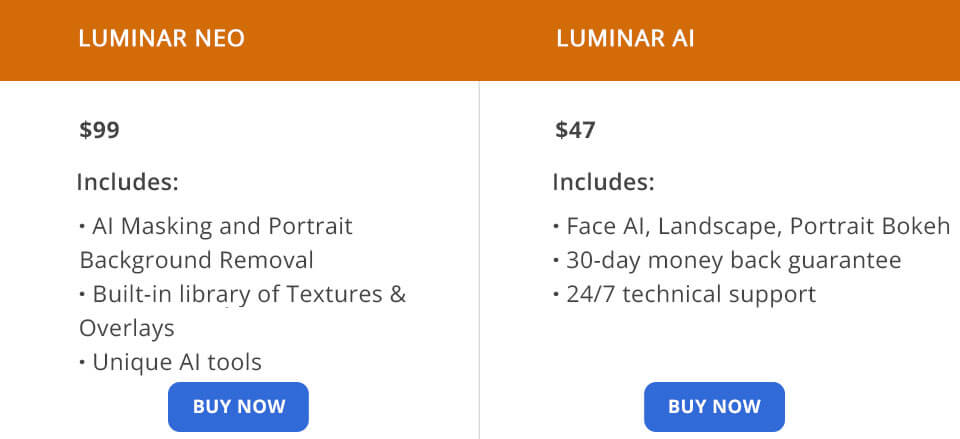
Luminar Neo can be purchased on Skylum’s official site for $99 or $14.95/month. Meanwhile, Luminar AI currently costs $47. Both options offer 24/7 tech support and a 30-day moneyback guarantee if you’re not satisfied with the received functionality. You can also buy a bundle that contains both tools for $128. Luminar AI can also be tested by taking advantage of the free trial option. Both programs are compatible with Windows and Mac devices.
Even though both Luminar AI and Luminar Neo offer a highly similar image editing process, technically Luminar Neo still manages to make it more enjoyable. It provides a noticeably more advanced workflow thanks to its in-depth layer functionality and less template-oriented approach compared to Luminar AI. Additionally, you’ll have access to such unique features as Relight AI and Portrait Background Removal AI. This software is the optimal choice for any photographer regardless of their experience level.
Luminar AI can be recommended to beginner and intermediate users who aren’t interested in advanced tools and want to get a solid standalone image editing tool or plugin. Its functionality is enough for sorting photos, quickly enhancing them without prior experience, and easily saving and sharing your results.