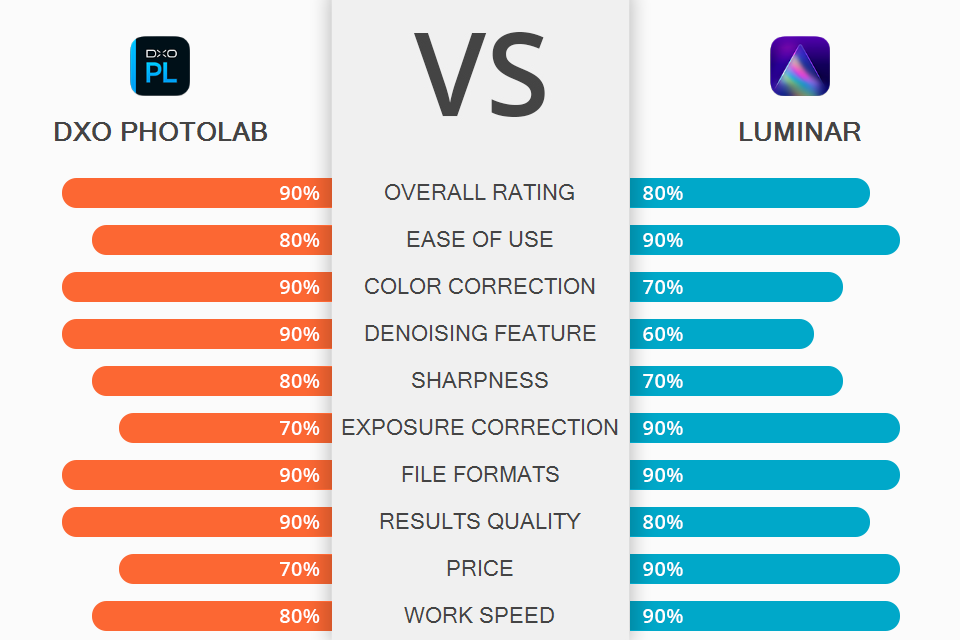
By pitting DxO Photolab vs Luminar, you can decide which software is more suitable for your image enhancement and management needs. Both programs have basic editing functions, which will be of use to photographers and graphic designers. Additionally, both options can be used as a plugin for Adobe software.
DxO PhotoLab’s biggest benefits include fantastic raw processing, efficient DeepPRIME denoise feature, precise local adjustments, and accurate auto lens corrections. This software is available for both Windows and Mac device users.
Luminar puts heavy emphasis on AI editing and "templates", performing automatic image analysis to provide multiple look suggestions. The software also has layer, montage, and mask support. You can use Luminar either as a standalone program on Mac and PC or as a Photoshop/Lightroom/Apple Photos plugin.

DxO PhotoLab comes with an upgraded Photo Library section that allows you to view your photos by folders, perform searches based on various criteria, and put together digital albums. However, the best feature of this software is RAW processing. This Canon RAW editor can get more detail out of RAWs than other similar software while the DeepPRIME noise removal feature elevates the image quality even higher.
DxO PhotoLab also deserves praise for the included lens and camera presets that help optimize your photos as long as you can find the appropriate camera + lens combo in the list. The software offers a broad selection of editing features that allow you to adjust the shadows and highlights, curves, hue, saturation, vibrance, contrast, etc.
Additionally, the software’s suite comes with PureRAW, which is a batch processing utility used for transforming standard RAWs into “Linear DNG” images. DxO does include a workflow panel, but if you compare DxO PhotoLab and Lightroom, you’ll find the former to be highly restrictive and limited in terms of functionality. That said, you could use it as a Lightroom plugin to take full advantage of DxO’s noise reduction feature.

Luminar automatically examines your photos to find people and objects. Based on what it has found, the software offers one or several templates that you can try out on your photos. The templates represent a mix of advanced AI and more conventional image adjustments. Once you’ve picked a template, Luminar lets you perform manual adjustments to enhance the image further by using the edit tab of this photo editing software for PC.
Luminar also offers you the opportunity to make enhancements from scratch by going directly to the Edit section and performing all adjustments manually. This panel includes an array of tools including ones for Sky Replacement, cropping, sharpening, and portrait enhancement. Another benefit to using Luminar is that in case you’ve got a set of similar photos and edited one of them, you can synchronize all made changes with the rest of the set.
All applied edits are non-destructive. If you want to share the photo you’ve enhanced, you need to go to the Export menu and save the result as either a JPG or TIFF file while choosing from one of the available export presets for emails, messages, 500px, etc.
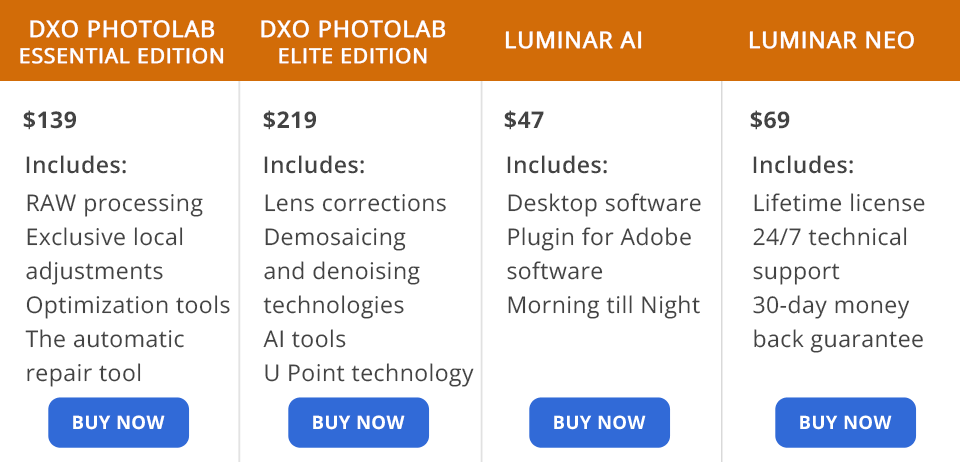
DxO PhotoLab can be tested for free for 30 days. Afterward, you have to choose one of the available paid versions. The DxO PhotoLab ESSENTIAL Edition provides unique local adjustment and enhancement tools while being offered for $139. Meanwhile, the DxO PhotoLab ELITE Edition provides cutting-edge lens correction functionality along with demosaicing and noise reduction tools that rely on advanced AI. Its current price stands at $219.
Luminar offer a free trial version, and it does come with a 30-day money-back guarantee. You can purchase the current version of Luminar AI for $47, while the upcoming Luminar Neo version can be pre-ordered for $69. Together, these 2 versions cost $98.
If we were to talk exclusively about shots retouching quality, then the images enhanced in DxO PhotoLab look significantly more realistic compared to the results delivered by Luminar. DxO PhotoLab provides functionality that can only be rivaled by leading retouching software, with its PRIME denoise tool being particularly impressive. Thus, if you often take photos at higher ISO values (over 3200) and want to deal with excessive grain and noise, DxO is the clear winner in the DxO PhotoLab vs Luminar battle.
If you’re more tempted to get an all-in-one software that is used for both managing and editing shots while offering a non-destructive workflow, then Luminar is the best option for you. This software will be especially to the liking of beginners who don’t want to waste time on manual editing. Luminar’s most impressive AI-based features include sky replacement and portrait enhancement.
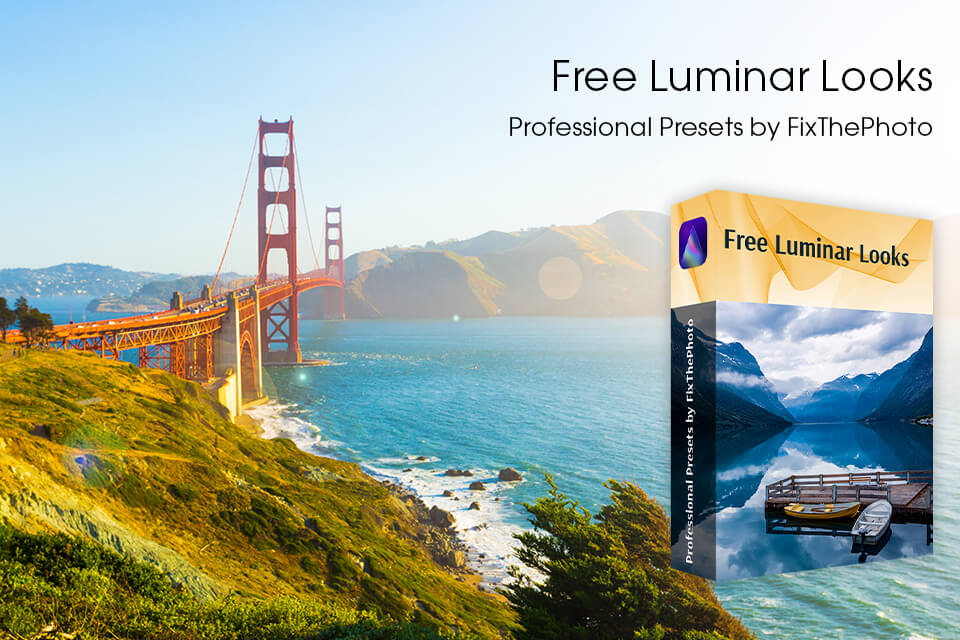
Presets are advanced tools designed for helping users enhance their images and receive impressive results in just a few clicks. You can apply such a preset to add stylish finishing to an image or adjust its parameters to establish a coherent look for your portfolio. All files are provided in .lmp format.