Frame-A-Face Software
Verdict: Frame-A-Face allows you to crop batches of photos in a few clicks. I like that this software comes with AI-based tools, which allows you to quickly crop your photos by indicating the desired dimensions.
This program will be useful for photographers who don’t want to spend much time on post-processing. In this Frame-a-Face intelligent software review, I will tell you how you can use it to quickly crop your portrait photos to the size of ID badges, passport photos, etc. You can also use this software to create photos for yearbooks. It will be especially useful for hospitals, security companies, and photo labs.

Frame-A-Face software will come in handy for those who need to crop a large batch of photos to the same size. You can use it to create tile libraries and mosaics as well as crop groups photos to create portraits.
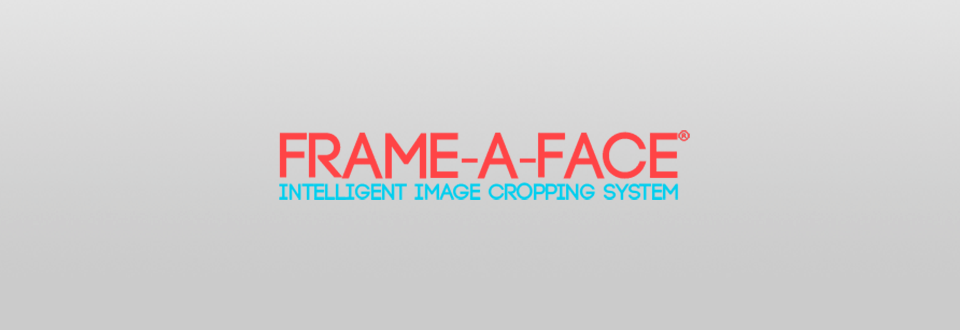
This software was created for portrait photographers. It uses facial alignment technology to detect faces in your photos and crop images. It has automated cropping tools, which allows you to save time on post-processing.
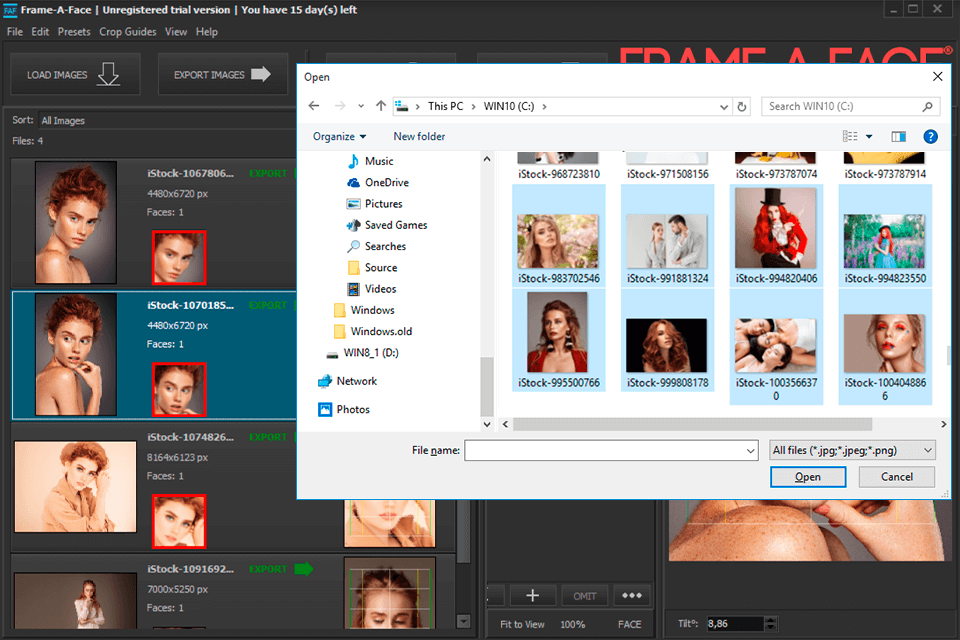
Frame-A-Face has automatic features based on facial recognition technology. They allow you to automatically find faces in your photos and crop several images at once. What I like the most is that this cropping pictures app is compatible with desktop devices as well. You can use it even without editing experience. First, you need to launch Frame-A-Face. Then, click on the Load Images button. Find a folder with your photos and select all the images that you need to enhance while holding Ctrl + A.
After the program has loaded photos and detected faces, select the Sort drop-down option above the image tiles and click on the option No faces or multiple faces detected. You will see several image thumbnails. Click on those that don’t contain any faces. Then, you can click on the Add Face button to create a face box manually.
Go to the Sort drop-down menu and click on All Images. The program will automatically display the selected photos with faces. At this stage, you need to select the best photo in the batch. Such images usually have plenty of headroom. The subject should be in the center. After selecting the image, click on the Set Crop button.
This way, you can create the master crop for all the images that you have selected. After selecting custom dimensions, you can create a custom crop box. Then, click on the Apply Crop to All Images option. After cropping your images, scroll through them to check if they have been cropped correctly.
After enhancing your pics, select the Export Images option to save the cropped images. I was pleasantly surprised by the speed since I have exported images very quickly.
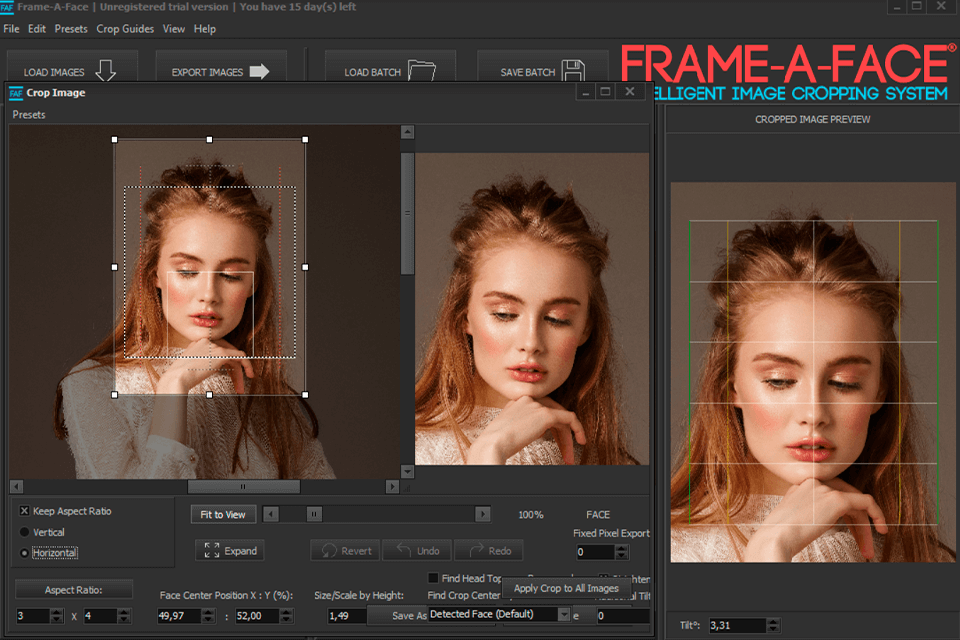
You can crop several images at once or select custom settings in the preview panel. The latter option will come in handy for those who need to edit portrait photos that have some composition issues.
If you select the Custom Crop option, you will be able to edit only the selected image. Your edits won’t be applied to the rest of the photos from the batch.
Frame-A-Face software allows you to crop several images at once and export them. Then, you can return to the source image that you used to crop the rest. Click on the Set Crop button and adjust the dimensions. For instance, you need to select the 1:1 aspect ratio for ID cards. After redrawing the crop box, select the option Apply Crop to All Images. The program will crop all the photos to a new size.
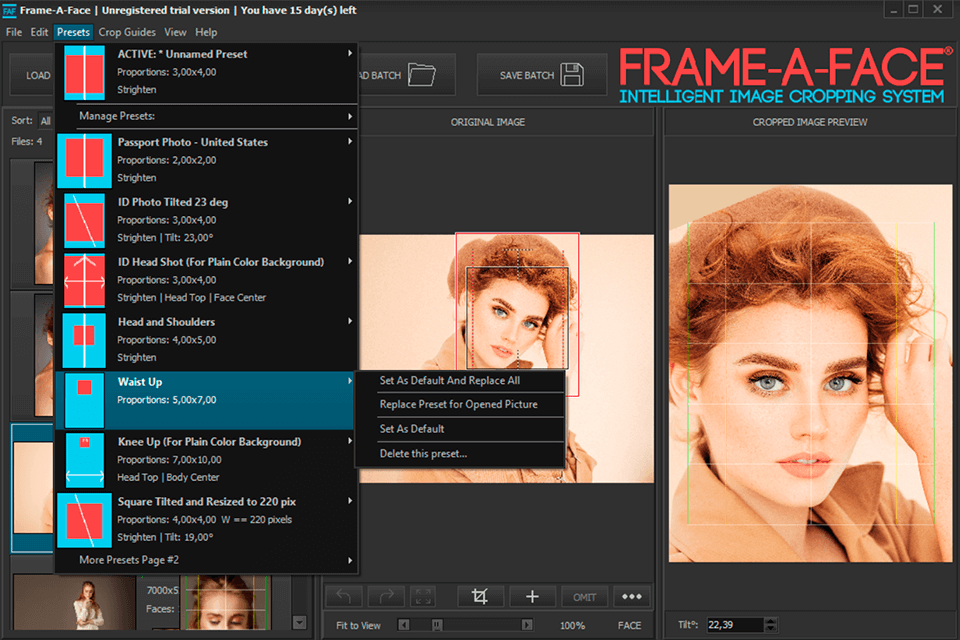
You can either crop your photo manually or select one of the default sizes. To do it, go to Presets and select a suitable option. Here, you will find cropping parameters for an ID card, Head and Shoulders, Knee Up photos, etc. You just need to select a preset, and the program will automatically adjust it for each photo.
Besides, you can create your own presets by creating a text file with dimensions and uploading it to the software. Select Manage Presets > Read the Presets from File. You will see the new preset in the list with default presets.
This photo editing software for PC has the Templated Export feature. You can select how many photos you need to print on one page. For instance, if you select the US Passport on 5x7 option, you will be able to save 2 cropped 2х2 photos on one page. Thanks to it, you won’t need to use third-party photo printing software to prepare your images.
You can also customize the available templates. Go to Manage Printer Templates and export a file with settings for a new template. You need to indicate paper size, the number of rows, columns, and image copies, height and width, etc.
You can test out all the features of Frame-A-Face software using its trial version. Once a 15-day trial period expires, you will need to buy the software for $229. For an additional price, the developers can customize the program so that it suits your needs.