As a retoucher at FixThePhoto, I often get asked if pictures lose quality when printed. Many photographers worry that their photos won’t be as sharp, colorful, or detailed on paper as they are on their screens. Since this is such a common question, I decided to write this article to help photographers find the best software for printing photos without losing quality.
Today you can use an efficient photo printing software and print all photos without leaving your home. Moreover, with the help of the software, you can transform bland images into eye-catching artworks by changing their size, applying various effects, adjusting colors, and trying out other tools offered in the software listed below.
To make this review as helpful as possible, I tested more than 30 photo printing software. I spent a lot of time exploring, reading reviews, and checking what people on Reddit and Quora had to say. I also asked my coworkers for their opinions. At FixThePhoto, we test each program carefully to see how well it keeps the colors, sharpness, and details when printing.
When picking the best photo printing software, I looked at several important things. It needed to be easy to use, print in high quality, and work well with different printers and file types. I also checked if it had helpful features like color correction, resizing, and ready-made templates and layouts. Also, I considered the price, which is especially important for people who print a lot, and whether it had options for professional-quality prints.
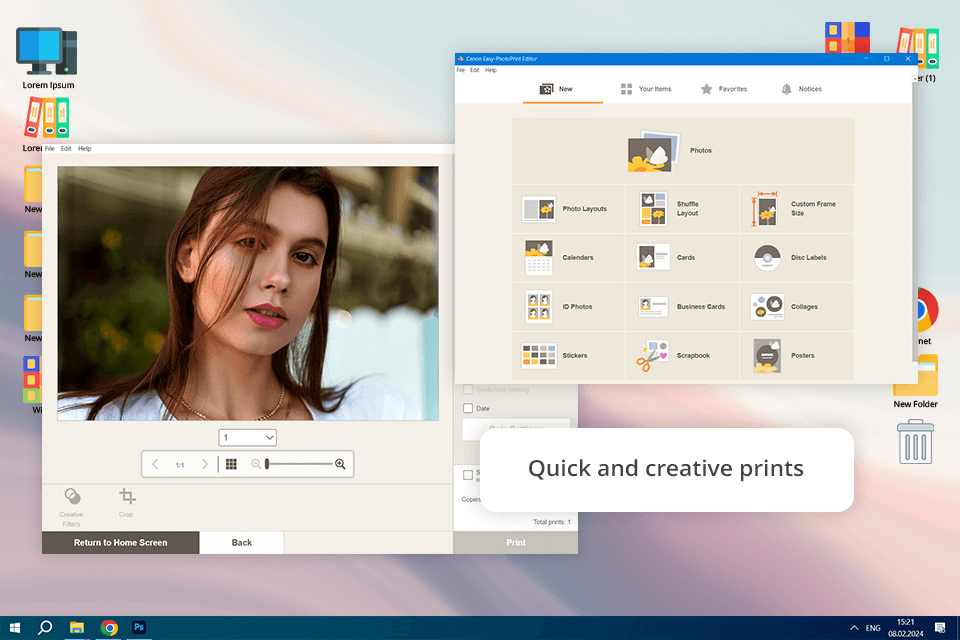
Price: Free
Compatibility: Windows, MacOS, iOS, Android
I tested the software using a Canon inkjet printer to see how well it works for printing photos, business cards, and calendars. First, I tried the ready-made templates. Then, I used the free-layout editor to check how much I could customize. The app was easy to use, letting me move pictures around, add text, and put borders or stamps on my designs.
To check print quality, I printed high-resolution portraits, both edited and unedited, and compared them to the original digital files. The prints came out sharp with accurate colors, but the color brightness changed a little depending on the type of paper. The editing tools were pretty simple: you can crop, resize, add borders, text, and stamps, though there weren’t any advanced retouching features.
My colleagues from FixThePhoto thought the software was good for making posters fast, but resizing things sometimes made parts go out of place. Tetiana and Kate also liked the sticker templates but mentioned that having cutting guides would make it easier to cut them out precisely.
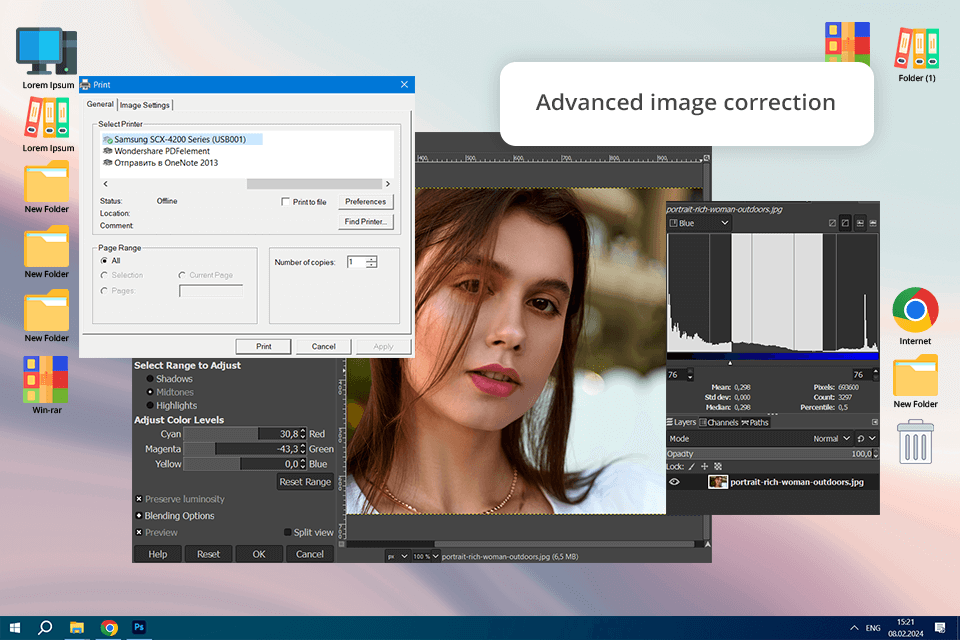
Price: Free
Compatibility: Windows, MacOS, Linux, Android
GIMP is the best photo editing software for PC that also boasts some image printing capabilities. It offers impressive photo editing, drawing, and image format conversion functionality. Moreover, GIMP comes with plenty of filters and single-click photo-enhancement features. This software comes with both built-in and third-party plug-ins that can be downloaded for free.
I used GIMP to print high-quality photos in RAW and JPEG formats, and I tested soft-proofing and adjusting paper profile features to see how well the colors matched between the screen and the printed image. The colors looked a little different because of RGB color limits, but using ICC profiles helped fix that. GIMP gives you a lot of control over images before printing. I could change the DPI, soft proof using ICC profiles, and adjust color settings manually.
Other advantages of using this photo printing software include layer support and customizable brushes, which helped me add watermarks and text before printing. GIMP also functions as photo sharpening software and can be paired with software like SwatchBooker, Inkscape, etc. However, the printing tools in GIMP aren’t as easy to use as in specialized printing software, and setting up the right print settings took extra time.
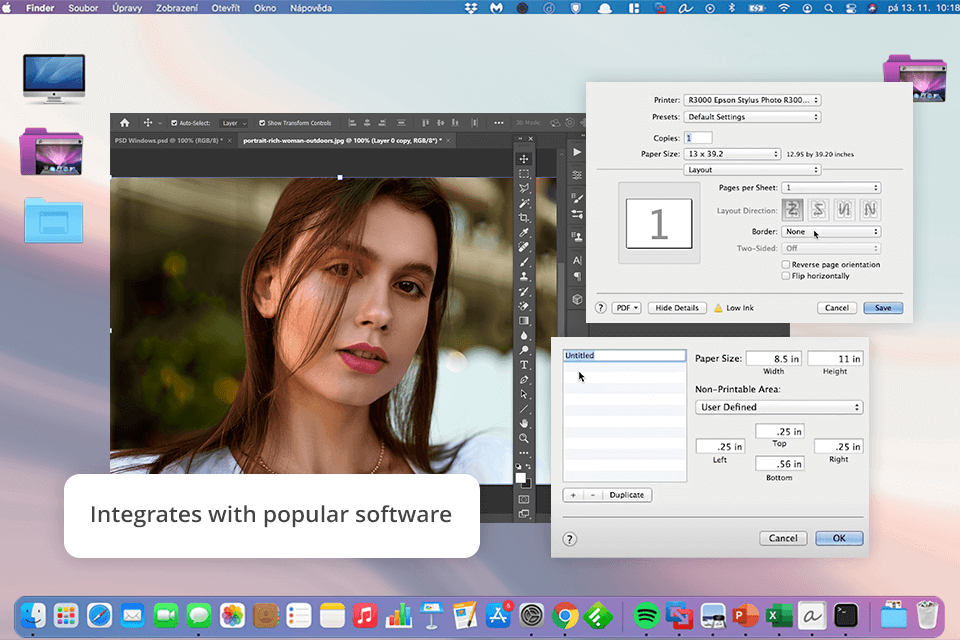
Price: Free
Compatibility: Windows, MacOS, iOS
I started using Epson Print Layout with Adobe Lightroom and Photoshop, and it fit in perfectly with my usual way of editing. The software works really well with both programs and connects without any problems. This free photo printing software allows you to print high-quality photos in a matter of minutes, helping you optimize your workflow and save a ton of time. It offers impressive functionality, relying on the performance offered by Epson’s professional photography printers.
With Epson Print Layout, I can easily change print settings like paper size, layout, and colors. This helps me make sure my prints look bright and realistic, just the way I want them. This photo album software allows you to enhance and preview grayscale images within the UI to get the perfect tonal results.
Tetiana liked how quick and easy everything was, especially because it worked well with the EasyPrint driver for Epson printers. The only thing she didn’t like was that, although it was great for printing one picture at a time, it didn’t have enough advanced options for bigger projects.
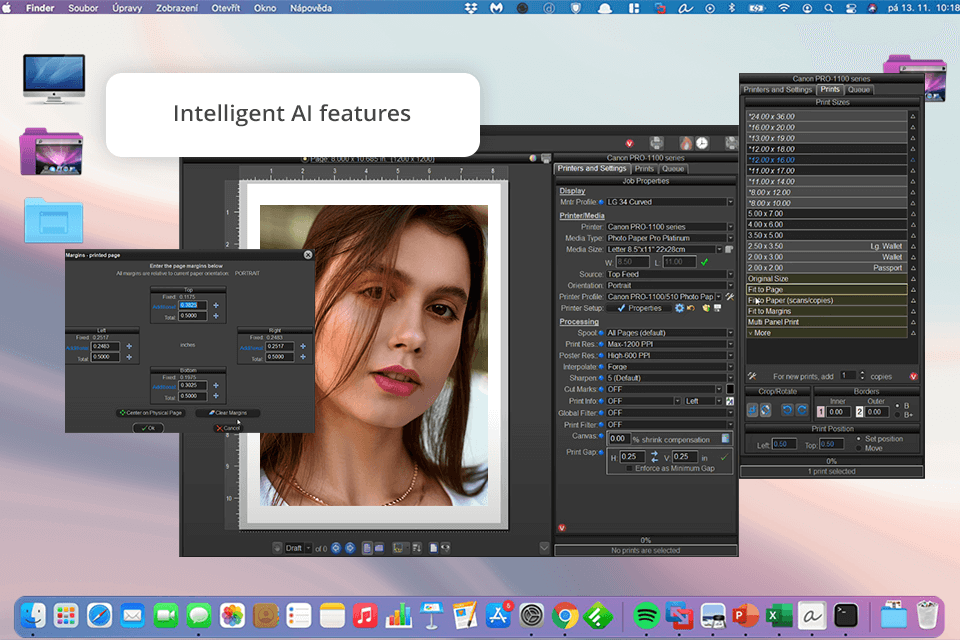
Price: 14-day free trial then starting at $89.99
Compatibility: Windows
I tried out Qimage Ultimate to see how well it works for printing a bunch of photos at once, making colors look right, and printing large-format projects. After I installed the photo printing software, I quickly noticed one cool thing—it can make low-quality pictures look better when printing them big. It adds extra pixels, so the pictures come out clearer and sharper. Another thing I liked was how it managed colors. It made sure the colors on my prints looked exactly like they did on my screen, which was super helpful.
The best part for me was batch printing. I could change settings for all of the prints at the same time instead of doing it one by one, which saved me a ton of time. Tetiana also tried it and loved how well it kept the colors accurate. She thought the prints looked just like the original images. However, it takes a little time to learn how to use everything, especially if you're new to this kind of software.
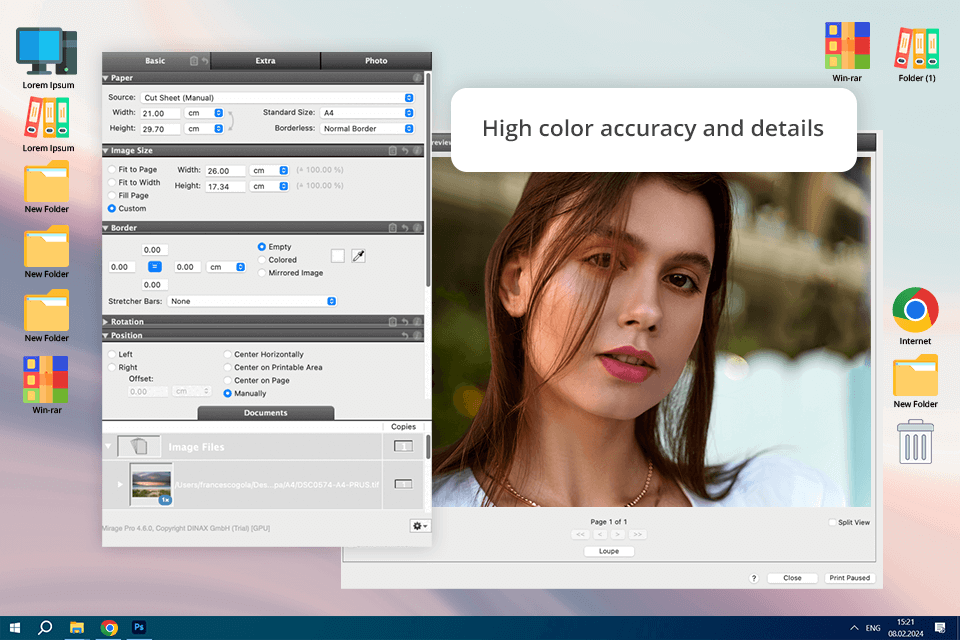
Price: 14-day free trial
Compatibility: Windows, MacOS
I initially tested Mirage as a plug-in for Adobe Photoshop, as I’m used to working within, I tried Mirage as a plug-in for Adobe Photoshop because I usually edit photos with Adobe software. Installing it was easy, and it worked perfectly with Photoshop right away. The first thing I noticed was how good the prints looked. Mirage made colors blend smoothly and kept text looking super clear, which was important for my detailed designs.
The software for printing photos was also simple to use. The layout was clean, so I could find everything quickly without getting confused. One cool feature was that I could print on multiple printers at the same time. Tetiana tried Mirage differently—she used it as a separate program, without Photoshop. She printed files like PDFs, JPEGs, and TIFFs and she found it simple to use, and her landscape prints came out perfect, with colors looking just right.
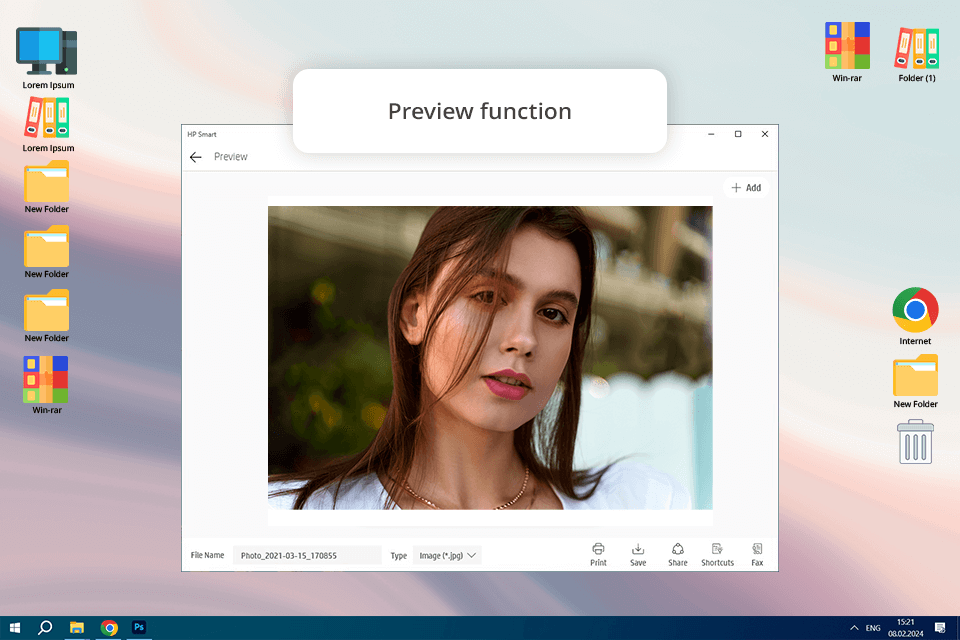
Price: Free
Compatibility: Windows, MacOS, iOS, Android
I downloaded the HP Smart app on my computer and phone to see how well it works on both. One of the things I liked was that I could print without any cables. This means I could send something to the printer from anywhere in the house. I also tried using cloud storage, like Google Photos, Dropbox, and iCloud. This made it easy to print pictures saved online and use an iPhone printer.
Moreover, HP Smart allows you to spice up your photos with text, borders, and other interesting effects, as well as can be used as photo restoration software. You can crop the images, change their brightness, and even apply various effects to achieve the look you need.
The print quality was really good, especially since the app is so simple to use. HP Smart lets you change photo settings including adding borders, choosing the size, and adjusting the layout. This helped me adjust my prints to look just right before printing them. The app was easy to use, with clear icons and a simple design. It worked smoothly, and Tetiana really liked that she could see a preview before printing. She also thought HP Smart was great for everyday printing but might not be the best for people who need advanced editing options.
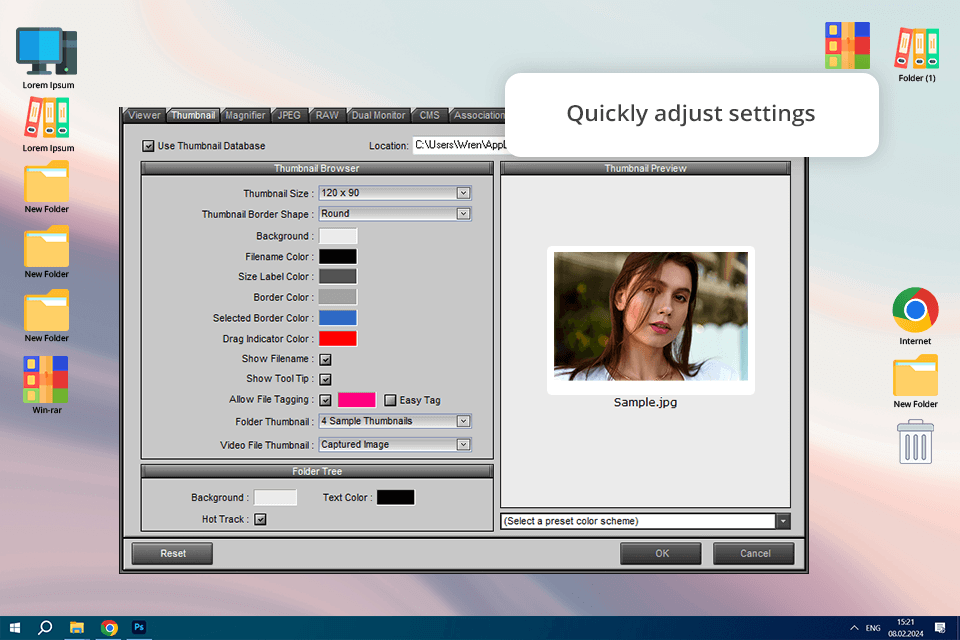
Price: Free or for $34.95
Compatibility: Windows
I wanted to find a good photo printing program, so I tried FastStoneImageViewer. After installing it, I picked a few high-quality photos to test the printing options. This photo organizing software was easy to use, and I could easily change the print size, orientation, and layout. I liked that I could print several photos on one page, which is great for making collages or contact sheets.
Tetiana also liked how easy this app for photo printing was to use. She mentioned that the program’s batch-processing feature made her work faster by letting her change settings for multiple photos at once. She even used FastStone as photography studio management software. It helped her save time by applying the same print settings to many photos at once, making everything look consistent and professional.
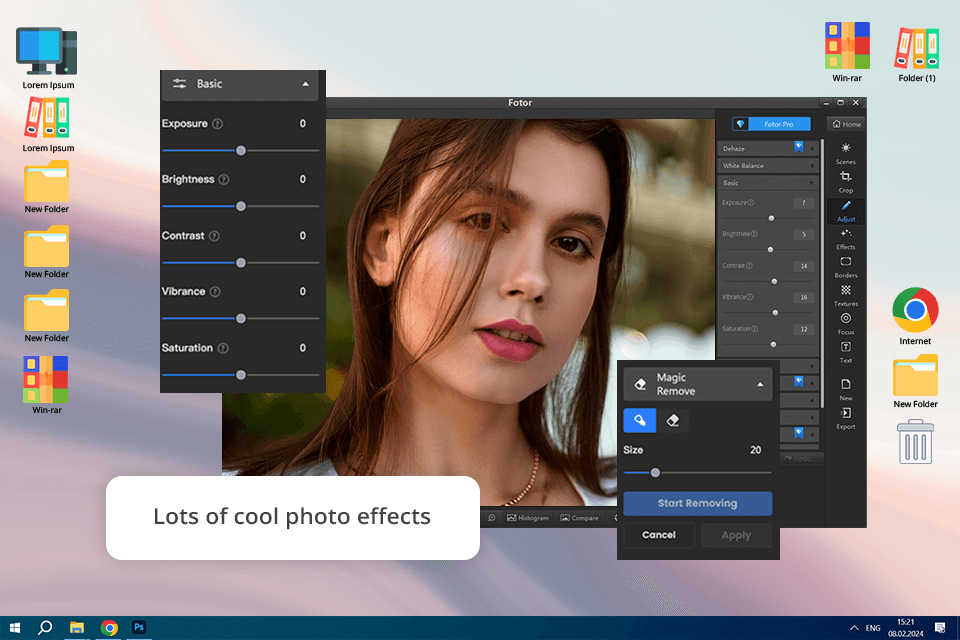
Price: Free or from $3.33/mo
Compatibility: Web, iOS, Android
Suitable for professionals equally as well as for beginners, Fotor manages to combine ease of use with a set of powerful features. It can also easily replace a basic Facebook cover photo maker. One thing I really liked was that I could change the size, color, and lighting of my photos before printing. It also includes a huge variety of photo filters, allowing me to achieve fantastic effects when editing.
I tried different layouts, like collages and single-image printing. The program let me save my files in really good quality. Moreover, Fotor offers a bunch of stickers, figures, clip art, and themes, while enabling you to perform color correction, adjust shadows and transparency within minutes. After printing my test photos, I was happy with how they turned out: the colors were bright, and the details looked clear. However, the free version of the program had some limitations, and some good features were only available if I paid for them.
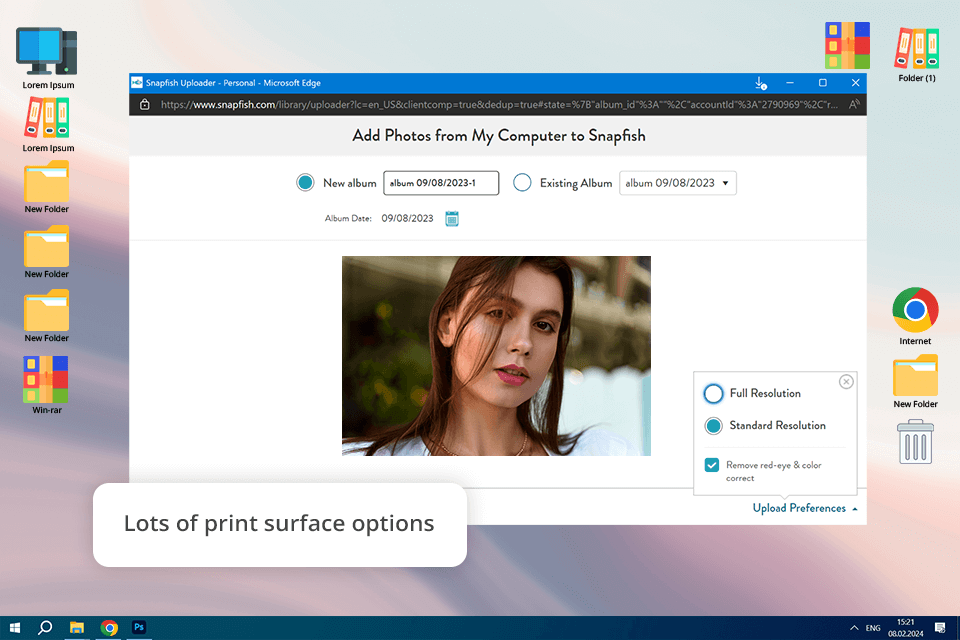
Price: From $0.25 for 4×6
Compatibility: Web
Snapfish traces its photo print history back to 1999. It is significantly cheaper when compared to similar photo printing services in its class, like Shutterfly, while still providing terrific results achieved in a pleasantly convenient UI. The platform was easy to use, which made designing more enjoyable. I also liked the many templates and backgrounds I could choose from.
Snapfish has photo editing tools that can fix red eyes, change the photo's orientation, and adjust colors. You can also make your photos look better by adding a tint, turning them black and white, cropping, zooming, or rotating them. Uploading photos was easy too, and I could add them from my computer or directly from social media like Facebook and Instagram.
The photo printing software lets people add their images and use them for designing photo albums, postcards, puzzles, card decks, etc. Whether you need some pictures printed for a photo album or create a personalized image – Snapfish is a good choice. The print quality was really good, with bright colors and clear images that looked just like the digital versions.
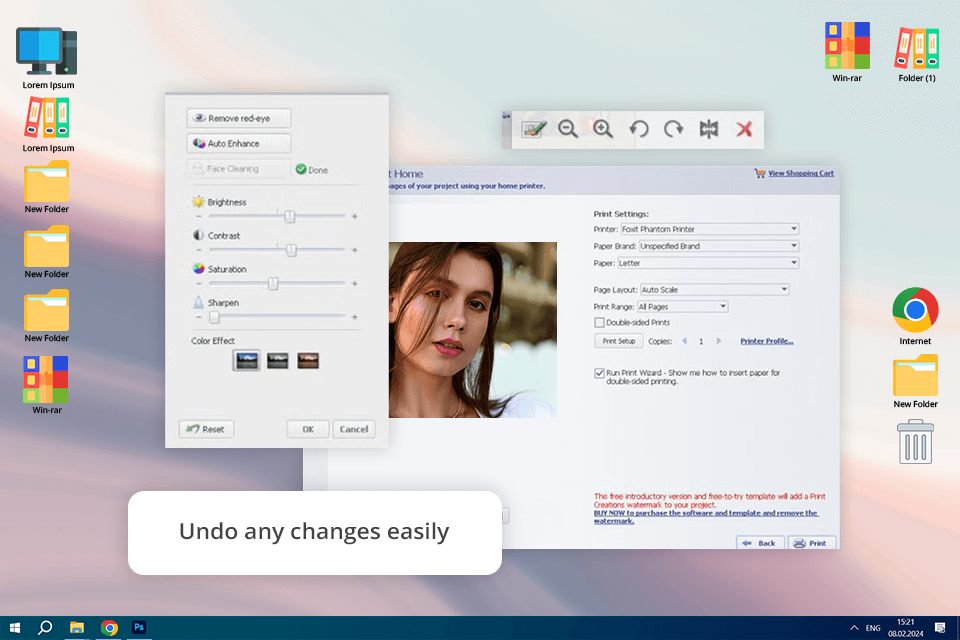
Price: Free
Compatibility: Windows
I tried ArcSoft Print Creations for different types of prints, like photo collages, greeting cards, and regular photo prints. Setting up the software can be a bit off-putting initially, but once you get past that initial hurdle, using it is very convenient. I used a good-quality inkjet printer and glossy photo paper, and the prints came out looking sharp with the right colors. The photo printing software worked well with high-resolution images, keeping all the details without losing any quality.
This professional photo printing software allows users to edit, adjust, and apply effects and filters to their chosen photos as well as easily print the results using the printer. ArcSoft Print Creations offers a broad toolset for working on digital photography projects that can interest both amateurs and experienced professionals.
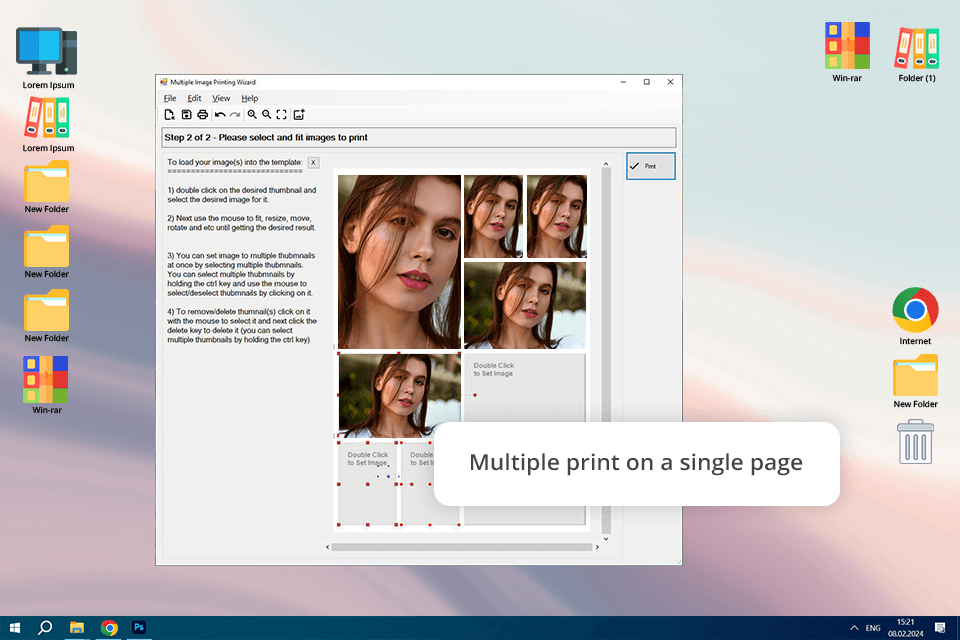
Price: Free
Compatibility: Windows
This is great software for printing multiple images on one sheet. It supports the most popular image formats used in digital photography. Yun can choose from a collection of ready-made templates to print several photos on one sheet. I also tried adding different effects, like borders and shadows, to make the prints look better. The software worked perfectly, and there was no delay or lag.
Pos Multiple Image Printing Wizard offers different graphic effects, which you can use while preparing images for print. The program allows you to customize and print index prints, as well as just small-format photos on one sheet. Besides, using this utility, you can create original photo albums and photobooks. However, Tetiana mentioned that the effects were simple compared to professional tools, and some advanced printing options were missing.
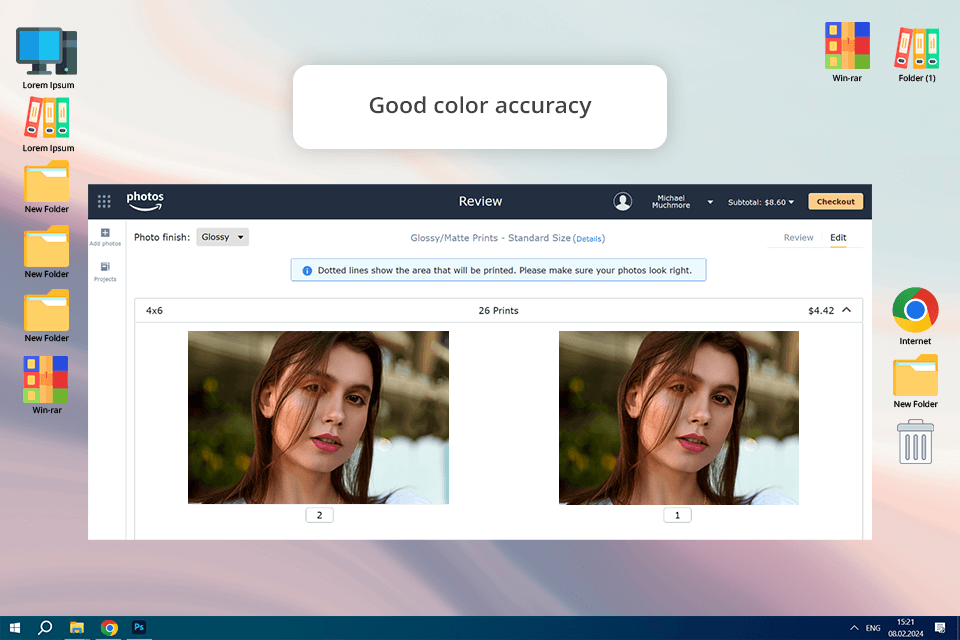
Price: From $0.17
Compatibility: Web
Amazon Prints allows clients to print their images and create custom-made products like photo albums and greeting cards. This software for photo printing is also great for printing photographs from iPhones and iPads. You can upload images from websites or mobile apps. I was really happy with how sharp and true to color the images looked. The glossy prints had bright colors, and the matte prints looked professional. But the paper felt a bit thinner than what you get from high-end printing services.
Sadly, Amazon Prints doesn’t offer image editing tools or effects that can help you improve the quality of your photos before printing them. Another drawback is the absence of a wallet-size printing option. That being said, the offered combination of low prices and high-quality prints makes Amazon Prints possibly the best program to print photos.
Yes! Good photo printing software helps you manage colors and adjust settings so that the printed photos look like what you see on the screen.
The software can improve your photos, but we believe it's best to use a good printer made for photo printing. Make sure your printer can print at high quality and support color profiles for the best results.
Yes, many photo printing programs let you print on different types of paper, like glossy, matte, canvas, or even t-shirt transfer paper. You can pick the paper type in the software to get the best print.
Yes! Many programs, like Adobe Lightroom, Fotor, and GIMP, let you make photo albums, collages, and greeting cards. These are great for creating personalized gifts or prints with more than one photo on a page.
Yes, paying for software like Adobe Photoshop, Adobe Lightroom, and Fotor is worth it. These tools help you work like a professional photographer.
We tested over 30 photo printing programs like IrfanView, Google Photos, PhotoScape, Paint.NET, PrintStation, DesignNBuy, PhotoElf, Pos Multiple Image Printing Wizard, PhotoLightning, Mixbook, Nations Photo Lab, Easy-PhotoPrint Editor, Print Studio Pro, Walmart Photo, Amazon Prints, RitzPix, PaintShop Pro, PhotoScape, Kodak Moments, Easy-PhotoPrint Editor, etc. Each one had different features, but not all of them made it to my top list because some had problems or limits.
I ranked Canon Easy-PhotoPrint Editor first because it was easy to use, had lots of options, and printed great-quality photos. GIMP was second because it has powerful editing tools, but it’s harder to learn. Adobe software (Photoshop, Photoshop Express, Lightroom) came third because it’s more complex and pricier, even though it has amazing editing features.
First, we looked at what each software could do and how much you could customize your prints. We tested different print sizes, from small ones like 4x6 and 8x10 to bigger ones like 16x20, to make sure the photo printing software could handle different types of prints for different projects.
We also reviewed how the software managed colors, like if it supported color settings like sRGB and AdobeRGB, so the colors would be accurate. Also, we looked at how much you could customize the layout, like changing borders, margins, and using templates, to make sure the software worked for both simple and creative prints.
Usability was really important to us. We tested how easy it was to install the photo printing programs on both Windows and macOS, checking if the installation was quick and smooth. After setting it up, we focused on how easy it was to use. We wanted to see if we could quickly find the main features and if it was simple to navigate. We also checked how easy it was to use as a photo editing software for beginners for basic editing like cropping, rotating, and adjusting brightness.
The most important thing we tested was the print quality. We printed different images to check if the colors on paper matched what we saw on the screen. We also looked at how well the software kept the details and sharpness, especially for high-quality photos. Additionally, we checked how long the prints would last, to see if they faded or smudged after being exposed to light or touched.
For performance, we evaluated how fast the software could print. We measured how long it took to print small and large photos and how much computer power the photo printing software used to make sure it didn’t slow down or cause problems while printing.
Finally, we thought about the price and whether the software was worth the money. We looked at whether the subscription or one-time payment options were affordable. We also compared the features with the price, making sure the software was a good deal for both casual users and professionals. After testing everything, we identified which software worked best for print quality, ease of use, speed, and value.