When working at FixThePhoto, I usually edit photos. However, a couple of months ago, I started to work on wedding video projects because it’s easier when you work with photos and videos of the same wedding, in example. It motivated me to improve my color grading skills and look for the best color grading software to make all clips look consistent.
When reviewing different scenes, I was displeased that a video that looked nice and polished on my calibrated monitor had a different hue on the clients’ laptops. The golden hour segment looks usually overly saturated, while the neon-lit fragment looked flat and washed out.
I was upset with such an effect until I realized that it was necessary to achieve consistency so that the footage looked similar on the screens of different types. I made subtle adjustments to achieve consistency and managed to fully transform my video.

If you shoot footage using multiple cameras, it could be challenging to perform color grading without any issues. For instance, you may need to combine footage shot with a professional camera and mobile phone.
There are also differences between popular camera brands. If you have a Sony camera, you might have noticed that it captures footage with cool tones. Canon or RED cameras allow you to capture warmer visuals with an excellent contrast.
Even if you use different lenses for your camera, it may affect color. However, by using dedicated color grading software and adjusting the settings of your footage manually, you can achieve a consistent result.
If you don’t want different parts of your video to look mismatched, make sure to perform color correction to produce professional-quality footage.
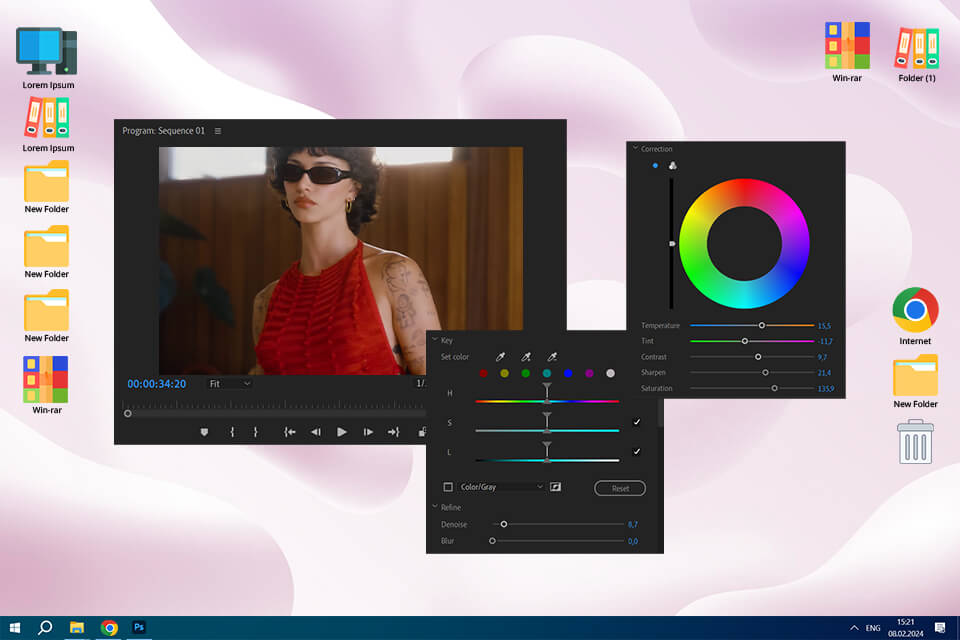
When I wanted to improve the quality of the fashion brand commercial, I decided to test Adobe Premiere Pro to see whether it could help me optimize my color grading workflow. After the recent update, the program now has even more color correction tools, which allows me to use it for professional purposes.
When I first started using this subscription-based color grading software for Windows, I did not know whether it was suitable for my needs. However, after testing it, I was pleased by the fact that it delivered pro-quality results. The program has excellent value for the money. Using its advanced tools, I was able to streamline my workflow and focus on my creative projects without worrying about technicalities.
Key Features:
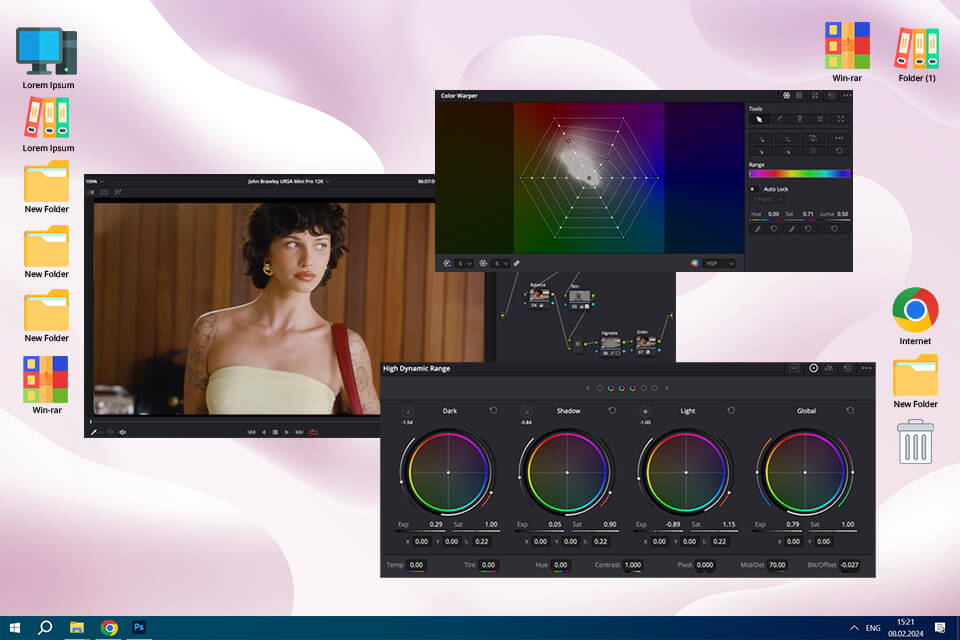
My colleague was really impressed with the functionality of DaVinci Resolve, so I decided to test it out when editing the commercial because I don’t trust full free software. My goal was to check whether its color grading tools were perfect for improving the quality of my footage and optimizing my regular workflow.
Despite the obvious benefits, it was difficult for me to master the node-based workflow. What makes this program different from Premiere Pro with its color-grading tools integrated in the timeline is that Resolve requires users to take additional steps to achieve comparable results. It was difficult to master it at first.
Besides, I had to spend some time to learn how to navigate through its interface. However, once I got used to it, I was able to see why so many professionals prefer using its tools. It was able to use this color grading software free of charge and enjoy its unparalleled functionality.
Key Features:
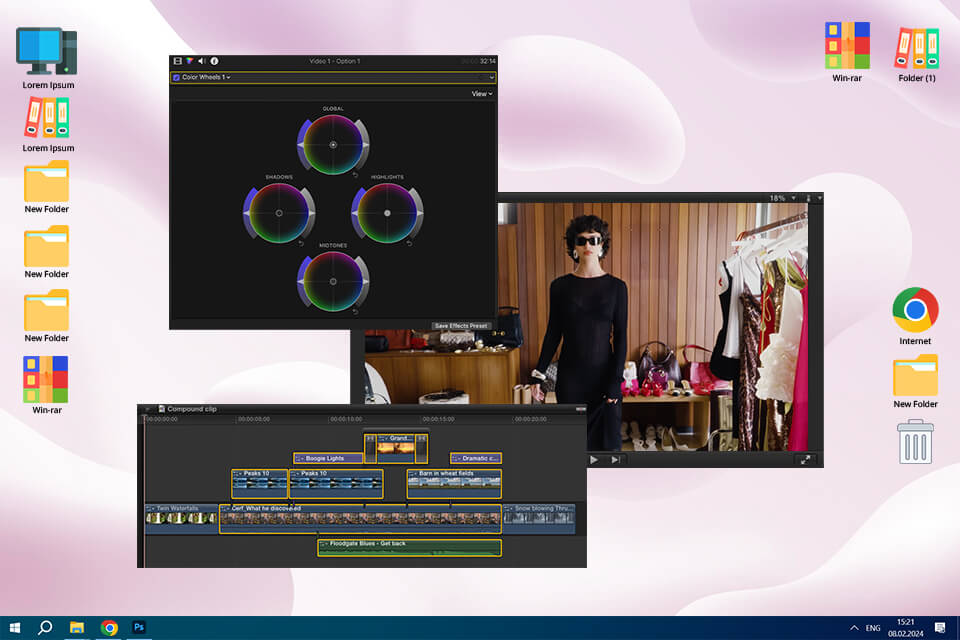
As we wanted to edit the fashion brand commercial on a Mac, I decided to test Final Cut Pro X to confirm that its color grading tools are up to the task. Its UI is quite streamlined. I was able to tweak hues, adjust brightness, and improve saturation using the color wheel. Using this color grading software Mac users can improve mid-tones, highlights, and shadows to improve the overall look of the footage.
Despite some shortcomings, it stands out for its fast rendering speeds. I was able to preview the result of my editing in real time and experiment with various looks without waiting for playback. The program supports LUTs, which allows me to enhance colors like a pro without wasting a lot of time.
Key Features:
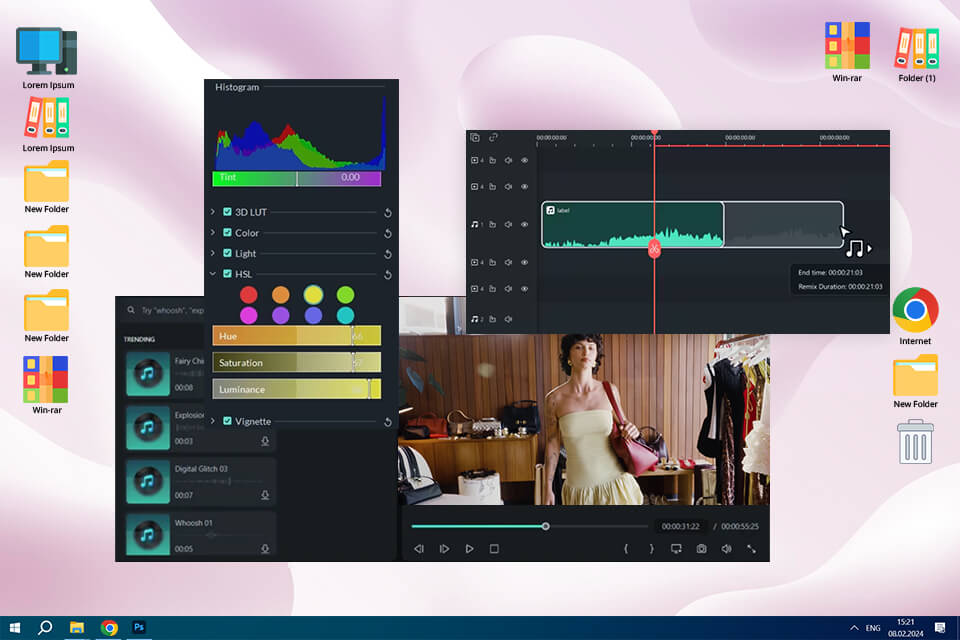
I wanted to check whether Filmora was suitable for performing color grading. This is a popular program among beginners, so I decided to test its functionality. I wasn’t sure whether this color grading video editing software was suitable for professional use so I asked my colleague Eva for advice. As she has already used it before, she informed me that it was perfectly suitable for quick edits. The program has some unusual color effects. However, it’s hardly a good choice for those who want to perform detailed edits.
Summing up, Filmora is an excellent free color grading software for those who want to perform quick edits. It’s perfect for advanced color grading and can be used by professionals and novices alike. It allows users to achieve perfect results without mastering complex tools.
Key Features:
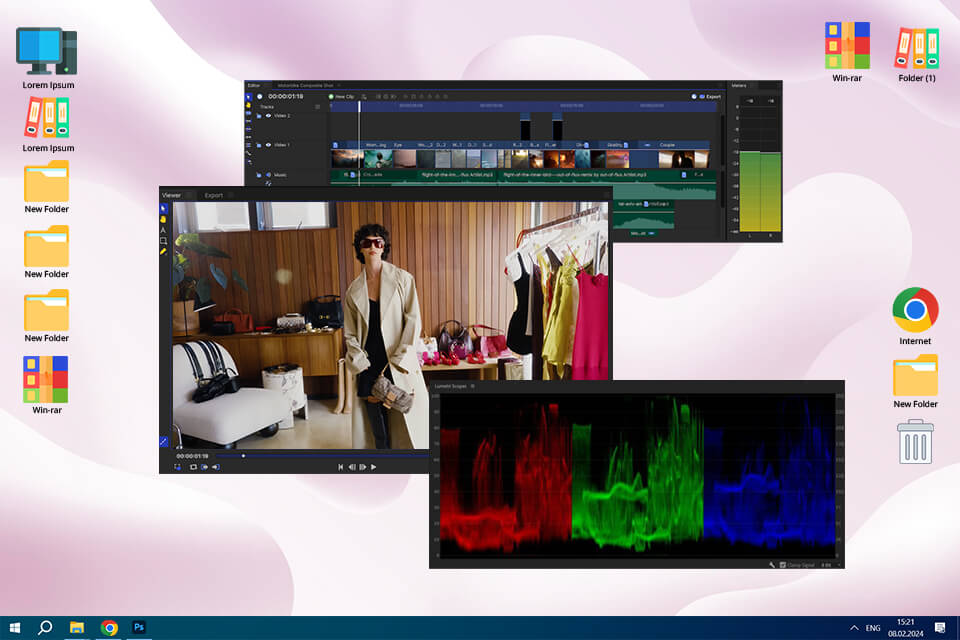
I had already used FXhome by Artlist when working on one of my projects, so I decided to test its color grading tools. It’s a dedicated video editing software, so I wanted to learn whether it was suitable for performing various edits and enhancing a fashion brand commercial.
Despite some minor shortcomings, FXhome by Artlist is one of the best video color grading software for beginners and content creators. It allows users to edit files in multiple formats, comes with a variety of timeline tools, and has a collection of effects, including blur, distort, sharpen, and warp.
Key Features:
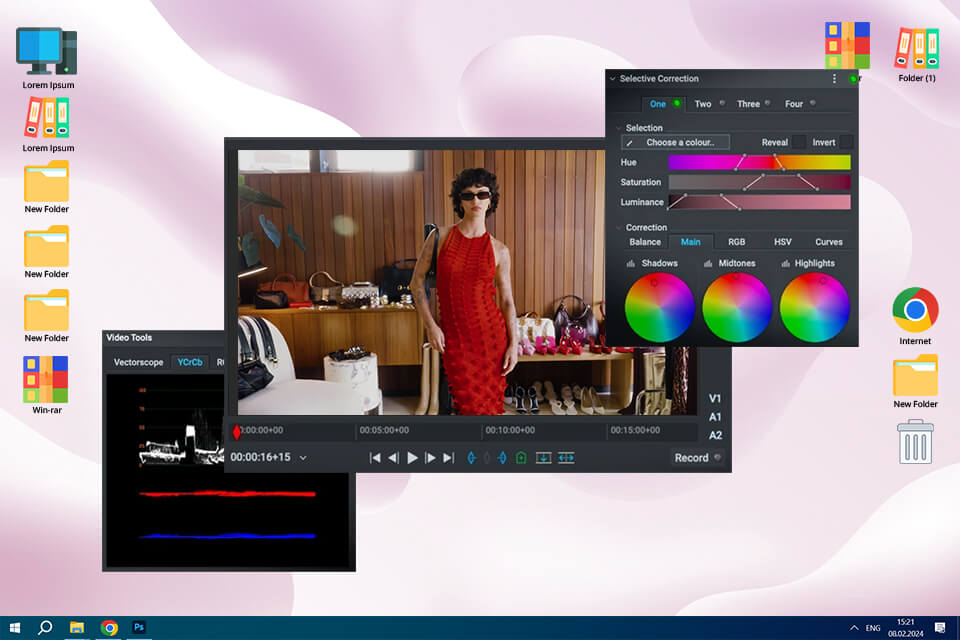
When I was searching for photo color grading software, I would often see Lightworks at the top of search results. Since it is often used by the creators of Hollywood films, I decided to check whether it was suitable for editing a fashion brand commercial.
If you want to discover a post-production suite, Lightworks is exactly what you need. Even if you decide to use the free version of this software for color grading, you will be able to access a variety of tools that allow users to work with color. However, you will need to pay for the Pro version to access advanced functionality.
Key Features:
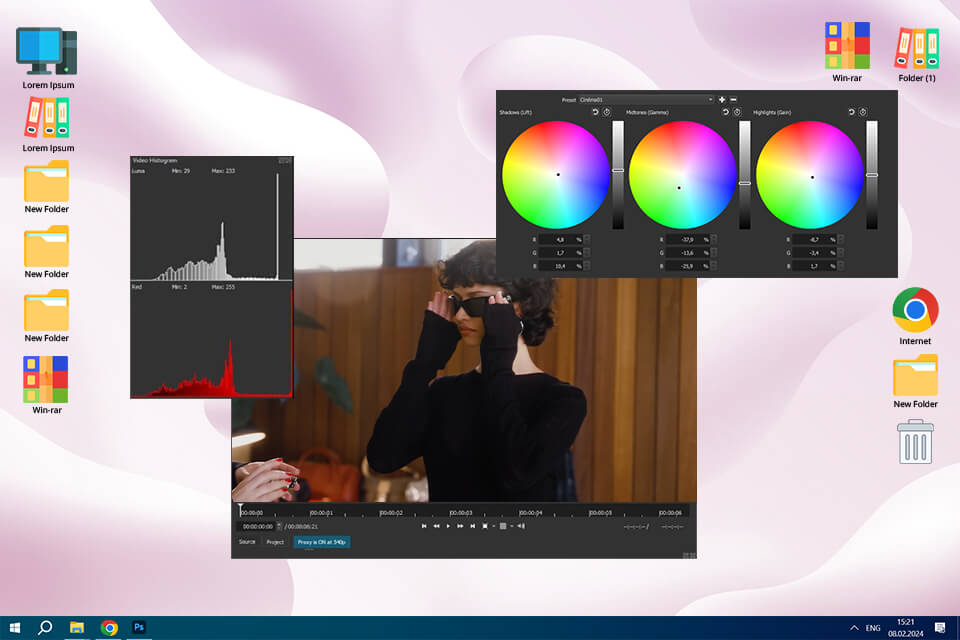
I often rely on the advice of our video editors when choosing software. They recommended ShotCut as an excellent amateur software. As it’s an open source video editing software, I wanted to see if it was suitable for editing the fashion commercial footage.
You can access color grading tools when using the filters. They allow you to adjust shadows, fix midtones, and edit highlights. Using the color wheels and sliders, I was able to configure the settings with high precision. This software for color grading photos and videos helped me create a well-balanced result. Nonetheless, the program slowed down when I used too many filters at once.
Even though it’s hardly the fastest solution for advanced color grading, it’s a great option for editors who are looking for intuitive and affordable software.
Key Features:
Recently, I discovered an emerging trend in color grading. It involves the usage of AI-based software for color grading video. I decided to test out the AI-based features that allow users to automatically improve color balance, match tones in different videos, and get helpful suggestions.
At first, I was impressed by the result. I did not have to perform these tasks manually, which saved me a lot of time. However, the more I tested these features, the more I realized why colorists preferred not to rely completely on this technology.
AI tools allow users to expedite their workflows, eliminating the need to enhance every shot manually. I was able to use AI-based software for video color grading to quickly analyze the footage and get excellent results in a few clicks. It makes such programs suitable for those who work with footage shot with different cameras in different lighting situations.

The main disadvantage is that AI tools do not deliver consistent results. Sometimes, such edits look unrealistic, with shadows being too noticeable and skin tones looking unnatural. Unlike a professional colorist, AI does not have the creative intuition to go against universally accepted rules to achieve an attention-grabbing result.
Traditional editors often have a similar issue after spending hours tweaking color settings on a calibrated monitor. When a client previews the result on a laptop screen with high saturation and demands color enhancements based on wrong display settings, it’s impossible to achieve pro-level output.
AI tools available in video color grading software won’t be able to deliver consistent high-quality results. While they can be used for basic color grading tasks, they are unlikely to replace human editors. However, professionals can utilize them to expedite their workflows.
As color is essential for storytelling, our team wanted to discover programs that support high-accuracy edits and are quite intuitive. Our main purpose was to find a program that could help us improve video quality using pro-grade tools and optimize workflows for users of different levels of experience.
Our trusted process for testing comprises several stages. We use real footage shot for a fashion brand commercial in a brightly lit studio, on streets during nighttime, and during the golden hour. Each segment has different lighting. We used them to test whether the programs would allow us to achieve consistent colors, make skin tones look natural, and perform realistic grading.
When testing these programs, we focused on such important factors as integrated color wheels, HSL settings, LUT support, auto-matching features, and AI-based corrections. Some programs feature top-quality automated tools, while others come with handy manual control features.
After selecting the best programs, we decided to test some solutions that weren’t included in the final list. For instance, CyberLink PowerDirector supports quick rendering and comes with AI-driven color correction tools. However, its color grading tools are hardly suitable for professional use.
Movavi Video Editor also has streamlined functionality, making it best suited for quick edits. Nonetheless, its color grading tools have limited functionality, so we weren’t able to use them for advanced editing tasks. Corel VideoStudio features some attention-grabbing color presets. Unfortunately, it has an outdated UI, making it less convenient to use than modern software.
To maintain an unbiased approach, we graded the same footage using different software. It helped us assess speed, usability, and output image quality. We checked export settings, rendering times, and real-time playback. Due to this, we were able to create a list of the best color grading software for PC with handy features, intuitive interfaces, and high-quality performance.