
WAV (or WAVE) stands as one of the earliest audio encoding formats still in widespread use. Microsoft and IBM created it to facilitate audio playback on personal computers. Presently, it remains the favored choice for archiving digital audio.
How to Open?
Paid: Adobe Audition, Cubase, Apple Logic Pro X
Free: VLC Media Player, Audacity
Online: Online Audio Converter, Aconvert
How to Convert?
Desktop: Audacity, Freemake Audio Converter, MediaHuman Audio Converter
Online: Online Audio Converter, Zamzar, Convertio
Mobile: Media Converter, File Converter, Audio Converter
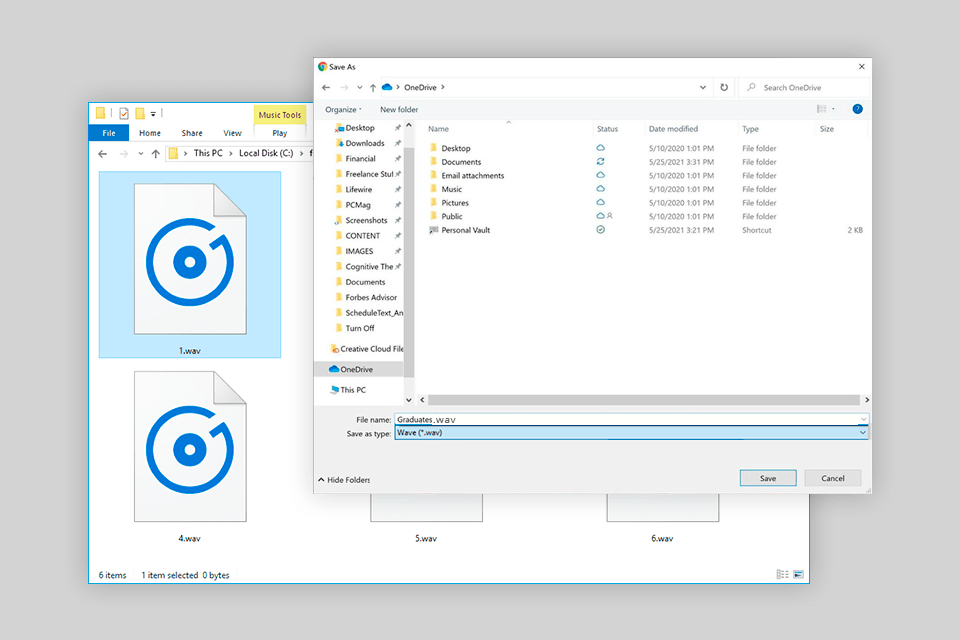
A WAV (Waveform Audio File Format) is one of the best audio formats that keeps uncompressed audio data. It is praised for extensive compatibility with devices and platforms, as well as top audio quality.
Unlike MP3 or OGG files, WAV files take up more space since they store uncompressed audio details. Therefore, if you are going to work with long and high-res audio recordings, you need to allocate a lot of space for storage.
The container defines the organization of files, encompassing essential details about the recording and technical specifications of audio encoding. It accommodates various encodings, and the codec (coder-decoder) software manages the audio data bits.
WAV files are large because they use a codec called LPCM that doesn't compress the audio data. This means the original audio data is kept intact and you receive the best representation of the sound.
However, it is possible to use other codecs. For instance, Microsoft's software can use the ADPCM codec, which creates smaller files sacrificing audio quality a bit. These smaller files are sometimes called ADPCM files instead of WAVE files. While the WAV format allows using other codecs, not all programs can handle them.
The WAV format is highly versatile in many ways. First off, such a file can have a large number of channels (thousands) and a limitless number of bits per sample. Though most software may impose certain limits on these values, it is possible to have, for instance, eight channels with 32 bits each.
If a file has a sample rate represented by a 32-bit number, it can accommodate frequencies far beyond what humans can hear. However, the maximum file size tops at 4 gigabytes.
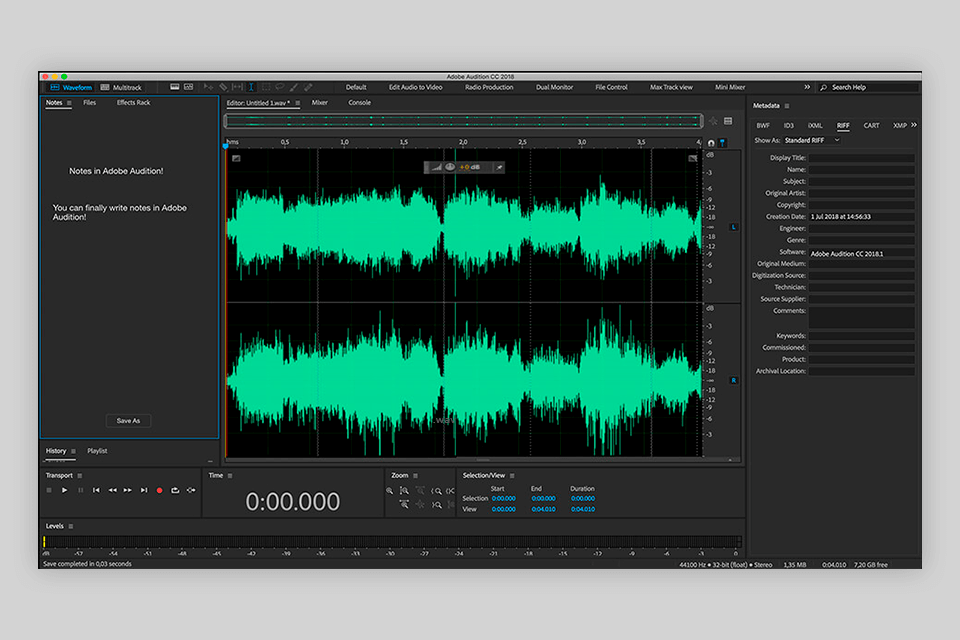
Since WAV is an audio format, you can easily open it in any program that supports such a format. For example, you can use Windows Media Player, iTunes, and QuickTime Player on Mac. Open-source media players like VLC can also be used for WAV playback.
If you are interested in analyzing the file structure of your WAV recording, you need to use code editors.
There are lots of feature-rich yet intuitive programs suitable for opening and manipulating WAV files.
Adobe Audition is a powerful tool suitable for editing, mixing, and mastering audio. It is compatible with WAV files and boasts a range of cutting-edge features, including multitrack editing, spectral editing, effects processing, and batch processing.
Audacity is a popular open-source audio editor that can work with WAV files. In the software, you can do many things with your audio like cutting, copying, pasting, and adding effects. You can also convert your WAV files into different formats and save the result in various file types.
Ocenaudio is a free audio editing software that runs smoothly on Windows, Mac, and Linux computers. It can handle WAV files and has an intuitive UI with real-time preview, multi-selection, and effects processing options. You can also perform batch audio processing and file conversion.
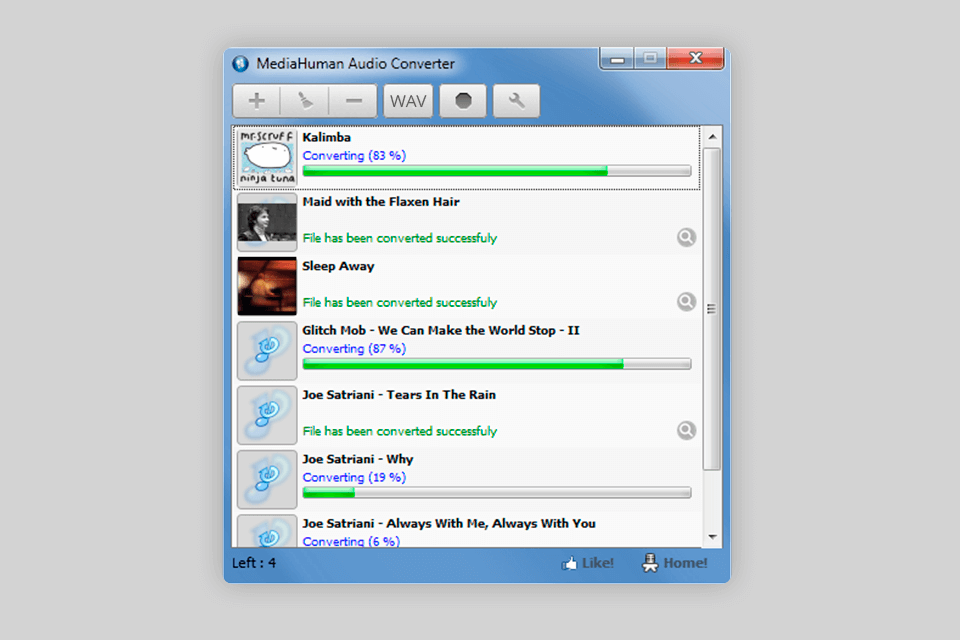
There are various methods to convert a WAV file. One way is to use an online file converter that can transform almost any audio file into WAV format.
Another option is to use software like Audacity, where you can edit audio files and select the output format as WAV. The third method is to use a purpose-made WAV to MP3 converter.
WAV files preserve high lossless audio quality, are compatible with a wide range of software and devices, and can store audio in various sample rates and bit depths.
Generally, WAV files are uncompressed, which means they don't use any compression algorithms. However, you can compress WAV files using audio codecs like PCM, FLAC, or ALAC, without affecting audio quality.
The size of a WAV file depends on several factors, such as the length of the audio, sample rate, bit depth, and the number of channels. Because WAV files are uncompressed, they are generally larger compared to compressed formats like MP3. If a WAV file has higher sample rates, bit depths, or more channels, it will occupy much space.
To turn WAV files into different formats, you can use various software like Audacity, and Freemake Audio Converter, or leverage online conversion tools such as Online Audio Converter, Convertio, or Zamzar. With such instruments, it is possible to choose the output format and then convert WAV files accordingly.
Yes. Mac operating systems and media players can effortlessly open and play WAV files. Moreover, Mac-based DAWs like Logic Pro and GarageBand offer complete support for WAV files, allowing seamless editing and production.
Yes, you can edit WAV files without compromising their quality, especially when using non-destructive audio editors like Audacity or Adobe Audition. With these programs, it is possible to make various edits and apply effects without changing the original audio data. Therefore, you can be sure the quality of a WAV file remains intact.
Due to their large file sizes, WAV files are generally unsuitable for streaming or online use. Instead, you can use compressed audio formats like MP3 or AAC for online streaming. Such files are smaller but have good audio quality.