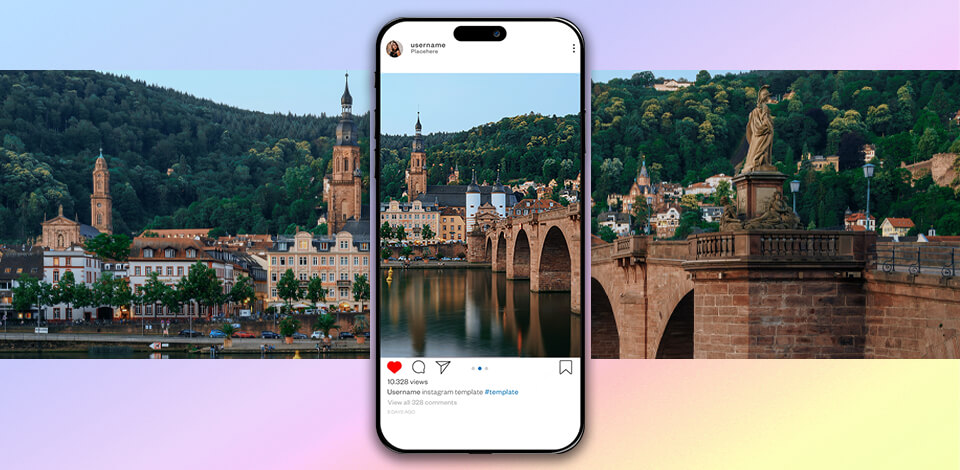
Seamless multi post Instagram publications allow you to swipe through one panoramic photo while ensuring it looks visually appealing and makes the visitor spend more time on your profile page. As a result, you also get to enjoy increased user engagement by simply creating images that require you to post multiple pictures.
The standard Instagram image sizes are 1080x1080 (1:1, Square), 1080x1350 (4:5, Portrait), and 1080x608 (Landscape).
While some photos look great in their full glory, a 4:5 aspect ratio will force you to crop them in an unflattering way while a landscape orientation makes them appear smaller on smartphones.
This is where a seamless photo Instagram post comes into play. This type of publication is also incredibly useful if you want to offer a closer look at the images you plan to post.
With the help of user-friendly photo editing software like Adobe Photoshop it’s within a few minutes.
If you don't have Adobe Ps, you can get this software for free and download its most recent version which comes with all of its newest features.
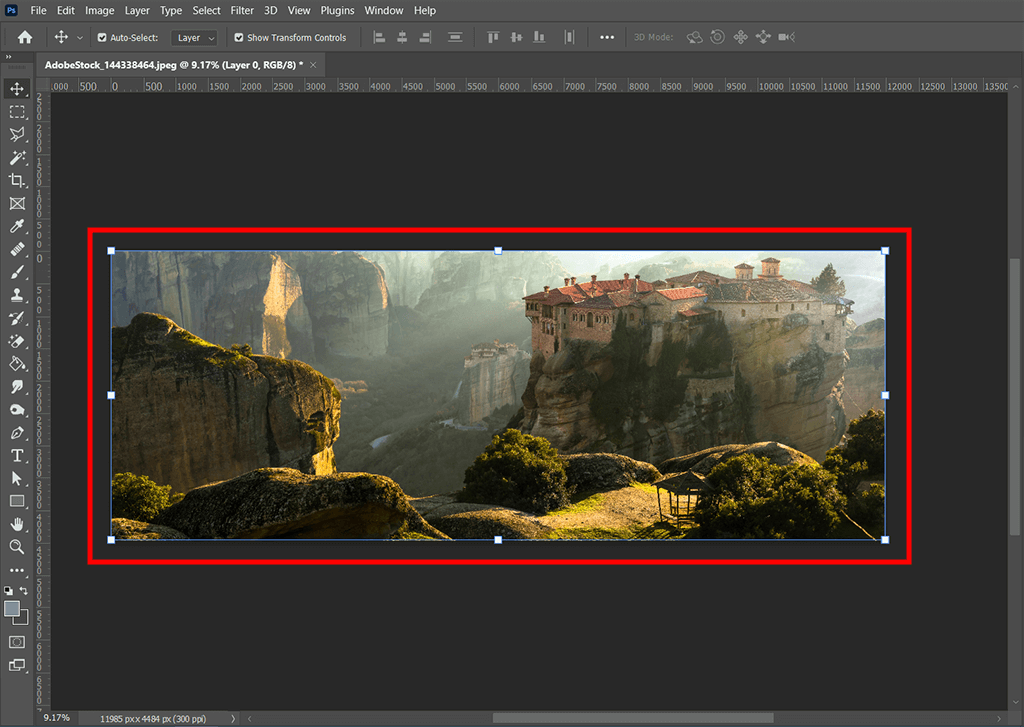
Open an ultra-wide panoramic photo.
I determined that the optimal way to divide this photo is by splitting it into 5 Instagram posts.
The suggested width for one Instagram image is 1080px. As I have decided to break it down into 5 posts, the original panoramic photo needs to have 5 times the width of a single published image.
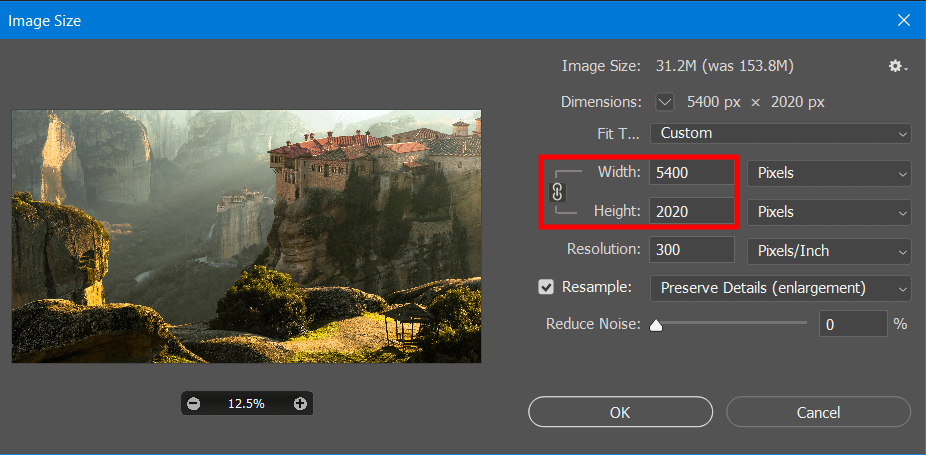
If you do the math, you’ll know that 5 x 1080px equals 5400px. Now that I have the required value of 5400px, I simply have to resize the original photo.
Click on Image Menu and pick Image Size. Type in 5400 in the Width section and click OK.
Congrats, your photo is now precisely 5 times the width of one posted Instagram image.
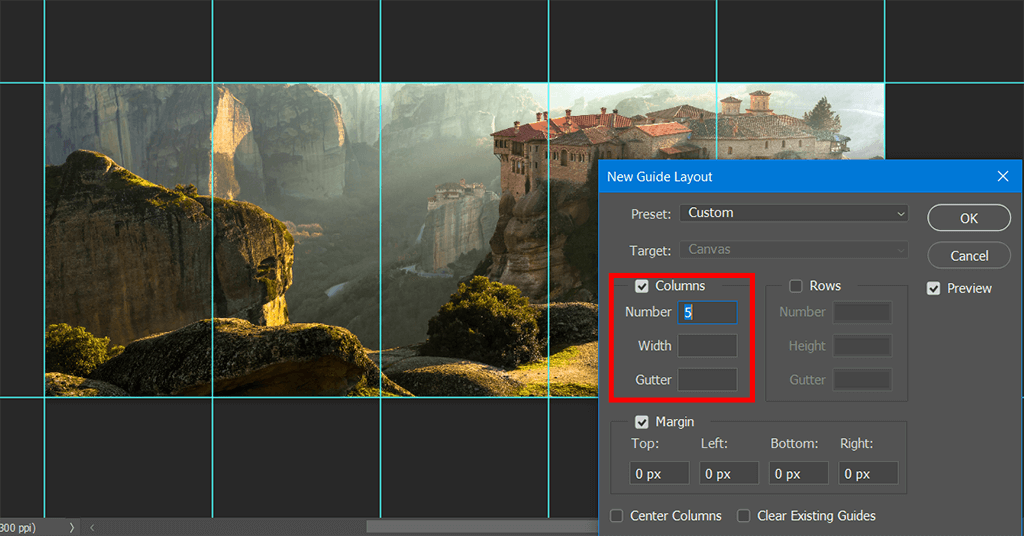
Open a New Guide Layout and type in the number of columns that corresponds with the number of desired image sections – in my case, 5.
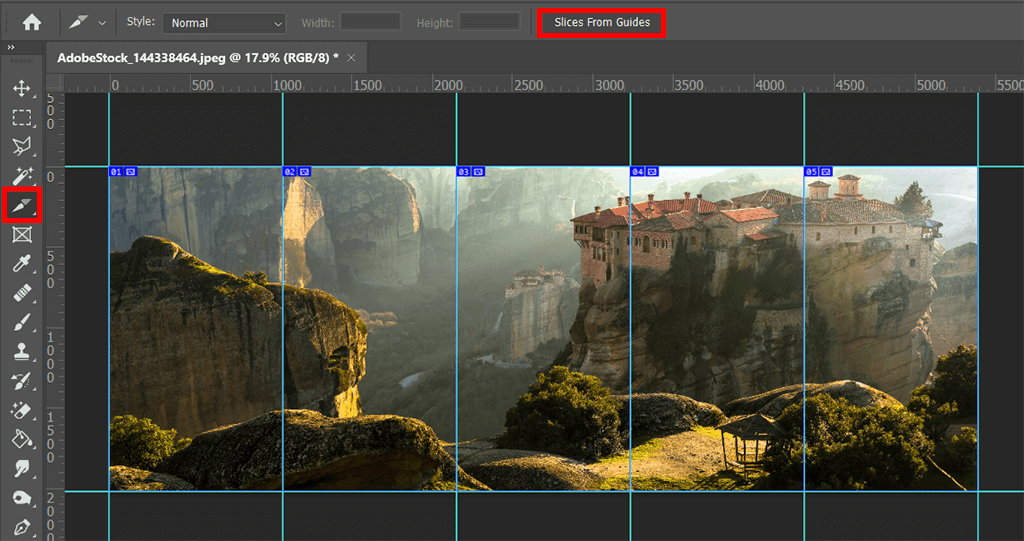
At this point, you have to pick the Splice Tool to split the photo by clicking on Slices From Guides in the toolbar above the canvas.
The software will automatically split the photo according to the Guide lines.
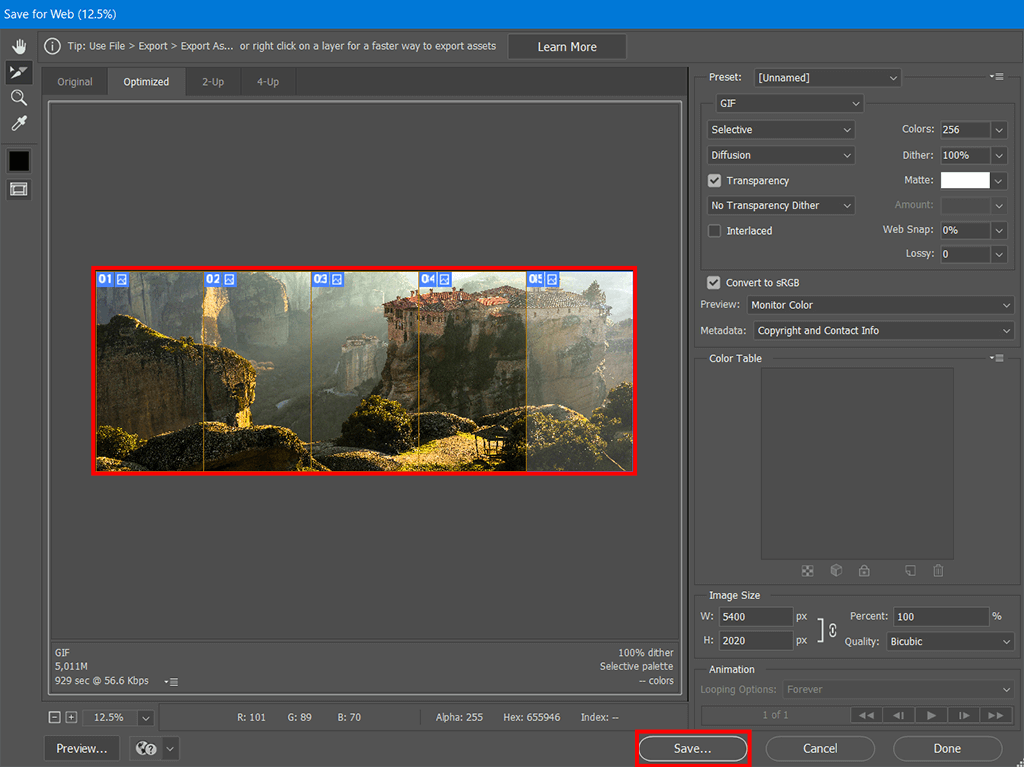
Your newly-created seamless multi post Instagram images can now be saved. Go to the File Menu, click on Export, and then pick Save for Web (Legacy).
Press and hold SHIFT and click on all the created photo sections, verify if you’re happy with the export parameters, and then press Save.
Photoshop will save 5 separate images, each with a width of 1080 pixels. Now you can just add them to Instagram as a multi-post to create the long-awaited seamless panorama.
If your Instagram images require fast and efficient editing, reach out to professional retouchers. They can also help you perform color correction, clipping path, background deletion/swapping, object removal, and other necessary adjustments.
The second method that will teach you how to post a panorama on Instagram involves using a smartphone application like Snapseed.
Afterward, you can employ Instagram photo editor to further enhance the image with popular filters.
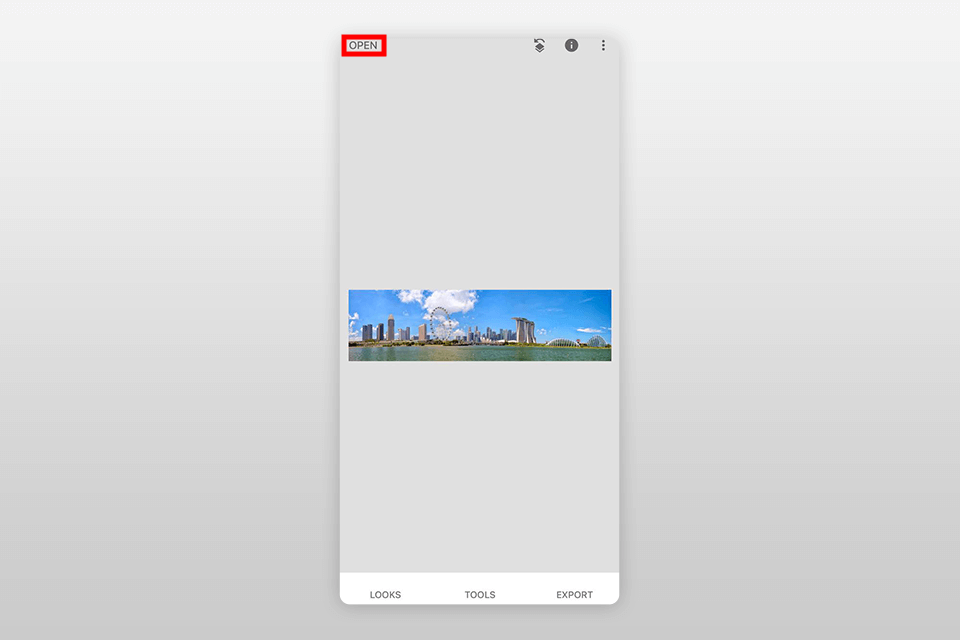
Import the photo into Snapseed.
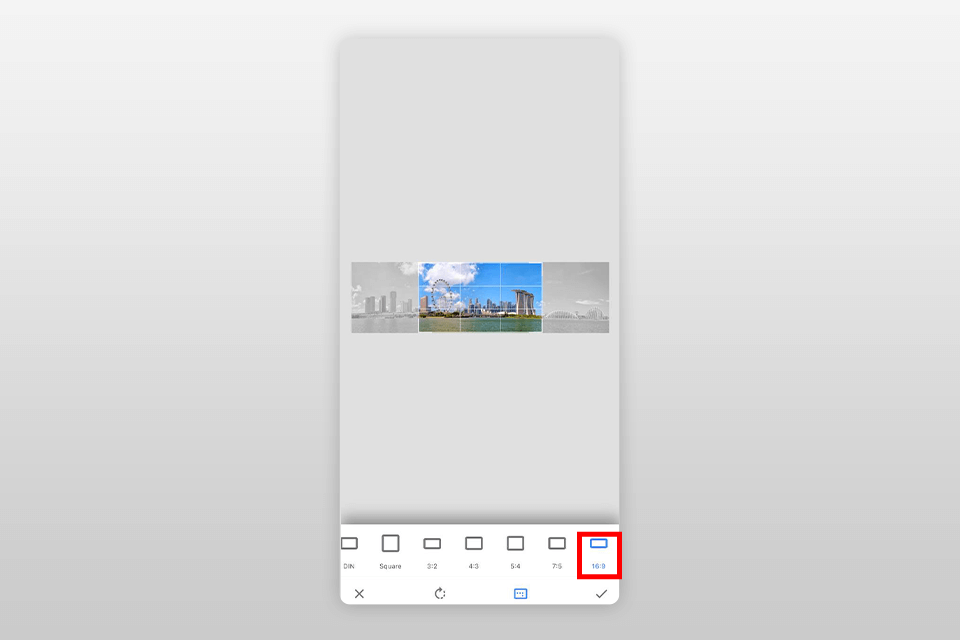
Crop the photo using the 16:9 (Landscape) ratio template. Move around the image to ensure all of its most important parts are preserved.
You can also use any number of alternative cropping pictures apps that will allow you to achieve the same result with minimum effort.
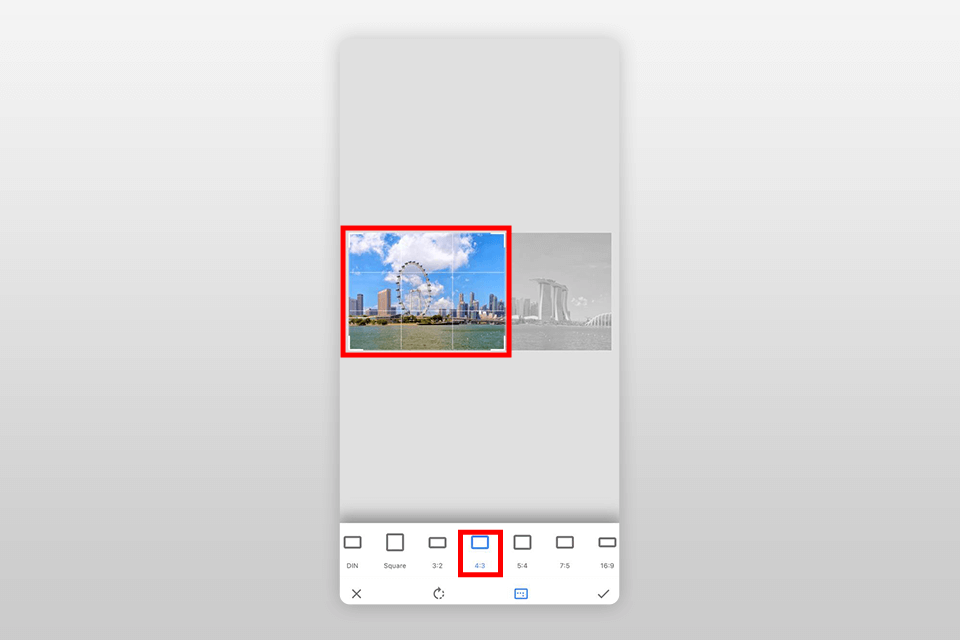
Next, it’s time to divide the photo into 2 halves, which you will later upload as individual images in a carousel post to make it look seamless.
In this case, I divided the photo by making two 4:3 crops.
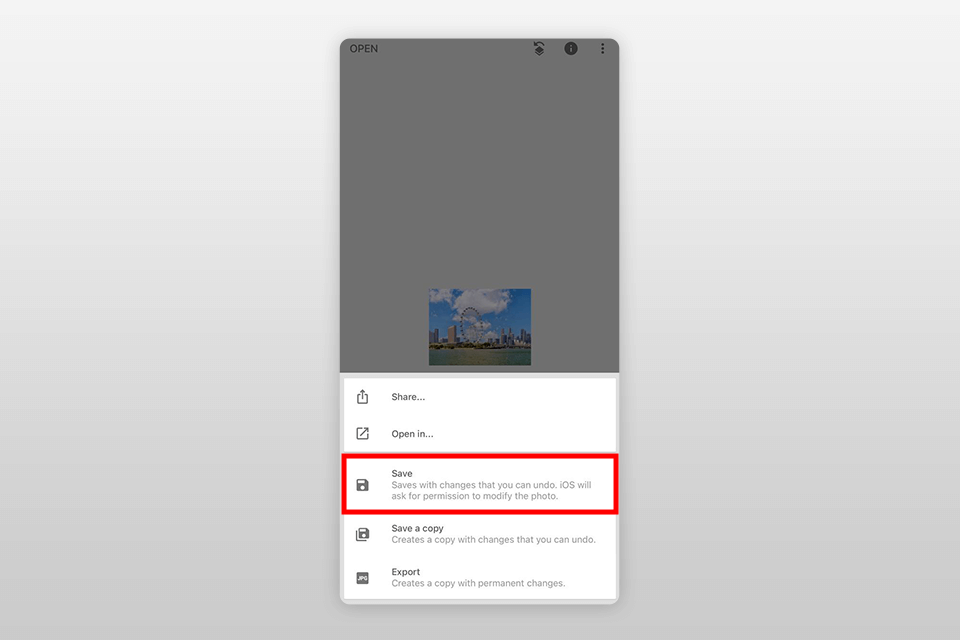
Export the cropped photo.
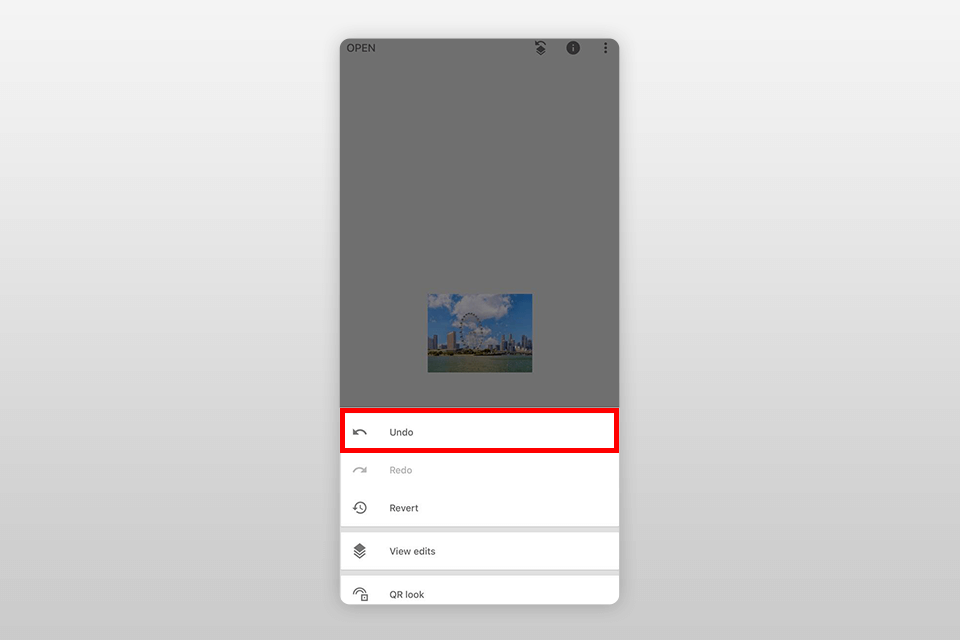
Now, cancel the last change by tapping the first icon on the left, in the upper-right corner of Snapseed’s UI.
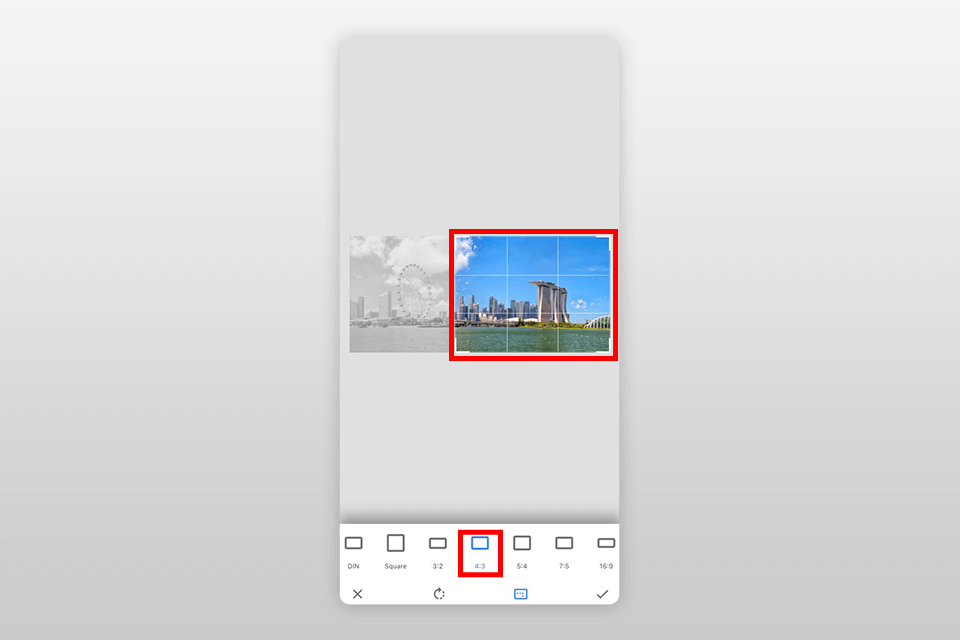
Now that you’ve reverted the initial crop, create the second one by applying the same 4:3 ratio template.
This time, make sure the right part of the photo is preserved. Once cropped, save the result on your smartphone.
Open Instagram and add a new carousel post. Pick Crop-1 as the first image and Crop-2 as the second image and your seamless panorama is ready to be published.
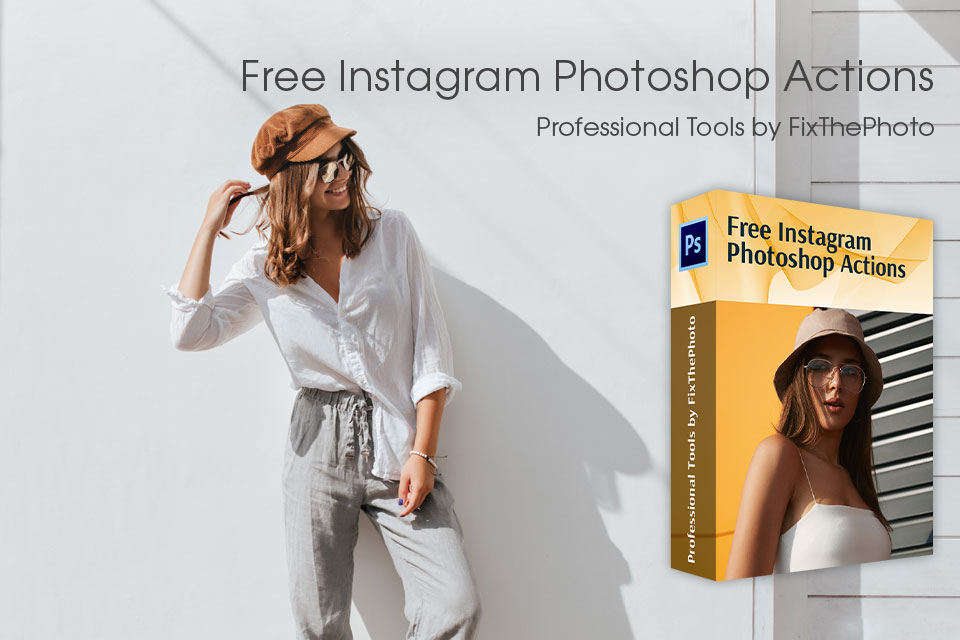
You can install Photoshop actions to make sure your Instagram feed looks even more visually appealing and eye-catching. Take advantage of a broad range of filters and effects suitable for all popular photography genres including wedding, portrait, travel, and lifestyle.