Posting multiple photos on Instagram at once is advantageous in multiple ways. First off, you can save some time. Besides, you can reach more people without going the extra mile. Last but not least is the possibility to keep a consistent style across your feed, which will pay off in the near future.
You can create a carousel not only from images, but also from videos. In addition to publishing several photos in one post, you can create carousels in stories, which is a proven Instagram marketing tool. The tutorial described below works great no matter whether you use Insta app on a mobile or desktop device.

If you use the desktop version of Instagram, you have two ways to add a photo to a post. You can click Select from computer and locate the needed files by navigating folders on your computer.
Or, you can choose the drag-n-drop method. In the latest version of the app, you can easily post multiple pictures Instagram (up to 10). Besides, you can create posts consisting not only of photos but also videos.
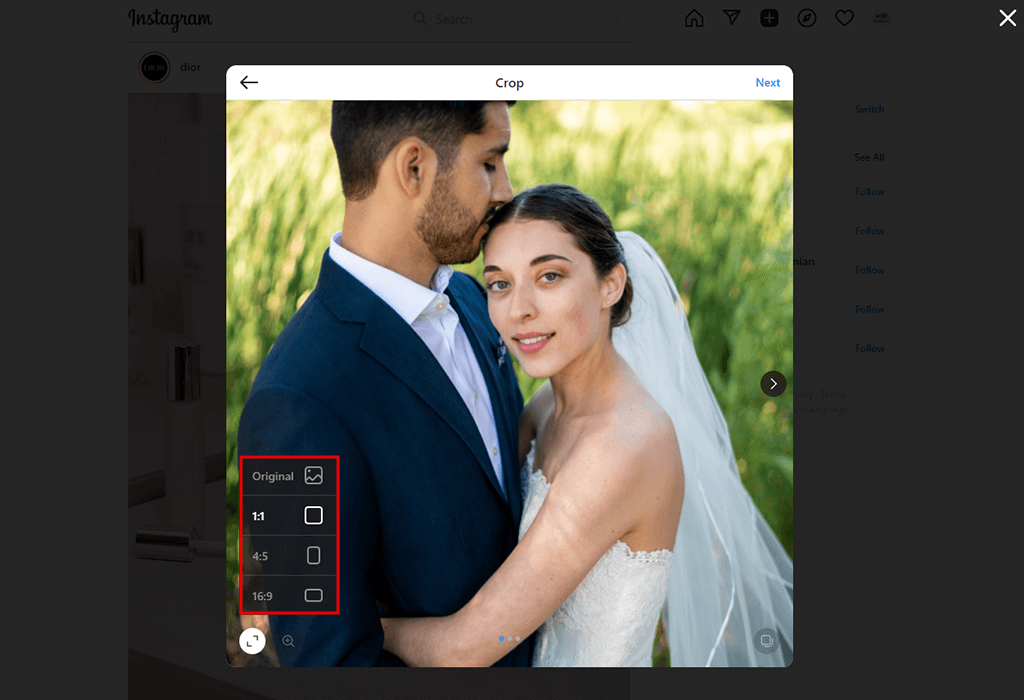
Now you need to resize photos. Instagram offers all the needed tools for such tweaks. You can use automatic photo cropping options instead of performing cropping image in Photoshop or resorting to third-party cropping pictures apps.
Instagram suggests several size variants. You can preserve an original resolution or choose square (1:1), horizontal (16:9) or vertical (4:5) image orientations. To figure out which option works best for your image considering its genre and the style of your feed, you can try all orientations.
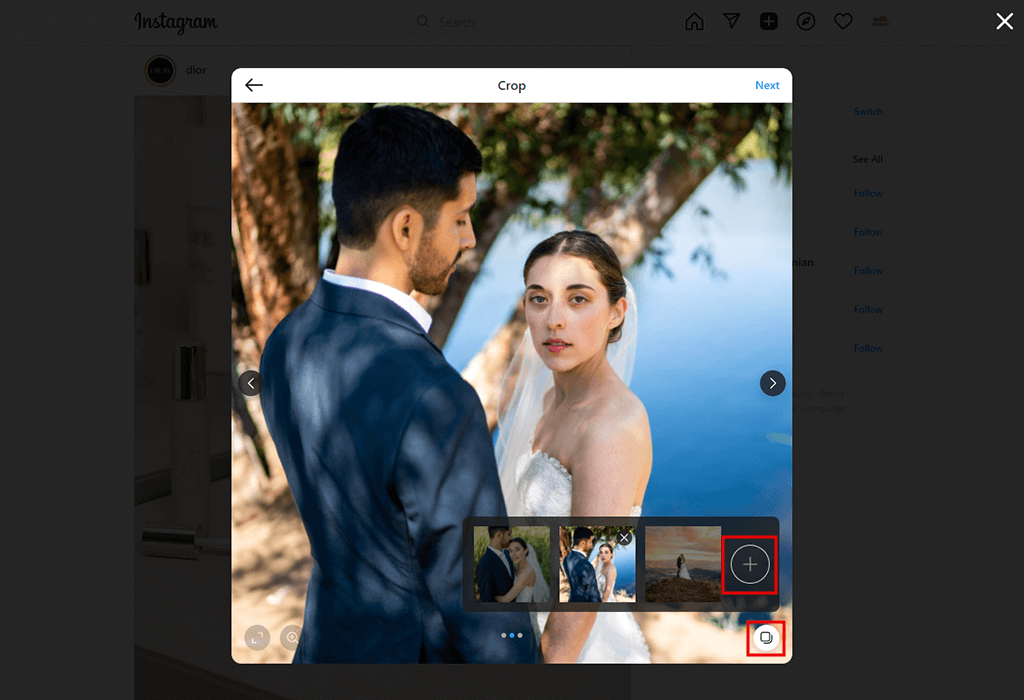
All selected photos will be displayed below for a preview. If you have selected less than 10 files, the icon for adding new files will be active on the right. Click the plus sign to add more images to your post. At this point, you can delete some pictures, or swap photos.
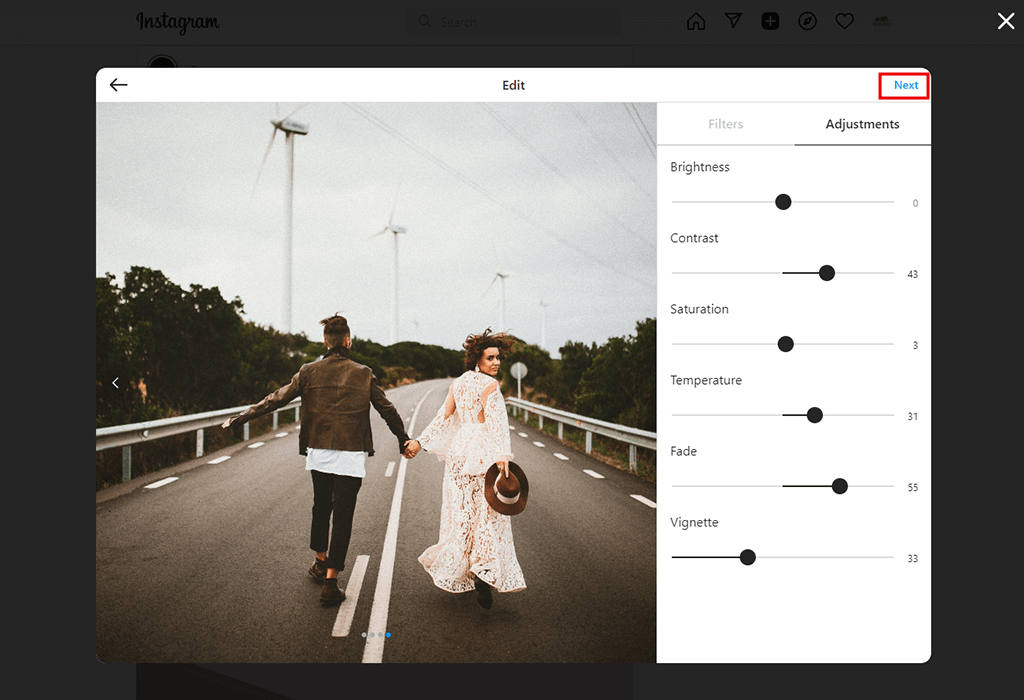
It is a common practice to edit Instagram photos before sharing them with your audience. You can improve every picture separately or apply changes to all shots in one go with the help of ready-made filters. You will see 2 tabs – Filters and Adjustments.
By opening the Adjustments tab, you can alter basic photo parameters by dragging corresponding sliders. First of all, you should adjust Brightness and Contrast. By moving the Saturation slider, you can affect the shades, making them more defined and voluminous. To prevent the appearance of ugly grayish and yellowish tints, you need to head to the Temperature settings. This way, you can fix screwed WB and give your images a professional look before you post multiple photos Instagram.
The integrated Instagram photo editor also has Fade and Vignette features. You should use them if you want to spruce up pictures with creative touches. Once the main editing stage is over, you can proceed with adding filters. Thus, you will maintain a coherent style across all your pictures in a carousel, which is an important rule to stick to if you strive to have a successful Instagram.
Once you’re done, click the Next icon.
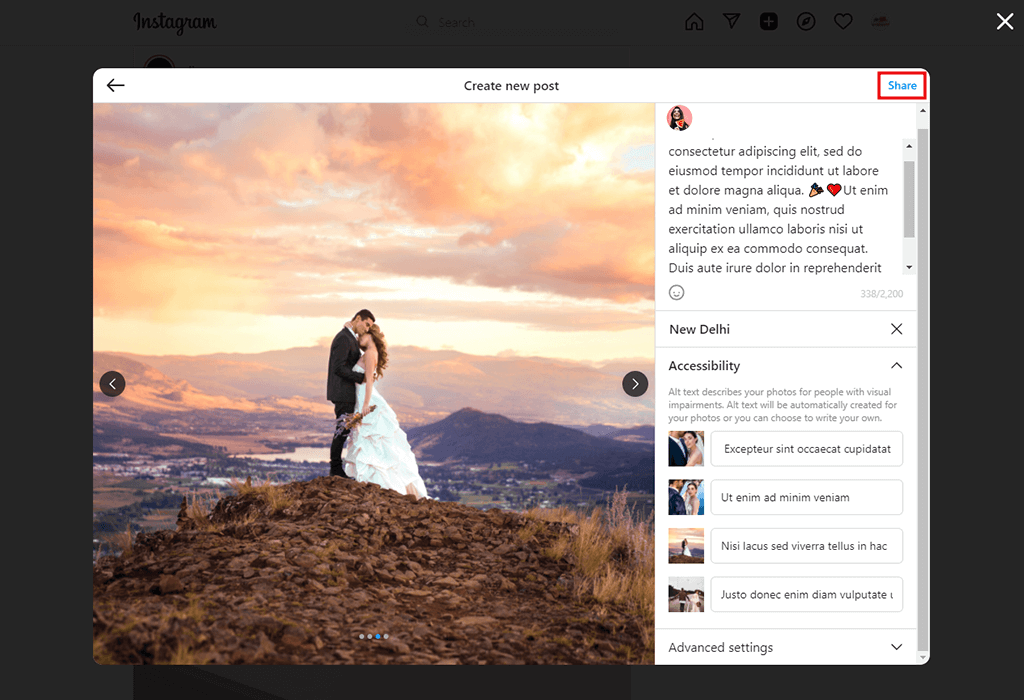
When you are satisfied with the visuals, you can add a matching inscription. Enter a text description or paste ready-made text copied from a third-party text editor. The latter also allows experimenting with styles and fonts.
If you use the latest Insta app, you can add alternative text blocks under every image apart from the main post. You can also tag people, places, add dates, and more. After you're done with the text, click Share (the button is placed in the top right corner).
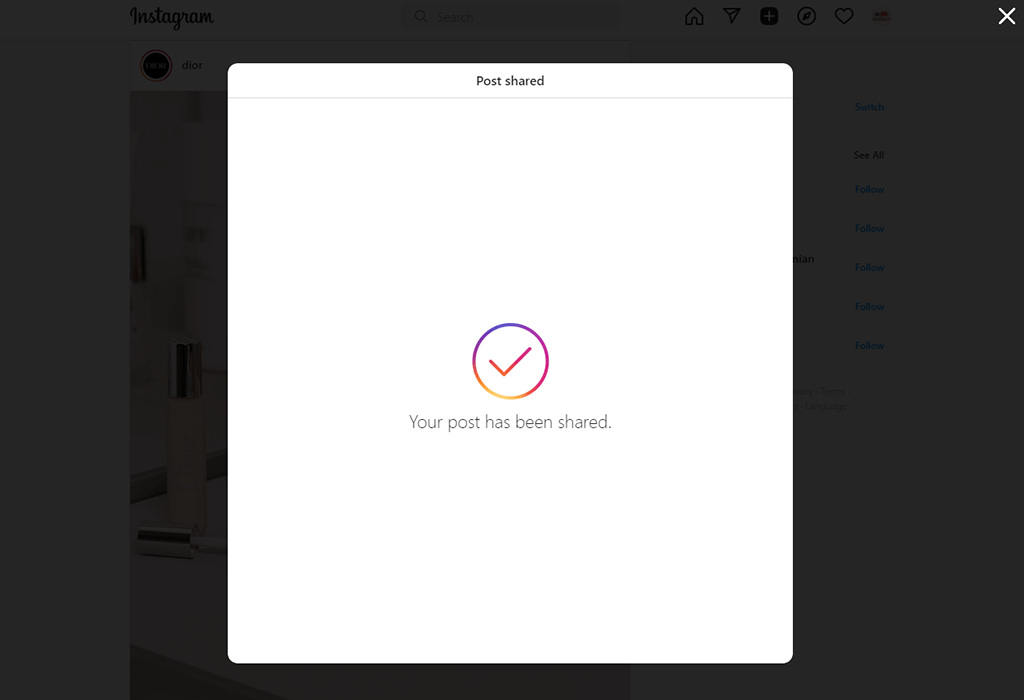
Done. Now you know how to post multiple photos on Instagram. Go to the feed to see how it matches your account aesthetics and check if all the elements are displayed correctly. In case of errors, you can edit a post, without having to delete it and start from the ground up.
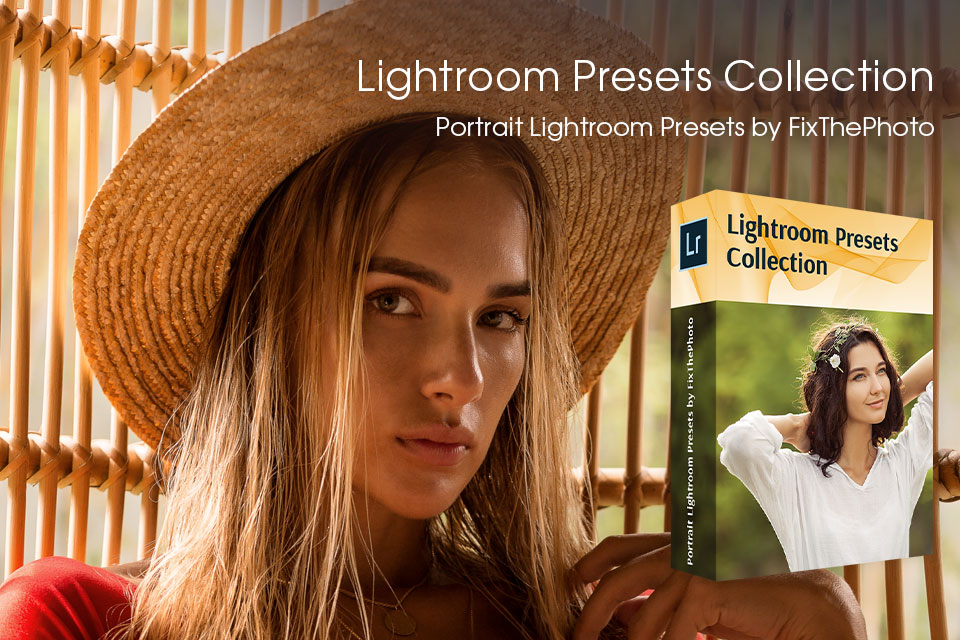
To embellish your Instagram images and make them look professional, you can use ready-made presets developed by experts from FixThePhoto. Some of them are suitable for auto skin smoothing and color correction, while others excel at removing a red-eye effect, skin blemishes, and wrinkles.
You can upload presets to Lightroom or other popular photo editing apps. Make sure you know how to add presets to Lightroom and start improving your shots.