Using a text editor for coding, developers can write code in various programming languages, collaborate with their team members, and improve the quality of their code. Working as a developer at Fixthephoto, I used many code editors and decided to create a list of the best programs using such criteria as speed, support of multiple languages, intuitive UI, collaboration tools, and performance when handling complex projects.
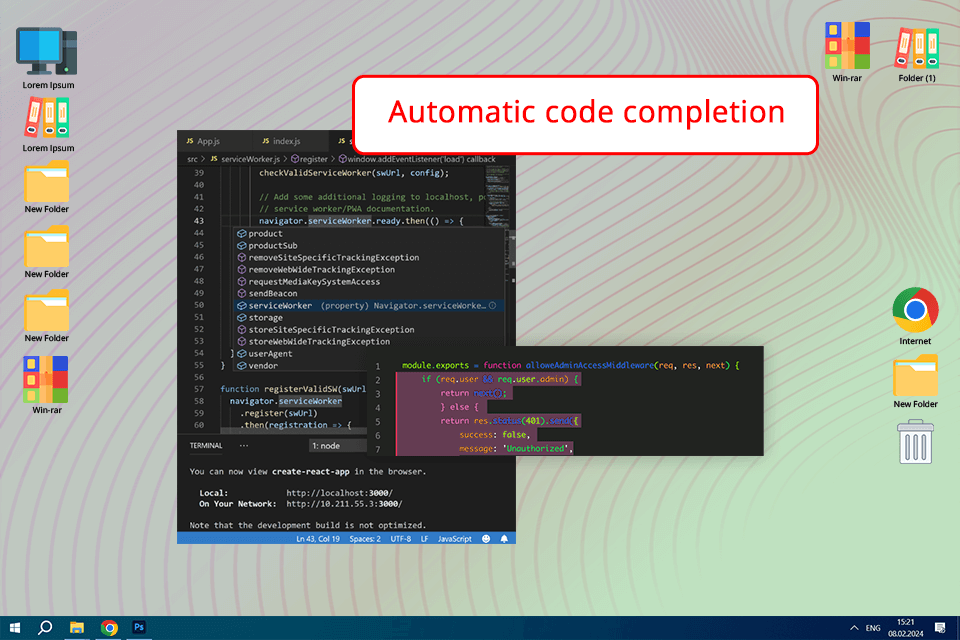
VS Code is suitable for solving a variety of tasks related to coding. Developers prefer to use it as an HTML editor.
What makes it one of the best text editors for coding is that it supports integration with a range of tools and extensions. Another thing that impressed me was the code completion tool, as it helped me speed up and create error-free code. Besides, using the available debugging tools, I was able to quickly improve the quality of my code.
I was also happy to discover that VS code has an intuitive UI and enables me to select any coding language in no time. Besides, I can switch between the projects I work on. For instance, when I open my project, I see its files in various languages and can switch between them using shortcuts.
However, if you need to work on complex projects, you might find Visual Studio Code less convenient to use. While I did not face any issues when working on small projects, I discovered that I did not have advanced debugging and testing tools for large projects. Despite this, I still liked this editor as it has tools suitable for solving a variety of tasks.
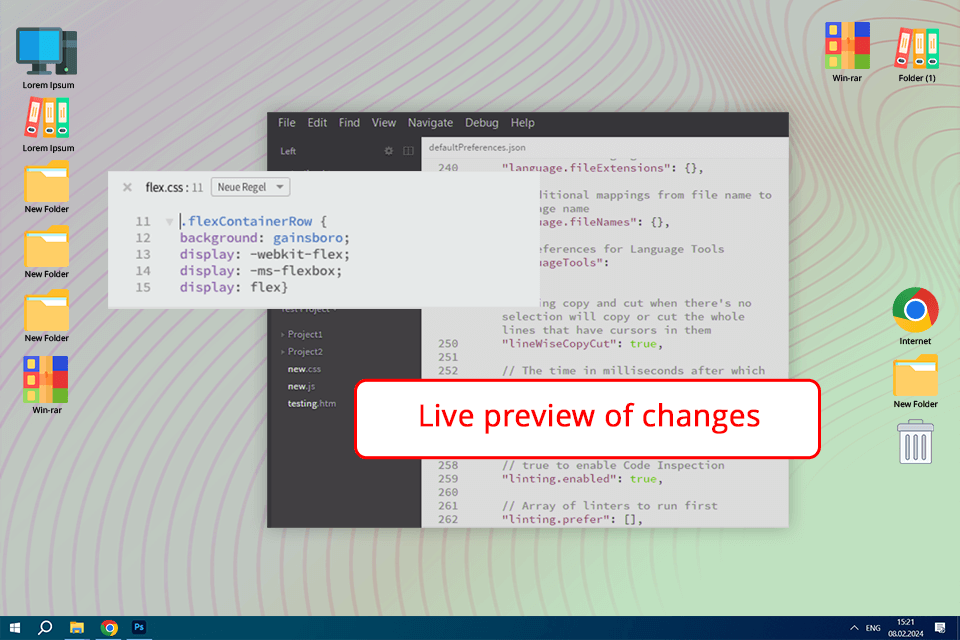
Brackets is a code editor released by Adobe that comes with an easy-to-navigate interface. Due to this, I quickly found the tools I needed to use to work on my project.
The program allows me to preview all the changes in real time, which makes this software invaluable for front-end developers who want to see the result of their edits.
Another advantage of Brackets is its impressive plugin ecosystem which helped me a lot. After mastering the functionality of the editor, I found and added a variety of plugins that improved my productivity.
It supports code linting, has convenient formatting tools, and allows developers to perform debugging at a professional level. Besides, I can select any plugin from the catalog and customize it to my liking.
The only shortcoming I noticed when using this free text editor for coding is that it slows down when I work with extensive code bases, which makes it less powerful than its competitors, including VS Code. Despite this minor disadvantage, the program is easy to use, which makes it suitable even for beginners.
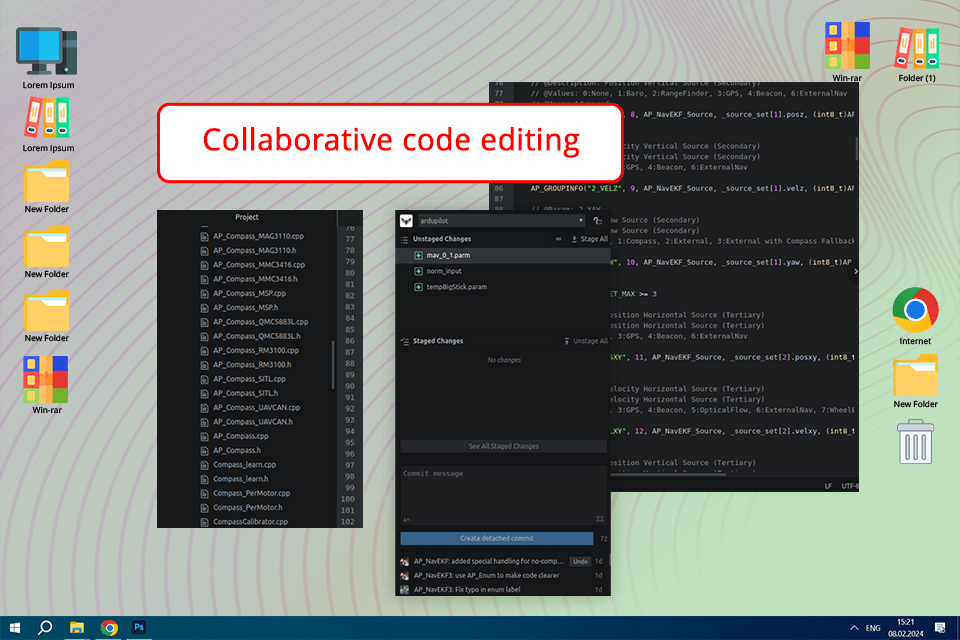
If you compare it to Sublime Text and Visual Studio Code, you will see that Atom is a better option for those who need to access a large library of packages and themes created by other professionals. Users can create custom shortcuts.
Nevertheless, the program is more resource-consuming than Sublime Text and requires a powerful software configuration.
Working as a developer, I often need to work in various teams. I was pleased by the fact that Teletype has convenient sharing tools and supports pair programming sessions.
I can work together with my colleagues in the same coding environment and see the results of their edits in real time. It allows us to increase the engagement level within our team and collaborate more effectively.
Atom is often used as a text editor for Linux, as it supports the Language Server Protocol, which makes it compatible with a variety of third-party development tools. Besides, it supports multiple programming languages. The program integrates with language servers, which allows its users to access language-specific tools.
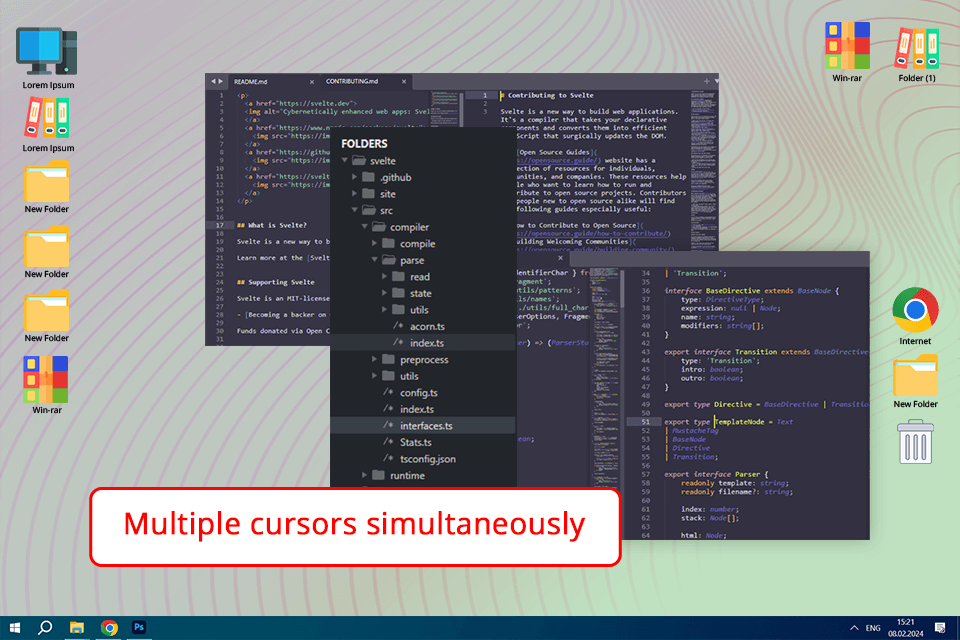
When using Sublime Text, I was stunned by its fast performance which makes it different from other programs I worked with. When testing its functionality, I discovered that this program reacts seamlessly to my commands even when I work on complex tasks. I quickly memorized keyboard shortcuts and configured keybindings to find relevant parts of my code in a few clicks.
Nevertheless, Sublime Text still has some minor shortcomings which prevented me from rating it higher. When testing its tools, I noticed some glitches with its package manager. Besides, I was unable to update some plugins. Another disadvantage of this editor is that it does not support Git and other version control systems.
Being one of the best text editors, Sublime Text has a less cluttered UI than other widely-used software, including Atom and Visual Studio Code. Still, the program supports a variety of programming languages, including JavaScript, Golang, and Rust. I also use it as Python IDE.
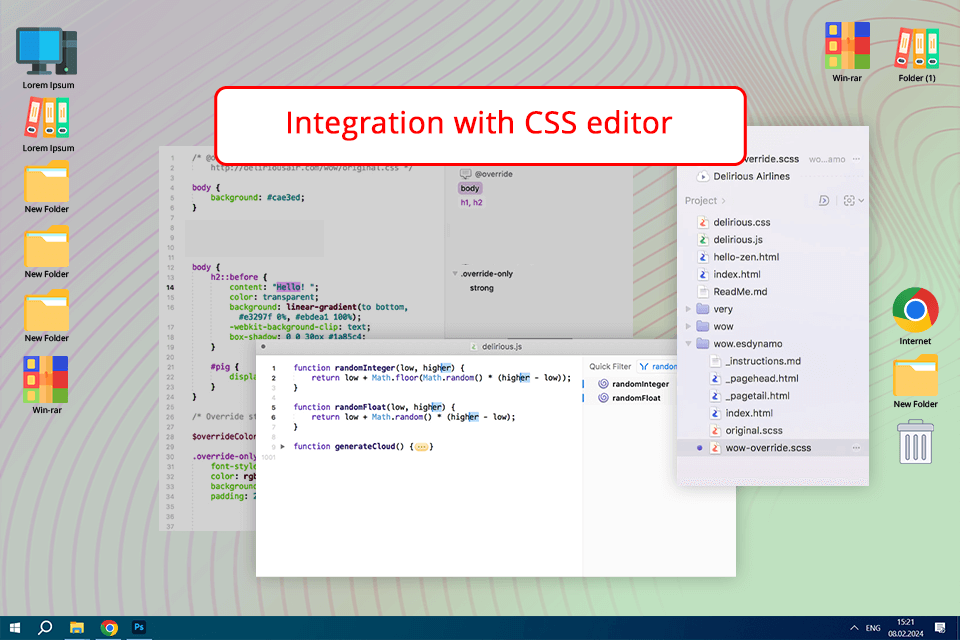
Even though the other text editors that I used are perfectly suitable for basic coding tasks and support different OS and languages, Espresso is a better option for Android developers. The program facilitates UI testing and allows users to create programs in the Android development environment.
When testing out the in-built tools, I was especially pleased by the function machines. They allow me to enter any value and calculate an output, which makes it easier for me to grasp functions.
This service creates a visual representation of functions, thus facilitating an understanding of advanced mathematical concepts.
The only shortcoming of this code editor is that it does not include many options for web view testing within hybrid mobile devices. While Espresso is perfect for testing native Android components, it’s hardly suitable for working with web elements. Due to this, a developer might need to opt for a different testing software that allows working with hybrid apps.
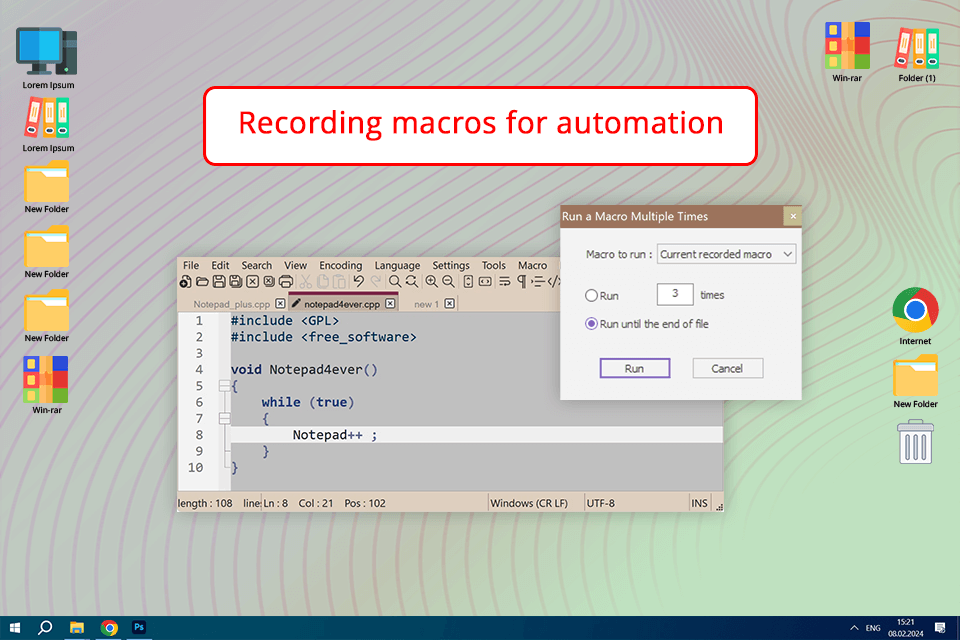
Notepad++ supports multiple languages and highlights mistakes in code, which makes it perfectly suited for a variety of programming tasks. In addition, it allows users to customize the interface and set shortcuts to speed up their workflow. I also like the fact that it supports many third-party plugins, which allows me to extend its functionality depending on the project I work on.
The only disadvantage of this program is that it might slow down a bit when a user works with large files or performs advanced tasks. It makes this software less convenient to use, especially if you work on complex projects. Besides, if you are looking for a text editor for Mac coding, you will have to find an alternative.
If you compare it with Sublime Text or Atom, you will see that Notepad++ does not consume a lot of resources and starts quickly. It is often compared to Sublime Text in terms of performance, but the latter is more expensive. While Atom supports GitHub integration, it needs more resources. All in all, Notepad++ offers great value for the money due to its impressive performance and budget price.
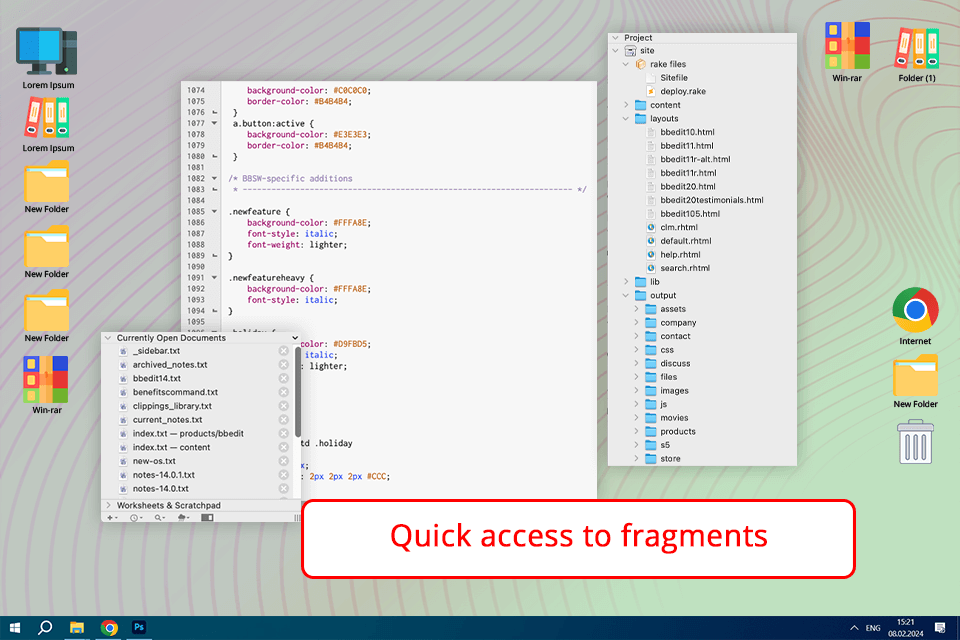
BBEdit is especially useful for those who need a convenient HTML, CSS, and JavaScript editor. It has comparable functionality to VS Code, which enables me to use it when working with files of three types.
Even though VS Code is compatible with a higher number of extensions, BBEdit is more convenient due to its streamlined functionality. This coding text editor for Mac will come in handy for those who prefer a reliable coding environment.
This code editor for Mac highlights mistakes in code, which allows developers to grasp which part requires improvements. The multiple cursors feature allows users to solve their tasks more quickly. For instance, I use it to rename variables or edit similar code segments.
The only disadvantage of BBEdit that noticed when using this software is that it does not support version control. If you need to access Git when working on your projects or prefer to use other version control systems, it might be less convenient for you to use this software.
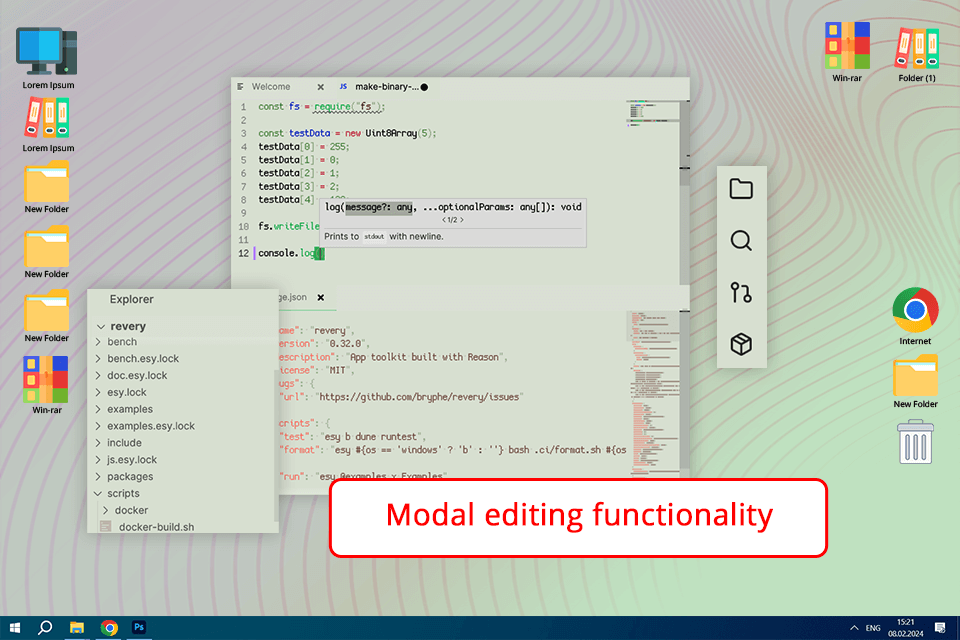
When using Vim, I was impressed by the fact that it allows me to quickly switch between various modes, including command, insert, and visual modes, and solve my tasks without wasting a lot of time. Besides, I can customize it to my liking to add the plugins I need, set custom commands, and perform key mapping.
Another selling point of this text editor for Mac and other OS lies in the fact that it supports pro-level text editing. Users can perform advanced searches and work with objects and macros. Vic has everything an advanced user may ever need for editing text and code.
If you compare it to Sublime Text or VS Code, you will see that it delivers a more powerful performance which speeds up task completion. The program has a streamlined interface, which enables users to always have the tools they need at hand. Nevertheless, the program has a more limited choice of integrated features, which makes it less convenient than other editors. Due to this, you may need to install third-party plugins to extend its functionality.
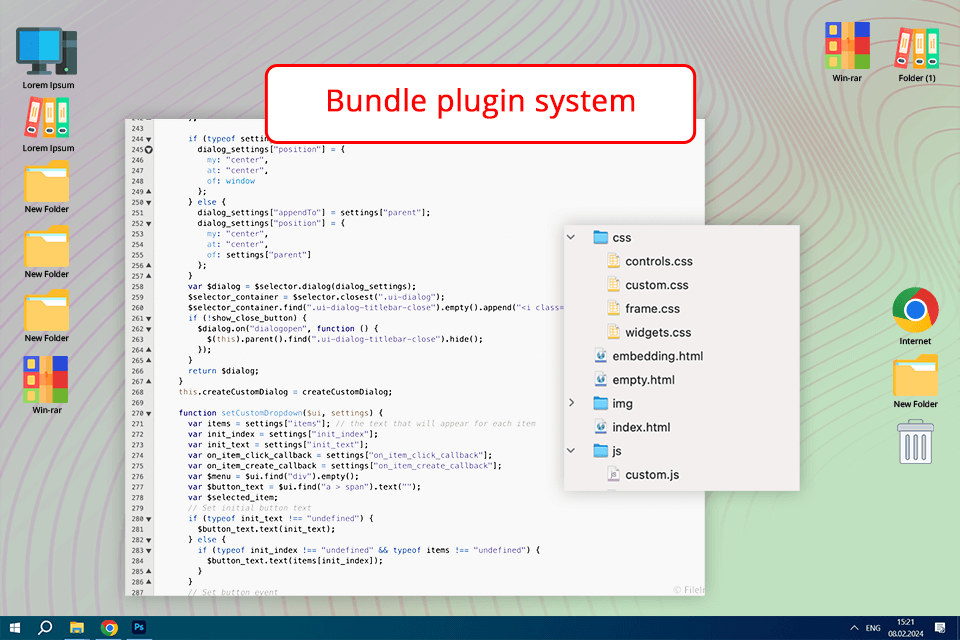
TextMate comes with a wide range of tools that will help you optimize your coding workflow. You can benefit from using the code completion feature, advanced search, and replace tool. Besides, it allows users to set custom shortcuts. Using these in-built tools, I was able to minimize the number of mistakes in my code and allocate more time to creative tasks.
The key advantage of TextMate is its bundle system, which allows users to solve tasks with ease using plugins. These bundles allow you to extend the functionality of this software, use suitable frameworks, change the language, and select tools you want to work with.
If you compare TextMate with such widely used programs as Brackets or Atom, you will see that it has better customization options. Even though Atom also has useful plugins and Brackets comes with handy development tools that facilitate collaboration, TextMate’s bundle system makes it stand out among the rest. Nevertheless, the program does not deliver consistent performance, which makes it hardly suitable for those who work on projects of high complexity.
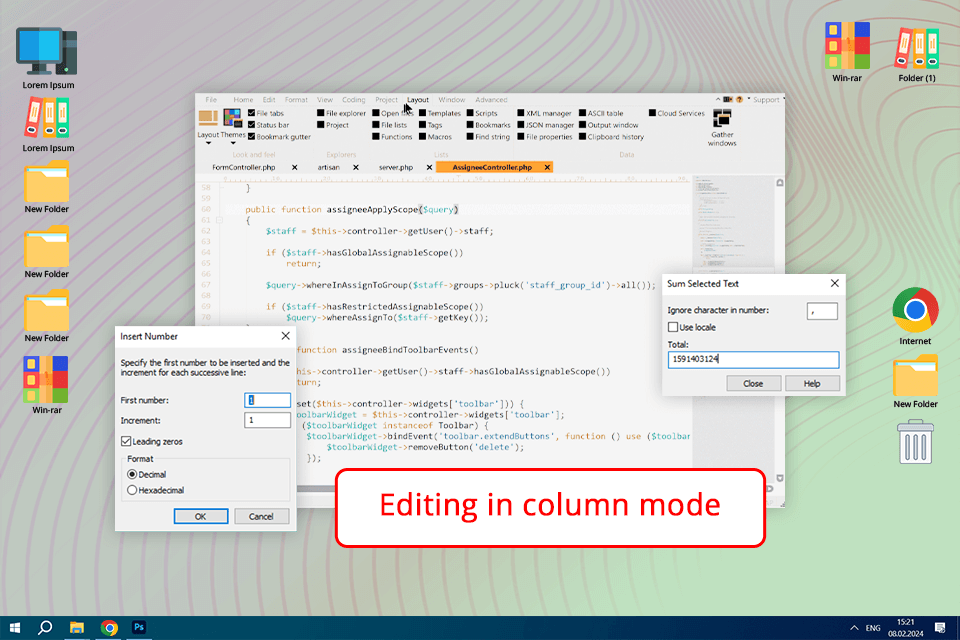
When using UltraEdit, I was impressed by the fact that it allows me to change the layout to suit my needs. What makes it the best text editor for Windows is that it allows users to select a suitable color scheme and set keyboard shortcuts to make their workflow more efficient and write professional code free of any mistakes.
As this software supports a variety of plugins, I did not notice any difficulties when trying to integrate it into my workflow and create a comfortable work environment.
UltraEdit supports many languages and OS, which makes it the best text editor Linux. It is an invaluable option for developers who work in different environments and do not want to use multiple tools when working on their projects. Besides, the program is used by many developers across the globe due to its reputation and regular updates.
Even though I liked the fact that UltraEdit highlights syntax mistakes, I discovered that it does not have some tools that other IDEs have. If you take a closer look at Brackets and VS Code, you will see that they are better suited for specialized projects that require using specific programming languages.
As I have been looking for the perfect text editor for years, I decided to select specific criteria I need to consider when selecting coding software. Whether you are looking for the best text editor for Python or other programming languages, make sure to consider the features it has.
|
Syntax highlighting |
Professional text editors highlight possible syntax mistakes and allow users to see helpful suggestions, which makes it easier for developers to notice errors and improve the functionality of a product they create by writing seamless code. |
|
Flexibility |
Working as a developer, I learned to appreciate programs with a customizable UI. Whether I am looking for the best coding text editor for Mac or a solution for other platforms, I need to find a program that allows me to personalize its interface by selecting a suitable font size, colors, and even layouts. |
|
Debugging options |
In some cases, I need to troubleshoot to make my code more efficient and fix mistakes, which is why I need to have the tools that allow me to do it. A good text editor should analyze code, support version control, and come with debugging features. |
|
Plugins |
Some professional text editors come with an in-built plugin library, which allows users to access a wide range of project management and testing tools. Such libraries facilitate collaboration and enable me to enjoy the advanced functionality of my text editor. |
|
Version control |
If you need to work on complex projects together with your colleagues, it’s crucial to find a professional text editor that integrates with Git and other version control systems. This extensive compatibility facilitates sharing and simplifies tracking the changes made by the developers. |
|
Snippets |
When working on my projects, I often need to write similar parts of code. The in-built library of templates and snippets enables me to solve time-consuming tasks more efficiently. Due to it, I no longer need to spend hours on repetitive tasks as it allows me to use my favorite coding patterns with ease. |
|
Data protection |
Select a text editor with pro-level security measures to guarantee that your data won’t be accessed by third parties without your permission. The best programs support top-grade encryption and secure login. Besides, they get timely updates, which means that the developers quickly fix vulnerabilities. |