As a FixThePhoto employee, I tend to frequently switch between static images and dynamic footage, particularly when working on before/after animations, application previews, teaser loops for social media, etc.
My main takeaway is that a high-quality GIF still generates more engagement than a JPG. Whether it depicts the image editing process or a looping app demo, turning MP4 files into GIFs is a part of my daily routine.
The issue? Finding the best online MP4 to GIF converter can be a challenge. Some options blur the visuals while others apply distracting watermarks. After dealing with dozens of both online and offline solutions, I decided to put together a list of options suitable for professional use to help you find the best way to convert MP4 to GIF while accounting for your needs and budget.
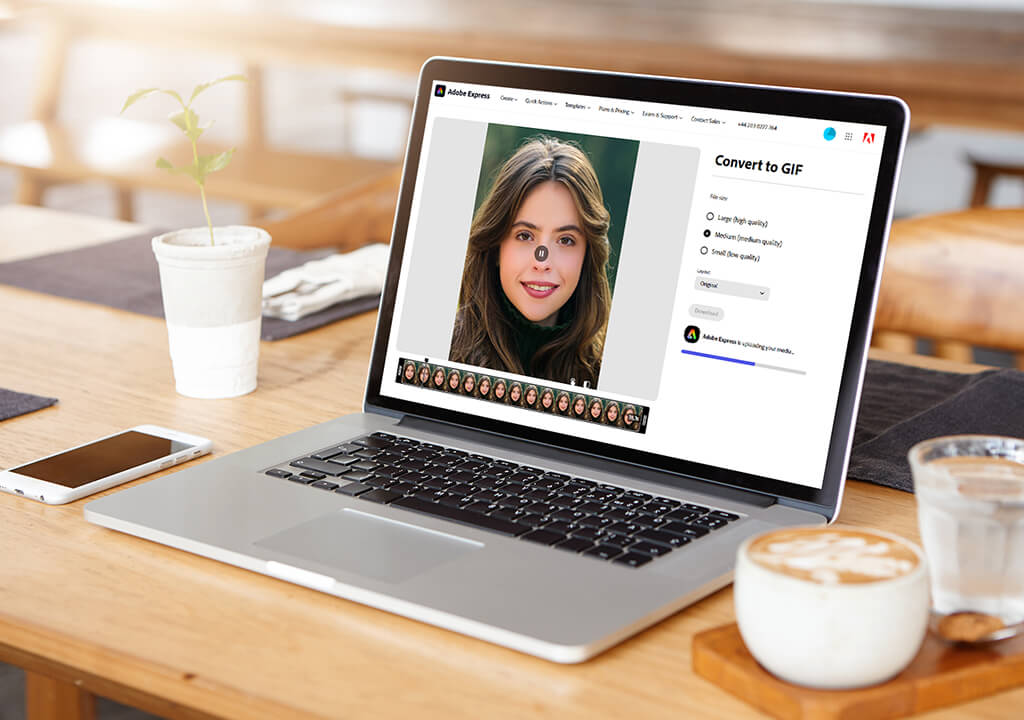
I had the misfortune of trying an AI solution that selected 3 random 4-second clips from a behind-the-scenes fashion event. It ignored the transition from the original to the enhanced photo, which was the entire purpose behind the video. On another occasion, it picked a loop where the model was blinking, which obviously didn’t look good. That’s why I tend to use solutions that provide manual control, even if they require a bigger time investment.
I quite enjoy the process of handpicking which specific part of a video to include, tweaking the colors, and examining the result before saving it. When I’m converting MP4s to GIFs, I add a dash of creativity to the process, which is sorely lacking in any AI tool.
Even though I often rely on AI to streamline certain retouching or batch resizing tasks, I prefer to stick to Ezgif, Movavi, and Adobe Express when creating GIFs to preserve my creative vision. This might feel like an outdated take, but if you value professionalism and quality above everything else, you’ll agree with my approach.
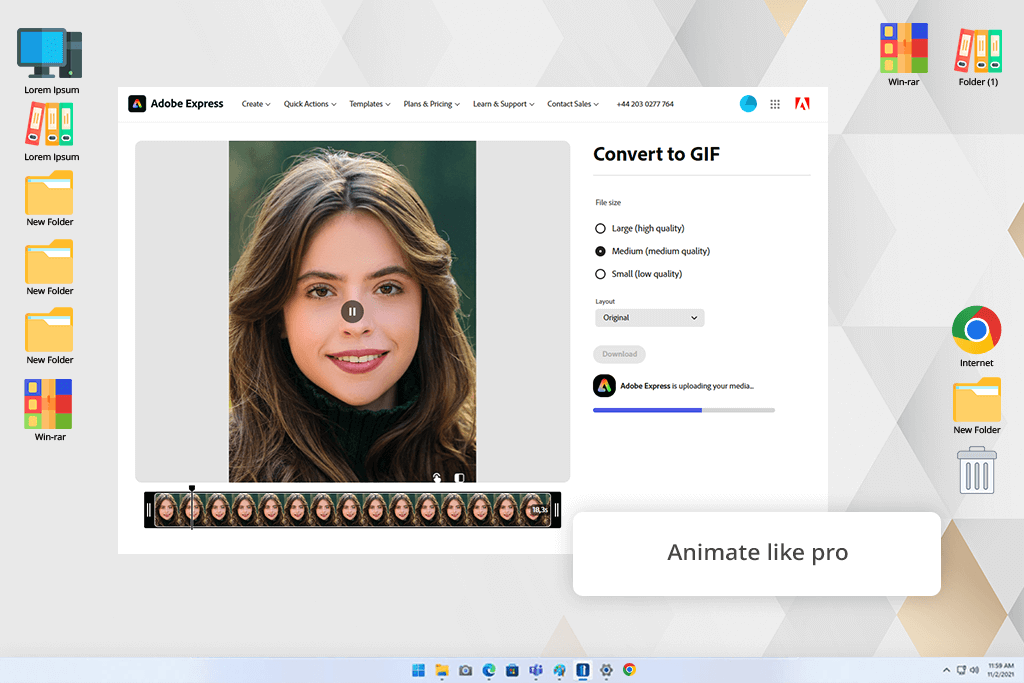
Adobe Express offers the best way to convert an MP4 to a GIF file with high speed and precision. I tend to rely on this solution when working on social media content related to photography editing tips and phone screen recordings. I only need a few minutes to trim, resize, and save the file in the desired format – all without leaving my browser.
I tend to come back to this tool whenever I want a quick and polished result. Even though Adobe Express isn’t suitable for advanced animation, it’s perfectly capable of handling basic projects for social media and tutorials, representing one of the best sites online to convert MP4 to GIF without compromising on quality.
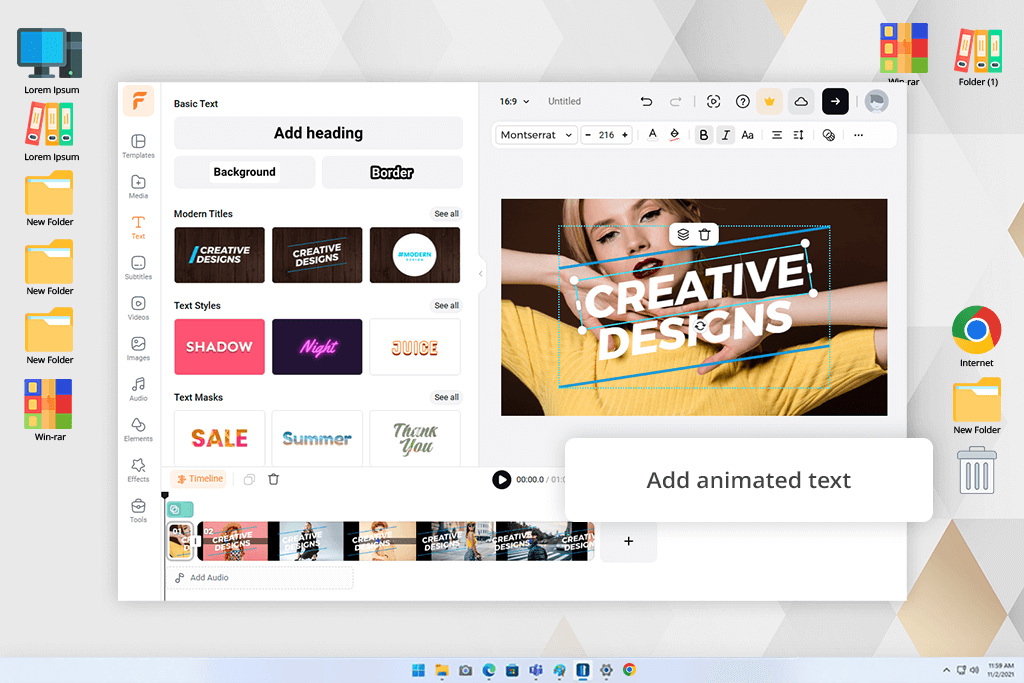
FlexClip allowed me to make a looping GIF for a reel for an ad about mobile presets. I imported the clip, created animated text, and applied a motion zoom effect - all within my browser. As a video editing app, it’s one of the best if you need to convert MP4 to GIF while leveraging basic motion tools.
FlexClip is a great solution for content creators and digital marketing experts who want something more than a simple video converter. However, the free edition of this tool applies a watermark to the exported file, so you might want to upgrade to keep everything professional.
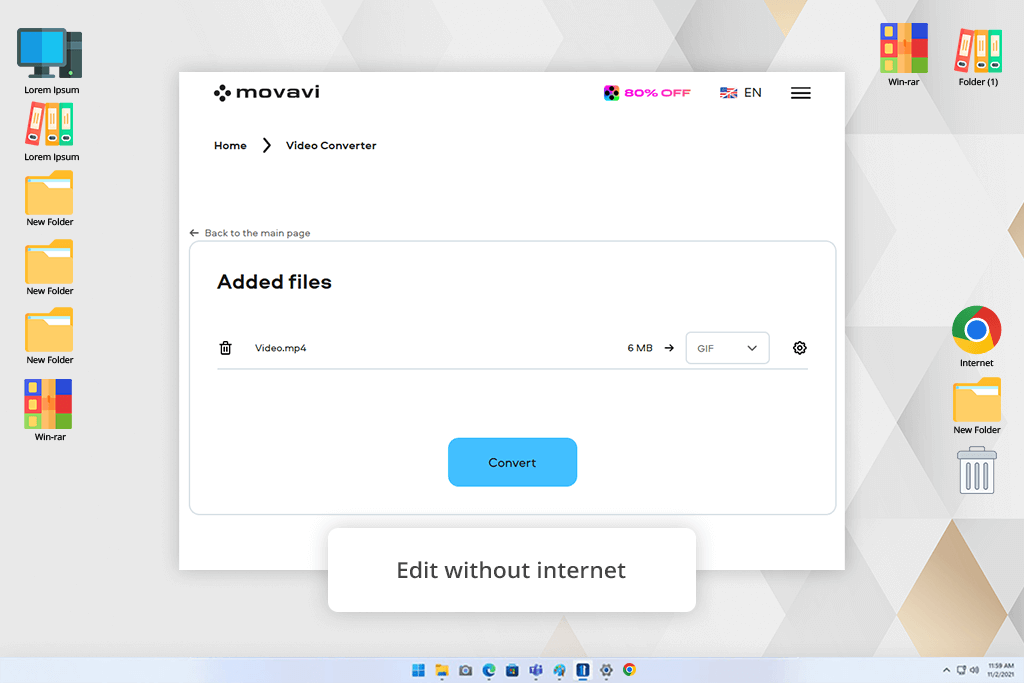
Movavi came in clutch when I needed to produce 6 GIFs for a hotel walkthrough project. It’s arguably the best GIF to MP4 converter and vice versa when it comes to speed, dependability, and offline usability. I batch-processed my MP4 files, trimmed them, and adjusted the colors as I saw fit.
If you value having complete freedom to adjust your footage offline, then this might be the best video converter software for you. The free edition has several limitations but should satisfy most of your one-off or small-scale projects.
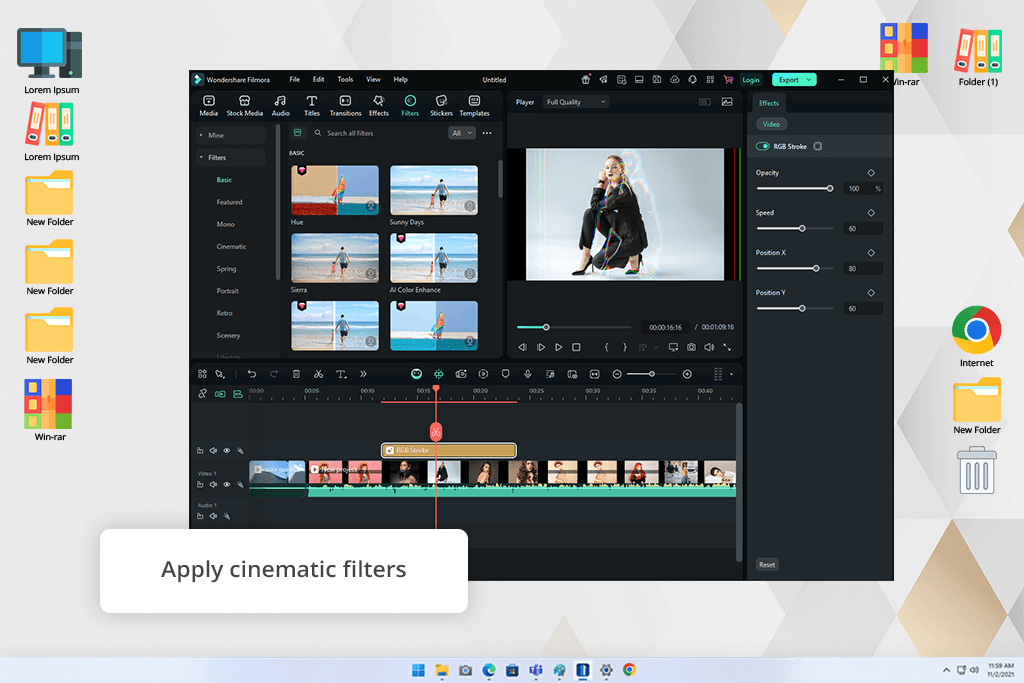
I tested Filmora when creating a GIF demo for a set of presets. As video editing software, it provides a wider range of features, allowing me to trim, crop, apply filters, and convert my files all within a single solution. I appreciated the ability to fine-tune the resulting GIF to have it match my exact requirements.
Filmora is a great consideration if you’re looking for something more than just the best free MP4 to GIF converter, and want to expand your toolset with various editing features. However, you should keep in mind that accessing all available tools is only possible with a paid subscription.
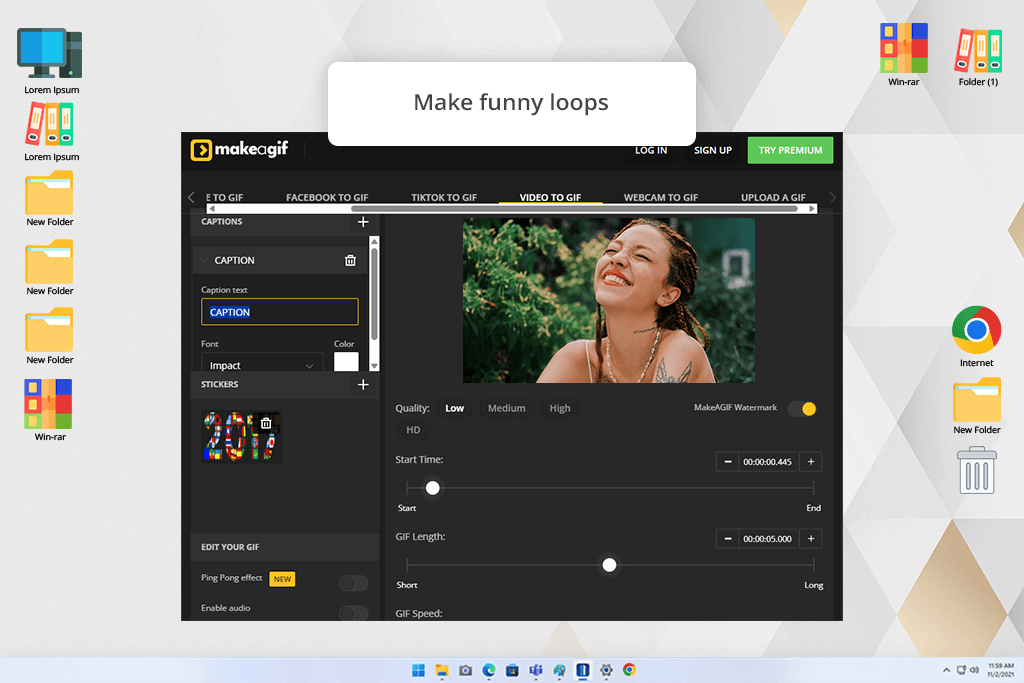
We designed a GIF birthday card for a coworker by merging a bunch of MP4 videos recorded back in the day. This handy tool helped us enhance the loop with stickers, text, and an adjustable playback speed – all without any hassle or complex settings.
Make a GIF isn’t particularly suitable for client-oriented projects since it has a lot of ads and applies a watermark to the exported file, but it might be the best free program to convert MP4 to GIF for casual users and basic ideas that are supposed to be more fun than serious.
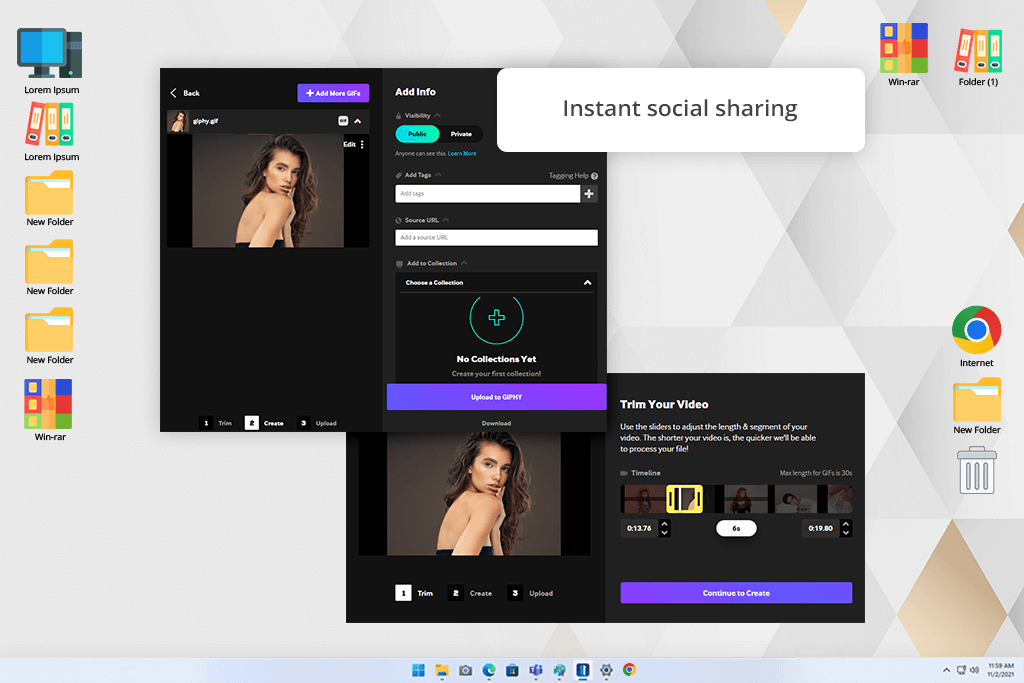
I relied on Giphy to turn a client testimonial clip into a captioned GIF for LinkedIn. The drag-and-drop controls ensured I didn’t have any issues creating the loop and I added the text straight in my browser.
Giphy might not be the best if you need to convert MP4 to GIF online while fine-tuning every aspect of the result, but if all you need is a fast social-ready solution, then it definitely deserves your attention.

During the days when I was still using a basic laptop, this video to GIF converter was my go-to solution. It allowed me to convert MP4s to GIFs without causing lag or requiring internet access. The UI is very simplistic, but it runs great even on old hardware.
This option has a very small toolkit and imposes a file size restriction, but if you’re interested in a lightweight, quick, and offline solution, then this might be the best program to convert MP4 to GIF available to you.
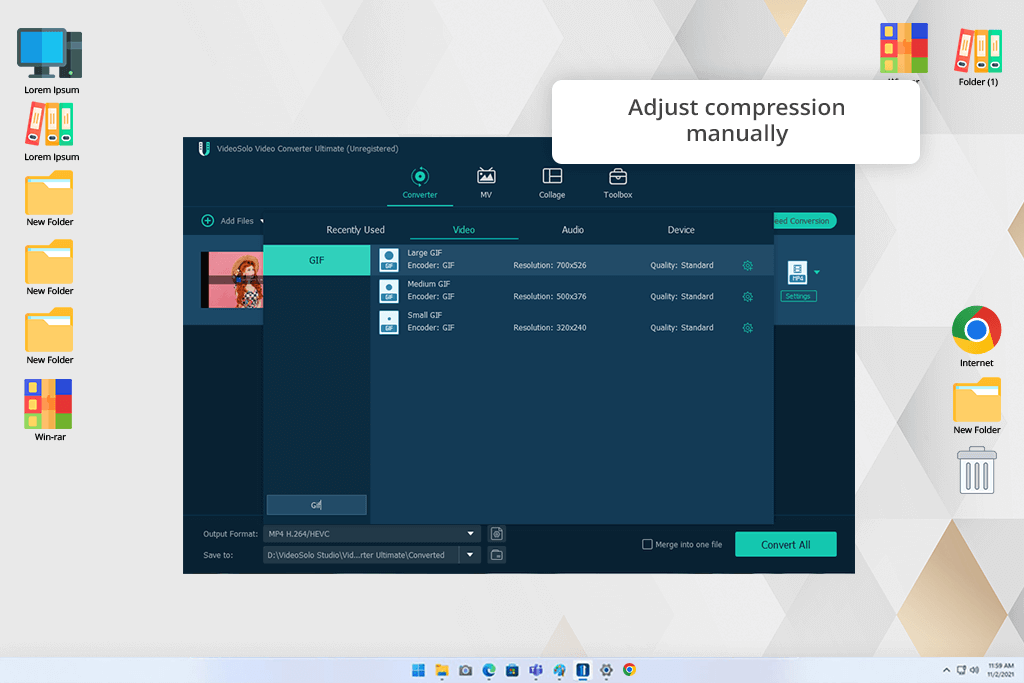
This solution saved me when I had to create a size-sensitive GIF. The client requested a file under 2MB with natural colors. I managed to achieve the desired result by using VideoSolo to trim, crop, and adjust the saturation, contrast, and framerate.
If your goal is to find the best software for converting GIFs to MP4 or vice versa while heavily adjusting the look and size of the file, VideoSolo Converter needs to be on your shortlist.
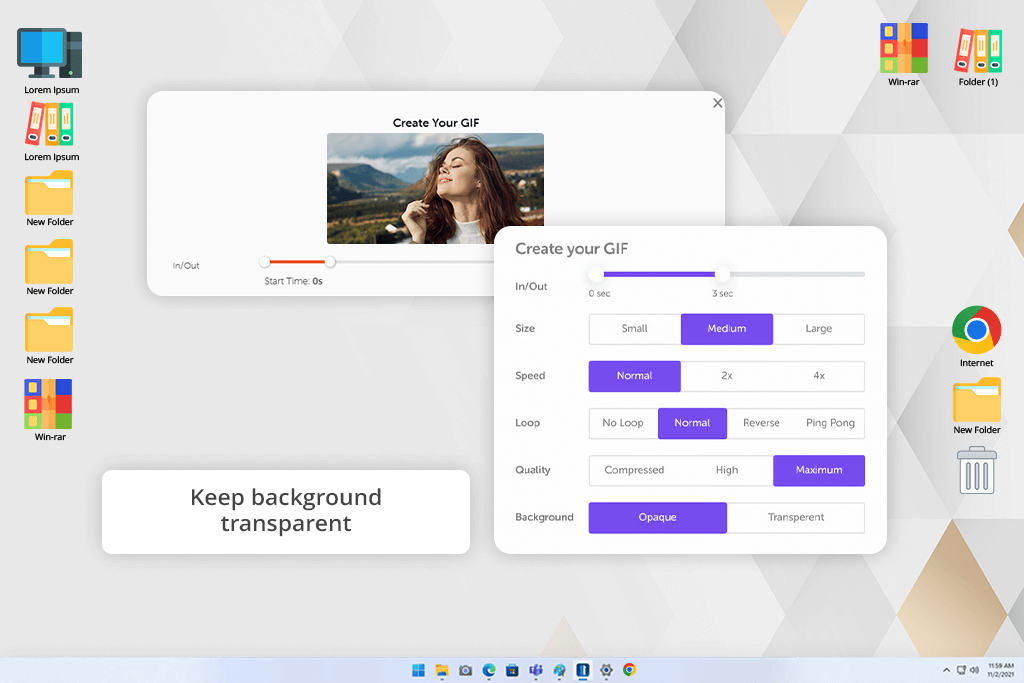
I wanted to convert an animation with a transparent background from MP4 to GIF for a logo bumper, and most of the solutions featured above are unsuitable for such a task. Meanwhile, this GIF maker ensured the alpha channel was unchanged and allowed me to save the GIF without a white box surrounding the subject.
This tool isn’t suitable for in-depth customization or large files, but it’s arguably the best MP4 to GIF converter if you’re dealing with transparent elements or animated overlays.
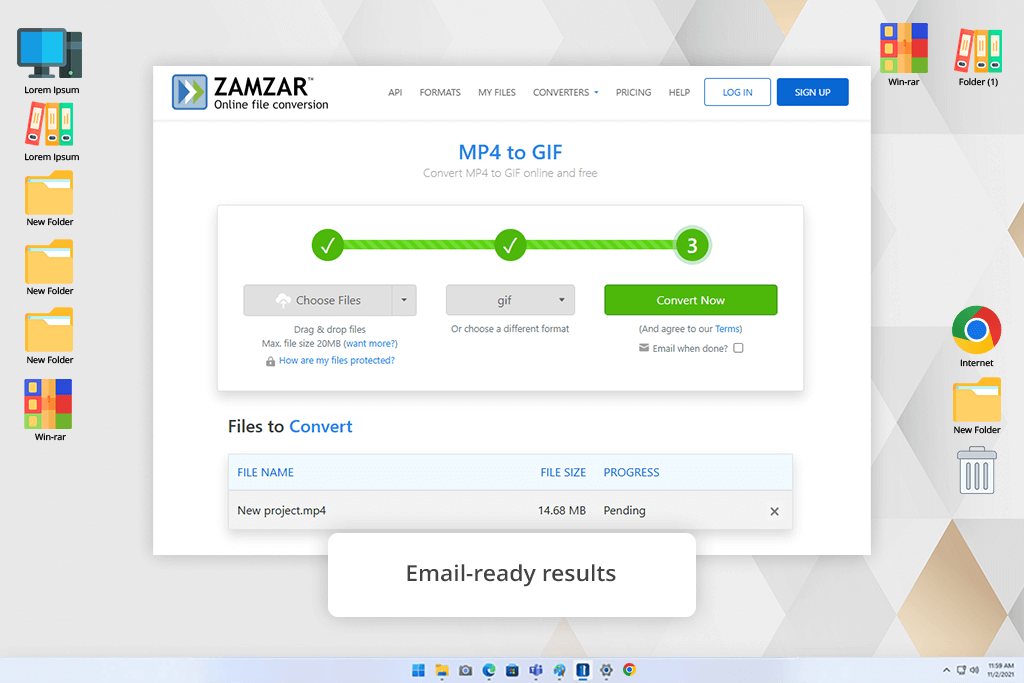
Once a client sent me an urgent request for an MP4 that had to be turned into a GIF for email use, and I didn't have the necessary software available. I imported the file to Zamzar, picked GIF as the target format, and received the converted file in my email after a few minutes.
If you’re in a rush or don’t have access to your usual device, Zamzar provides the best way to convert a GIF to MP4 without having to download any software.
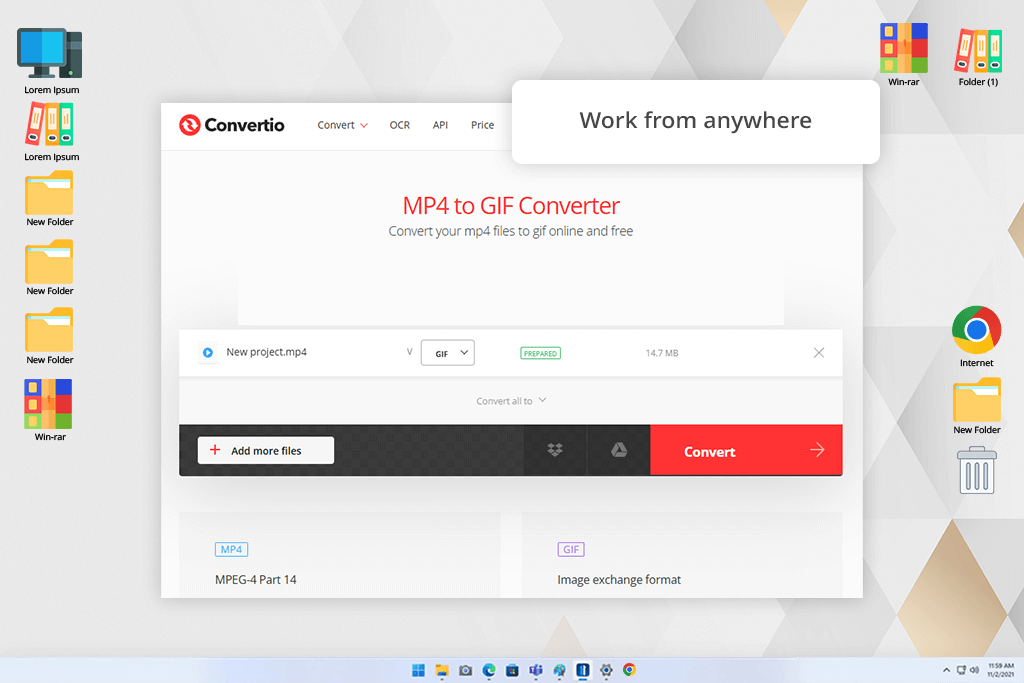
I tried Convertio when working on a project in a cafe. I imported the videos straight from my Dropbox account and converted them into loops while sharing the results with the client on Slack.
You can't use Convertio to trim or enhance the footage, but if you like to keep all your files in the Cloud, it's probably the best MP4 to GIF file converter for Android, iOS, and PC in terms of convenience.
My mission to find the best software for converting GIFs to MP4 began by determining the most important aspects for experts involved in photography, graphic design, and video editing. Those include visual quality, frame precision, user-friendliness, playback smoothness, compatibility with different formats, conversion speeds, availability of editing tools, and whether the software works offline or in the cloud.
After preparing a shortlist, the FixThePhoto team and I tried out every converter hands-on, either by sticking to the free plan or asking for a full-featured demo. We tested each option from the perspective of a new user: importing MP4 videos, selecting the needed parts, adjusting the framerate, and converting them into looping GIFs. We evaluated the setup convenience, conversion speed, and whether it was easy to find a tutorial whenever we encountered any difficulties.
To emulate real-world scenarios, our testing covered a wide range of video types and projects:
We also checked how every option tackles quality loss from compression, playback framerate, color shifts, and looping. The ability to access cloud storage platforms, the inclusion of presets for Instagram and email, and batch conversion support were carefully considered.
As many people prefer to perform conversions on their smartphones or tablets, we evaluated mobile support as well. If a converter exists both as a browser-based solution and an app, we tested if it offers basic editing tools, its export speed, and the ability to trim and resize visuals without lagging or freezing.