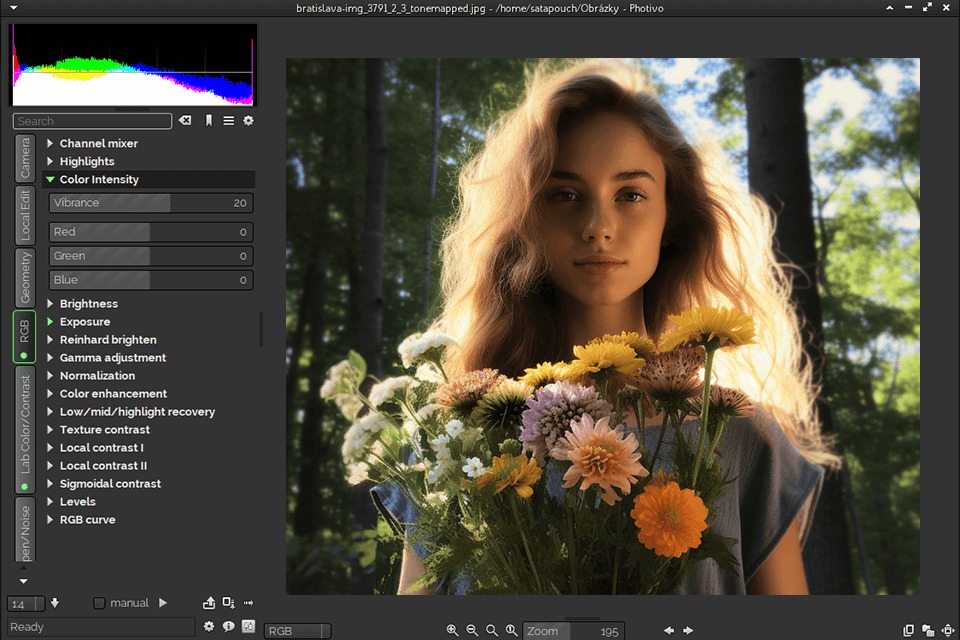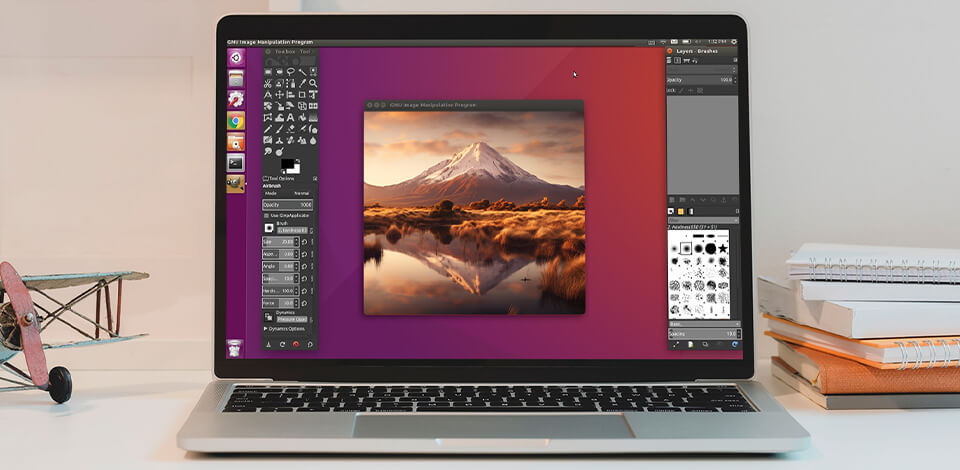
If you’re using the Linux OS and want to find a high-quality Linux photo editor that is on par with Lightroom and Photoshop, then you’ve got a difficult task ahead of you.
Thankfully, while this OS isn’t as popular as Windows or Mac, you can still find an array of suitable tools for all your image editing needs and this post is going to help you with that.
Each editor provides a broad scope of tools, enabling you to perform both simple and complex photo edits, retouching, image management, color and lighting adjustments, resizing, conversions, and conveniently share your photos online.
GIMP is arguably the best Linux photo editor if you’re looking for a free solution. This multiplatform, open-source tool comes with an enormous selection of editing features.
The name GIMP is an abbreviation for GNU Image Manipulation Program. This software is supplied with a long list of useful extensions. You can freely personalize GIMP according to your needs and preferred workflow as long as you have at least a basic understanding of coding.
To add GIMP to your Linux system, you need to type in the following command: sudo apt install gimp. You’ll be asked to confirm the installation by pressing “Y” and then hitting the Enter key.
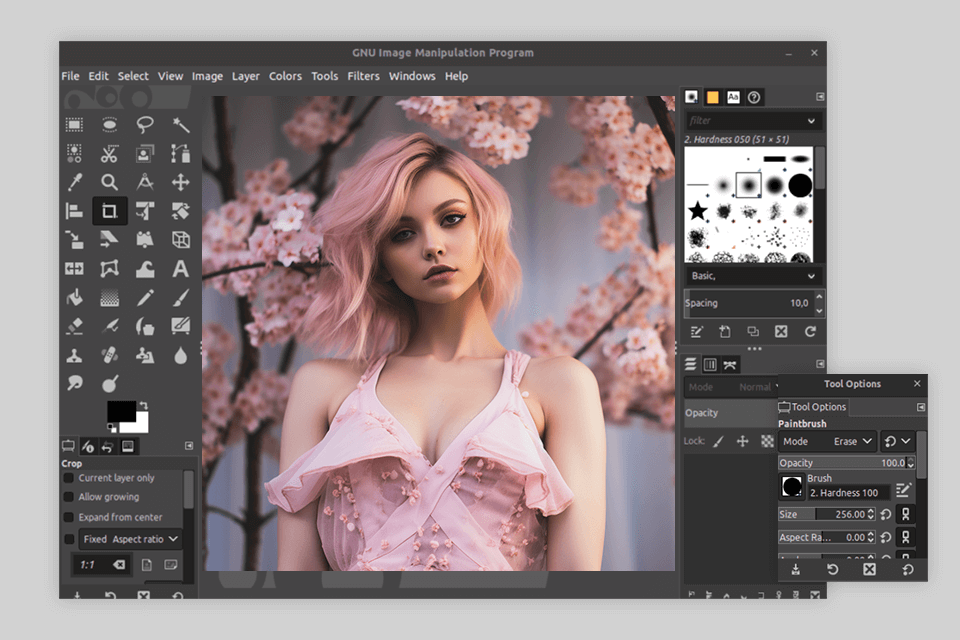
Pinta is an open source design software that has a similar UI, feature set, and workflow to MS Paint, which is the default Windows tool. You can get this software for Windows, Mac, and Linux, meaning it’s a great option for people who regularly use different OS.
This solution was mostly developed for painting and drawing, but you can employ it for photo editing too. It provides tools for creating various shapes, fill and stroke features, layer support, creative overlays, and filters, etc.
To install this option, follow the same steps mentioned in the GIMP section. Input the following command into the terminal: sudo apt install pinta.
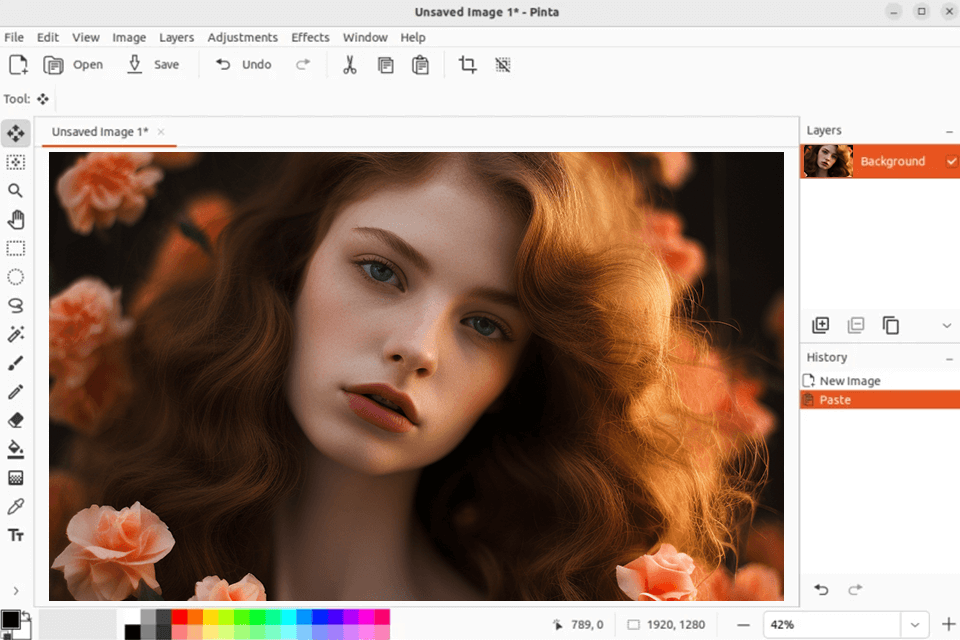
Inkscape allows you to edit a broad range of vector files including SVG, PDF, and AI. You can use this tool for free and it also offers an intuitive, customizable UI that allows you to work with layers, paths, gradients, text, and so on.
This software is suitable for designing diagrams, social media and website graphics, drawings, and much more. You can also take advantage of an expansive library of filters and effects, which you can personalize and apply in various combinations to achieve unique, creative results.
You can install Inkscape by using the following Linux command: sudo apt install inkscape.
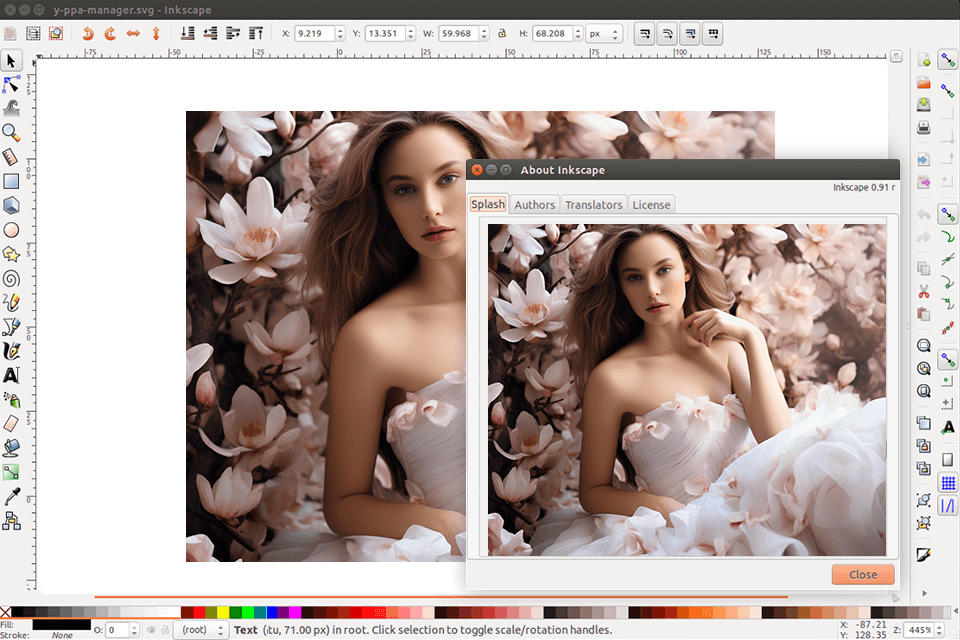
Darktable is an open-source and feature-packed Ubuntu image editor that is suitable for working with RAW files, as it was developed by photographers for photographers. It represents a digital light-table and darkroom for handling your negatives in a convenient environment while zooming in and out on your photos, developing them, and making various edits.
You can use this software to make non-destructive adjustments, as the changes are displayed using cached image buffers since the photo itself is transformed only upon export. Darktable also lets you install various plugins to expand its default feature set.
Install the application by typing in the following: sudo apt install darktable.
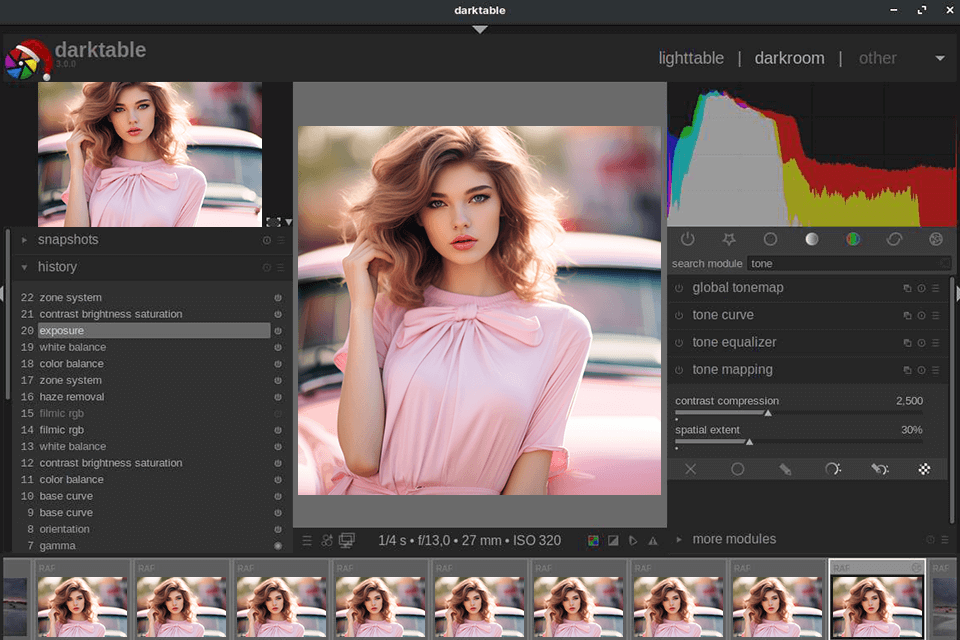
RAW photo editors don’t always have to be incredibly advanced, especially since this format is becoming commonplace these days. This software provides a more user-friendly and intuitive UI for processing your RAW photos, which makes it more suitable for beginners compared to RawTherapee.
Additionally, UFRaw receives a lot of support from the developers, and you can even install it as a GIMP plugin. It lets you work with a broad range of cameras and it also offers batch editing functionality.
You can install the editor with the help of this command: sudo apt install ufraw.
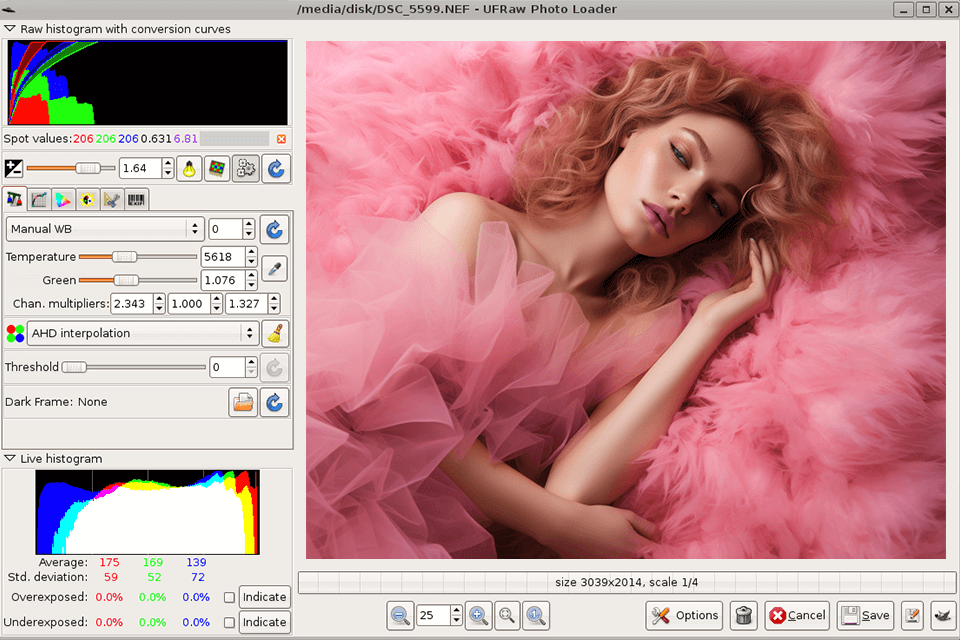
RawTherapee is arguably the best photo editor for Linux if you need to enhance RAW images for free. It’s supplied with a selection of useful tools for color correction and batch editing. Even though it’s mainly designed for RAW images, you can use it for other formats as well.
However, if you don’t have a lot of image editing experience yet, this might not be the optimal solution for you. It’s primarily aimed at experienced photographers, which is why RawTherapee doesn’t have a lot of tutorials to help you get started.
You can install this solution via the terminal by simply inputting the following command: sudo apt install rawtherapee.
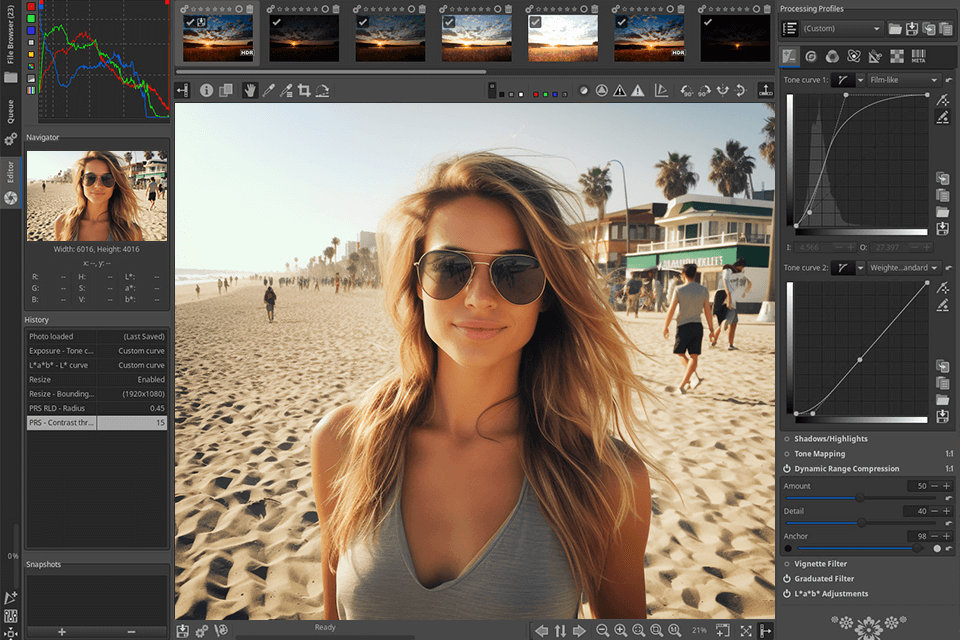
If you’re a rather experienced photo retoucher, then this might be the optimal option for your image editing needs. However, if you’re still rather new to this field, then you’ll have trouble utilizing the software’s full functionality. You can use Fotoxx free of charge and you can also employ a thumbnail browser to navigate this tool.
This noise reduction application comes with an impressive selection of tools designed for in-depth retouching. You can use them to enhance the brightness, intensity, saturation, delete the red-eye defects, denoise images, and much more.
Additionally, you can employ Fotoxx to crop, resize, and rotate your photos as you see fit while saving the edited images in any of the most commonly used formats.
You can install this image editor Ubuntu via the terminal if you have the apt package. Simply input the following command: sudo apt install fotoxx.
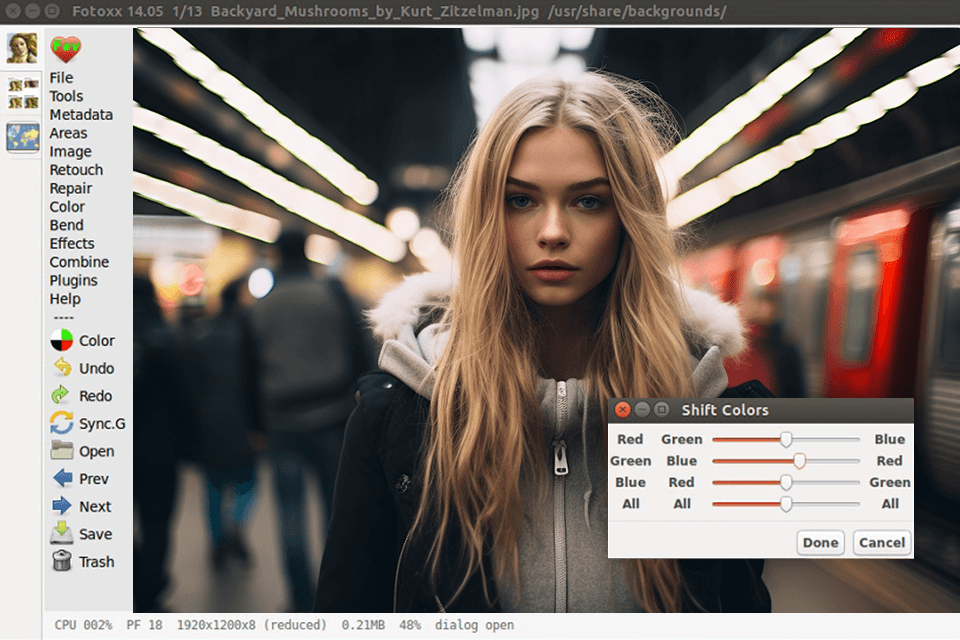
LightZone is an open-source, pro-level virtual darkroom solution for Linux, Windows, and MacOS, which lets you work with RAW files. In contrast to other software that has layer functionality, this option allows you to stack up various tools, which you can rearrange, adjust, enable/disable, and delete from the stack as you see fit.
This solution isn’t included in standard Ubuntu repositories, meaning you’ll have to get a PPA (Personal Package Archive) to install it: sudo add-apt-repository ppa:lightzone-team/lightzone. Afterward, you can complete the installation by typing in: sudo apt install lightzone.
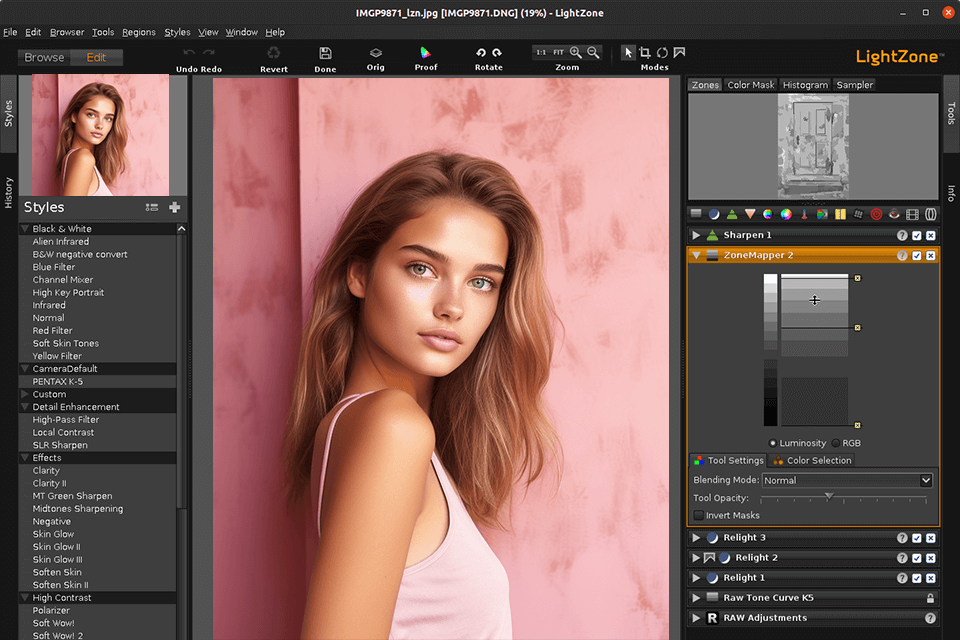
DigiKam is a cutting-edge, feature-packed, open-source photo editor that is supported by Linux, Windows, and MacOS. It comes with features for opening, organizing, retouching, and sharing images and RAW photos.
This software also deserves your attention because of features like a tutorial directory, facial recognition, convenient image importing, and the ability to save photos in a variety of formats.
Add this application to your system by inputting this command: sudo apt install digikam.
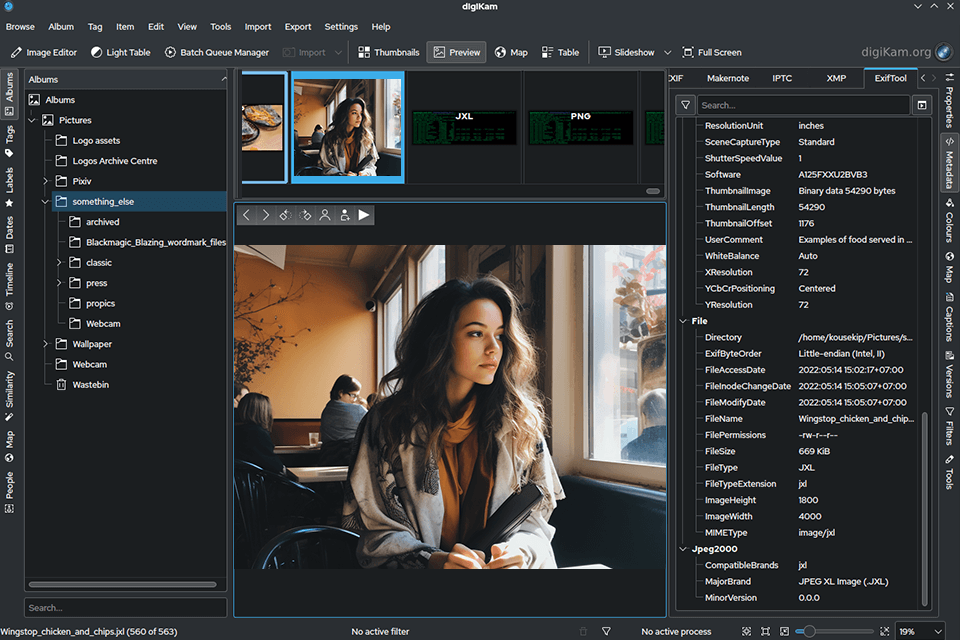
AfterShot is a Linux image editor that is also available on other operational systems and offers a solid selection of pro-grade tools. For starters, it allows you to conveniently master professional image editing techniques that will ensure you can enhance the colors, get rid of all noticeable flaws, and learn batch processing to quickly improve similar photos.
AfterShot also provides image management functionality, a streamlined workflow, and intuitive batch editing support, among many other tools. Additionally, you can integrate this solution into Photoshop by transferring your images to Adobe’s premiere editor in a single click.
You can get AfterShot Pro for $63.99 or if you own the previous version, then you can upgrade to Pro for $47.99.
This is a commercial solution, which you can download from the official site after buying a license and following the provided installation prompts.
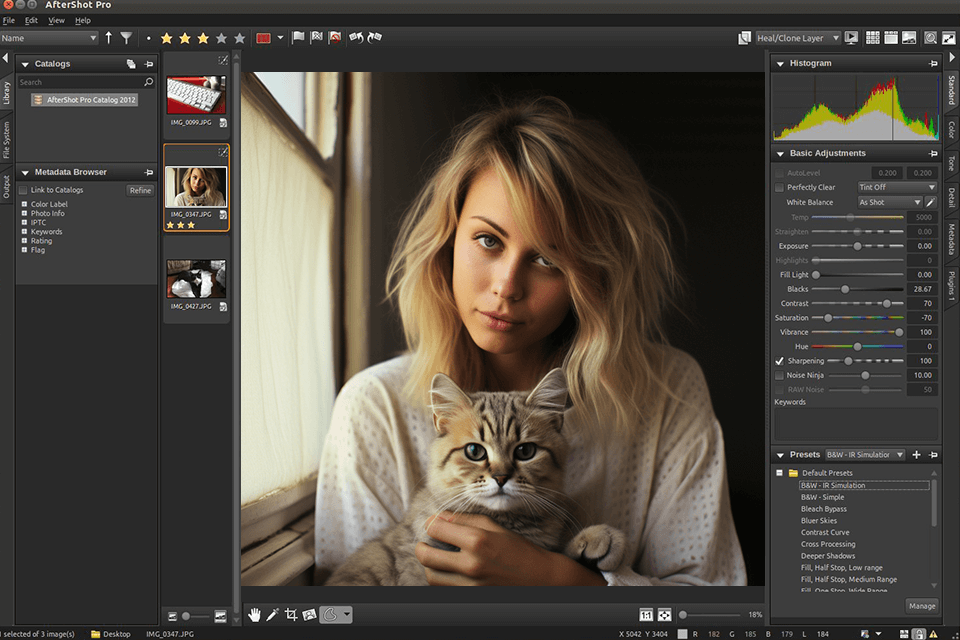
Photivo is an advanced, multifunctional RAW image editor aimed at photographers who are interested in professional editing features and aren’t afraid of investing time to master them to get the results you need.
Even though Photivo has a harder learning curve and a smaller number of tutorials compared to more popular tools, it provides more in-depth RAW photo editing controls, which are invaluable to anyone who strives to receive top-tier results.
This software isn’t included in standard Ubuntu repositories, and you won’t find a dedicated PPA for it either. Photivo has to be downloaded from the developer’s site and installed manually.