DigiKam Review
digiKam 2019
- Platforms: Windows, Mac OS, Linux
- Price: Free
- FixThePhoto Editors' Rating
(3/5)
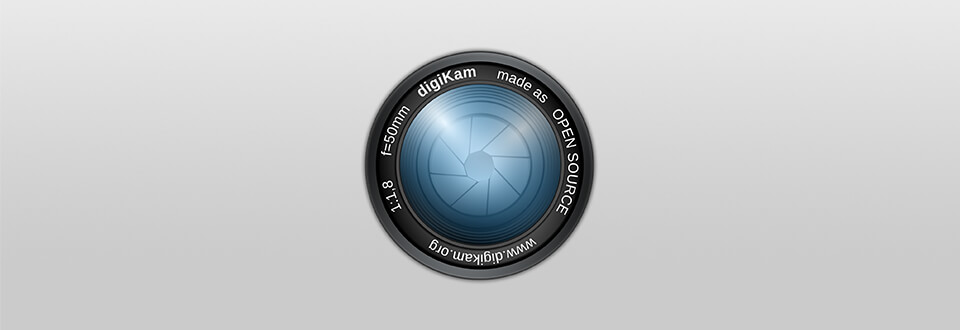
If your hard drive is full of various photos and you often can’t find the necessary folder, you absolutely need to read this article. It describes a decent organizer and a powerful photo editor.
My DigiKam review will show you the capabilities and advantages of one of the best apps to manage and edit your pictures.
What Is digiKam?
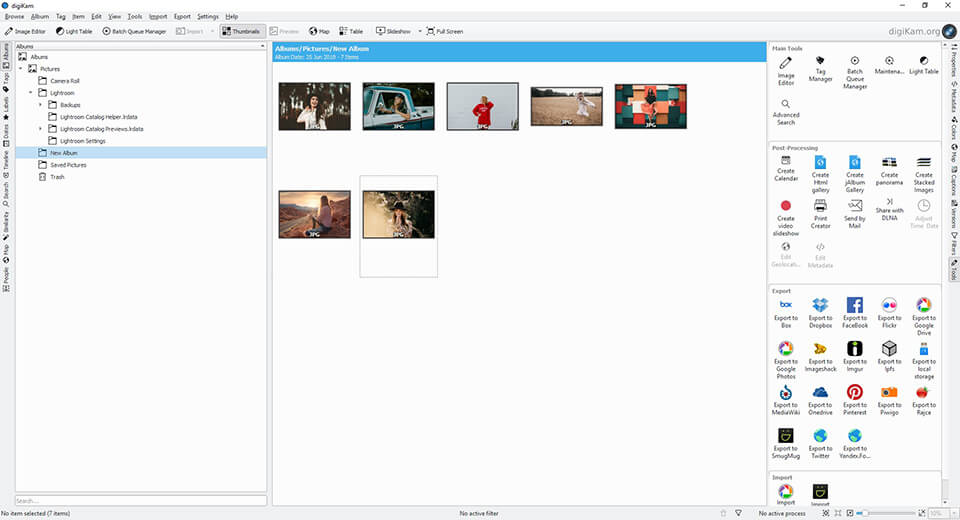
VERDICT: DigiKam is a great program suitable for organizing and managing edited images. If you are a fan of detailed settings, this is an ideal option since the editor offers a wide range of tools.
I recommend using this program to prepare images for publishing. Thanks to various image editing options of meta and geo-data, as well as support of many social networks, DigiKam is a convenient and fast tool for publishing photos.
Apart from basic options, the photo editor provides such functions as curve adjustment, panorama connection, and many others. This app is a combination of a smart organizer and an image retouching editor.
DigiKam Review
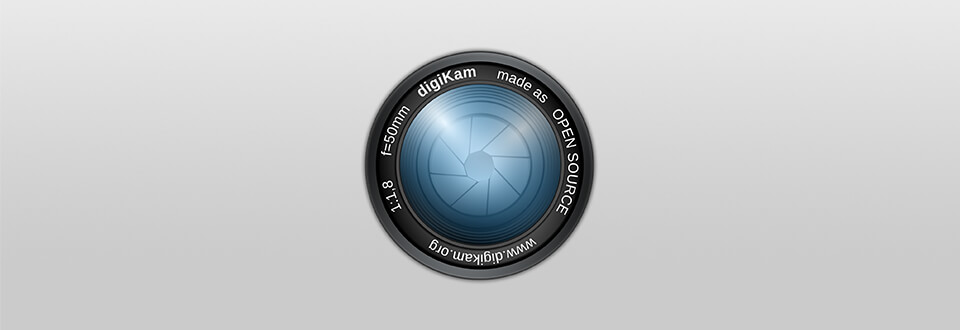
This picture editor may be difficult for beginners but if you find some time to study all the features, you will not have problems operating it.
Basic Image Editing
“Image Editor” has many useful photo editing functions as “Auto-Crop”, “White Balance” or “Insert Text”, and advanced ones ‒ “Channel Mixer”, “Blur”, or “Noise Reduction”.
The main panel is divided into several blocks, such as “Color”, “Enhance”, “Transform”, “Decorate”, and “Effects”. You may use an upper panel as well as a side one.
Below, I will tell about the most interesting functions which will certainly attract your attention.
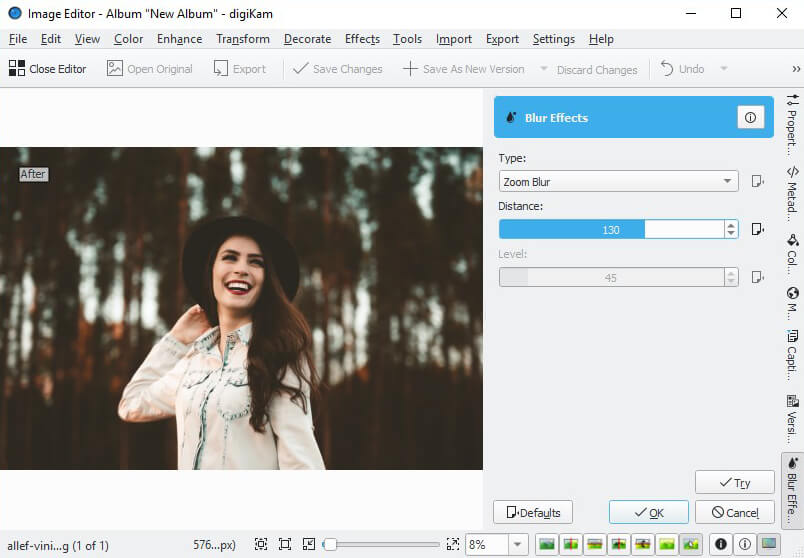
Blur Effects: If you want to blur the image, the “Blur” tool on the “Enhance” tab is perfect for these purposes. It offers you some blurring variants, their intensity, and level. Having chosen the blurring variant and moving the “Distance” slider, you will get a picture with a blurred background.

Color Balance: This tool is indispensable when you need to make basic color and lighting correction. The “Color Balance” tool located on the “Color” tab and has a histogram which reflects colors and 3 sliders.
You may adjust it in the range of 6 colors: Cyan and Red, Magenta and Green, Yellow and Blue.
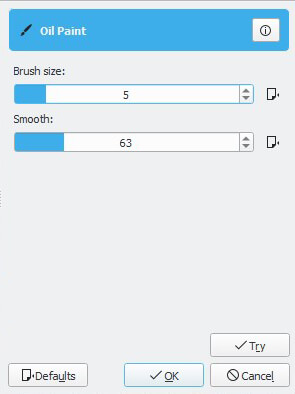
Oil Paint: Do you want to turn your photo into a painting? It is possible with DigiKam photo editor in several clicks. The “Oil Paint” tool will transform an image, creating an oil picture effect.
The setting of this tool is classically simple: there are only two sliders which regulate the size of the brush and toughness. “Oil Paint” is suitable for various advertising or celebration images.

Adjust Curves: It is a tool that will help you adjust the exposure, contrast, light, and shades. It is one of the most powerful tools of DigiKam app. The peculiarity is that you may choose one of the color channels from the list and edit it separately.
If you understand how to work with this tool, you won’t need other basic ones. Moreover, you may save and upload the ready-made curve, speeding up the image retouching process several times.

Sharpen: If your image is a little blurry, you may easily correct it with a “Sharpen” tool. There are 3 types of sharpness: “Simple Sharp”, “Unsharp Mask”, and “Refocus”. Not each type has its sliders.
“Simple Sharp” has only one sharpness slider. Moving it from left to right, you enhance the sharpness of your image. “Unsharp Mask” tool offers you to adjust the Radius, Amount, and Threshold. “Refocus” filter in this noise reduction software regulates circular sharpness, correlation, noise, Gaussian sharpness, and matrix size.
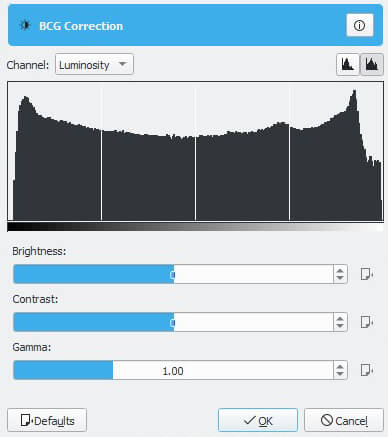
Brightness Contrast Gamma: Using this tool, which is located on the “Color” tab, you will easily enhance a low contrast image. The tool has only 3 sliders: “Brightness”, “Contrast”, and “Gamma”.
If your photo is too dark, move the “Brightness” slider to the right, if it is very light ‒ move it to the left. In case the details of your image are merged together, try to move the “Contrast” slider to the right. It will help you achieve great results even working with the worst images.
Convenient Image Organization
If we speak about picture organization, DigiKam is definitely a good app. Using albums and tags, you may manage the photographs and easily search them. All the images imported to DigiKam are saved in albums which are, in turn, put into various catalogs. Albums may be sorted according to these catalogs, names, and dates.
You may add various tags to make image sorting more convenient. You may easily create tags in the “Tags” tab. After you add the tags to your photos, you may switch between them which will speed up the search.
Moreover, you may get rid of unnecessary images using the rating. Mark good images with 5 stars and bad ones ‒ with 1 star. Then, apply the search by 5-star image. The program also offers 2 ways of marking images, by means of flags and colors. You may give a photo a color, which prevails in the image, or simply organize images into groups according to colors.
- Check out more photo catalog softwares.
Light Table – Comfortable Viewer
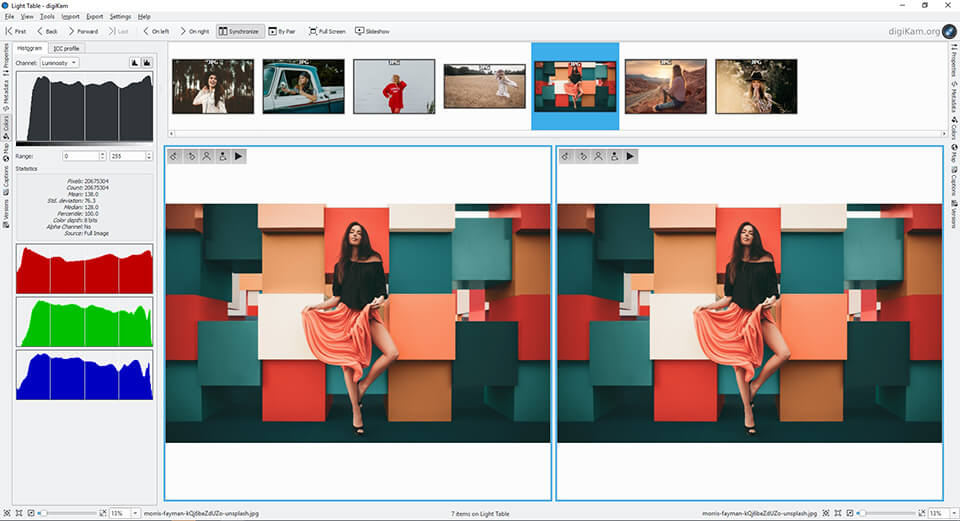
DigiKam offers a convenient tool for viewing and comparing images. “Light Table” works with many image formats, including RAW files. The tool is good at sorting files. Here, you can see two panels for images where they are compared. It’s up to you whether to zoom them in or out.
Having chosen the “Synchronize” function, you will sync these two panels. In other words, zooming and creating a panorama will be done simultaneously, so you will be able to compare the same image areas.
If you want to create a panorama ‒ use the left mouse button; in case you need zooming ‒ press “Ctrl” and scroll the mouse.
Moreover, all the info about the chosen image is shown to the right of these two panels. It allows you to relate visual differences to exposure data, for example.
Detailed Tag Adjustment
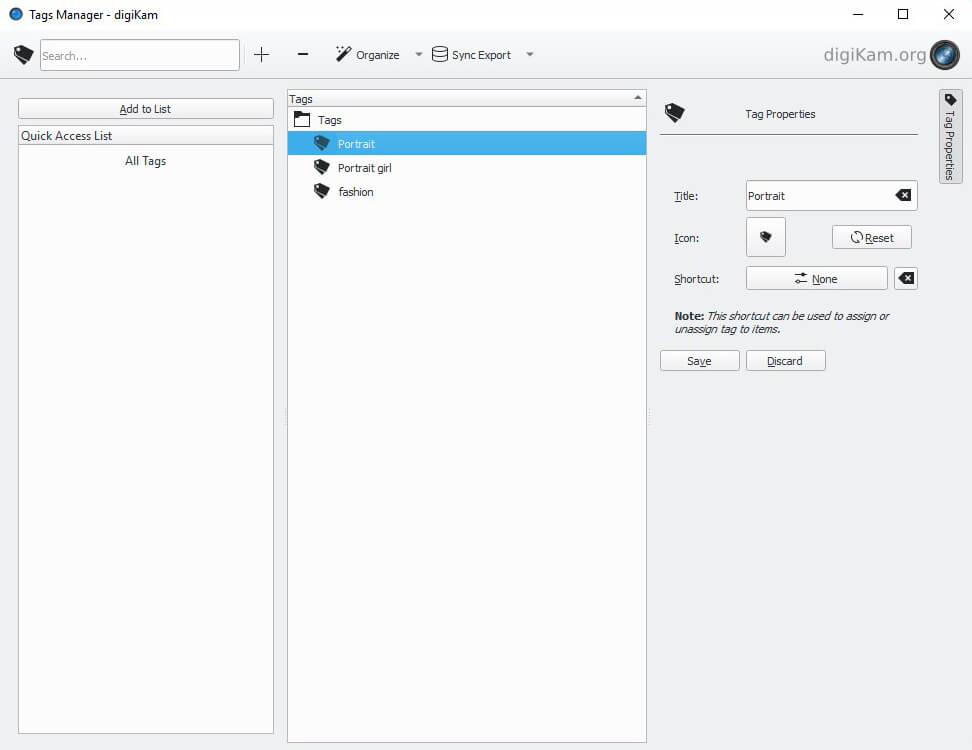
You may manage tags from the context menu, but the “Tag Manager” tool offers you a more convenient type of tag organization. You have an opportunity to create, remove, and rename the tags. Personally, I liked the possibility to change the tag icon. In other words, you may choose a new icon for each tag not only among the offered ones but also among those on your computer.
The peculiarity of “Tag Manager” is that you may not only create the tags but also group them into various categories and subcategories. For example, if you need to find the architecture of London, choose the tag “London” and then find the tag “Architecture”.
Simple Batch Editing
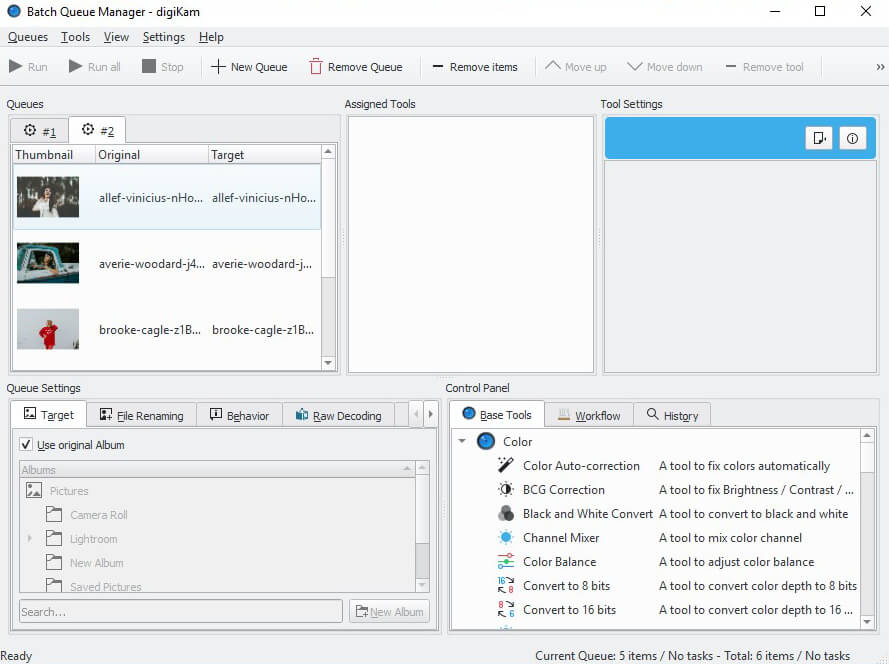
This photo album software allows applying changes to several images from albums. Size changing, renaming, and other operations may be used for many images simultaneously without efforts.
Batch editing in DigiKam differs from Lightroom’s one. The “Control Panel” has all the tools which may be used for images. Choose the necessary tool and adjust its settings on the “Tool Settings” panel. If you are not satisfied with the results, don’t worry since you may always adjust the settings more accurately.
You may also adjust the saving options having chosen the quality and the compression. If you want, you may create a new album, where all the images will be saved after batch editing. After you have adjusted the parameters, press “Run” in the right upper corner and it will start the editing process.
Convenient Post-Processing
“Post-Processing” block in DigiKam includes 11 useful tools, such as “Create Calendar”, “Create Panorama”, “Create Video Slideshow”, “Edit Metadata”, etc.
Thanks to this tool, you may send edited images to your e-mail or prepare the photos for printing, create an HTML-gallery or edit geolocation of an image.
Detailed Geolocation
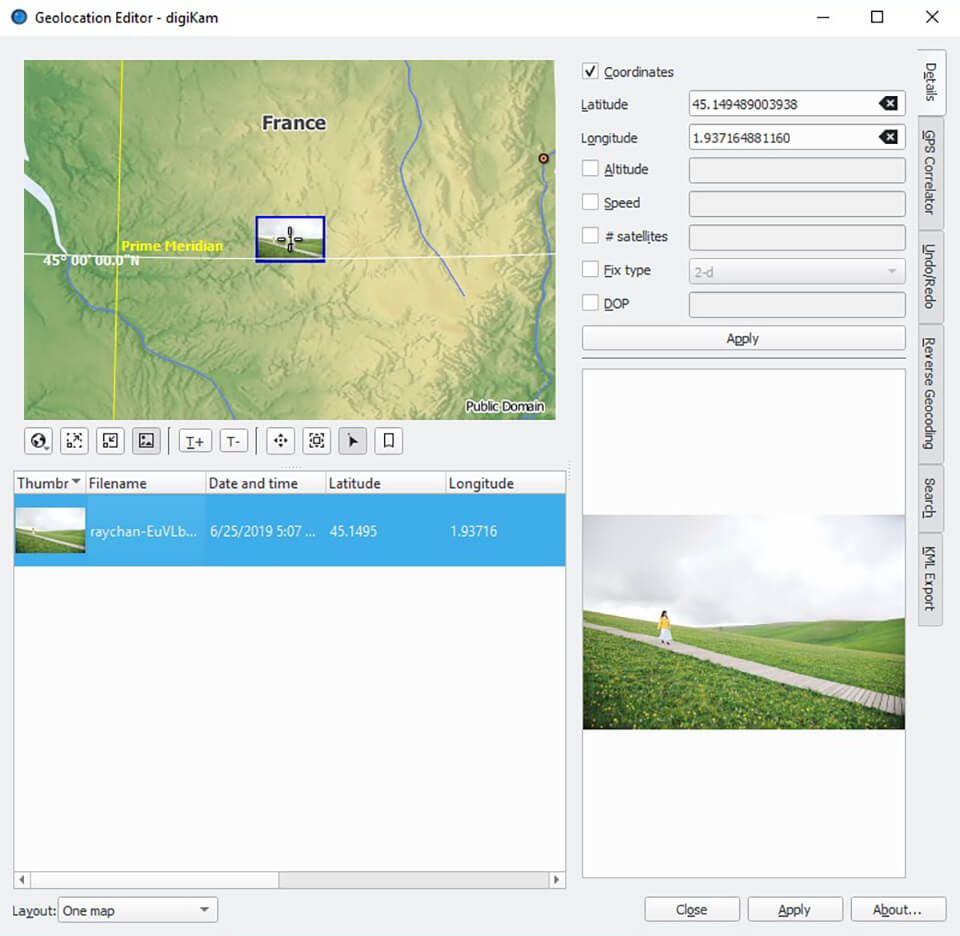
If for some reason you need to adjust geolocation and your camera does not have such an option, DigiKam offers you a maximum detailed link to geolocation.
Having opened “Edit Geolocation” window, you may link the image to any place on the map of the world using coordinates or address search. For your convenience, the tool offers several maps to choose from. Moreover, you may also change and add geotags here.
Easy Slideshow Making
If you want to create a presentation, or simply to make a pleasant video from the trip, use the “Create Slideshow” option. Here you may adjust the quality of the future video and choose effect while displaying images. All you need is to mark the pics, you want to include into the slideshow and press “Create Slideshow”.
Fast Export
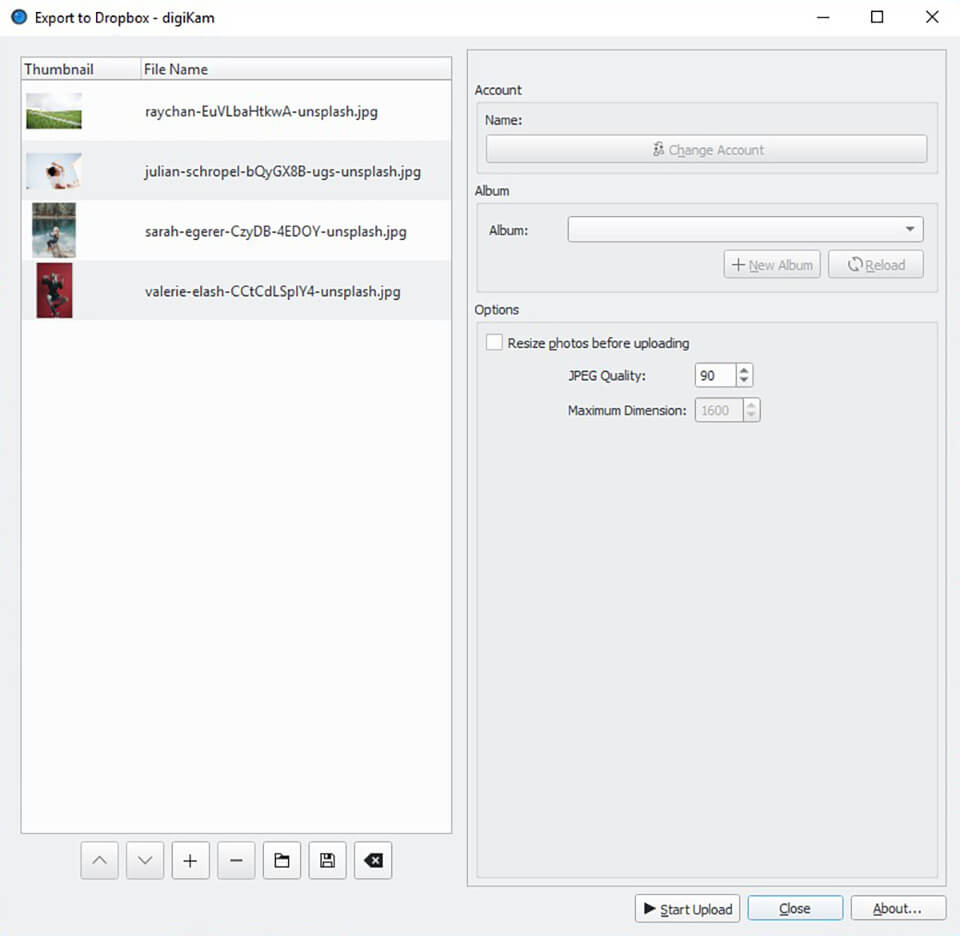
DigiKam syncs with many services and social networks, it allows you to export images immediately to the service without any difficulties. It supports such popular social networks as Facebook, Flickr, Pinterest, Twitter, and various cloud storages, like Dropbox, SmugMug, Box, etc.
Complicated Interface for Beginners
Although the interface seems to be rather complicated, it is, actually, simple and limited. The main difficulty is that it differs from a standard interface of the popular editors, like Lightroom, Affinity Photo, and Photoshop.
This app has 11 interface themes which diversify the program. You may adjust it moving to the tab “Settings” – “Themes”.
Conditionally, the interface may be divided into 3 parts. The first left-side panel allows you to navigate and find necessary pics. You may do it using tags, albums, or search.
The view window is situated in the middle of the screen. To the right, there is one more panel. It contains the info about the image; you may also adjust metadata and geolocation, view the history or use various tools which are described further in this DigiKam review.
Price
DigiKam is a free program without any premium subscriptions and additional tools. DigiKam download is available on the official site. Go to the site and choose your operating system in the “Download” tab. Then you open an installation file and follow the standard installation process.
- View more free photo organizing softwares.
3 Free DigiKam Alternatives
If for some reasons this DigiKam review did not convince you to choose this app for work, I have prepared several alternatives which you will probably like.
DigiKam vs Darktable
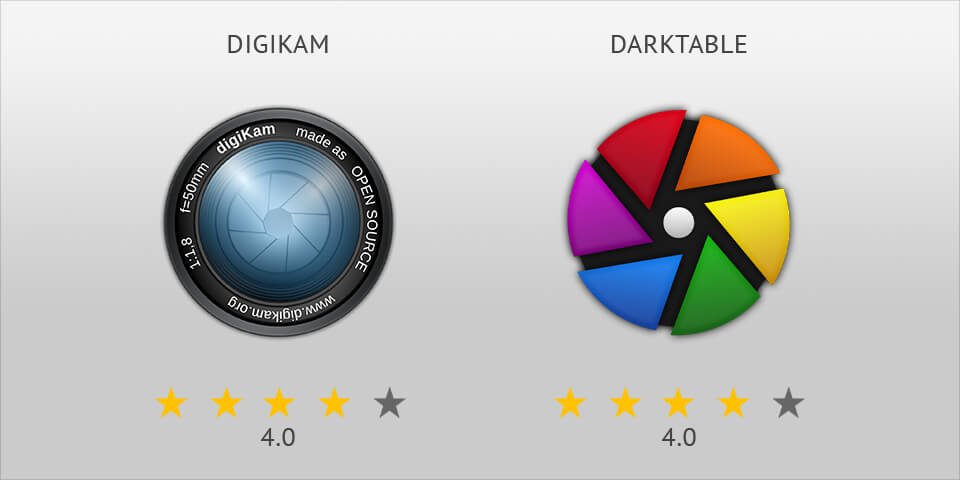
Like DigiKam, Darktable is an open source photo organizer. It offers good photo management options, as well as image editing ones. However, Darktable is primarily focused on image editing.
So, if you need a good photo editor, Darktable is a better variant. In Darktable, you may use not only basic photo editing options like correcting exposure or white balance but also perform the basic image retouching.
Unlike DigiKam, Darktable is not capable of changing metadata. You may only view it. Moreover, DigiKam surpasses the competitor in terms of image export speed.
- Read my Darktable review.
DigiKam vs ACDSee Photo Studio
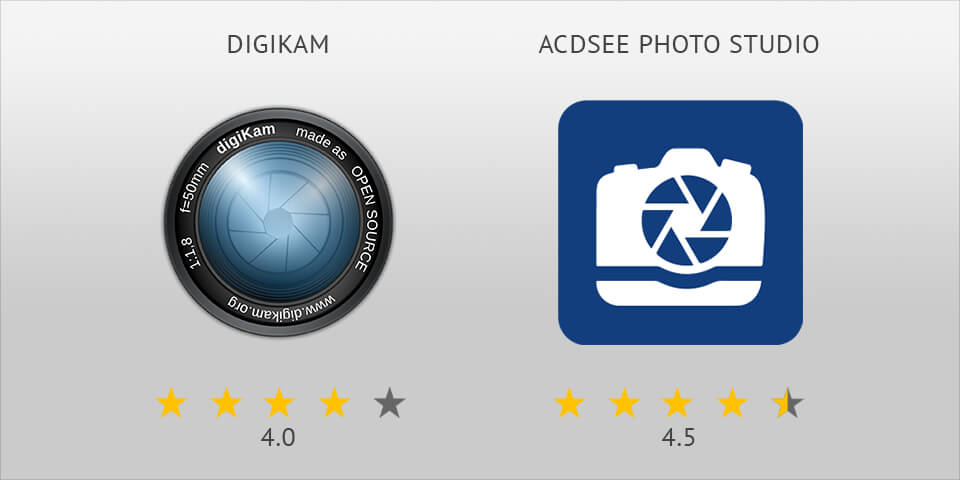
ACDSee Photo Studio is a classic RAW editor, which offers decent organization tools to manage a growing library, and functional RAW editing. In comparison with DigiKam, ACDSee Photo Studio offers an ability to work with image layers, like in Adobe Photoshop.
It provides a deeper image retouching. However, the editor is not free. It is a partly paid app. It means that you may download it free, but some tools will be unavailable for use.
If you want to change it, buy a subscription that costs $10 a month. ACDSee Photo Studio will please you with a familiar interface and a great number of video lessons. Moreover, it has an active community and provides special Customer Support.
- Check out the best free photo editor.
DigiKam vs Picasa
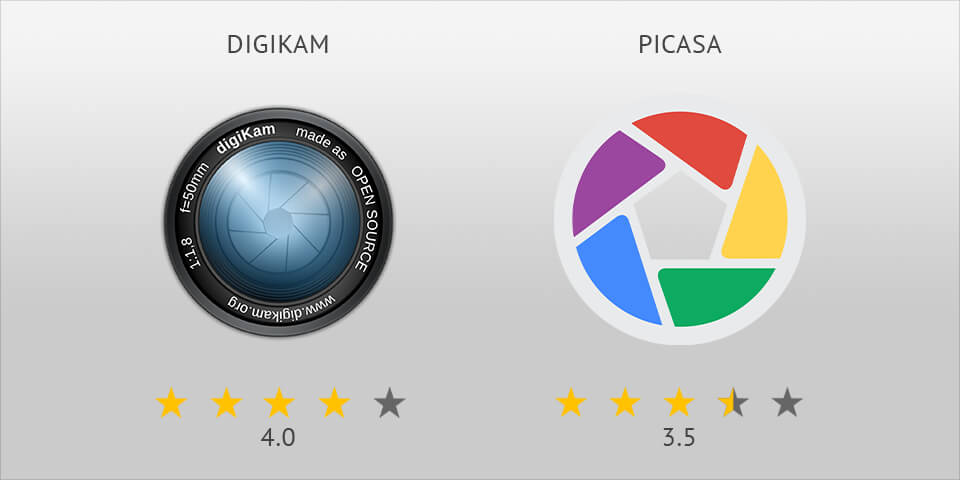
Picasa is a free graphics editor, which offers the same functionality professional applications do. The program has many sorting variants which makes it similar to DigiKam.
If you want to improve the image quality, you may use basic corrections, like basic rotation and cropping.
Moreover, the picture editor removes the red eyes effect, automatically straightens the pics, restores exposure, as well as does basic image retouching removing stains, dust, and scratches.
The majority of processes in Picasa are automatized, that’s why the photo editor is ideal for beginners, which is not true about DigiKam.
You may create a slideshow in both photo editors. The advantage of Picasa is that you may even add music to your presentation.



