Lightroom for Windows 7
Do you need Lightroom for Windows 7 but don’t know how to download it safely? What system requirements you need for smooth operation? In this article, you will find the only legal way to use this software for free and without violating the copyright law and get familiar with its strengths and unique features.
Work with RAW files: Using Lightroom for Windows 7, you have the opportunity to work with a RAW file. Thus, you can perform deep file editing. You can change white balance, light sensitivity, brightness, contrast, color saturation without quality loss.
User-friendly interface: Lightroom has a very user-friendly and intuitive interface that won’t seem complicated even to beginners. All tools and functions are conveniently located and divided into different modules – histograms, effects, correction of objects, etc.
- Read more about how to fix Lightroom slow operation.
Powerful toolbox and features: In the latest Lightroom for Windows 7 version, developers have added several new tools and features. The target setting tool makes it easy to customize particular parts of the image such as the sky or small houses when shooting urban landscapes.
Also, you can use histogram clipping indicators. They show areas that are too dark (blue) or too light (red), helping you to cope with underexposed and overexposed areas of the image.
Using the Enhance Details function, you can increase the detail of the image and get rid of such defects as moire and false colors. With the HDR and Pano function, you can combine several images into a single image with a high dynamic range.
Close work with other Adobe products: For professional work with images you need not only Lightroom but also Photoshop and Illustrator. Using Lightroom, you can perform color correction of a digital image. Then you can switch to Photoshop to retouch your images.
After that, you can use the Illustrator to work with vector graphics and make a translucent logo or watermark. Using Lightroom, Photoshop, and Illustrator together, you will achieve top-quality results.
- Compare Lightroom vs Photoshop to find out which software is better.
Convenient work with masks: When working in Lightroom for Windows 7, you have the possibility to create masks of two selection types: based on color and on brightness. This is an irreplaceable tool for landscape photographers. For example, you are working with an image where the sky is too bright and you would like to make it gloomy.
Select it using color masking. You can do it with the help of the Eyedropper tool or the Amount slider. Then indicate the color area that you will use as a sample. After this, you get the gloomy and blurry sky.
If you want to darken the sky and add color saturation, you need to use brightness masking. The Adjustment Brush tool helps select then area. Then set a limit of the brightness of objects and that’s it.
Support for third-party presets and brushes: When performing deep color correction and photo editing, you can use Lightroom presets and brushes to simplify your work.
With their help, you can easily and quickly draw fog or clouds in the sky and add bright colors to your image without much effort. Lightroom for Windows 7 also has built-in effects.
Fast and easy image import and organization: You can import images into Lightroom for Windows 7 using the advanced settings catalog. It is even possible to use presets while importing. There is also the library mode that allows grouping images into quick collections and smart photo collections. You can set the grouping criteria for those collections: rating, date, etc.
Image organizing in Lightroom for Windows 7 is performed with the help of collections. Smart collections help you create groups of images with different criteria almost instantly: pictures taken on the same day, with an identical lens, or with the same rating.
Lightroom for Windows 7: System Requirements
| Processor | Intel or AMD processor with 64-bit support; 2 GHz or faster processor |
| RAM | 4 GB of RAM (8 GB recommended) |
| Graphics card | nVidia GeForce GTX 1050 or its analog |
| Hard disk space | 2 GB of available hard-disk space for program installation |
| Monitor resolution | 1024 x 768 display |
| VRAM | 512 MB or more (2 GB is recommended) |
For productive work in Lightroom for Windows 7, you don’t need to have a powerful computer. Unlike Photoshop, this software can work even on old, weak machines.
If you are just starting to work with this program and you have an average computer, first, download the trial version and check how the software will work during photo editing.
Besides, it is helpful to compare Lightroom Classic vs Lightroom to figure out which version suits you better.
Freebies
For simpler work in Lightroom for Windows 7, I recommend using presets. With their help, you can perform complex color correction without much effort.
Best Deal Presets
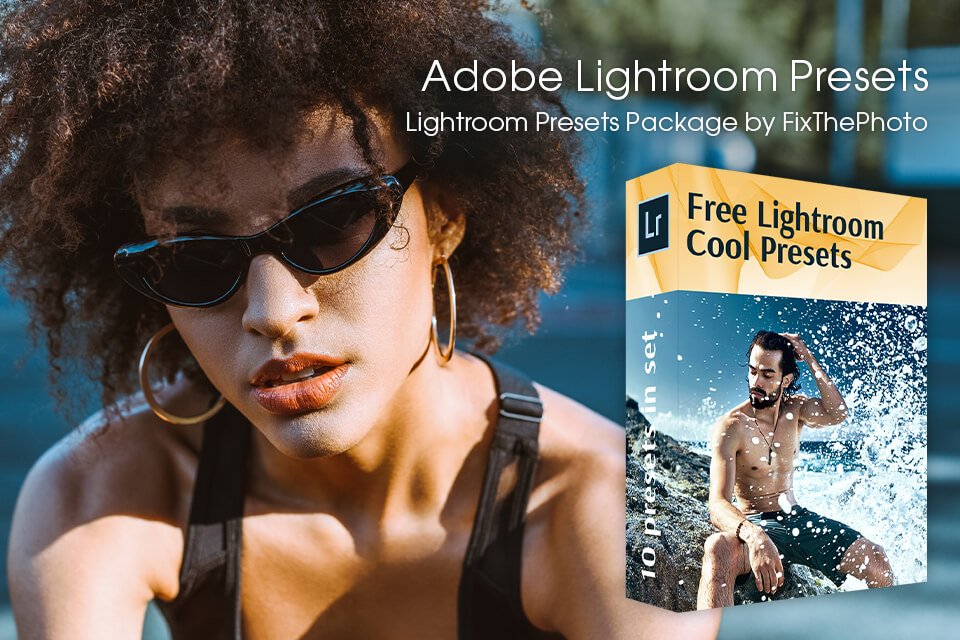
The set comprises such presets as Majestic Landscapes, HDR Real Estate, Interior Photography, Wedding Classic, and many others. With these presets, you can perform qualitative color correction in several simple clicks.
As with all our free presets, these effects are compatible with Adobe Lightroom and are incredibly easy to use. With just one click, you can unlock endless creative possibilities and breathe new life into your photos. Download the collection today and immerse yourself in the world of artistic photo editing.




