When Adobe Company previewed a new Creative Cloud Lightroom version, users faced the choice of Lightroom CC or Lightroom Classic CC. Lightroom 6, the version you could buy outright and forever with an “unlimited license” was taken off the market at the end of 2017. At the same time, Lightroom was divided into two versions.
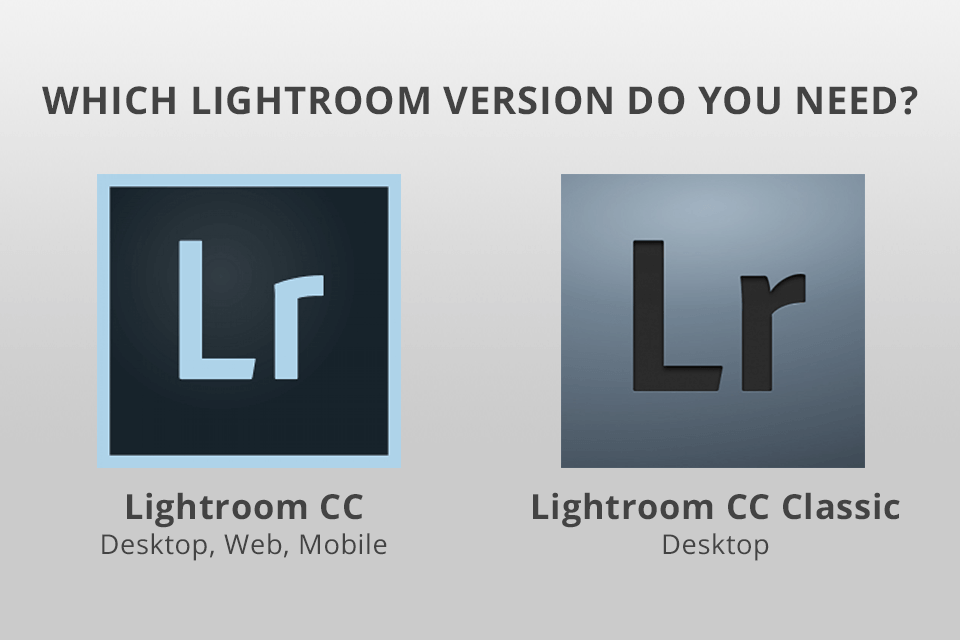
Although there are three different Lightroom versions, they may be used together. Lightroom Classic CC offers automatic access to Lightroom CC with a subscription to Photography Creative Cloud. You will also get 20GB of cloud storage for originals.
Lightroom CC is ideal for shooters, who want to edit images at any place. It offers 1TB to backup original files and edit them. Thanks to the simplified UI with fewer complicated controls, it is ideal for beginners.
However, when it comes to functions, Lightroom Classic is still a defending champion. It is pleasant to see the increased speed and new controls for radial and graduated filters. The Classic Lightroom version also offers more possibilities to adjust import and export.
Lightroom CC is a whole new program, which functions based on the online cloud storage (Adobe Creative Cloud). The “old” software familiar to many shooters got a new name ‒ Lightroom Classic CC.
According to Adobe, the main difference between an original and the latest Lightroom version is that Lightroom Classic CC is designed for desktop computers while Lightroom CC ‒ for mobile gadgets and it is connected with the cloud.
Lightroom Classic CC will be improved in terms of performance. Adobe claims that they are working on speeding up the loading process, previewing, switching between the library and image processing module.
This division and renaming caused and continues to cause confusion. That’s why I decided to help you determine what Lightroom version to choose.
Basic features of the version:
Lightroom latest version is a cloud service with three applications for gadgets ‒ a desktop, mobile and web one. Lightroom CC works similarly on all three platforms and synchronizes data in the cloud. This version works with files uploaded to Adobe Cloud.
In such a way, the whole collection is synced and available on any gadget. Besides, you can use the backup feature.
Since it is a cloud platform, it offers several functions not available in a classic program. For instance, the content-aware search (without using keywords and marks) and automatic selection of the “best” photos. Moreover, it functions as decent photo culling software.
The latest version of Lightroom uses Adobe developments in the sphere of machine learning and artificial intelligence to automatically identify and group similar photos, choose the best image from this group and then select the best photograph in each group. The mode is in a beta stage but users may experiment providing feedback to Adobe.
For those interested in Lightroom video editing, this latest version extends its capabilities beyond photo editing. Users can now harness its features for video editing as well. This expanded functionality enhances the creative possibilities within the Lightroom environment.
Adobe also offers an individual subscription only for Lightroom CC for $10 per month. This plan includes 1TB of cloud storage.
Basic features of the version:
Adobe refused to provide an unlimited Lr license having updated the 6th Lightroom version and called it CC Classic. If you prefer this version, Adobe prepared something interesting for you.
The program will be improved and facilitated. Browsing through numerous images in order to choose the subset of photos became faster. New image editing tools ‒ Color Range and Luminance Masking enable to perform editing faster and more accurately.
Moreover, all photo editing processes in Lightroom Classic become faster. Earlier this year, Adobe claimed that Lightroom had performance issues but now they have released a huge update to fix them.
Lightroom Classic has been improved in terms of speed including the startup time, generation of the preview, import, switching between modules, photo navigation, etc.
Lightroom 6 was available for purchasing in 2019 but now you can’t buy it from Adobe. You may search for already bought Lightroom versions among re-sellers. Moreover, if you decide to buy Lightroom 6, mind that it was last updated in 2017 so new camera models and new functions will not be supported. However, you can test the capabilities of the software using Lightroom trial version.
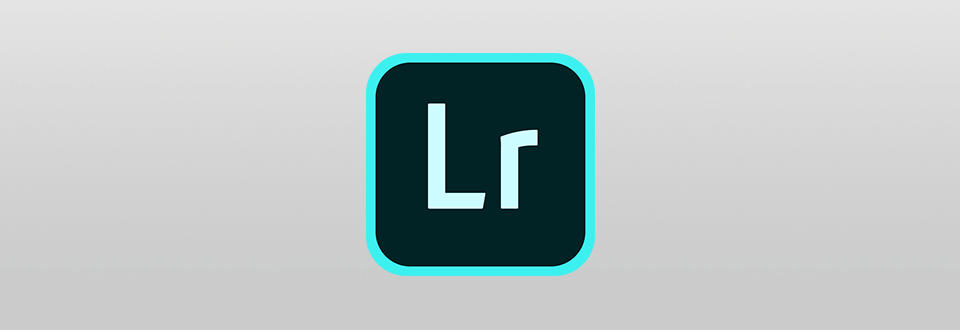
Basic features of the version:
Lightroom CC Mobile works almost like a Desktop Lightroom CC version providing synchronization, image search and automatic selection.
Before you start working in the app, you should log in using Adobe ID, activate synchronization by specifying particular collections. Thus, the program automatically creates “light” versions of the original files using Smart Preview.
You can also work with photos offline by enabling the autonomous editing function. When this function is activated, the CC Mobile Lightroom version downloads an image and adds it to the cache while opening.
The app is a good choice for those, who often work on the go switching from the basic gadget to a smartphone or tablet. When you return to your working place, you may sync all the changes made in the mobile Lightroom version with your PC and save much time.
It is an absolutely free application but to access advanced functions you need a Creative Cloud subscription. Still, you can take photos, edit and save them without it.
There is a 30-day trial period. You buy the subscription not specifically for a mobile Lightroom version but for a set of programs for PC and smartphones/tablets.
Lightroom CC is designed with cloud synchronization in mind, allowing you to access your entire photo library from various devices. It features a simplified interface and offers features like automatic grouping of similar photos using AI, content-aware search, and even video editing capabilities. Lightroom Classic is more geared towards advanced editing and local file management.
Yes, you can use Lightroom CC offline to a certain extent. While it's primarily cloud-based, you can still access and edit photos that have been synced to your device. Any edits you make offline will be automatically synced when you're back online.
Yes, you can switch between Lightroom Classic and Lightroom CC based on your workflow and preferences. Adobe offers options to migrate your catalogs from Lightroom Classic to Lightroom CC, but it's essential to understand the differences in features and workflow before making the switch.
The choice between Lightroom Classic and Lightroom CC depends on your editing preferences, workflow, and the level of cloud integration you desire. Consider your editing style, storage requirements, and whether you value local file management or cloud accessibility more when making your decision.
No matter what Lightroom version you choose, you can successfully use Lr presets in your workflow. I have collected the best presets made by FixThePhoto available completely free of charge.
This preset makes colors richer, imitating modern movies and video clips.
Presets that are created for the overall improvement of an image, make colors soft and clean. It is a great choice for different photographs.
People like traveling and often take pictures of various landscapes they see. Even if you have the best camera possible, you still need to enhance images. Use this preset and achieve the desired result.