I’m a freelance graphic designer, and my focus is the production of digital marketing materials for small businesses. A local boutique recently asked me to design a promotional banner for an upcoming sale. They provided me with some product images, but they were of low resolution and turned pixelated when I upscaled them for the banner.
I needed to solve this problem fast. The client didn’t have higher-quality versions of the images, so asking for better ones wasn’t an option. So, I decided to look for AI image upscaler to improve the resolution of the existing pics without losing clarity or creating unwanted distortions. I reached out to the experts at FixThePhoto for help, as they have extensive experience in increasing photo quality.
To identify the top AI image upscalers, the FixThePhoto team and I thoroughly tested over 30 popular software. We aimed to assess how effectively each tool improved image quality, retained details and kept the results looking natural after upscaling.
Low-resolution images are a frequent problem in the design field, especially when clients don’t realize how important high-quality visuals are. For me, these low-quality images were:
Together with the team, we compiled a list of the best options and selected the best AI image upscalers based on performance and quality.

|
1. Adobe Photoshop – Pro upscaling options Alongside its incredibly detailed upscaling capabilities, Photoshop offers unmatched power and creative control for tasks like image manipulation, compositing, video editing, and image analysis. This makes it a versatile, professional-grade tool for all kinds of creative projects. |

|
2. HitPaw Photo Enhancer – Up to 8K upscaling HitPaw has a user-friendly interface packed with AI-powered features for upscaling, noise reduction, and sharpening. It’s perfect for anyone looking for quick, dependable results without needing to master complex tools. |
|
|
3. Icons8 Smart Upscaler – Fully automated process With its simple, pay-as-you-go model, Icons8 delivers an AI upscaling service tailored for social media visuals. Its easy-to-use interface makes it a go-to choice for casual users needing fast, high-quality image enhancements. |
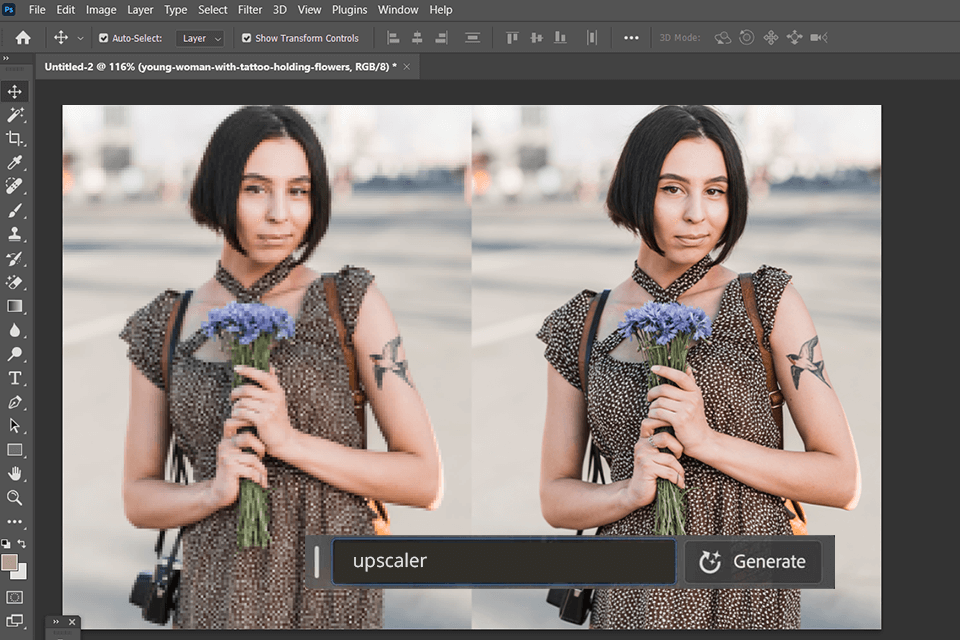
Best For: Anyone who require powerful, precision-focused AI-driven tools to refine and upscale images, along with a full set of editing features.
Key Features:
Price: Starts at $20.99/month.
After trying out Photoshop’s Super Resolution, I was deeply impressed with the result. It turned pics taken on smartphone photos into large prints without losing quality. Fine details, such as hair strands and fabric textures, remained crisp, and the images appeared smooth and realistic.
Thanks to the integration with Lightroom, I could correct colors before upscaling, accelerating the whole process. Adobe Photoshop stands out as the best option for professionals, because of its precise AI upscaling, advanced editing features, and seamless integration into creative workflows. While the complexity and subscription costs of Photoshop AI may not appeal to casual users, its AI tools and professional editing features provide unmatched quality for those who expect the best results from the image editing software.
Besides, recently Adobe announced the launch of multiple updates, including the AI-driven ones:
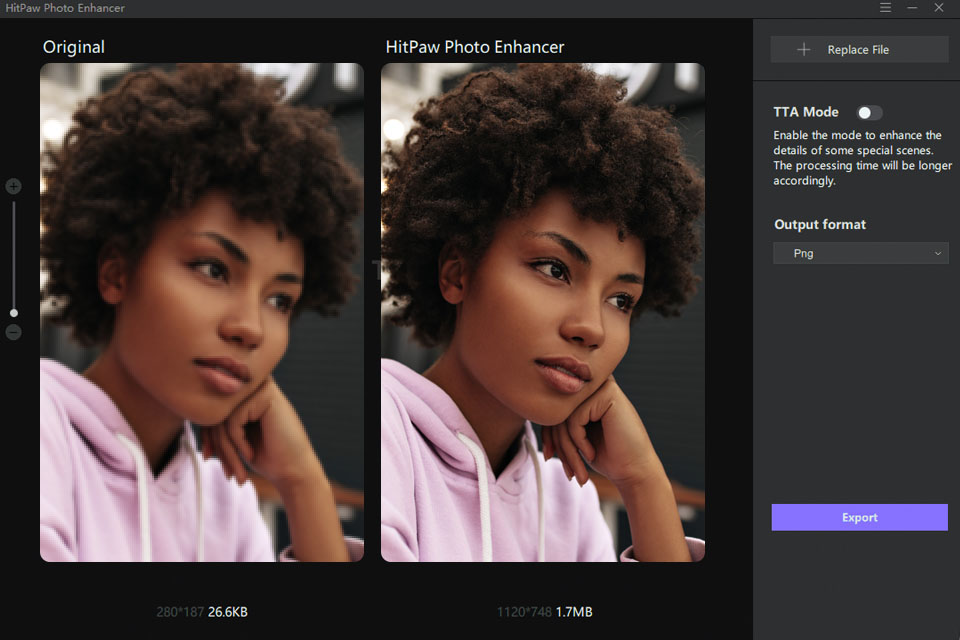
Best For: Novice and experienced users looking for a simple and powerful AI image upscaler that delivers results in an instant.
Key Features:
Price: Starts at $51.99/month.
As for professional editing tools, we decided to test HitPaw Photo Enhancer, which is an advanced photo editing software for PC that has an easy-to-navigate interface and enables users to improve the quality of their pictures without wasting a lot of time. I like that it allows you to use the tools to minimize noise, deblur your pics, and enlarge them.
To achieve better results, you can choose from the 4 available models: General, Noise, Colorize, and Face. After my thorough examination, it turned out the program allows me to enlarge pictures up to 8 times, remove noise, colorize black-and-white pictures, as well as fix blurred faces. It supports batch processing, which is incredibly helpful for handling big projects, allowing me to apply different overlays to different pictures and enhance them simultaneously.
Best For: Fast and efficient batch upscaling for product photos.
Key Features:
Price: Starts at $9/month.
I really like Icons8, particularly for its automated upscaling tools, you can quickly solve your tasks. It has a dataset of 5 million pictures. After changing the resolution of my client’s images, I was able to access them and download them again later when viewing the history. The developers of this platform don’t use the pictures uploaded by users for training the algorithm. Besides, you don’t need to worry that your content will be accessed by third parties.
Even if you don’t have any prior experience, you will find all the tools that you need to make your image larger. You will be able to compare input and output versions to preview how your edited image will look. If you need to edit multiple pictures at once, you have to purchase credits or use API.
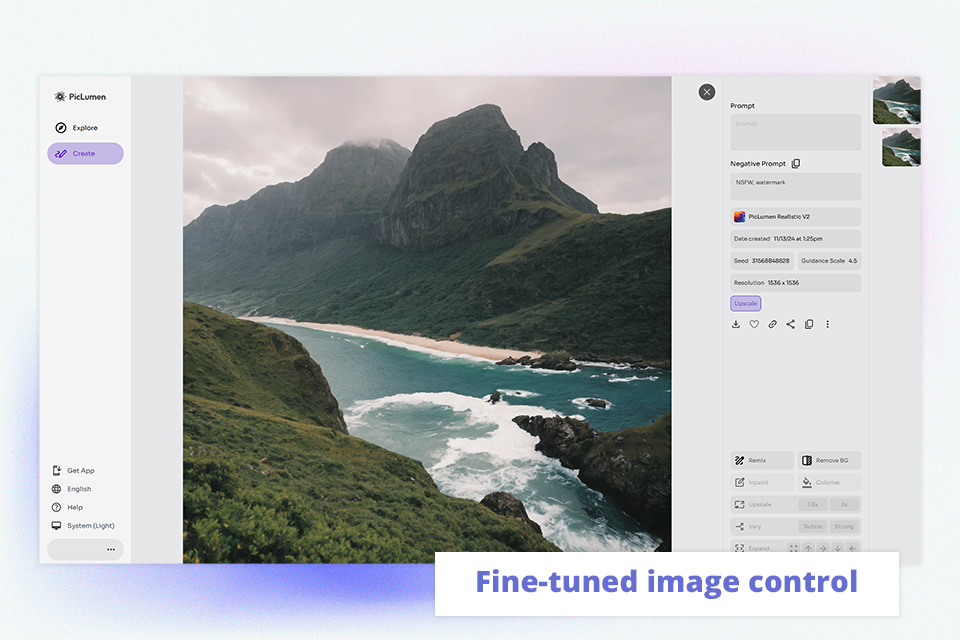
Best For: Creating print-ready marketing materials.
Key Features:
Price: By request.
After a recent photoshoot in the mountains, I did have some beautiful images, but of low resolution because of changing light that needed enhancement. The PicLumen upscaler is so intuitive in letting me upgrade my images without the pesky pixelation and distortion.
I've used options to upscale up to 2x of the original size and was able to choose the best scaling setting for each shot. The AI sharpening enhanced the details: mangled textures of the mountains and sky looked way more vivid. I was able to restore and even enhance the photos to near 4K quality with just one click.
Another thing I liked was that it handled certain imperfections so well, like minor blurring and rough edges. The AI did not just increase the resolution - instead, it evened out the details to fix subtle flaws in each photo to make them look polished.
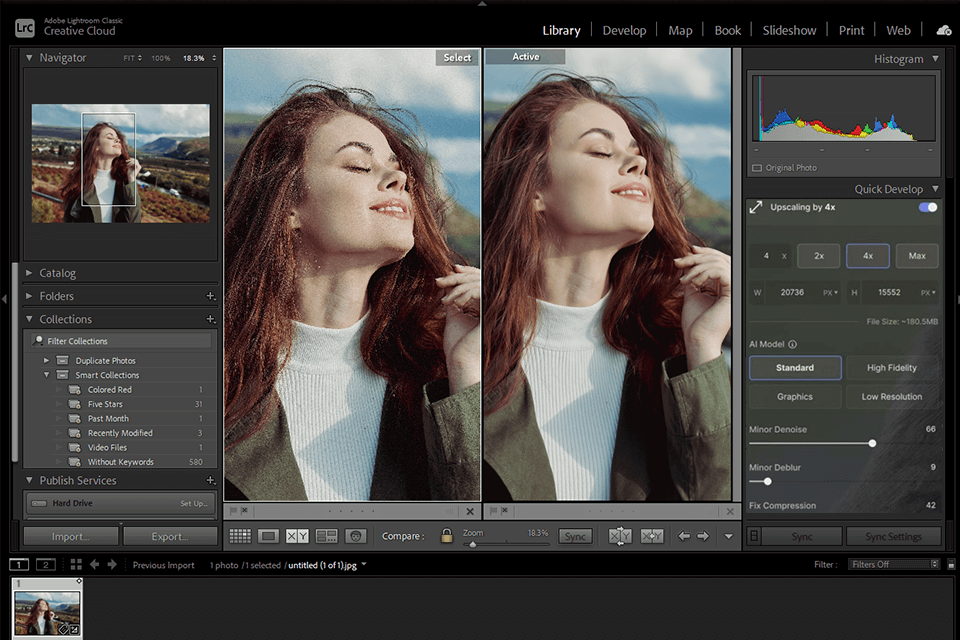
Best For: Both beginners and professionals looking for a robust AI-powered image upscaler that’s easy to use on mobile devices.
Key Features:
Price: Start at $9.99/month.
Adobe Lightroom is my go-to app because it offers a variety of professional-level editing tools right on my smartphone. After testing its AI upscaling features, I was really impressed, as the enlarged images had noticeably better detail and texture, particularly in landscape shots.
Fine details, such as hair strands and fabric textures, stayed crisp without becoming overly noisy. Upscaling RAW files delivered the best results, but JPEGs also improved noticeably. Lightroom’s cloud integration lets you edit and upscale photos on desktops, tablets, and mobile devices, keeping your workflow smooth and synchronized.
Like many other free Adobe software, Lightroom received some updates, like:
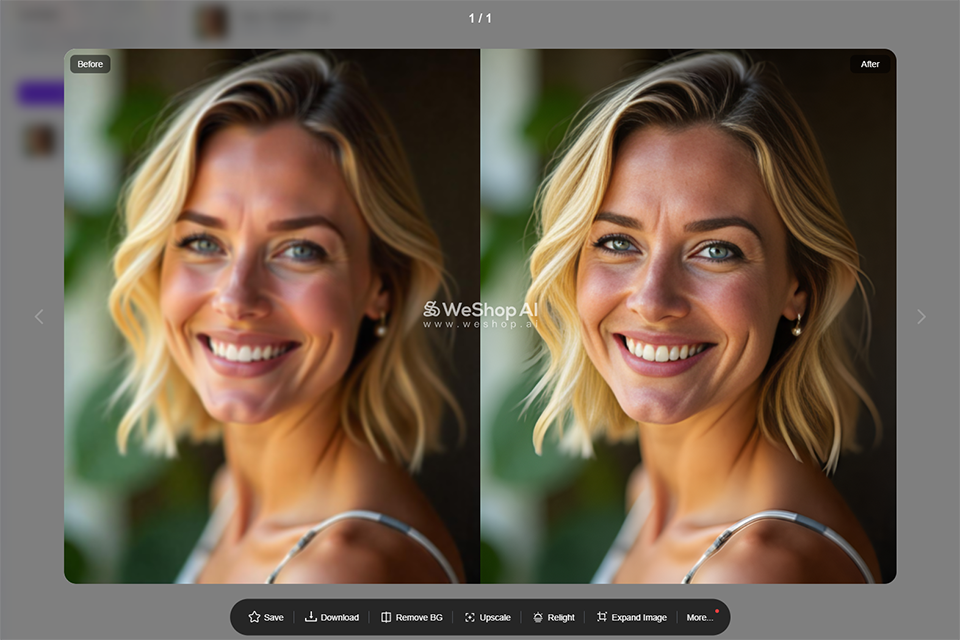
Best For: For anyone needing to upscale images packed with fine details or rich textures, requiring excellent accuracy
Key Features:
Price: By request.
I tried using WeShop AI image upscaler to improve several images from my latest photo shoot that came out a bit blurry. The process is relatively workable, meaning I can get my image enhanced in quality in just a few clicks.
One of the very impressive features is its Detail Preserving mode. It targets intricate textures and fine details that were needed for my product shots. I liked how realistic the images looked after an upscale to 4K resolution.
Second, the option for Edge Sharpening was good in images where the edges were well-defined, such as in architectural shots, since it emphatically showed outlines without making them look unnatural.
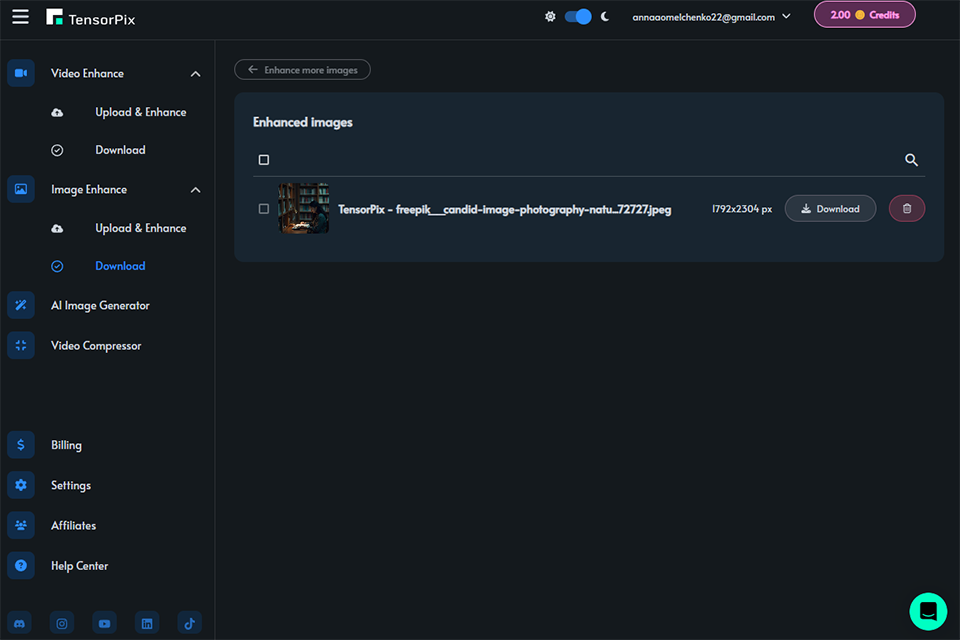
Best For: A fast, automated enhancement process, perfect for handling multiple edits at once.
Key Features:
Price: Start at $5.50/month.
I turned to TensorPix to increase the quality of several images to put into my portfolio. It helped clean up the resolution and remove noise, especially from photos taken in poor lighting. The process is quite straightforward: just upload, select the appropriate filter, and let the software do its magic, saving me a lot of editing time.
After uploading, it took care of removing pixelation and fixed several other artifacts, which would have affected its apparent attractiveness to potential buyers. While the enhancement worked well for most, in some images, the filter selection needed a bit more precision to perform at its best.
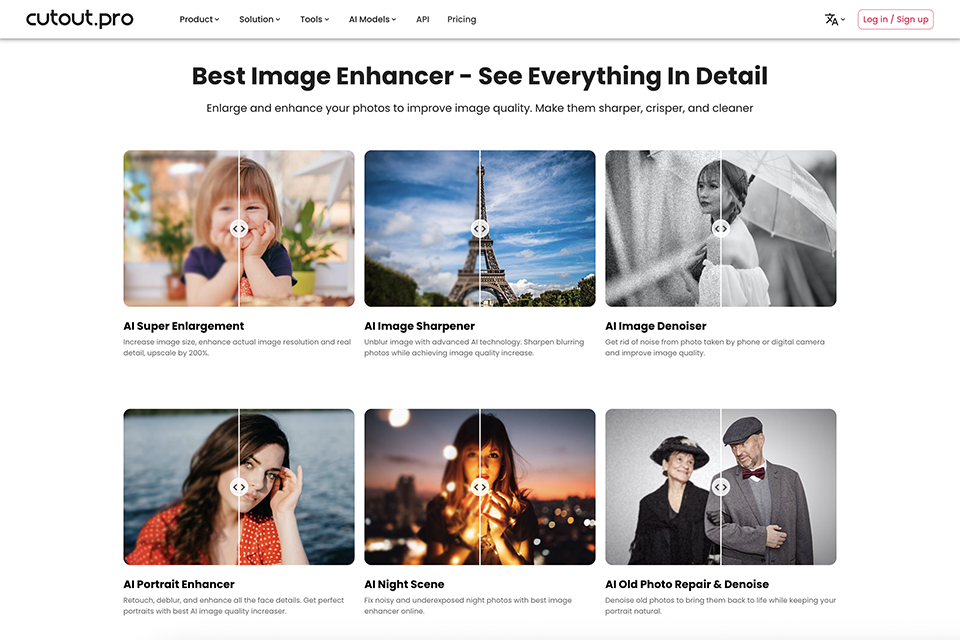
Best For: Photographers, designers, and eCommerce professionals who need instant, high-quality upscaling and image restoration.
Key Features:
Price: Free basic plan, paid plans start at $9.99/month
I was quite amazed by Cutout Pro's AI image upscaler's ability to quickly turn a grainy, low-resolution photo into a sharp, detailed one when I first used it. After I uploaded an old portrait, I saw it instantly improve every aspect, including noise reduction, texture restoration, and edge sharpening without sacrificing natural tones. With only one click and no technical setup or sliders, the process was simple and provided immediate understanding.
The range of enhancing options, which include AI denoising, super enlargement up to 200%, portrait correction, and night photo cleanup, is what sets it apart. The outcomes appear authentic and prepared for expert application in social media, marketing, or printing. Cutout.pro fulfills its promise for those looking for quick, automated image upscaling with a noticeable improvement in quality.
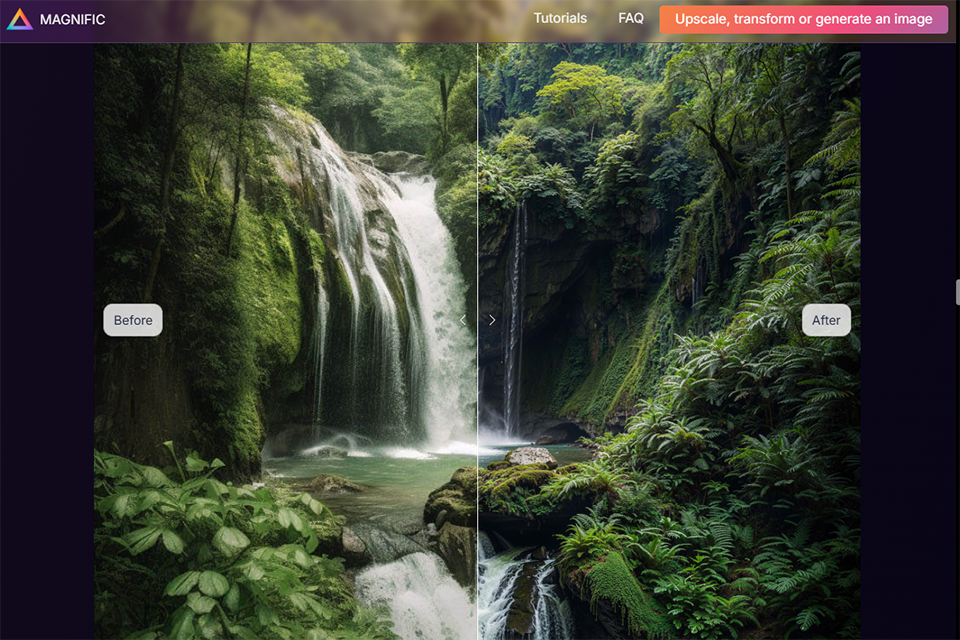
Best For: Creative professionals looking for a user-friendly AI image upscaler that produces high-quality results effortlessly.
Key Features:
Price: By request
As AI photo editor Magnific AI focuses on increasing the resolution of poor quality while keeping fine details intact. Its AI-driven algorithms are great at improving textures and sharpness, making it a top choice for photographers and digital designers. During testing, it effectively upscaled a 1080p image to 4K, preserving clarity and minimizing artifacts, even in tricky areas like hair and foliage.
Offering effective batch processing mode, it enables users to process plenty of pics at once. In our tests, we processed 20 low-res images simultaneously, and the software delivered uniformly high-quality results, saving a lot of time compared to editing each file manually.
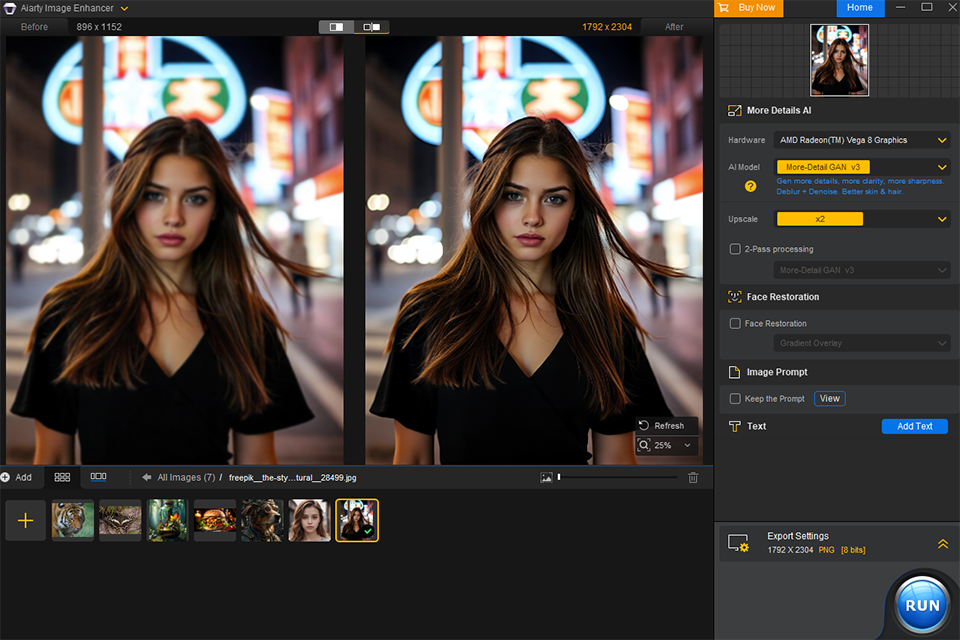
Best For: Handle various file formats and rely on advanced AI-powered improvements.
Key Features:
Price: By request.
For a night photoshoot, the task was to refine some low-light shots taken with pretty poor camera settings, and there Aiarty came in pretty handy. It allowed me to upscale the images to 4K and retain intricate details both in shadows and highlights defining the mood of the whole shoot.
The ability to adjust focus and remove noise with minimal effort made all the difference in the final output. I also like the way the software developed some details, like the texture of a fabric or light nuances that hardly get captured when there is poor light.
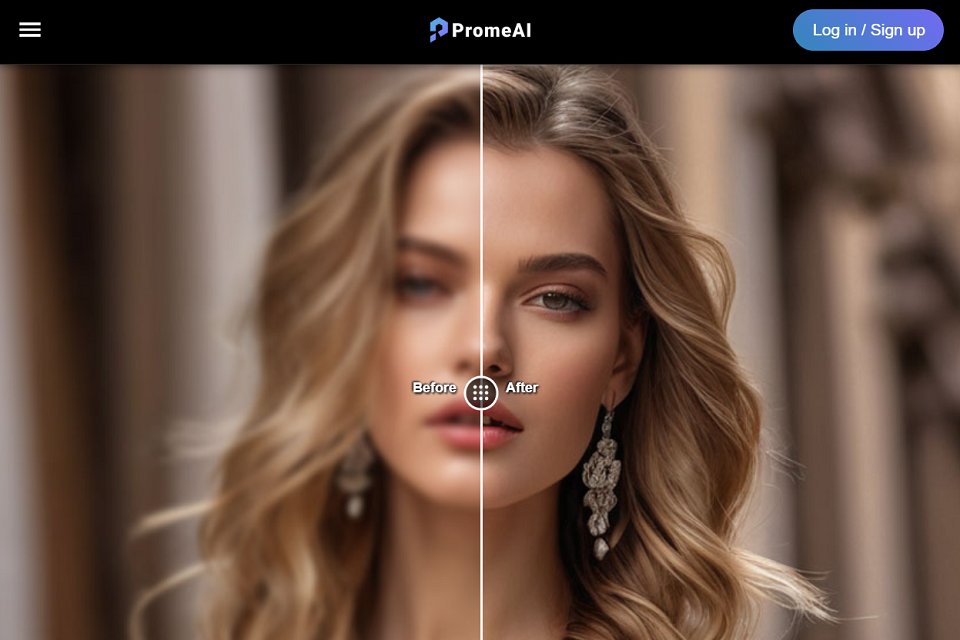
Best For: Quickly turning text-based concepts into high-quality visuals.
Key Features:
Price: By request.
Using PromeAI was an effortless process - AI image upscaler turned low-resolution images into sharp, high-definition images with a simple upload. AI enhancement introduced rich colors and details, and images looked polished and professional.
I tested it with a range of images - landscape, portraits, and product photos - and in every case, the result was stunning. Not only did the software upscale images, but enhance them in terms of depth and sharpness. It was quick, effective, and didn't need any complicated procedures.
Best For: Upscaling low-quality images.
Key Features:
I needed to get certain low-res images clearer, so I tried GigapixelAI, which was really efficient to work with: just upload an image, choose an area to work in, and define an upsampling size. I used both landscapes and portraits, and in both these cases, both turned out to be considerably sharper and clearer than expected.
Detailed items like facial expressions and textures were preserved in good shape, while no unusual artifacts or over-sharpening was visible. Batch processing was an added plus point because processing shots in bulk was done in an instant.
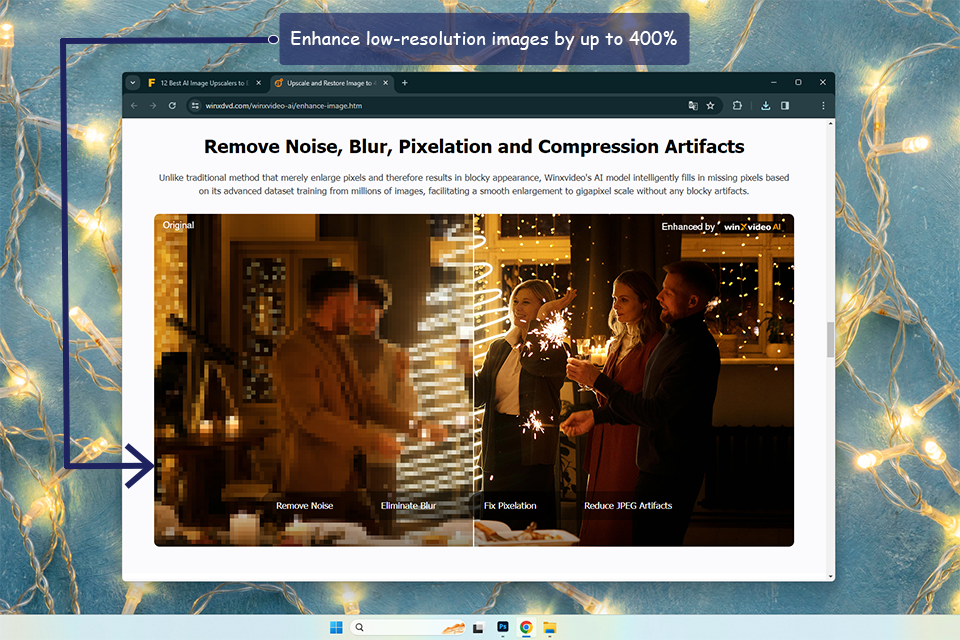
Best For: Those who needs the highest picture resolution.
Key Features:
Price: By request.
As a professional photographer, I always look for apps that aim to do miracles to my images without degrading the image quality. But then, hunting for that perfect solution, I did stop at WinXvideo. And I must confess, it suits me much more than I expected.
WinxVideo AI offers a wide range of features and options. Among its prominent features, there are 4K, 8K, and even 10K upscaling while preserving all the details. Whether you are working with wildlife, landscape pictures, portraits, or architectural views, WinXVideo AI cares about each pixel. The algorithm of an intelligent AI Enhancer will wipe off noise or blurriness and, in fact, also ugly compression artifacts, giving a surprisingly crispy lifelike visual.
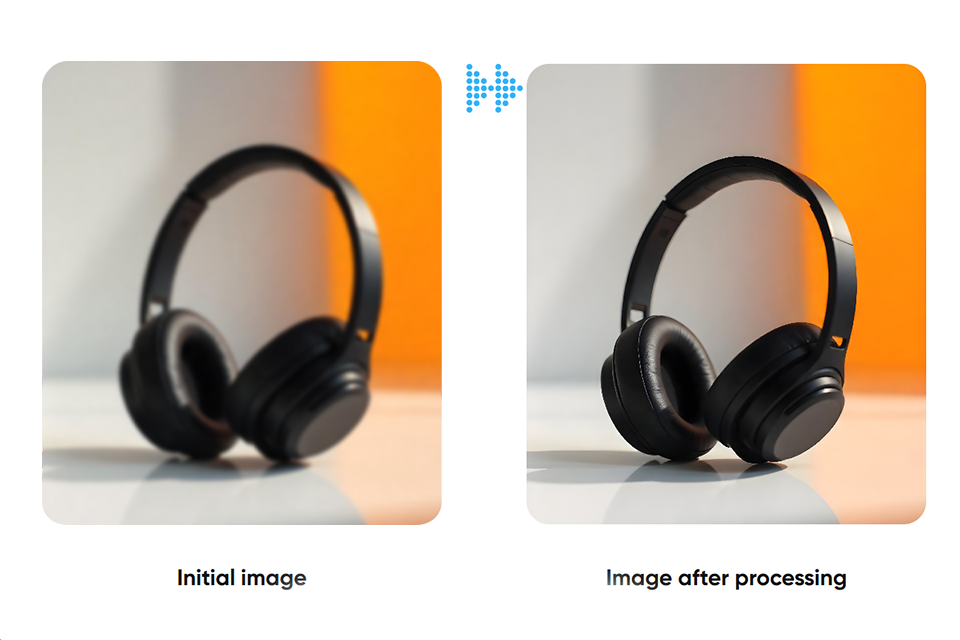
Best For: Enhancing and enlarging images up to 16K resolution using AI.
Key Features:
Price: Free.
ImageUpscaler is a simple and fast method for improving image quality, from low-resolution photos and artificially generated images to product photos for e-commerce. It's simple - upload the image, choose the upscaling factor, and let the AI do the rest without adding pixelation.
I liked its versatility. It's useful for security footage, quality prints, and large-scale designs with resolution support as high as 16K. The quality does depend upon the original image, but overall it's a useful device for anyone who needs crisper, higher detail images.
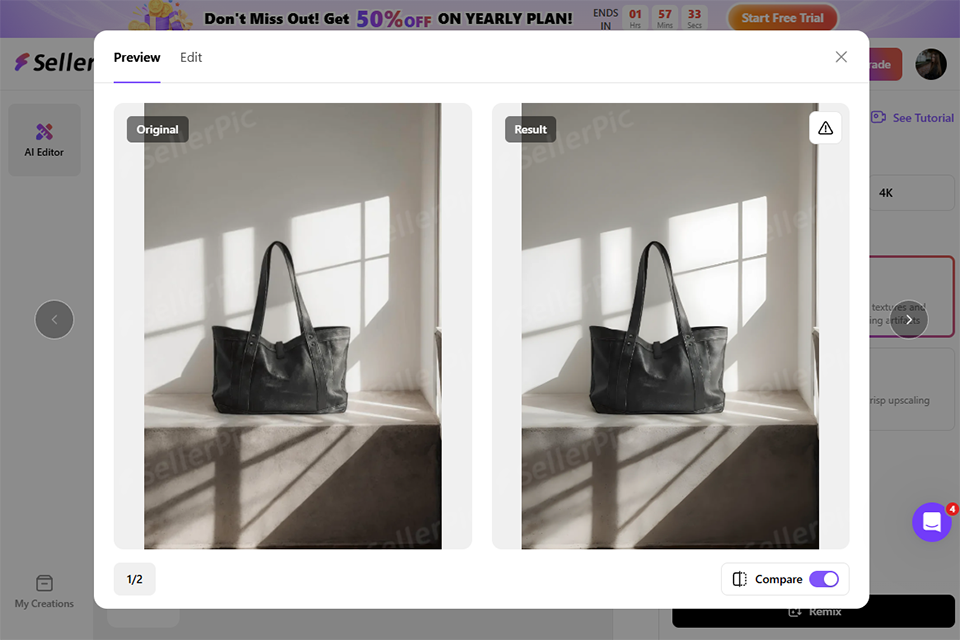
Best For: E-commerce sellers and creators who need a fast, no-skill AI image upscaler to make product photos marketplace-ready.
Key Features:
Price: Free or from $14.5/month
SellerPic’s AI became an interesting feature once I faced a situation of a rushed touch-up of low-res product images sent out by a client. Acting as an AI upscaler of images translated into trying out whatever modes — 1K for a quick preview, 2K for high-detail jewelry shots, and 4K whenever I needed to zoom in and still maintain detail clarity.
I also liked the blur removal and noise reduction capabilities, especially aiding older catalog images that were captured with a discernible grain. Using the enhancer was a no-brainer — upload, process, and download — much like rapid last-minute edits with the deadline looming and no time for Photoshop.
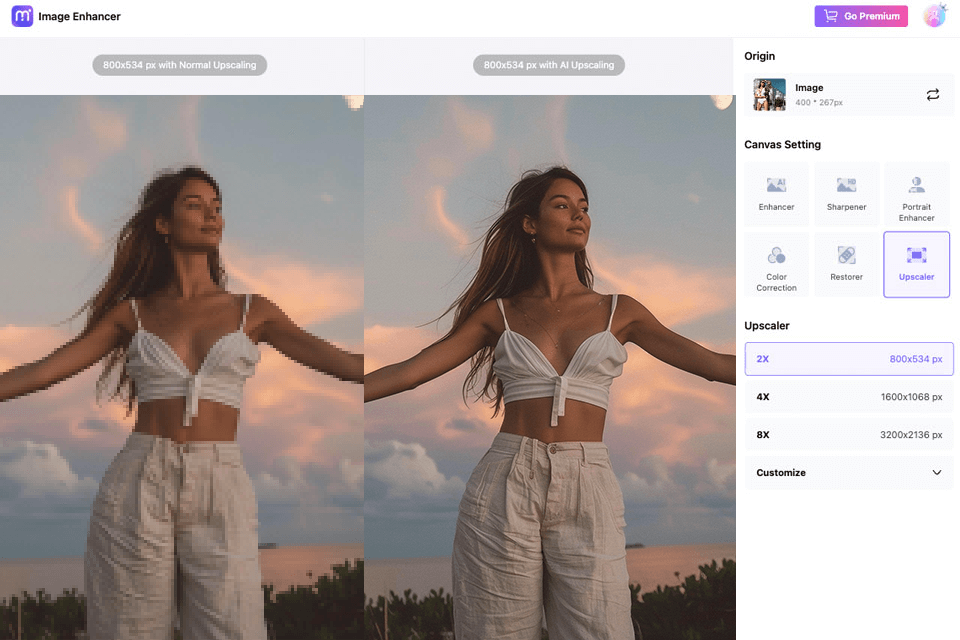
Best For: Casual users who sometimes need to upscale images for personal use or to enhance product photos for e-commerce.
Key Features:
Price: Free.
Media.io is a great AI picture upscaler for those who are looking for a solution that doesn’t require installation. It allowed me to upscale and improve pictures with little to no effort. This AI-driven tool can boost the resolution of your file to up to 4K.
I also tried its in-built AI face generator. The program supports different formats and has a streamlined interface, which makes it an indispensable tool for those who want to upscale their pics.
You can also use a variety of tools for managing your pictures. The program allows to create custom libraries of media assets and share them with others. You can use both online and mobile versions of Media io.
During testing, we checked out specialized forums and my colleagues shared their experiences. We decided to reject many of the options suggested by users, like AI Gigapixel, Topaz software, Fotor, VanceAI Photo Enhancer, ImgUpscaler and many others.
We tested the tools by using a wide range of images, from low-resolution photos and grainy night shots to old scanned pictures and high-detail images like landscapes and portraits. Each software was evaluated based on its ability to upscale, reduce noise, enhance sharpness, and its overall ease of use. Additionally, our team considered extra features such as color correction, batch processing, and AI-driven creative options.
We checked how fast and efficiently each tool handled image processing, especially for bulk tasks. Compatibility with different systems and overall software performance were key considerations.
FixThePhoto specialists examined the interface design and ease of use to ensure the tools were suitable for both beginners and professionals.
To ensure a fair comparison, we began by uploading identical low-res images to each tool. This allowed us to assess how effectively they upscaled while maintaining textures, edges, and color precision.
We tested tools with extra features, like noise reduction and AI-powered improvements, on images that had problems such as graininess or dull colors.
For tools that supported batch processing, we uploaded several images simultaneously to check their speed and the consistency of the results.
We also looked into how much customization each tool allowed during upscaling, like tweaking sharpness, resolution, or artistic styles.