HitPaw Video Object Remover
Verdict: HitPaw has allowed me to quickly get rid of unwanted objects in my footage so I didn’t have to reshoot the entire clip. This software can be used for removing items, tiny details, and even people while also decluttering the background in just a couple of clicks.
I was happy to see that I could use this app to remove background from video regardless of how long they are or their format, as HitPaw Video Object Remover supports MP4, MKV, MOV, AVI, WEBM, and GIF formats. Even though this software doesn’t have a free version, you can test it before purchasing and if you end up experiencing any errors, you can take advantage of the offered 30-day money-back guarantee.
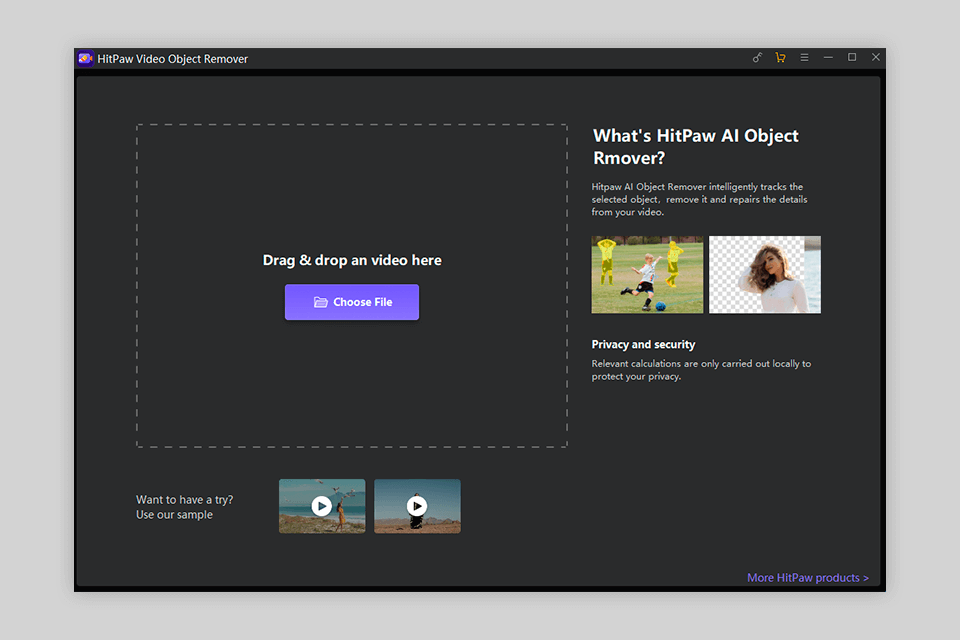
Once you import a clip into HitPaw Video Object Remover, you can pick between the AI Remove Objects and Background Fill Mode options to perform the necessary task.
All changes will be made without lowering the quality of your video and since this software can be used offline, you don’t risk having your files stolen. The developers don’t store any video data provided by the users so you never have to worry about your privacy.
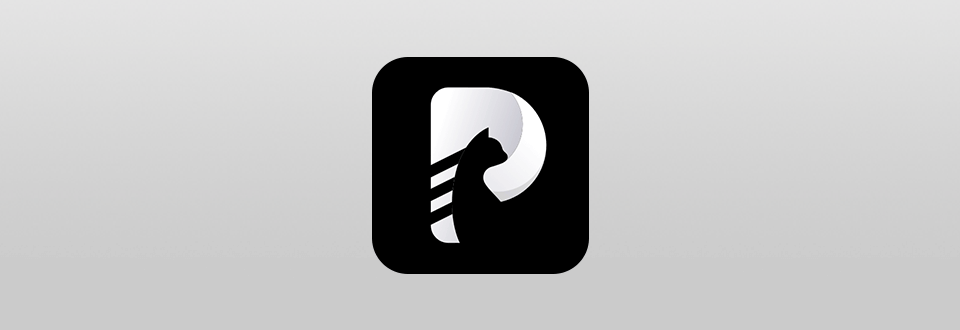
HitPaw relies on AI-based technology to examine the content of an image and delete all unnecessary objects from videos without leaving a trace. Additionally, this video editing software can be used to delete video backgrounds in just 3 straightforward steps.
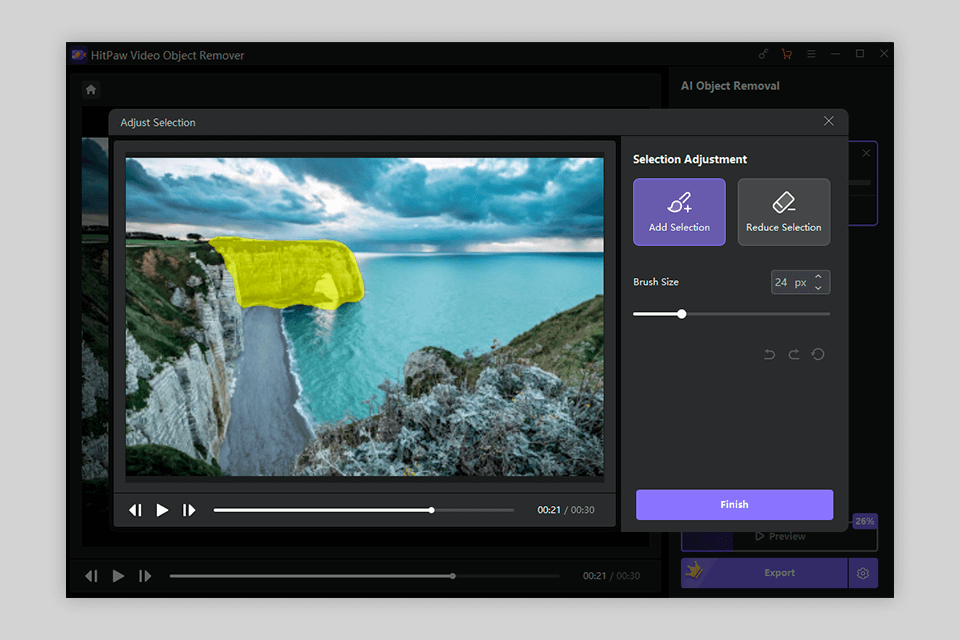
HitPaw is as simple to use as most apps to remove unwanted objects from photo. It takes less than a minute to delete an object of any shape.
I started by choosing the needed video and importing it into the software. Next, I chose the "AI Remove Objects" feature. At that point, I used the box selection tool to pick the object that needed to be deleted. The software also lets you drag a round mark on the video timeline below the main window to adjust the playback progress.
Afterward, I tweaked the deletion area using the Selection Adjustment tool. It allows you to freely fine-tune the removal area as you see fit. If you’re unhappy with the existing selection, the software lets you redo the process by simply pressing “Reselect”. Next, I clicked on “Preview Clip” to preview the result that I later saved to my PC.
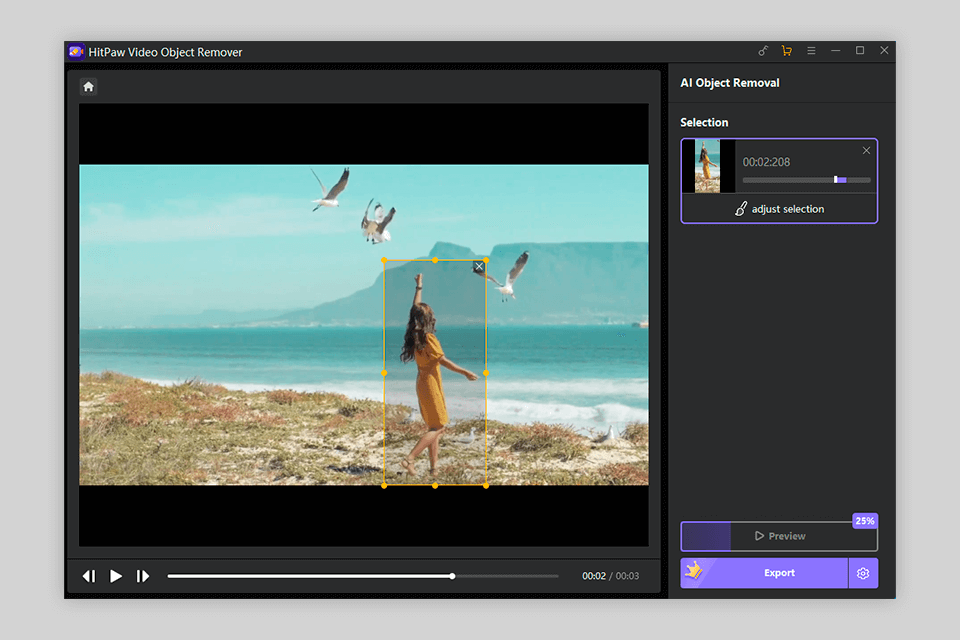
When using the HitPaw Video Object Remover, you don’t have to worry about where the object will move in the next frame, as the provided AI algorithms will follow the object’s trajectory automatically while filling in the freed-up background space.
Using this software is as simple as apps to remove person from photo. I had to remove a couple of people who were accidentally included in the frame during the recording. I was completely happy with the result, as the edited footage didn’t have a single trace of the random bystanders.
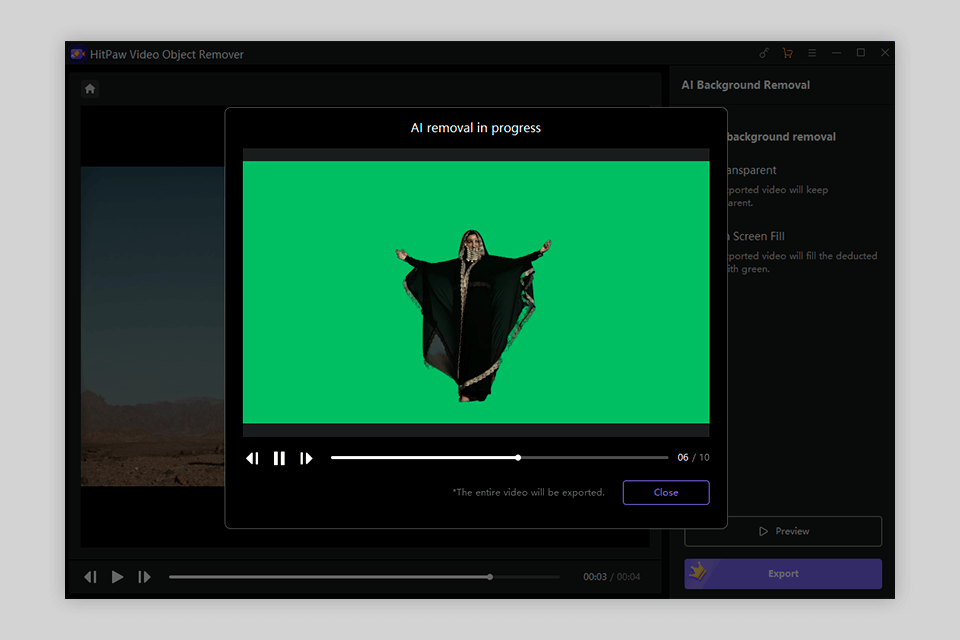
If you want to remove the background in your video, you need to pick the AI Background Removal tool. Next, you have to choose the desired background fill mode. This software allows you to either make the background transparent or replace it with a green screen that you can later customize to your liking. The key advantage here is that you don’t have to download a separate green screen app.
Click to start the background deletion, wait until the process is done (usually up to 10 seconds), and save the result. This software offers terrific processing speed but its exact performance depends on how powerful your PC is.
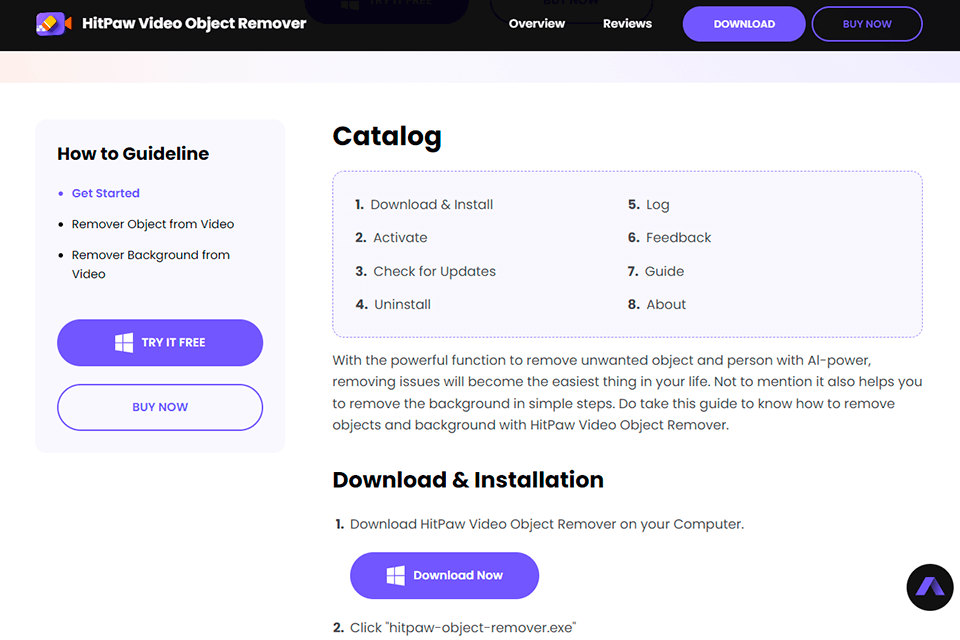
HitPaw developers have put together all the information a beginner might need for learning this software. The provided User Guide includes a detailed installation manual and tips on how to use this object and watermark remover software. The website also offers useful tips and tricks as well as a handy FAQ section.
This HitPaw Video Object Remover tool can be tested for free. Once the trial period ends, you can either get a monthly subscription for $39.99, an annual plan for $59.99, or a lifetime license for $99.99. The subscription allows you to use the software on 1 PC, includes free updates, and 24/7 customer support.