
If you want to watch videos recorded on your smartphone on a TV without distortion, it is important to learn how to upscale a video. Therefore, you’ll know how to optimize your 720p or 1080p recordings for large screen sizes with 2-4K resolution or higher.
Keep in mind that by scaling videos correctly, you’ll be able to upscale lower-resolution video content to match higher-resolution TVs and video editing monitors.
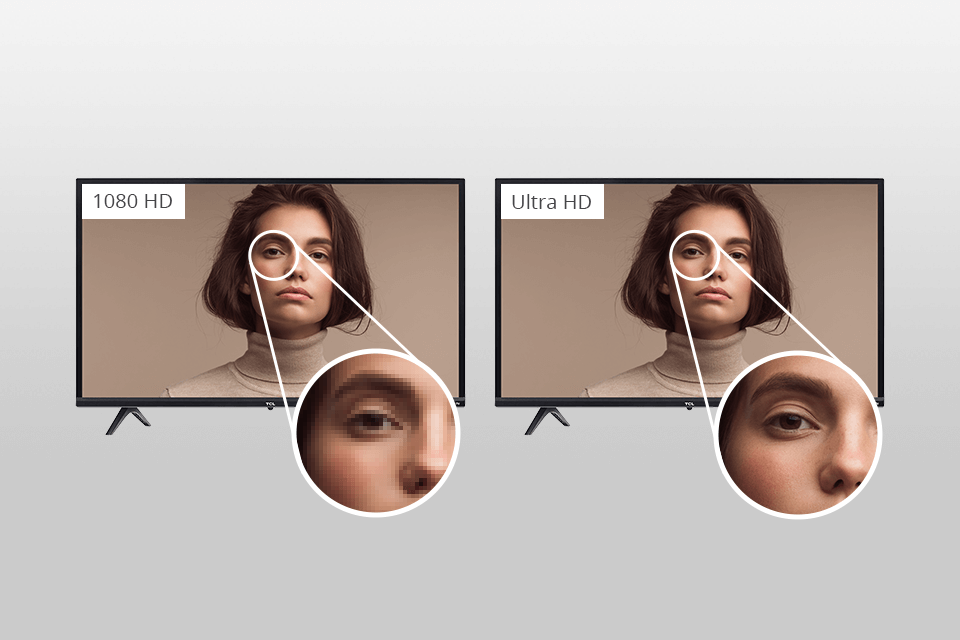
When it comes to video upscaling, Premiere Pro and After Effects offer a complete solution for lossless processing. With a few clicks, you can scale your video from 720p to 4K.
Premiere Pro allows users to create a custom layout and scale footage up to 400% of its original size. After Effects offers advanced features such as the “Detail” effect that preserves details.

STEP 1. Create the Template Size You Want in Premiere Pro
Download Premiere Pro, open it and create a new project with a custom resolution. Import a video that you want to upscale.
STEP 2. Transfer Your Clip to After Effects
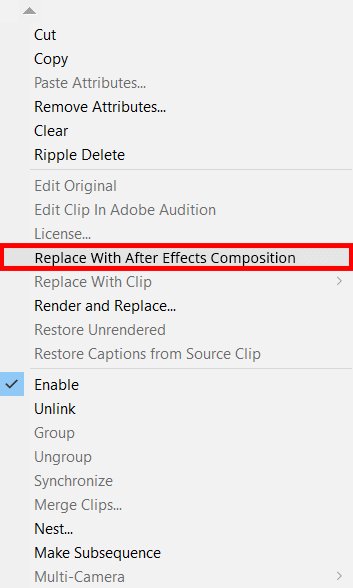
The programs work in a single Creative Cloud system, so you can send files from one Mac or Windows video editing software to the other in one click. To do this, right-click on a clip in the timeline and select “Replace With After Effects Composition”.
By doing so, you will transfer a video to After Effects where you’ll be able to make upscaling.
Once your video is there, you'll be prompted to save the project. Name it and choose a location to save the After Effects project.
STEP 3. Choose Upscaling Video Effect
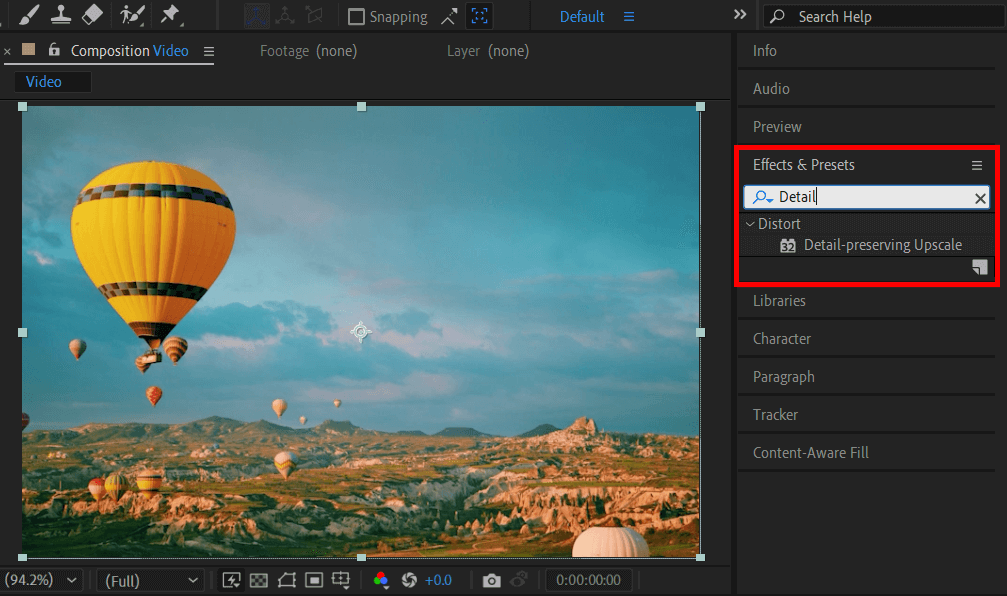
Depending on the location of a working toolbar (it can be hidden, on top, or displayed on the right as a list), find "Effects & Presets" > "Detail-preserving Upscale".
In the “Effect Controls panel”, click “Fit to Comp Width”. The software will scale the frames to cover the width of the canvas. If you notice that the filter is not working properly, you can adjust the scale value manually.
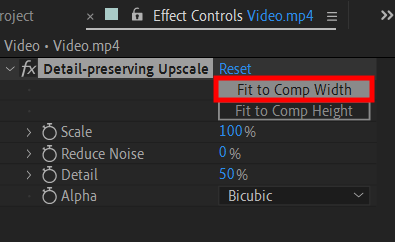
STEP 4. Import Scalable Video into Premiere Pro for Further Editing
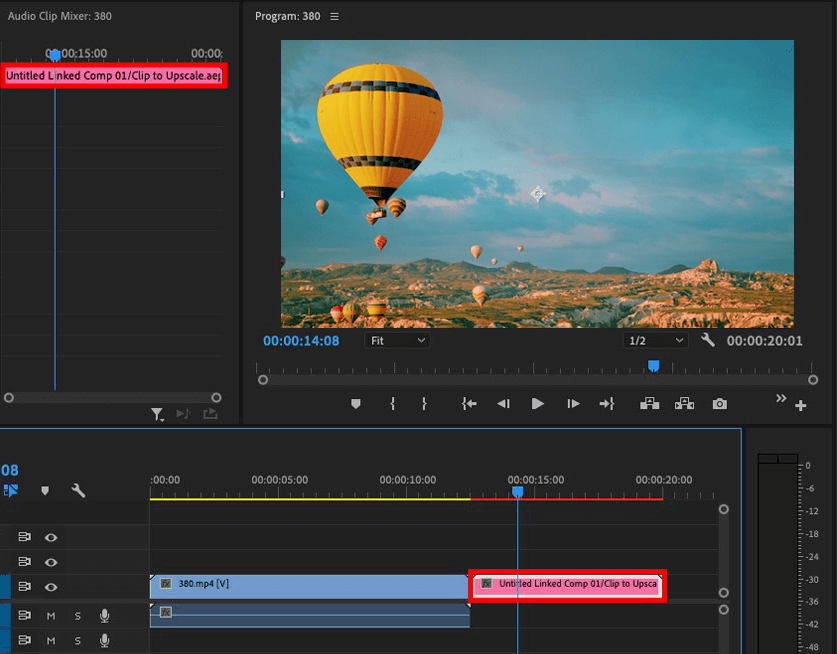
Done. Save the project and open it manually in Premiere Pro, or send it directly from After Effect by right-clicking on the timeline. Next, you can get down to color correction and other edits.
Handbrake is popular free and open-source video transcoding software. In addition to converting video files to various formats, it can upscale content. The program has very detailed settings.
Shotcut is a powerful video editing and scaling tool that is compatible with a wide range of file formats. It is an open-source program with handy scaling tools.
You can also take advantage of filters for increasing the size of the original video and many other tools for color correction and video stabilization. With such a toolset, it is deservedly ranked as one of the best free open source video editors
FFmpeg is a command line tool that can be used for upscaling video recordings. You can also leverage the program for processing and converting video files to the needed format. While FFmpeg can be more difficult to use than some of the other options, it is a great tool for people who are comfortable working with command-line interfaces.
If you want to watch a low-res video on a high-res screen, you can’t do without upscaling. Thus, you can record footage with your phone, next upscale it, and watch it on a large TV screen in good quality.
Yes, but I don’t recommend using the same video quality as a source file has. For video upscaling to 4K, you need to use 720p or 1080p recordings. Thus, you can save more details and get better picture quality.
Upscaling video from 1080p to 4K typically takes 2-3 seconds for each frame. If you are scaling video from SD to HD, it will take about 0.4 seconds for each frame. You can gauge an approximate time based on these indicators. Keep in mind that the SSD drive speeds up the processing time of your requests, so if you are still using the HDD as the main drive, replace it.
4K stands for 3840x2160 resolution. It has dozens of times more detail than the video you scaled (let's say it was 720p footage). Though both source and processed videos have an identical resolution, the native 4K is better as it contains more detail. It is impossible to add details during video upscaling.
Most likely, you are using an outdated version of the editor. For example, you may have Adobe After Effect 2015, while the current version is 23.2.1. I recommend checking out our method to update After Effects for free. However, if this is not possible for you, use an alternative method - find the "Infognition" folder in the list of effects and click "Super Resolution" to upscale a video. If the "Keep aspect ratio" box is checked, when changing the width or height, the other dimension will be automatically updated to keep the original aspect ratio. Uncheck this box if you want to upscale anamorphically.