After a while of making videos at home, I realized I needed a free green screen app. I was shooting a promo video for a new skincare line and wanted a sleek and professional result. The challenge was the absence of a real studio. I only had a laptop and a small green backdrop. My original footage looked far from sleek. Besides, the background pulled focus away from the products.
I wanted to find a green screen video editor that could cleanly erase the background, add a new one, and adjust colors so that skin products looked captivating. I also looked for a free program or at least one with a usable free version.
Another important point was user-friendliness. I wanted to get down to work immediately instead of dealing with complicated settings. It was also important to have the chance to export in HD because I frequently prepare content for social networks.
I reached out to my FixThePhoto teammates because they know a lot about video editing and green screen tools. Together, we checked all the recommendations from such filmmaking forums as DVXuser, Cinematography, and Reduser. Plus, my colleagues shared their personal experiences with various paid and free chroma key software. In total, we tested 30+ free green screen apps.
If you’re shooting videos at home on a phone and want to use a green screen app later, it’s important to prepare the scene so the app can cleanly remove the background. You don’t need fancy equipment, but a few simple tricks will help you get better results.
The first thing to do is set up your background. A smooth green or blue chroma key cloth stretched flat on a wall or frame is perfect. At home, a solid-colored fabric or painted wall can work too. Just remember, if your clothes or props match the background, they may disappear when you edit the video.
Lighting is also very important. The background should be evenly lit so that your chroma key software can recognize it easily. A single lamp will create shadows that make post-editing tricky. Two side lights are ideal to remove dark spots. Your subject should also get their own soft front light, keeping the face and silhouette sharp while avoiding shadows on the background.
Beginners often stand too close to the wall or fabric. This is a mistake because the closer you are to a green screen, the more likely green reflections will appear on your skin or clothes. Ideally, keep a distance of at least 1.5–2 meters. This prevents shadows on the background and ensures natural colors.
Your smartphone camera matters too. Modern phones can shoot in high resolution, which helps a green screen app cut out the background more accurately. Make sure to mount your phone on a tripod or stable surface to avoid shaking. Even small hand movements can create unwanted blur. Set autofocus on your face so it always stays sharp.
When it comes to clothing, the rule is simple. Avoid green or anything close to it. If you’re standing in front of a green screen, green shirts or scarves will disappear with the background. Pick colors that contrast strongly with the backdrop. The same goes for any props you use.
Think about framing in advance. Include only the background, avoiding pieces of the room, furniture, or windows. It’s better to film a little wider than needed so you can crop extra space during editing, rather than leaving the frame too tight.
Don’t skip test takes. Before making your final video, record a short trial clip and try it in your green screen editing app. This way, you’ll see if shadows appear, if any clothing disappears, or if the lighting isn’t right. If needed, you can move the lights or camera, change your distance from the background, or tweak colors.
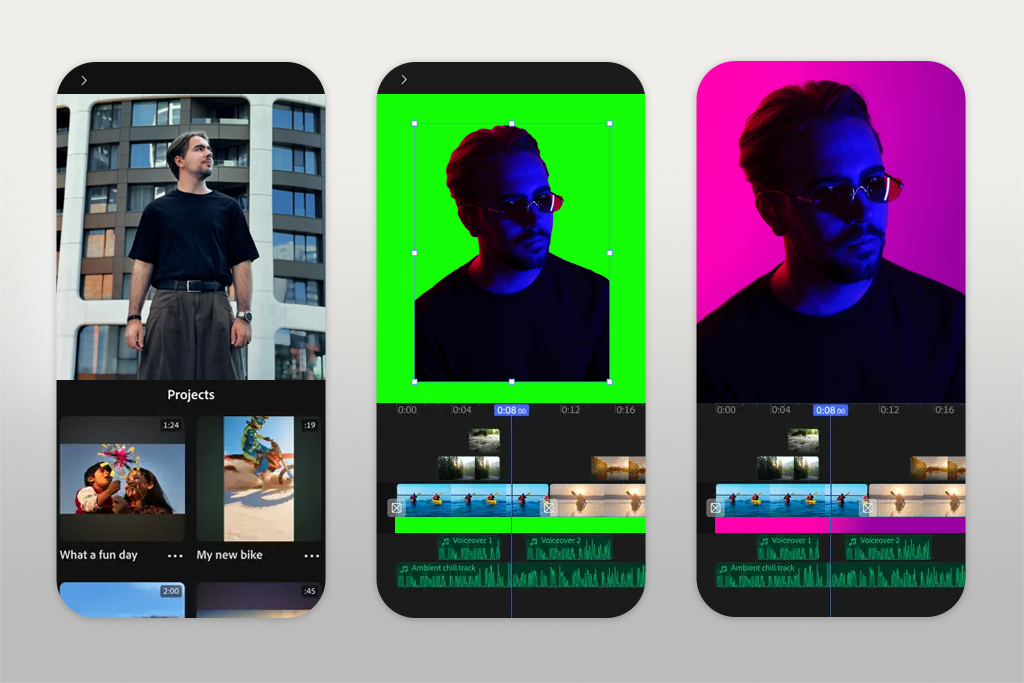
Trying Adobe Premiere for iPhone for the first time was a staggering experience. The green screen feature was smooth and easy. It was simple to add my signature backgrounds for skincare products without jagged edges. Plus, the color adjustment tools were sufficient for the task at hand. I liked that I didn’t need to use several separate programs for that result.
Using Premiere for iPhone was easy, which is great for beginners. Still, it has enough features for experts as well. The integration with Premiere Pro desktop is a big plus. I can begin editing on my iPhone and pick up right where I left off in Premiere Pro.
Adobe packed this green screen background app with new built-in assets, including music tracks, animated titles, and stylish transition graphics. Thus, you can edit your clips in one place, instead of jumping between different tools.
Now, the Pan and Zoom, and Auto Reframe tools work on iPhone. Thus, creators can quickly make lively compositions and automatically fit their videos to various social media formats.
The magnetic timeline keeps clips snapping together smoothly. Besides, you can use up to four video and three audio tracks for more advanced editing. One downside is that some team collaboration features may require manual handling, but integration with Creative Cloud makes projects accessible across devices.
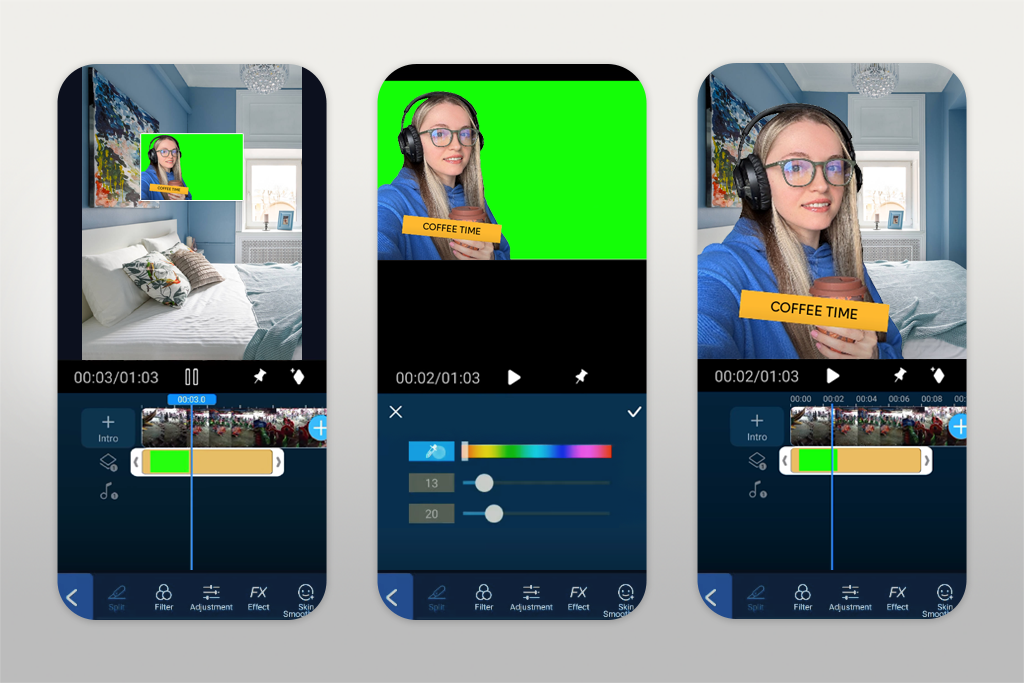
I really like PowerDirector, especially for its green screen tools. While editing my skincare promo, I tested the “Enable Chroma Key” settings. The background removal was very precise, even with far-from-perfect lighting. Plus, I could see changes in real time, so it was easy to adjust backgrounds on the fly.
This green screen editing app is packed with ready-made templates and transitions. Thus, I could create a specific aesthetic look faster. Exporting in HD was perfect for Instagram uploads. In addition, I can also use PowerDirector for PC, so I have the freedom to edit wherever I want.
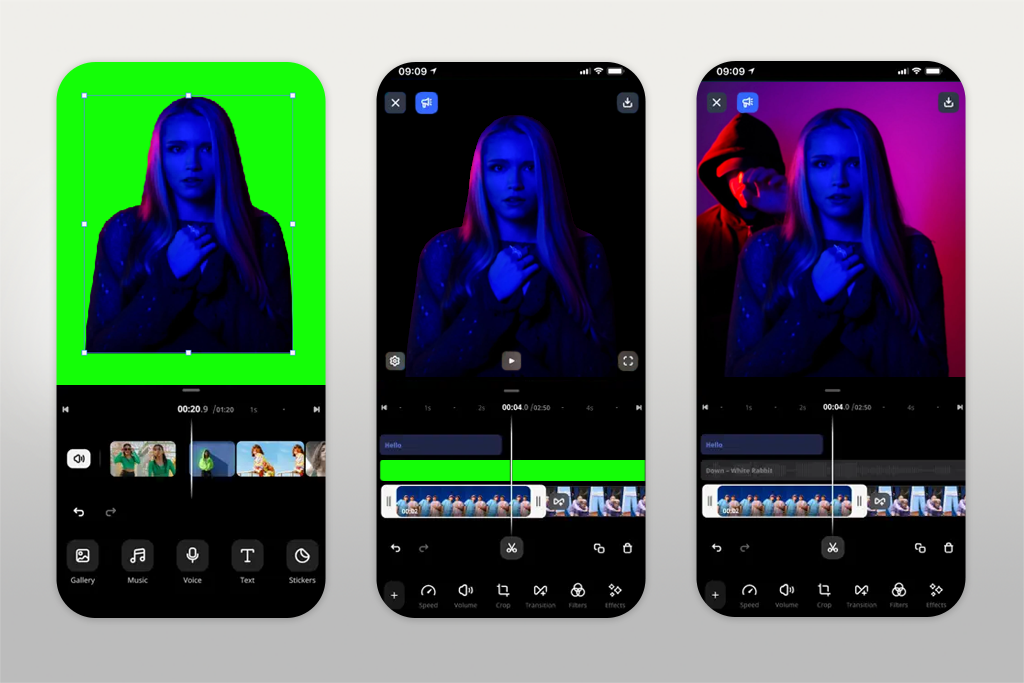
Applying a green screen effect in Movavi was very easy. After recording my skincare demo, I quickly replaced a cluttered background with a neat, studio-style one. There is a special “Green Screen Effect” for the task. The app is so straightforward that even beginners can do it without trouble.
I should admit that Movavi doesn’t have as many fancy effects as PowerDirector. Still, the Movavi free version is sufficient for applying a green screen effect and editing videos. For simple product showcases on a neat backdrop, it was more than enough.
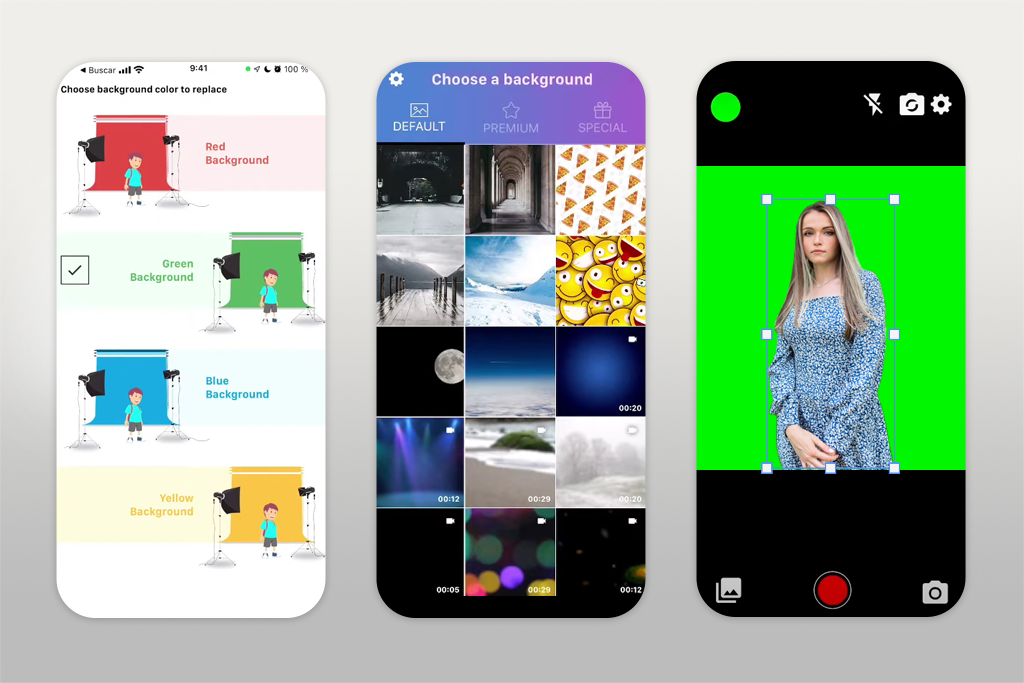
If you need a simple tool, Chromavid is the best green screen app out there. I tested it with short clips of shampoo, and it handled basic background changes nicely. It’s not as powerful as professional software, but it’s fast, easy to use, and great for short social media posts.
You can shoot videos and photos in real-time, then choose hue from a Chroma Key Color (it can be green, red, blue, or yellow) and apply it to a wall. The next step is to select a background so that your colored wall is automatically repainted in the color of the selected background.
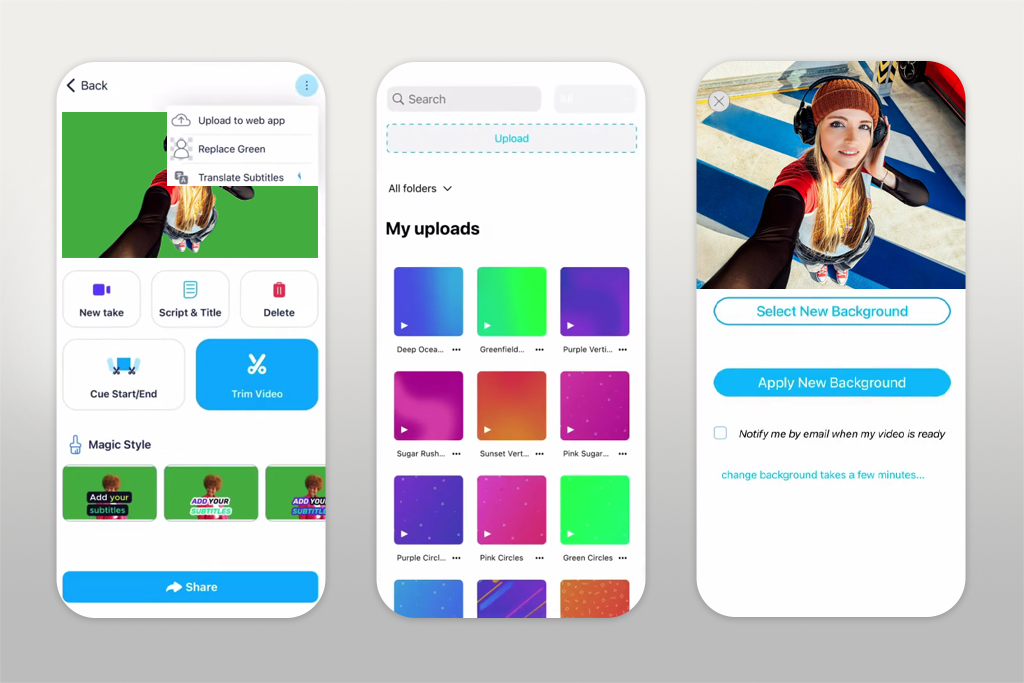
BIGVU is so popular among users because it lets you read your script and change the background in the same place. When I recorded a video about a new skincare product, it was so convenient to have the teleprompter for smooth delivery and the green screen to add branded visuals afterward.
The procedure is straightforward. I upload or record my video directly in the BIGVU app with the teleprompter. Then, tap “Replace Background” and voilà. Your video green screen will change to something catchier and more professional – an image or any stock video background. This once helped me when I had to give an aligned appearance to my videos at different locations.
The vast library of royalty-free images and videos that BIGVU provides means that I’ll always have a great background.
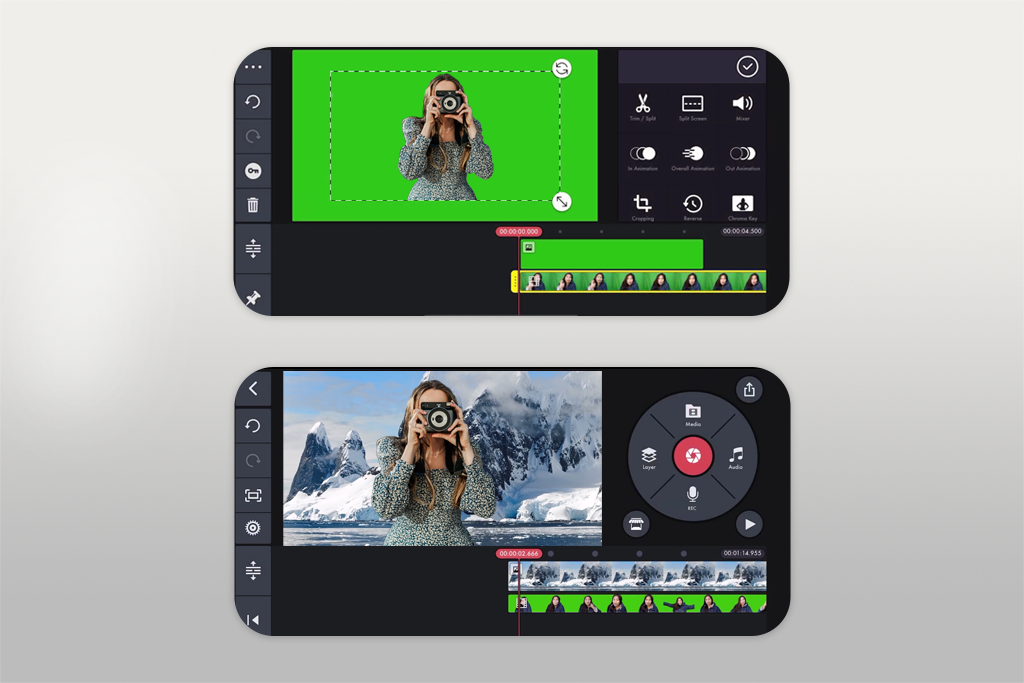
KineMaster impressed me with its multilayer editing. I was able to remove the green screen, add text, insert music, and tweak the video without hopping between several free green screen video editors. My cosmetics promo looked professional without any extra effort.
The app also has advanced features, such as voice acting, speed adjustment, a variety of transitions, stickers, etc. KineMaster offers you a large collection of customizable backgrounds for different situations.
You can set up a green screen and record real-time videos at once. Due to a variety of features, KineMaster is thought to be one of the best free video editing apps for Android and iOS. Its free version has watermarks that can be removed by purchasing a Premium package.
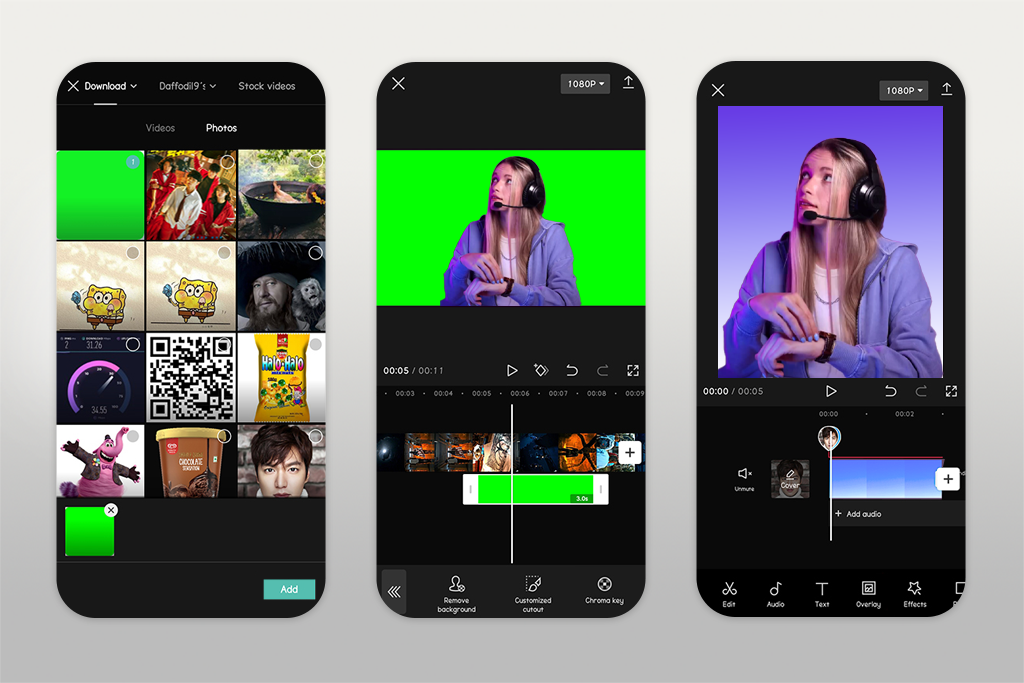
CapCut is the best free green screen app for easy and smooth background removal. The “Green Screen Effect” worked perfectly, cutting out the background without a lot of tweaking. It also has plenty of transitions, filters, and fun effects, with even more options available in the online version.
I think it’s a great fit for social media, especially TikTok and Instagram. With CapCut, you can get fast, eye-catching edits within minutes. If you’re a YouTuber looking for a reliable free video editor for YouTube, this one is both simple and effective.
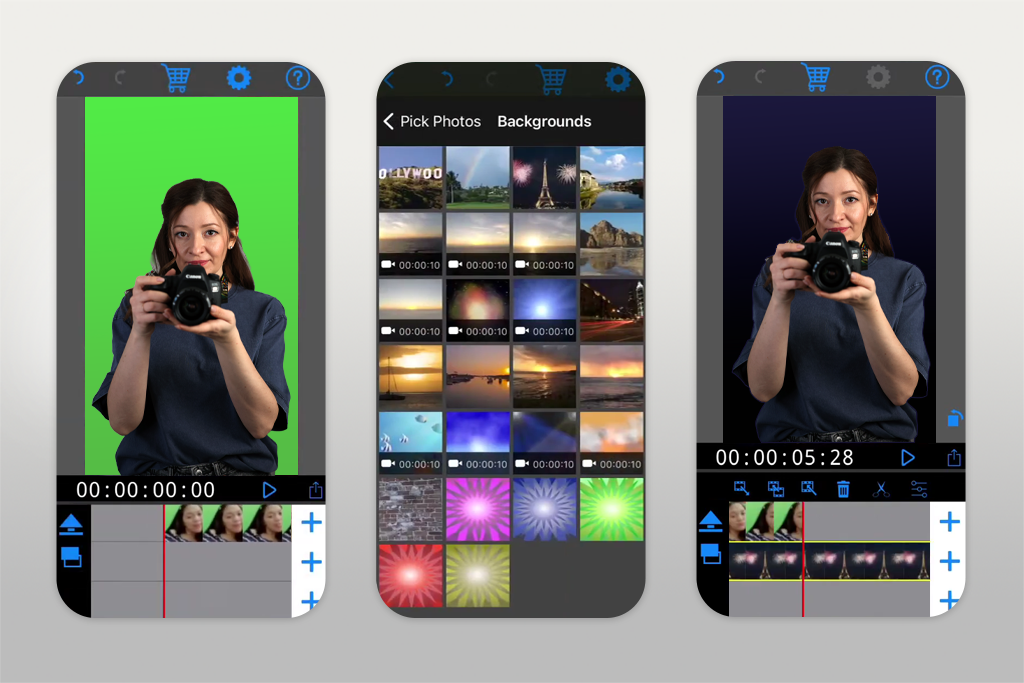
Though Veescope is iOS-exclusive, it impressed me with its green screen features. While testing product shots, I saw how well it adapted to different lighting conditions. Another standout is the live chroma key option. It lets you check the background replacement instantly as you film.
You can change the background while live streaming. With the Remote function, you can switch between backgrounds, and the screen color will match each background. Besides, you can adjust the appropriate lighting for high-quality shooting. Due to the latest Pitch Zooming feature, you can preview your project.
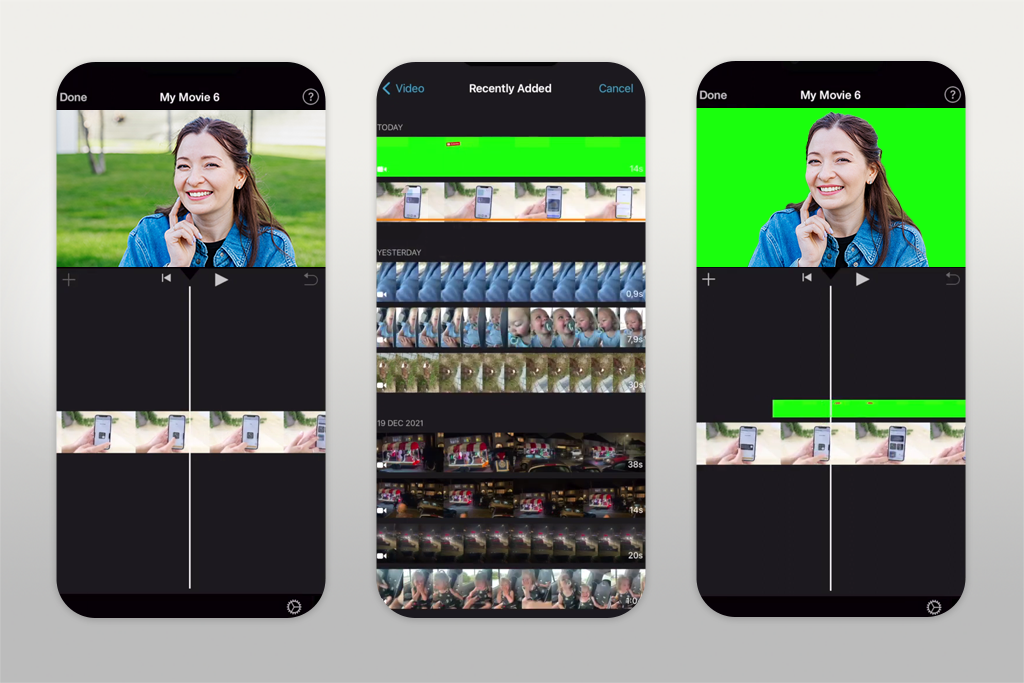
Thanks to its updates, iMovie now comes with a built-in green-screen option. This chroma key video editor works with both green and blue backgrounds, so you can choose whichever fits your video best. If your subject has green parts, just use blue, and if they’re wearing blue, pick green instead.
The app plays audio from both clips at the same time, but you can easily raise or lower the volume to highlight the main track. Besides, you can add transparent images for creative overlays. The good news is that you can download Apple iMovie for Windows.
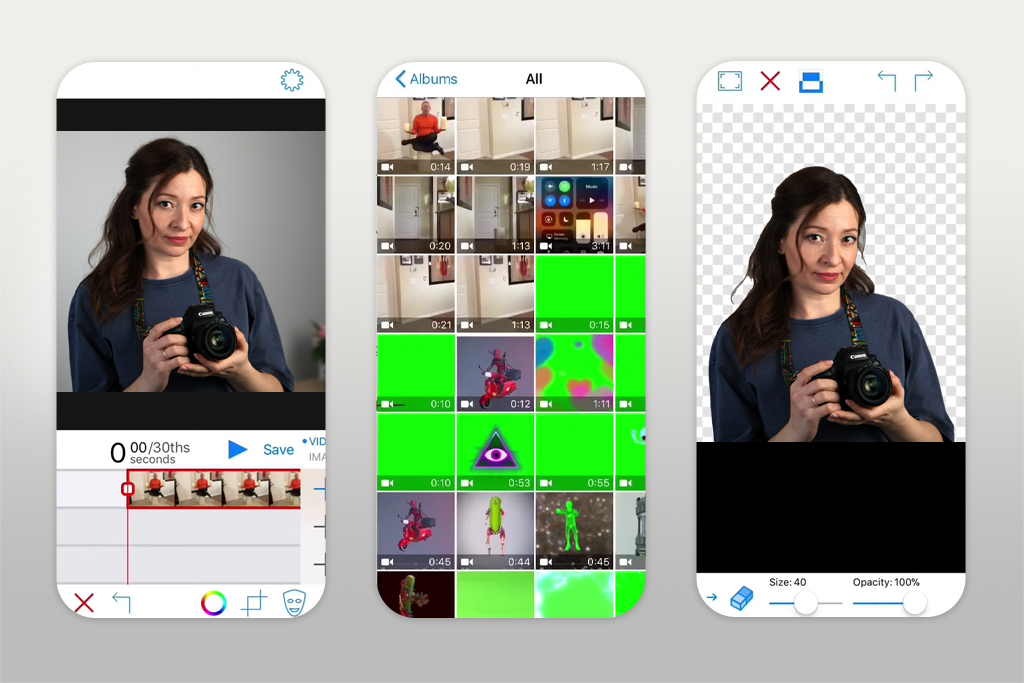
Although the app is intended for educational use, I tested it just for fun, and it turned out to be pretty good for my skincare content. It let me erase the background with ease and swap it for pictures, brand logos, or animated elements.
The application comes with the Source Selector, Preview Window, and Toolbar options that allow you to choose all the chroma key tools. The app lets you use pre-imported files from external storage or live videos. By using the mask and paint options, you can create content suitable for both commercial and personal use.
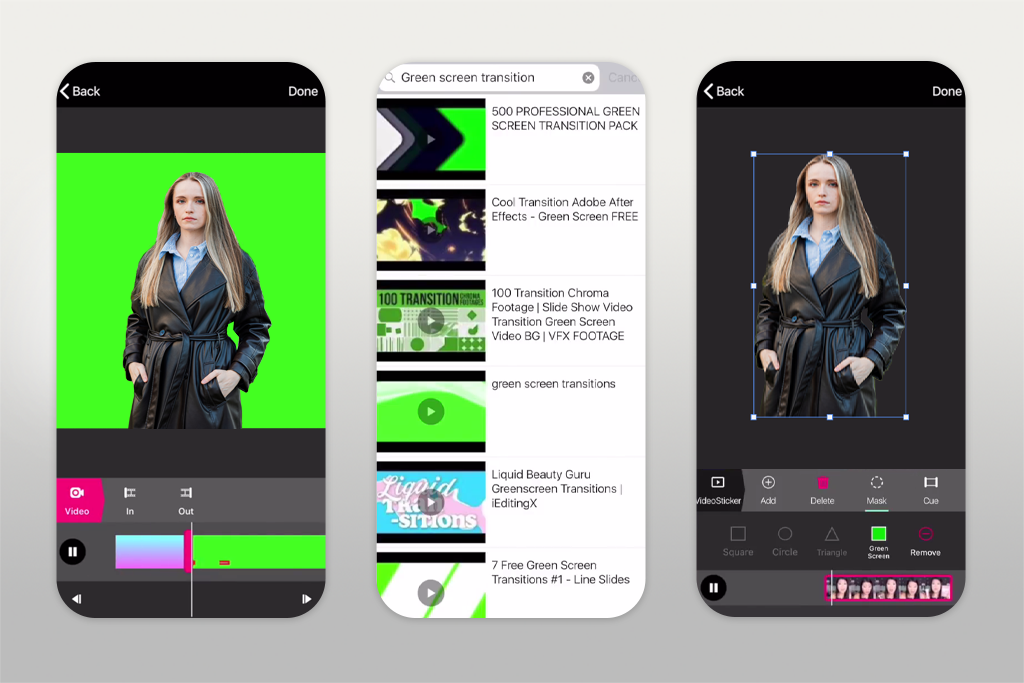
PocketVideo turned out to be a decent lightweight option. The background replacement worked, but the controls were a little clunky. On the bright side, this green screen software is lightweight and great for product video overviews.
The green screen settings allow you to choose the parameters you want and add the desired background. Along with the Chroma Key option, this free green screen app comes with a video editor, where you have access to resize and color correction tools, filters and effects, audio and video sharing options.
When creating our list of the best free green screen apps, we focused on real testing instead of just reading descriptions. Our team consisted of Kate Gross, Vadym Antypenko, and Kate Debela. Together, we worked meticulously with real video footage to see how each app performed.
The process of testing was rather straightforward. We filmed a few test clips using a green screen, including a promo, a product shot, and a lifestyle video. After that, we ran them through every app. We evaluated how cleanly the background was replaced and whether the app had enough video editing tools.
Our review went beyond background removal. We paid attention to user-friendliness, bonus tools like text overlays and audio, and the speed of video processing. After testing separately, we discussed our results as a team to point out the strongest and weakest parts of each app.
This approach helped us sort out which apps are better for light, fun content and which ones are strong enough for pro-level editing. The final list includes programs for both purposes.