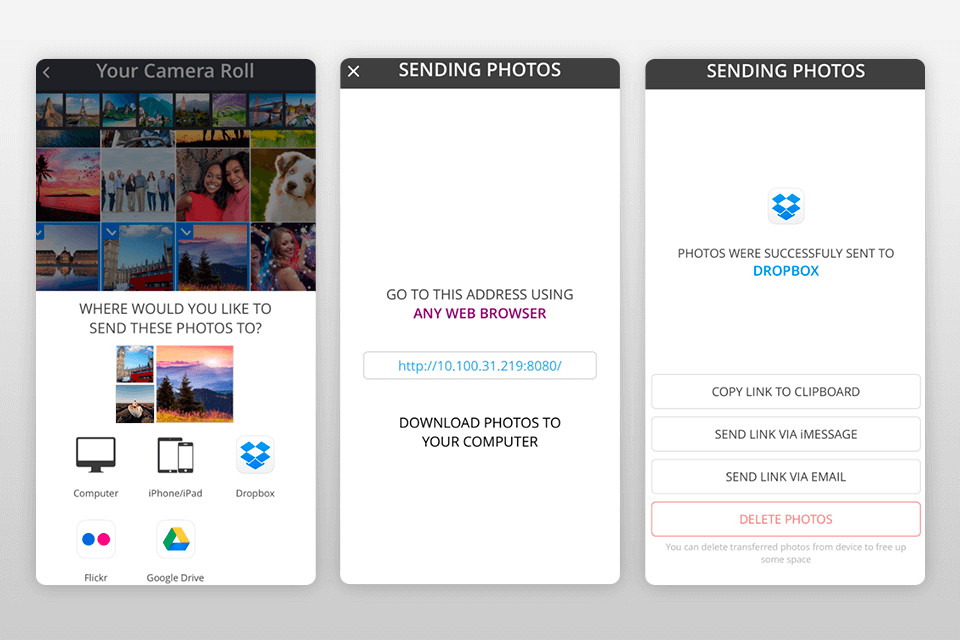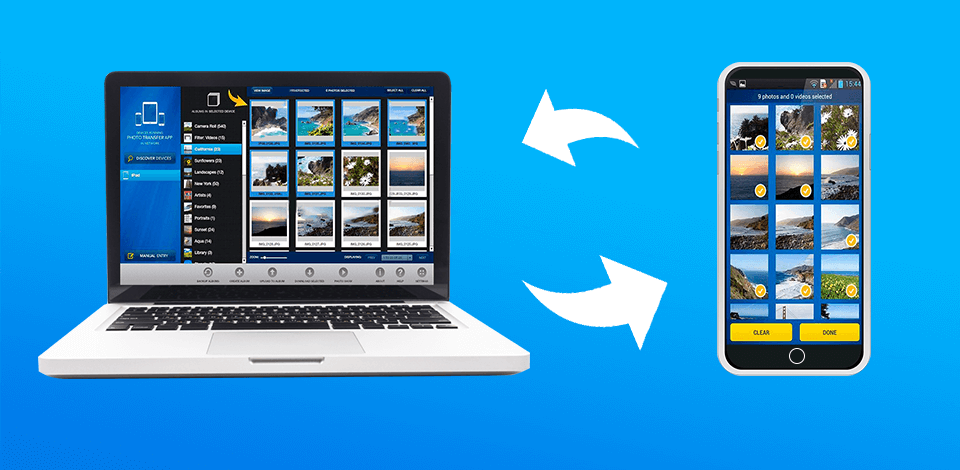
Download and use these photo transfer apps if you need to transfer files between iPhone and iPad, backup from iPhone/Android to PC or want to share your photos on someone else's device. Transfer photo albums and gigabytes of videos from your travels or other interesting adventures to your PC with the best photo transfer app in one click.
Why you can trust FixThePhoto ☑. Our team carefully tests every software, product and service to give you honest recommendations for your requirements and purpose. Learn more about how we test.
Use the built-in iCloud on your iPhone or download the photo transfer app to save tens of gigabytes of material on your PC in one tap on the screen. Create a backup and don't worry about losing your memorable and important photos.
Verdict: Dr.Fone allows you to forget about wires and use Wi-Fi to transfer your photos and videos to your PC. Connect your device and laptop to the same Wi-Fi network and follow the web.drfone.me link in your browser. All you have to do is select the necessary photos on your phone.
This WiFi photo transfer app also offers robust encryption and interesting additional features. You can not only transfer files, but also recover lost ones, easily fix various iOS system errors thanks to rollback, manage WhatsApp messages, and backup your entire system and files.
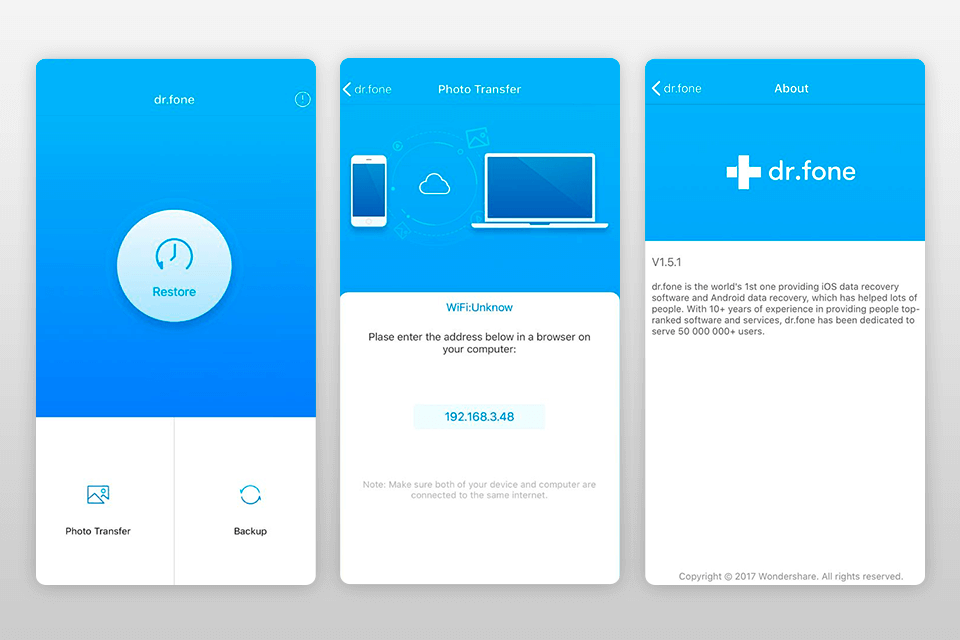
Verdict: PhotoSync is one of the first apps that transfer pictures from a mobile device to a PC or between them. Although the free version is functionally limited, the premium features will surprise you.
You can transfer and save an unlimited number of photos and videos. The transfer is performed in full resolution with HEIC and RAW support. It is important to note that all metadata (EXIF, GPS) is saved. The application also offers automatic organization of files into folders by recording date, media type and album name on the target device.
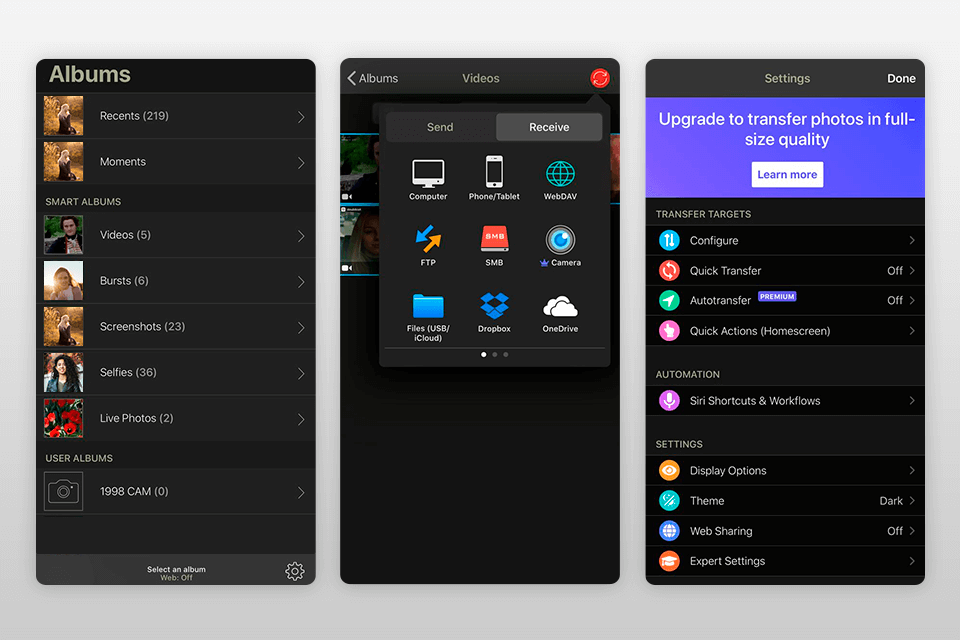
Verdict: iCloud is a built-in cloud application for iOS devices: iPhone, iPad, Mac. Although it suffers from many bugs, it stands out from other photo storage options with its automatic photo uploading to the library and intelligent filtering by folder and date. In addition, if you work in one account, you will have access to your photos from any device, be it a computer, phone or iPad, due to the synchronization feature.
You don’t need to upload photos manually, as it is done in an automatic mode (if there is free space in the storage). Although you get 5GB of free storage, this is very little, especially if you are an avid photographer. You can expand your storage up to 10TB by subscribing.
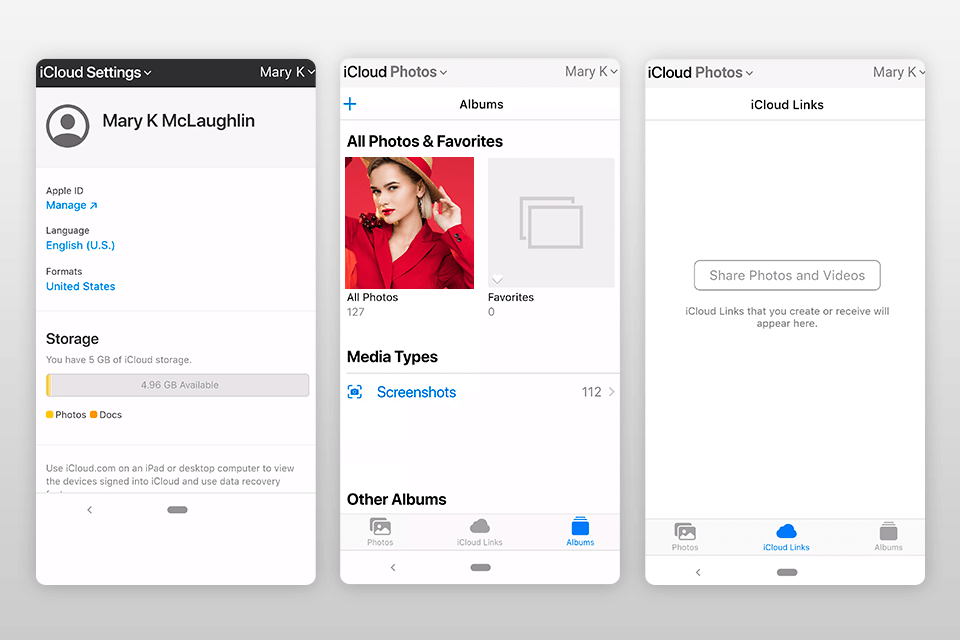
Verdict: MASV is primarily designed for sharing large files between businesses, but it can also be employed for any other similar purpose you see fit. The service doesn’t impose any file size limitations and offers a broad range of possible integration options including Slack and Adobe Premiere as well as cloud storage platforms like Dropbox, Google Drive, etc.
Another way to use MASV is to have other users share files with you while you pay for the service. In this scenario, the other person/company will receive a web portal that they can utilize for sending files. Shared files can be saved by up to 30 (invited) users while being password-locked and time-restricted since all uploaded data is automatically removed from the servers after 10 days unless you’re willing to pay an additional fee.
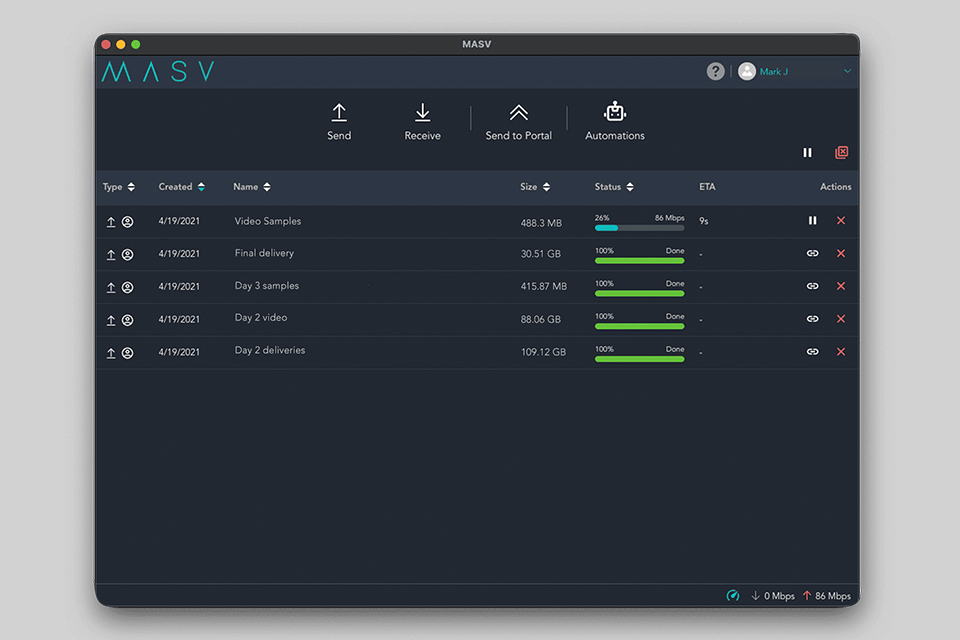
Verdict: AirDrop comes preinstalled on your iPhone. This way, you don't need to download a separate app to transfer photos from iPhone to any other iOS device or vice versa. Make sure you have Wi-Fi and Bluetooth enabled. Then open the gallery and select the images you want to transfer. When you tap the Share icon in the lower left corner, you will see all nearby Apple devices in the AirDrop section.
Unlike most third-party apps, AirDrop photo transfer app for iPhone instantly exchanges photos between devices. But the disadvantage of this method is the mandatory presence of the second device (to which the photo is transferred) no more than 3 meters from you.
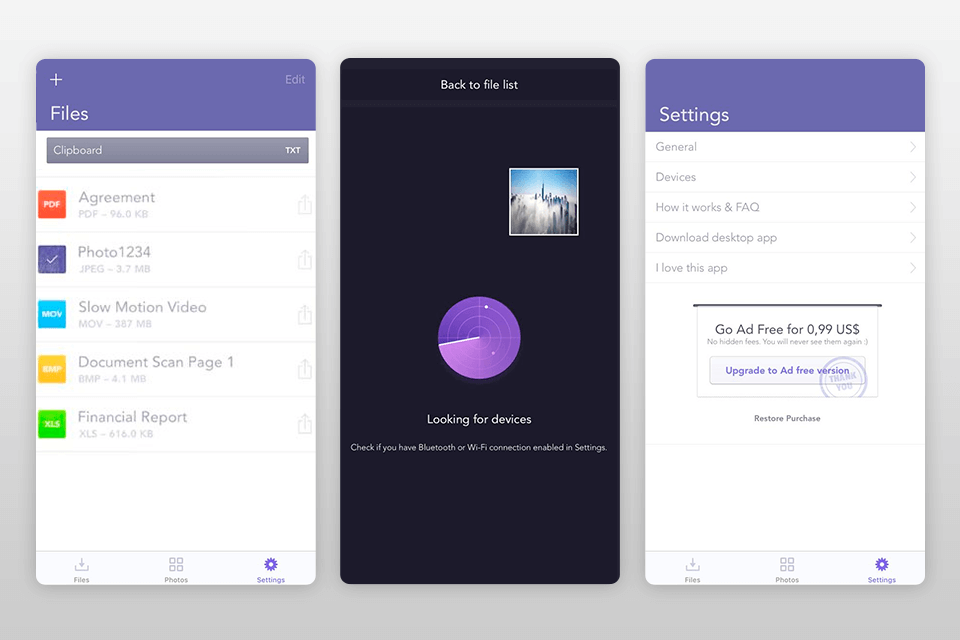
Verdict: Simple Transfer is a third-party application for transferring photos between iOS devices. Unlike iCloud, Simple Transfer doesn’t sync your photos between devices automatically, you have to add the necessary images manually. However, due to this, you transfer the photo directly to your PC hard drive, and not to the cloud.
You can back up your entire iPhone photo library to your computer or you can only import selected images. You can also use the Simple Transfer app to copy photos from computer to iPhone.
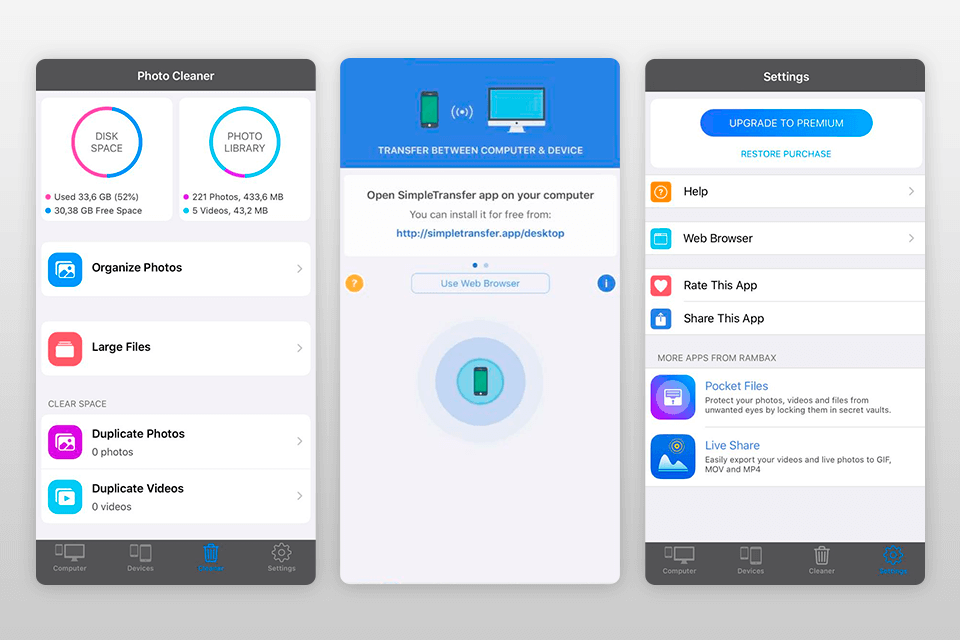
Verdict: ScanTransfer is a popular app for the wireless transfer of images, videos, songs, and docs between a mobile device and a computer. Instead of dealing with USB cables, you only need to scan the QR code with iOS Camera Twitter or QR Scanner and the transferring process will start automatically.
The best thing is that you can send files from several devices in one go. Moreover, the application allows transferring batches of files. You can be sure your content is securely protected as they are protected by LAN (Local Area Network) application.
ScanTransfer works smoothly on Apple/iOS: iPhone, iPad and all latest iOS devices, starting from version 9.0. Android: Android Smart Phone (Samsung, Nexus, LG, Motorola, HUAWEI etc.), Android Pad (Nexus, Galaxy Tab, Lenovo TAB etc.). Moreover, the app allows copying files from iCloud.
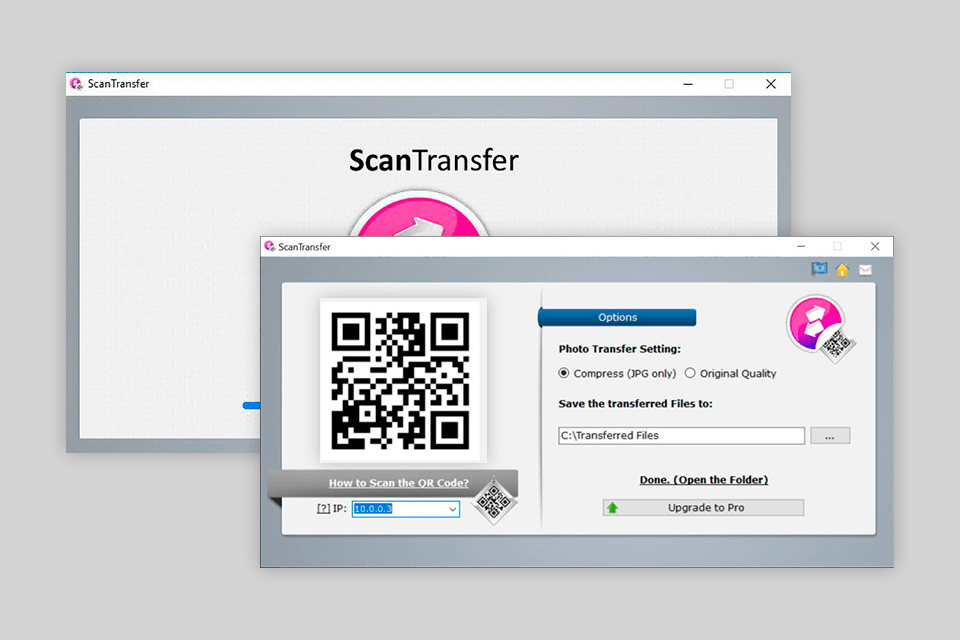
Verdict: Dropbox is a great option not only for iOS but also for Android devices. This is a cloud service with 2 gigabytes of free storage for your videos and photos. Once you've transferred your images directly to Dropbox, you can view, upload, and even edit them from any device. Plus, you can categorize your favorite photos to view them offline.
A useful feature of this Android file transfer app is the possibility to preview files that aren’t supported by your device. In other words, you don't need to buy a paid video player to play a photo or video you just shot with a professional or budget video camera, as Dropbox has a built-in decoder.
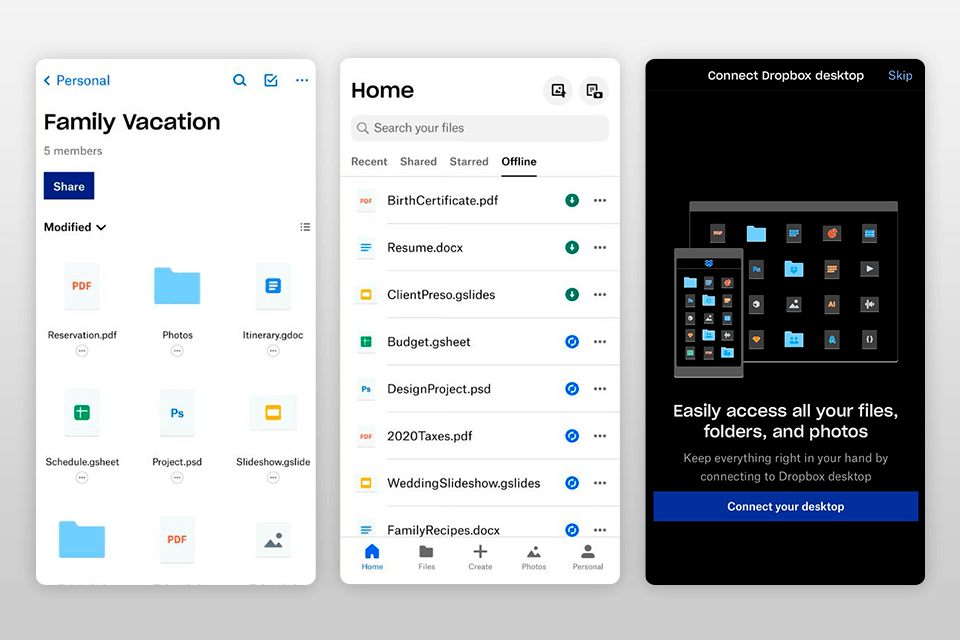
Verdict: Photo Transfer app iPhone backs up and syncs photos, videos, documents and other files to the cloud storage or directly between devices wirelessly. It also allows for the automatic conversion of HEIC files to JPEG when transferring from iPhone to any device or cloud service such as Dropbox or Google Photos.
I like to see my photos and videos being transferred directly from device to device over my local Wi-Fi network. They are not stored on an external server and never leave the local Wi-Fi network, so I can be sure that my images are kept safe.
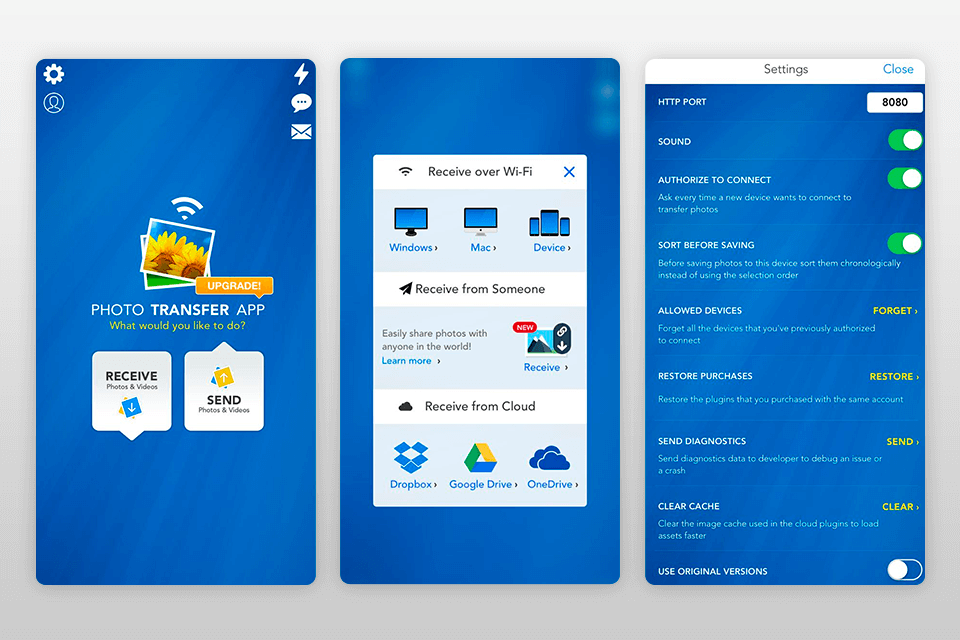
Verdict: Image Transfer allows you to freely transfer photos between iPad, iPhone and PC wirelessly. Connect 2 devices of the same network and synchronize them. Don’t forget to open one of the supported browsers on your PC: Firefox, Google Chrome.
I like that the app automatically backs up my photos. The preview mode for your photos and videos is also very helpful. If you are not sure which of the series of photos to add, just click on the necessary photo from the gallery to open it in full screen.