Adobe Camera RAW
Before you can download Adobe Camera RAW, you have to understand that it’s not a separate application, but rather a plugin module that is a part of some Adobe programs and is used for opening your RAW photos in the editor, using and editing metadata, performing color correction, fixing chromatic aberrations and other flaws.
This plugin can't be used with third-party photo editing software, as it is exclusively supported by Photoshop, Photoshop Elements, After Effects, Premiere Pro and Bridge.
If you have never used Adobe software before but want to download Adobe Camera RAW, the easiest way to do so is to subscribe to the Adobe Creative Cloud service, as it will allow you to enjoy all available Adobe creative tools. You can do so by performing the following actions:
1. Visit the official Adobe Creative Cloud site.
2. Press "Try for free".
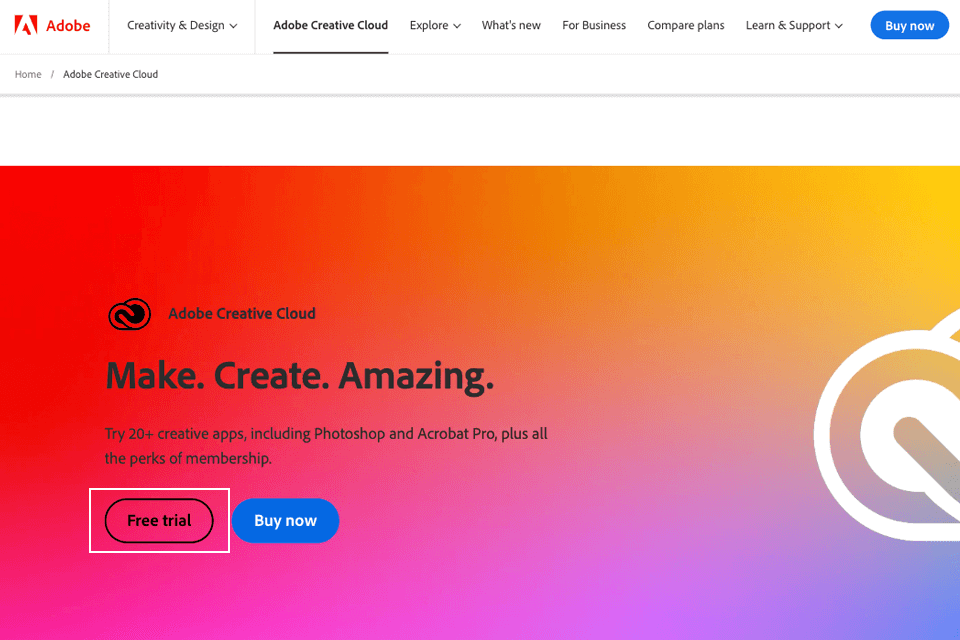
3. Go through the offered prompts and register an Adobe account to begin your free CC trial.
4. After you have signed up for Creative Cloud, download the desired application that includes Adobe Camera RAW (Photoshop, Photoshop Elements, After Effects, Premiere Pro, and Bridge are the viable options).
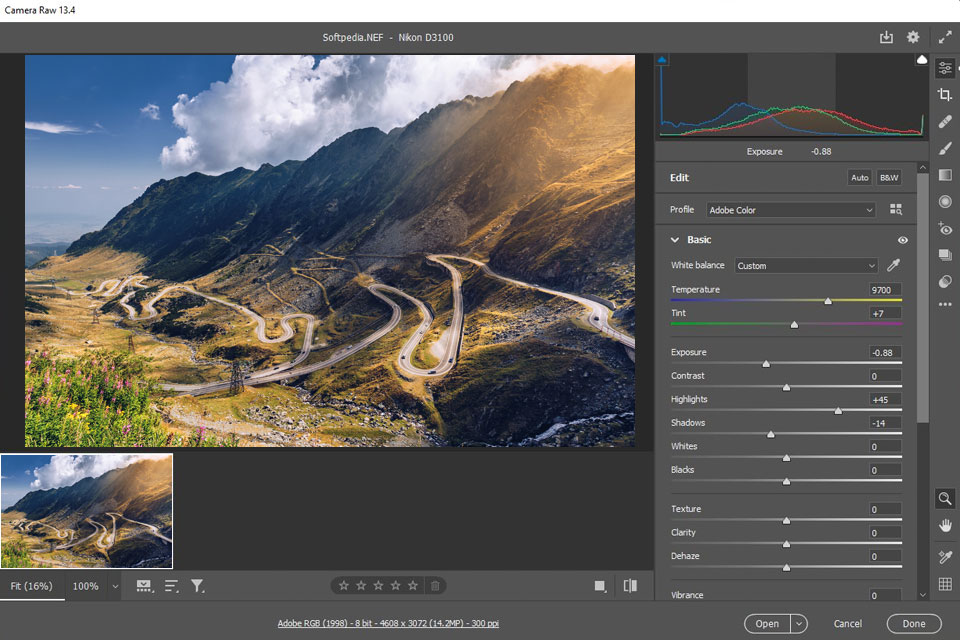
5. If you have downloaded Photoshop, open the Filters menu and choose the Camera RAW Filter (or use the Shift + Ctrl + A hotkey combination)
It’s also worth noting that Adobe Lightroom is based on the same RAW image processing technology as Adobe Camera RAW 13.2 so you can use it as an alternative tool if you’d like.
If you have an older edition of Photoshop or Photoshop Elements that is incompatible with the newest version of Camera RAW, it’s possible to download an older version of the plugin that will be supported by your software. You can do that by performing the following:
1. Visit the official Adobe Camera Raw site and scroll down.
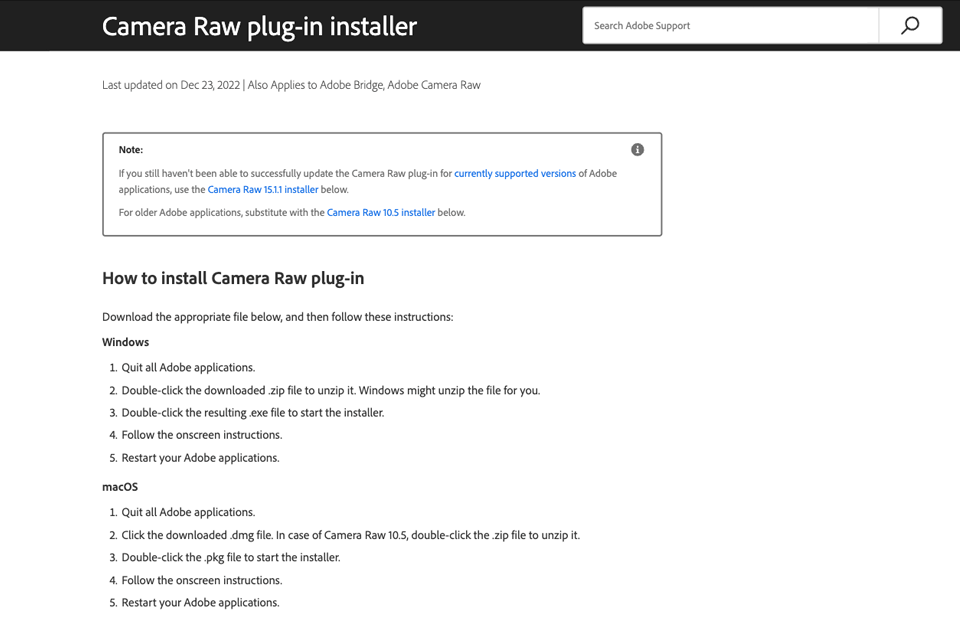
2. Pick the edition of Camera RAW that is supported by your Adobe application of choice.
3. Press "Download" and adhere to the presented instructions to download and install the older edition of Camera Raw.
Tip: Make sure to carefully study the minimal system requirements of the Camera RAW version that you’re about to download to ensure it will run on your PC/laptop.
Non-destructive workflow. Adobe Camera Raw doesn’t change or damage a source image. Using it, you can edit a copy of an image without worrying that a source photo might get damaged. Lightroom uses the same non-destructive editing method.

In-depth color correction functionality. This easy-to-install Adobe Photoshop Camera Raw plugin allows you to perform a variety of manipulations with your image, including color correction and exposure adjustment.
You can also use it to configure other settings, such as sharpness and saturation. It allows you to use HSL, masks, and curves. Many of the available tools are fully automated, which means that you may use them even if you don’t have any editing skills.
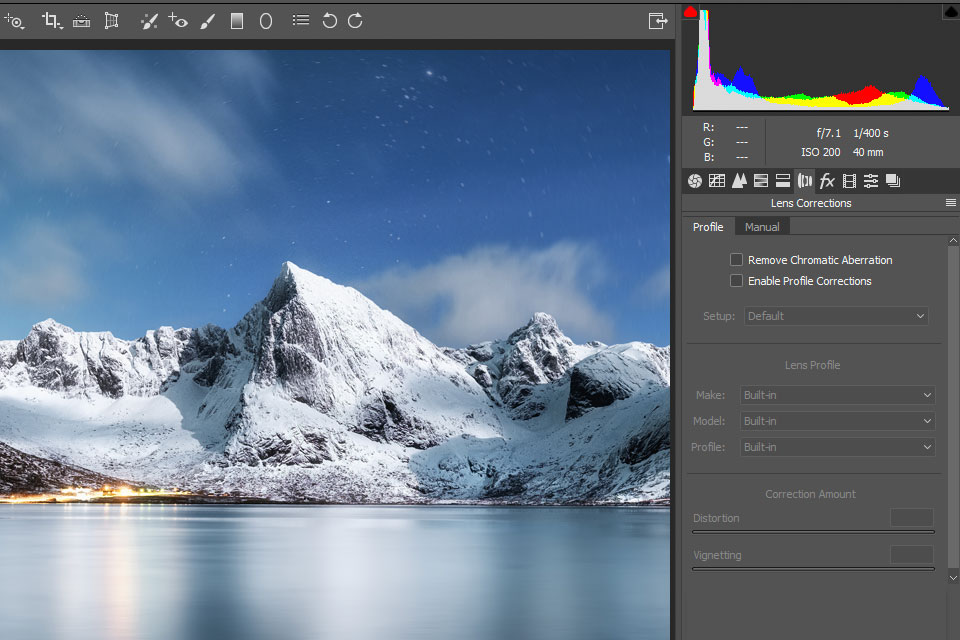
Lens correction. If your lens distorts an image or if you didn’t pay attention to the rule of thirds in photography when taking photos, you can use Camera RAW to fix possible issues in one click. It allows you to make an image look more professional by getting rid of distortions.
Adobe Camera Raw has a database of lens profiles for various camera lenses. These profiles contain data about the lens's specific characteristics, so the software will automatically apply corrections tailored to the lens you used.
Ability to alter metadata. Thanks to full access to metadata, you can easily optimize your images before uploading them to online platforms. Here, you can add keywords, indicate the model of your camera, as well as add geolocation and the date when a photo was taken.
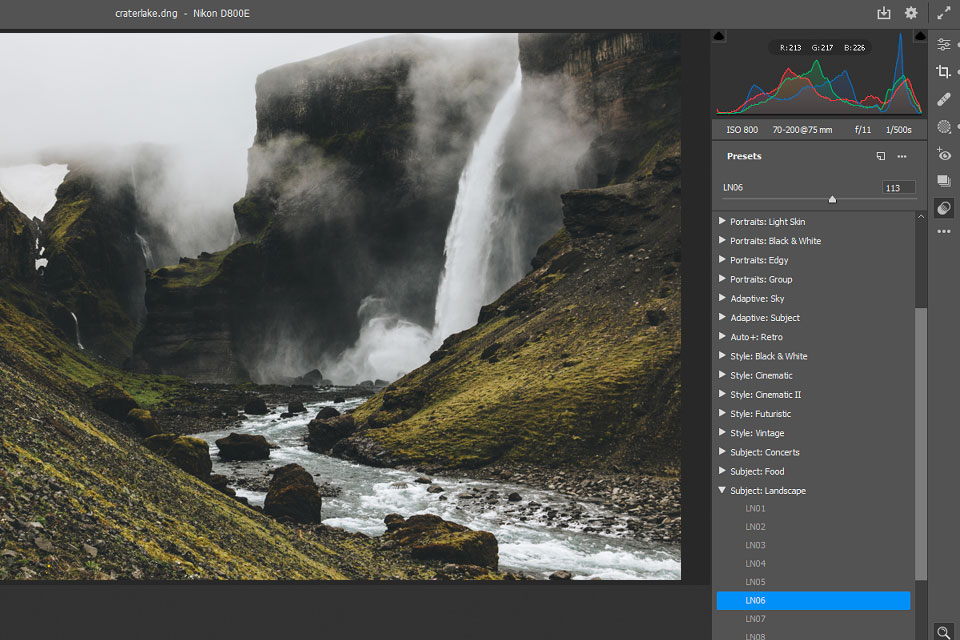
Allows applying presets. It has a range of useful Camera Raw presets that you may utilize for enhancing your photos. It also includes the newest ISO preset. It will help you minimize noise while taking into account the original ISO.
The preset can automatically detect that you are trying to edit images taken with poor lighting. For instance, if you took a photo of the Milky Way, this preset won’t make it overexposed.
The main advantage of this preset is that it adjusts the settings depending on the original ISO of an image.
In-built file converter. After opening a file using Camera Raw, you can convert it to other file formats, such as PSD, JPEG, PSB, TIFF, Cineon, PNG, or PBM. In the dialog window, you can save edited files in Digital Negative (DNG), JPEG, TIFF, and Photoshop (PSD) formats. Thanks to such a feature, the program comes out on top in the Adobe Camera RAW vs Lightroom competition.
Adobe Camera RAW isn’t free since it can only be obtained by subscribing to the Creative Cloud. That said, you still have the option of trying Creative Cloud free by getting the trial version or by downloading any standalone Adobe application that supports Camera RAW.
Adobe Camera RAW is a plugin that is included not only in Photoshop but in Photoshop Elements, After Effects, Premiere Pro, and Bridge as well. That said, it’s impossible to use it in any other application that wasn’t mentioned above.
No, the only purpose of this plugin is to work specifically with RAW images. If you’d like to edit JPG images, consider using an alternative solution like Photoshop or GIMP.
Adobe Camera RAW comes with several features that can be used to improve the quality of blurry pictures, for instance, the "Sharpness" and "Noise Reduction" sliders. That said, it isn’t a miracle solution so it can’t entirely fix a blurry image. In certain situations, it’s recommended to resort to using other tools or specialized software for fixing blurry pictures.