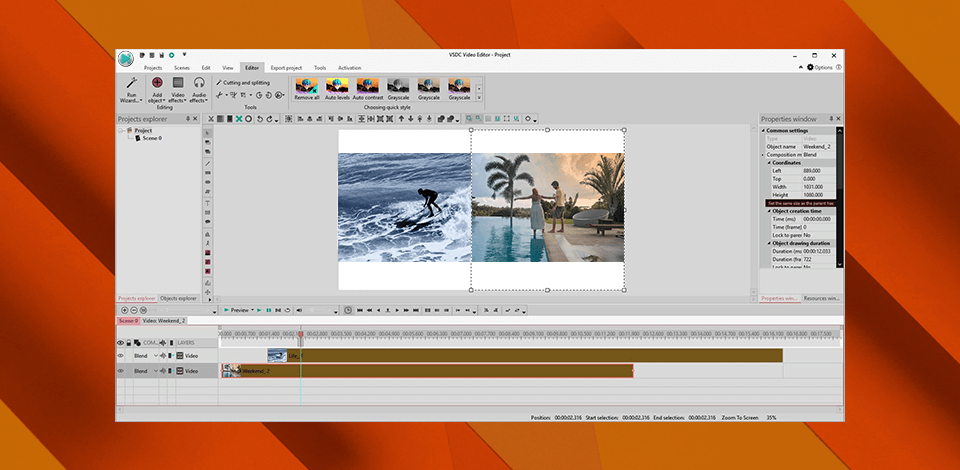
If you’re like me, this probably isn’t the first time you’ve tried to find an editor that won’t cost you an arm and a leg while still offering a solid feature set, which is how you found this VSDC review in the first place, as this is one of the few applications that matches that description.
The main feature of the VSDC software is the offered non-linear editing workflow. It allows you to add layers, import multiple objects into a clip, overlay different elements, blend objects, and change their transparency when needed.
|
Supported platforms |
Windows |
|
|
|
|
|
Supported file formats |
AVI, MP4, MKV, MOV, WMV, MP3, WAV, WMA, AAC, etc. |
|
|
|
|
|
Non-linear video editing |
✔️ |
|
|
|
|
|
Color correction |
✔️ |
|
|
|
|
|
Audio editing |
✔️ |
|
|
|
|
|
AI-powered enhancements |
✔️ |
|
|
|
|
|
Regular updates |
✔️ |
|
|
|
|
|
Free version |
✔️ |
|
|
|
|
|
iOS version |
✔️ |
|
|
|
|
|
Mac version |
❌ |
|
|
|
|
|
Best for |
Users interested in an intuitive, free tool for handling simple video editing tasks |
|
|
|
|
You can get VSDC as either a free application or a premium solution by paying $29.99 for the Pro version. As you can see, even the Pro version is still significantly cheaper than the majority of video editing software for Windows. The premium edition provides support for a larger number of formats, expanded settings, hardware acceleration, sub-pixel resolution, and audio waveform editing.
You also get to enjoy priority customer support as well as the added masking and green-screen features. The Pro edition is available for purchase whenever you want, as you simply need to buy a license key, which will grant you access to the premium functionality.
|
Operating System |
Windows 7/8/10/11 |
|
|
|
|
|
Processor |
Intel or AMD processor with a frequency of 1.5GHz or higher |
|
|
|
|
|
RAM |
256MB or more |
|
|
|
|
|
Graphics |
Intel HD Graphics, NVIDIA GeForce, AMD Radeon or better |
|
|
|
|
|
Disk Space |
50MB of free hard drive space for installation |
|
|
|
|
|
Additional Requirements |
DirectX 9.0c or newer |
|
|
|
|
When looking at the minimum requirements for using this software on your PC, it’s important to remember that to enjoy smooth performance, your system specs should match or surpass these recommendations. Moreover, it’s worth reminding that RAM is needed for video editing, so make sure your PC has enough of it to properly process your videos without slowing down your computer.
It should help ensure you pick the correct version for your needs, as it covers the availability of advanced editing features, watermarks, and priority support.
| Feature | VSDC Free Version | VSDC Pro Version | |||
|---|---|---|---|---|---|
|
Non-linear editing |
✔️ |
✔️ |
|
|
|
|
Support for various formats |
✔️ |
✔️ |
|
|
|
|
Special effects |
✔️ |
✔️ |
|
|
|
|
Audio editing |
✔️ |
✔️ |
|
|
|
|
Color correction |
✔️ |
✔️ |
|
|
|
|
Video transitions |
✔️ |
✔️ |
|
|
|
|
Text and titles |
✔️ |
✔️ |
|
|
|
|
Motion tracking |
❌ |
✔️ |
|
|
|
|
Multicam editing |
❌ |
✔️ |
|
|
|
|
3D editing |
❌ |
✔️ |
|
|
|
|
Support for 360° VR content |
❌ |
✔️ |
|
|
|
|
Chroma key (green screen) |
❌ |
✔️ |
|
|
|
|
Masking |
❌ |
✔️ |
|
|
|
|
Advanced video tools |
❌ |
✔️ |
|
|
|
|
Advanced audio tools |
❌ |
✔️ |
|
|
|
|
Export options |
✔️ |
✔️ |
|
|
|
|
Regular updates |
✔️ |
✔️ |
|
|
|
|
Customer support |
Limited |
Priority |
|
|
|
|
Watermark on exported videos |
Present |
Absent |
|
|
|
|
Price |
Free |
$29.99 |
|
|
|
Next, I’m going to cover the main features and drawbacks of the free version. This section will break down the software’s user interface, import/export features, video and audio editing tools, VFX, transitions, and so on.
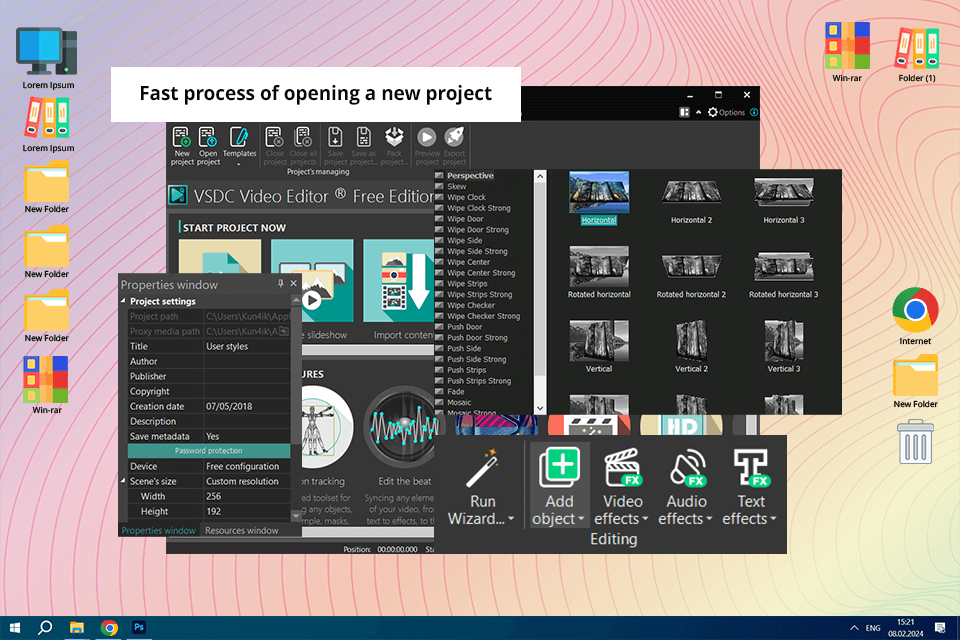
To help a beginner learn the software, the system shows you a pop-up window that will walk you through the process of opening a new project and the first steps of editing and exporting it.
You can start creating a new project by choosing screen capture, video capture, content import, slideshow creation, or an empty project. If you need additional assistance, you can access guides that will teach you how to work with Video Effects, UHD&HD, etc.
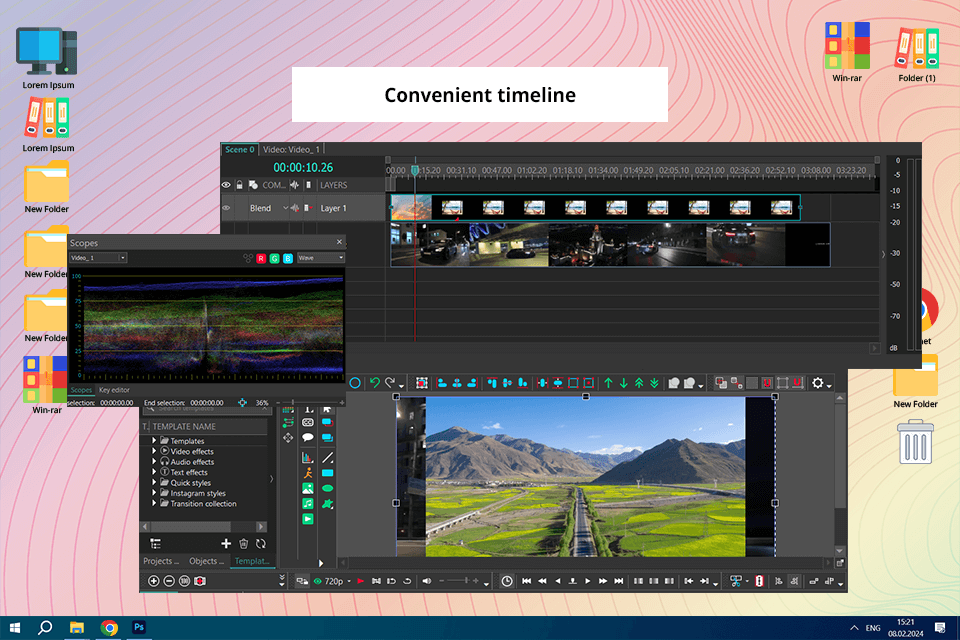
For example, if you pit VSDC vs Shotcut, you will see that if you import your files into the former one by one, they’ll be added to the timeline in a way that ensures each file has its own track. Instead of having all clips placed randomly on any track, each clip is tied to its own place.
Moreover, you can move them to choose the time when each clip will be played, and you can move a track up or down to choose whether it should be displayed above or below other footage, but you can’t add additional clips to the same track.
This can be inconvenient if you’re working with many clips since it will take a lot of time before you’ll locate the needed track and the entire project can quickly become unmanageable.
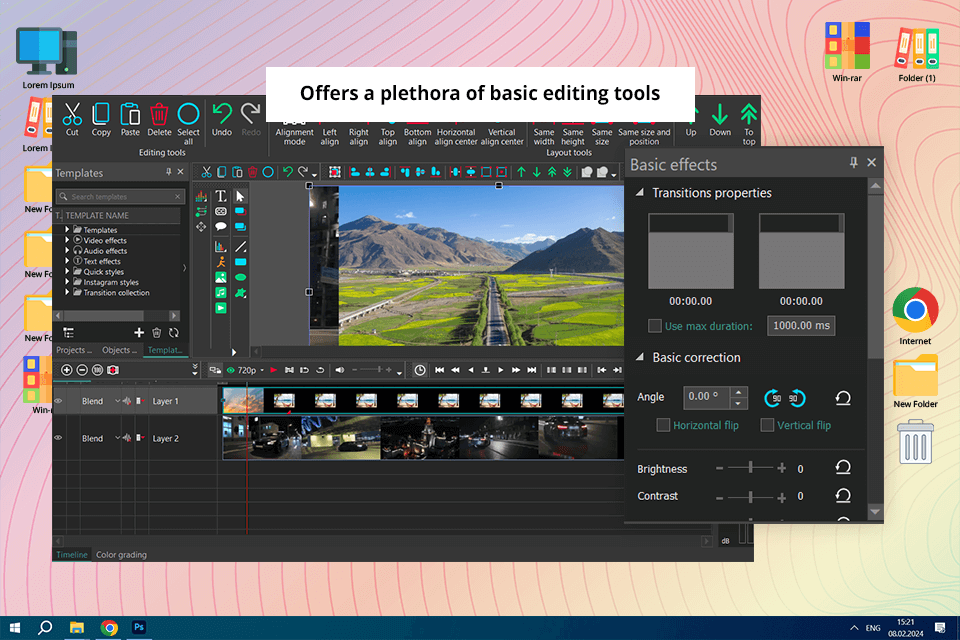
As someone who aspires to become a successful content creator, I've spent a lot of time relying on VSDC to implement my creative ideas. For a free application, it offers a pleasantly expansive feature set that helped me produce professional-looking videos without going broke. I particularly appreciate the non-linear editing workflow, which lets me freely arrange clips, apply VFX, and add transitions with minimum effort.
This software supports both common file types like MP4 and AVI and more obscure ones like MKV. Moreover, the provided library of VFX and transitions helps ensure my videos have a natural flow and captivate the audience from start to finish.
Even though the free edition is a bit restrictive since it doesn’t have such advanced features as motion tracking or 3D editing, it still covers all of my needs as a video editing enthusiast. Additionally, the lack of a watermark on the saved videos was a much-needed relief that made sure the final result looked professional.
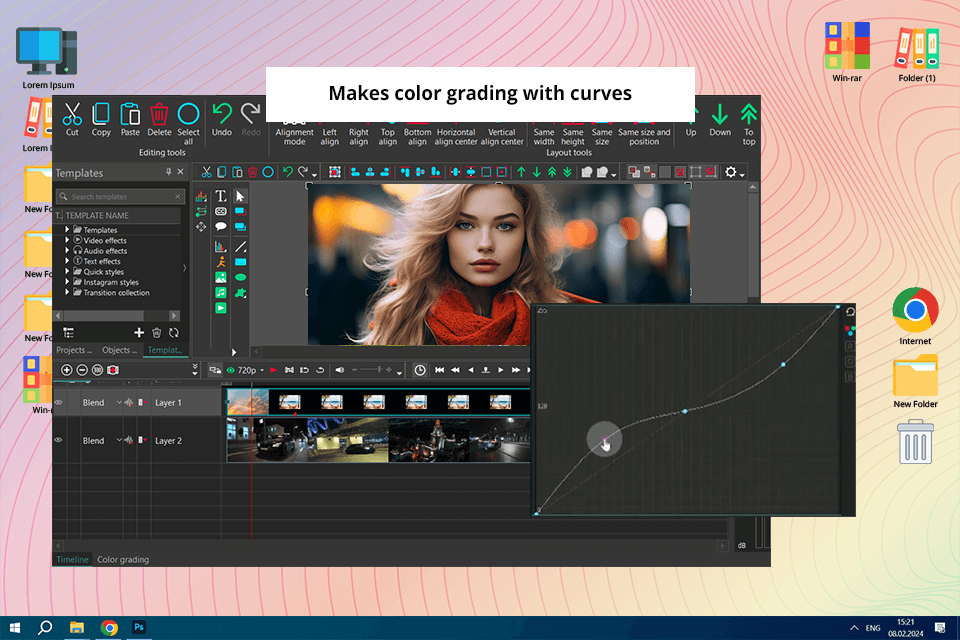
One of the most popular methods of performing color correction is adjusting the curve since it allows you to change the video’s saturation, contrast, brightness, etc. In VSDC, this is done quickly and easily – you simply move one of the dots or add a new one.
Moreover, you can also input the dots’ coordinates if you need to recreate specific color settings. I also like that this editor allows selecting individual objects in a photo or video using a mask to change their color.
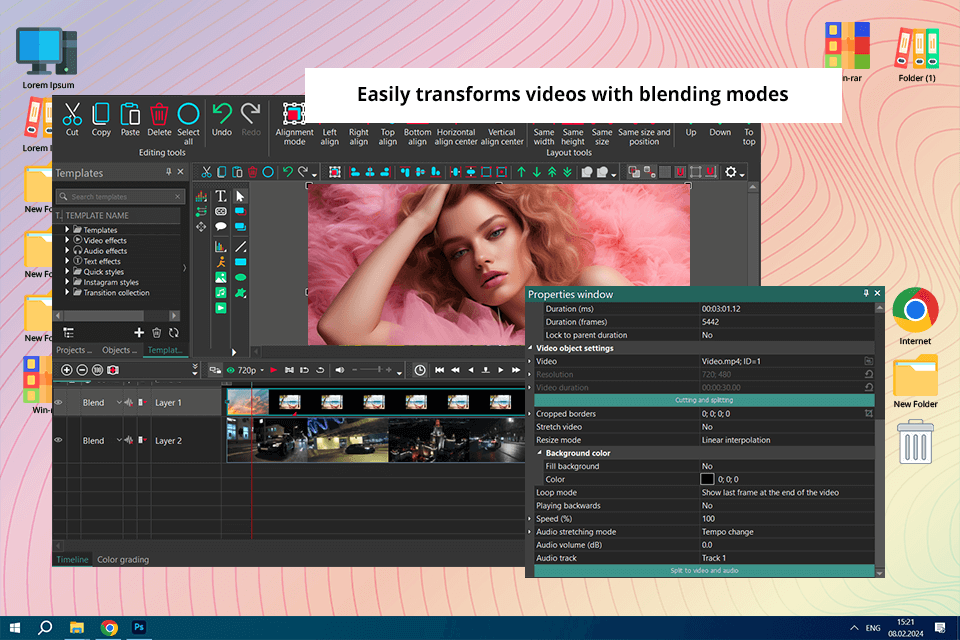
Being one of the best Adobe Premiere Pro alternatives, this software has another method for transforming the way your video looks – blending modes. You can add a unique professional style to your footage by experimenting with an entire range of adjustable settings. Both beginners and experienced users who want to save time on video editing can apply stylish Instagram-like filters in a single click.
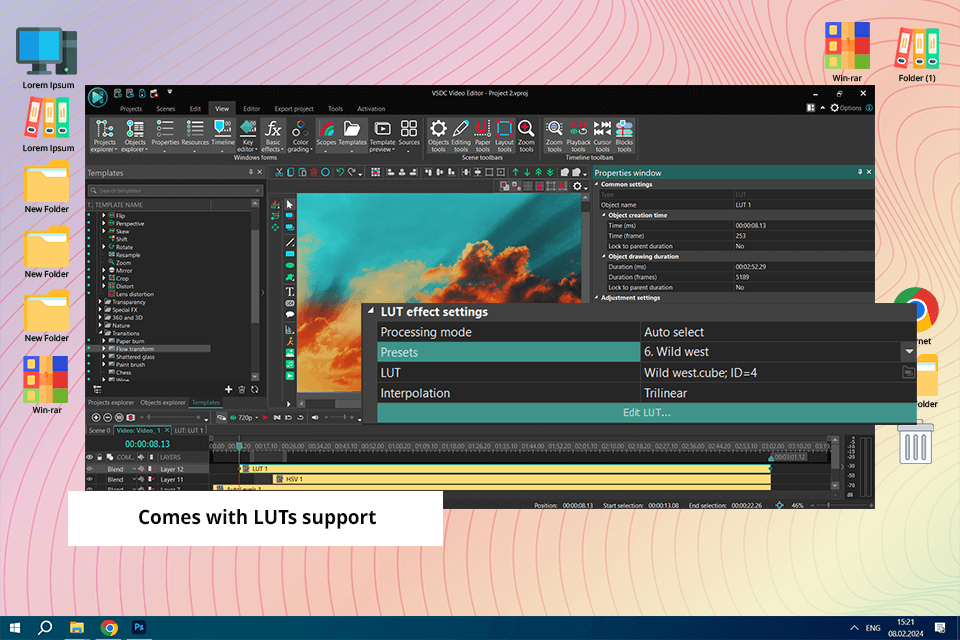
Adding LUTs to my video editing workflow was one of the best decisions I made for my content creation career. Even the free version of this software offers a wide range of premade color grading templates. It only took me a couple of seconds to enhance my footage with pro-level cinematic effects.
When working on a different project, a short focused on the subjects of nostalgia and loss, I chose a more subtle and vintage-looking LUT. The applied effect added a timeless feel to the video, prompting the viewer to feel wistful and reflect on what they just watched.
My favorite part about LUTs that I want to share in my VSDC Pro review is the ability to apply a variety of unique looks that match the mood and story of every video. Whether I want to create a vibrant, cinematic scene or establish a noir-style atmosphere, I can always find a suitable LUT included in this software.
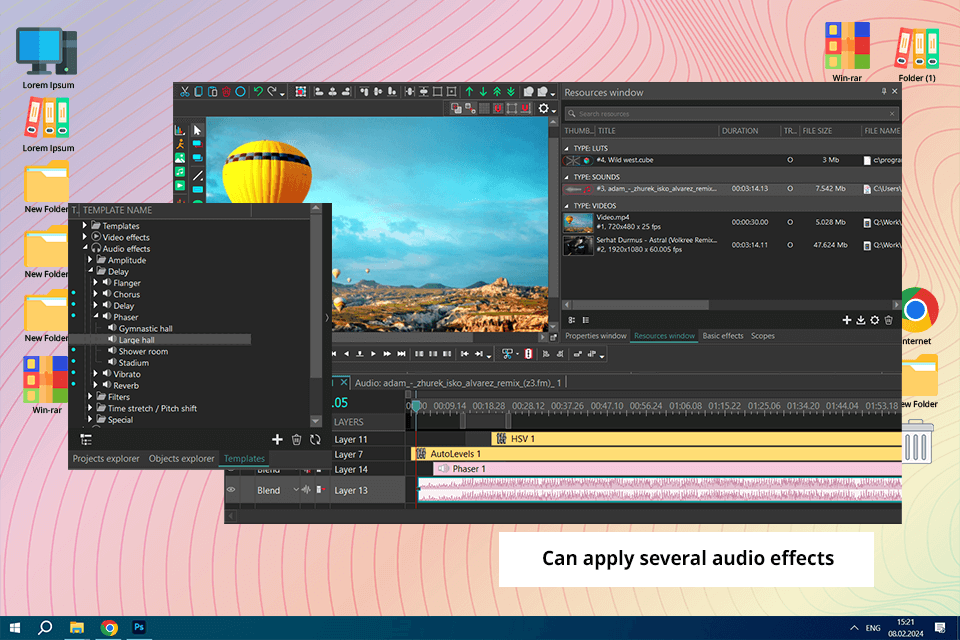
If you’ve previously checked out a Lightworks vs VDSC comparison, you’re probably aware that the latter allows you to add audio tracks to your projects as well as different sound effects like fade, chorus, delays, and low-pass filters while also enabling you to edit the pitch.
However, I did experience some issues when I wanted to add multiple sound effects, as it just resulted in silence. The software also lets you display audio waveforms on the timeline, but you can’t edit them. You can also go to the Properties menu to split sound from video.
Sadly, the software doesn’t come with any built-in background music, which is surprising given that it’s included in most competing video editors. Lastly, it has a tool for adding/deleting beat points, but it crashed when I tried to test it.
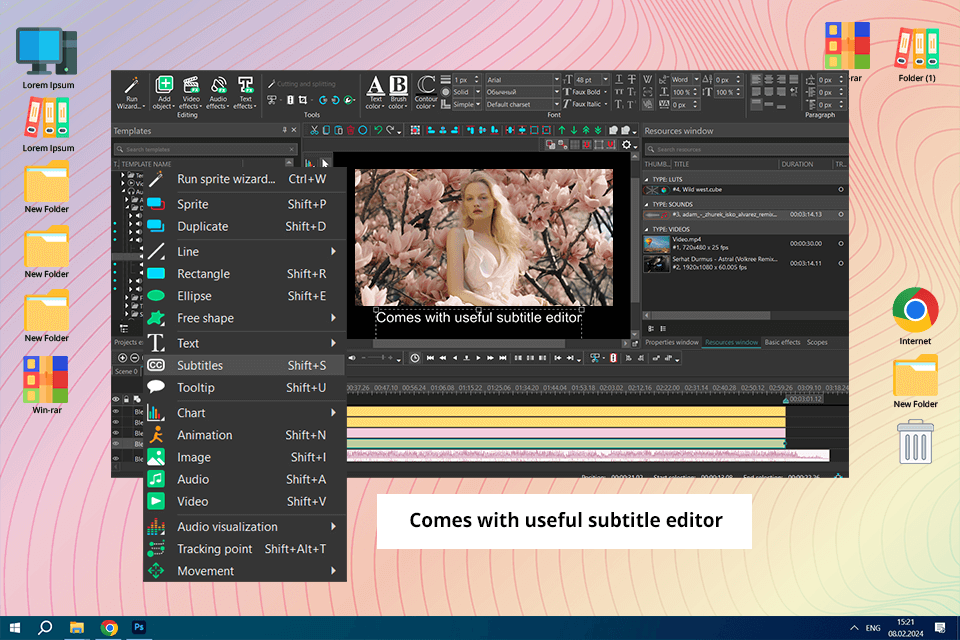
It can exist in the shape of scene titles, credits, subtitles, watermarks, or tooltips in educational videos. VSDC has a great text and subtitle editor.
To add text to your video, you need to pick the "T" tool, select the needed area, and type in the text. Next, you can adjust the font, color, background, and the duration of the text on the Timeline.
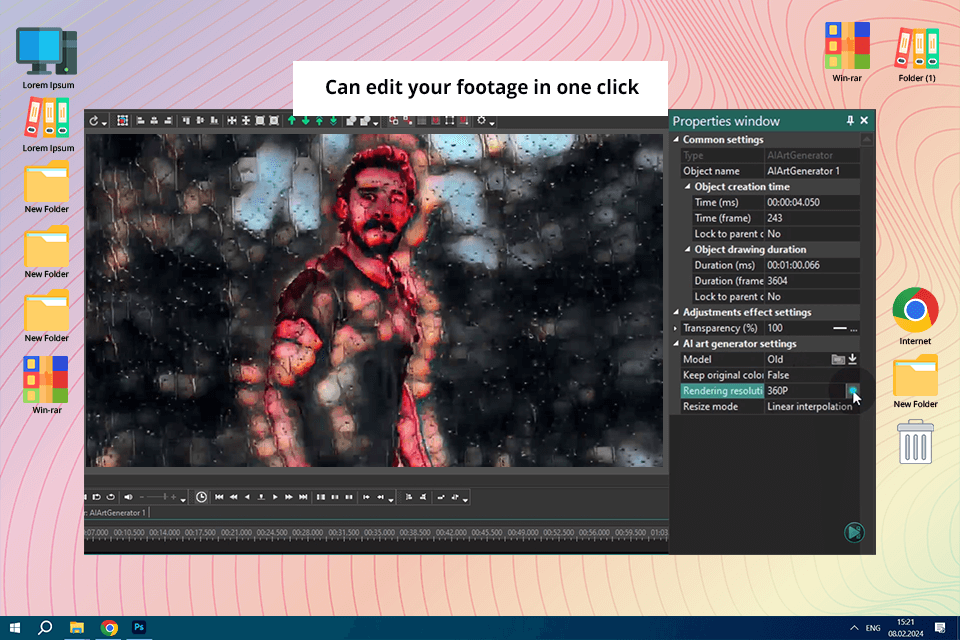
After using VSDC’s AI art generation functionality, I can say that this AI video editor excels at infusing my footage with creative visual styles. All I had to do was import my video, pick a preset, and witness as the footage underwent a stunning transformation.
Even though I encountered some performance drops on my laptop because it’s a bit outdated, the software’s intuitive UI ensured the creative process was still pleasantly smooth. I often go back to the AI-based generation tool when I want to experiment with a different aesthetic or make my footage look more unique.
Video convert. This tool controls the conversion process, allowing you to change the format of a video file. Moreover, I used it to merge several clips into one file or break up a single clip into multiple videos.
Video capture. It links the software to all cameras connected to your PC. You can record videos directly via the camera or webcam, and then save and edit them using VSDC.
Video upload. You can use this tool to download videos from various websites, view them using the built-in player, and convert them to the necessary video format. The software supports a broad range of various web services and allows sorting downloaded videos into collections.
To my surprise, this software doesn’t support macOS devices. If you were sold on its expansive functionality and my VSDC review, you might be disappointed to see that it’s only compatible with Windows PCs. Yes, there’s also an iOS version, but it isn’t advanced enough if you want to enjoy all the available editing features and creative tools.
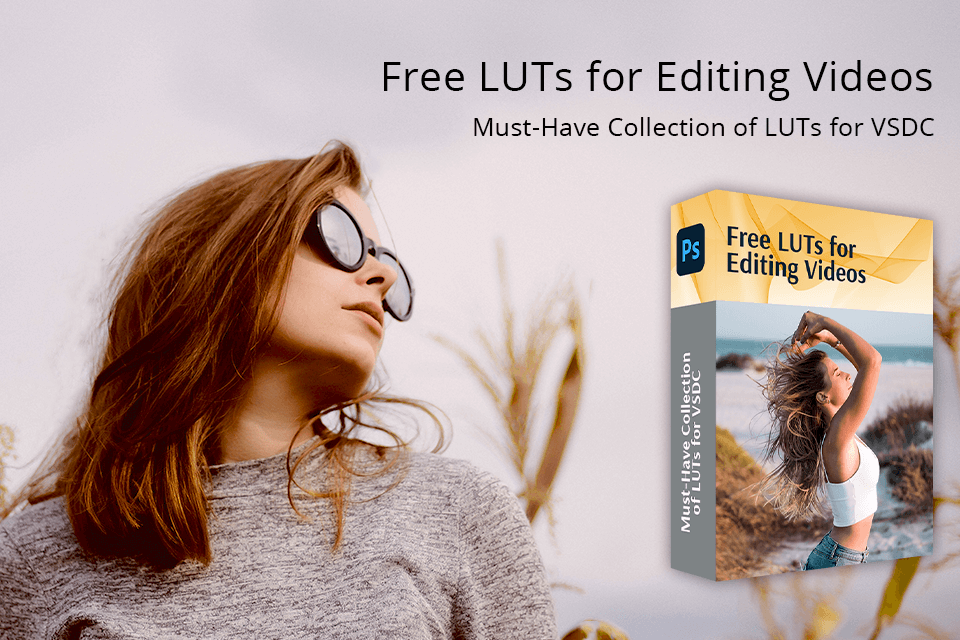
Interested in getting a free collection of universal LUTs for instant color grading in VSDC? FixThePhoto experts have created over 200 LUTs for you to enhance your videos in a myriad ways and ensure they look professional. These free tools can be a handy addition to the arsenal of professional and aspiring videographers alike.
The software’s main selling points include non-linear editing, a wide range of compatible file formats, color grading tools, sound editing, VFX, and frequent updates.
The Free edition comes with all the basic editing features and supports all relevant formats. The Pro edition introduces expanded functionality, which includes motion tracking, 3D editing, and 360° VR footage support, as well as priority support and the absence of a watermark on the exported videos.
Sadly, you won’t find this option on the list of video editing software for Mac. On the plus side, you can use it on an iOS version device.
Yes, the developers offer support to both Free and Pro edition users. Obviously, people who have the Pro edition enjoy priority support.
Leading alternatives include Adobe Premiere Pro, HitFilm, DaVinci Resolve, iMovie, and Shotcut.
Yes, you can download the bundle of more than 200 free LUTs from FixThePhoto to streamline your color grading workflow.
When trying out all VSDC's tools and features, I found that this non-linear free video editor for YouTube is a great option for Windows users who want a free solution that would cover all their basic editing needs. It has an intuitive UI and a solid feature set, which includes zoom and color correction, being suitable for both beginners and aspiring content creators.
After spending a lot of time using VSDC, I’ve grown to appreciate the wide range of supported formats as well as the convenient integration with different media sources. Even though the free edition is somewhat limited in its functionality, I could still get great results by employing color grading tools and blending modes.
Additionally, the fact that this software isn’t available on macOS prevents a large part of the population from ever using it, so Apple fans might be disappointed. Moreover, even though the addition of free LUTs is great, the fact that the application doesn’t have a library of stock background music and the possible performance drops take away from its appeal as well.

VSDC
(4.3/5)
If you want a free solution for handling basic editing tasks, VSDC might be the optimal option for you.
|
File name: |
vsdc_editor_free_win_32_bit.exe (download)
|
|
File size: |
85MB |
|
File name: |
vsdc_editor_win_64_bit.exe (download)
|
|
File size: |
108MB |
|
File name: |
vsdc_ios.ipa (download)
|
|
File size: |
77MB |