For the last four months, I’ve been exploring alternatives to SVGator to improve my design workflow. At FixThePhoto, I mainly engaged in creating animated graphics for our blog, social platforms, and video projects. For quite a long time, SVGator was a great choice, as it is browser-based, quick to learn, and doesn’t require coding expertise.
But as I took on bigger and more creative projects, I began to feel restricted. I wanted smoother control over animations, stronger export options, and tools that could handle both SVGs and other visual elements. At that point, I started searching for stronger options, both free and premium. I wanted SVGator alternatives that could push my designs further and give me more flexibility.
I gathered feedback from colleagues, read discussions on Reddit, watched countless tutorials, and personally tested more than 50 SVGator alternatives. Based on that research and real-life testing, I selected the top replacement options:
SVGator SVG animation tool is a browser-based solution for creating animated files without coding. It’s ideal for newcomers who want to bring logos, icons, and simple vector graphics to life quickly.
Initially, SVGator seemed like the perfect solution. It is user-friendly, straightforward, and fast. However, the following drawbacks encouraged me and many other designers to move on to more advanced alternatives:
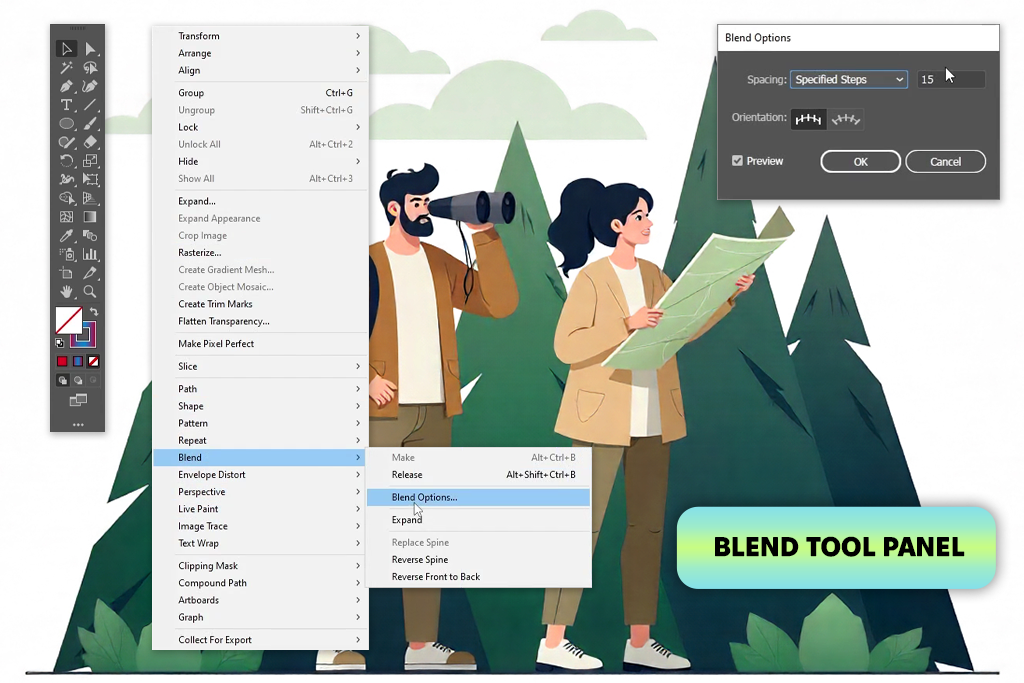
A colleague once suggested that I try Adobe Illustrator instead of SVGator. At first, I was skeptical, since I mostly thought of Illustrator as a tool for static graphics. To experiment, I imported one of my SVGator logo animations and started working with it.
The results spoke for themselves. Illustrator offered far greater accuracy in editing paths, nodes, and curves. Its vector editing capabilities were more advanced and refined compared to SVGator and any other Adobe Illustrator alternative I tested.
To see how far this SVGator alternative could go, I checked its workflow with After Effects using “Export As” and “Layers to AE.” Thus, I got access to more animation prep options, which are simply missing in SVGator.
Still, Illustrator can be confusing if you’re used to SVGator’s easy, beginner-friendly style. Besides, animations can’t be built directly inside the app, so you’ll need After Effects or scripts to finish the job.
Pricing: Adobe Illustrator free trial, $22.99/month
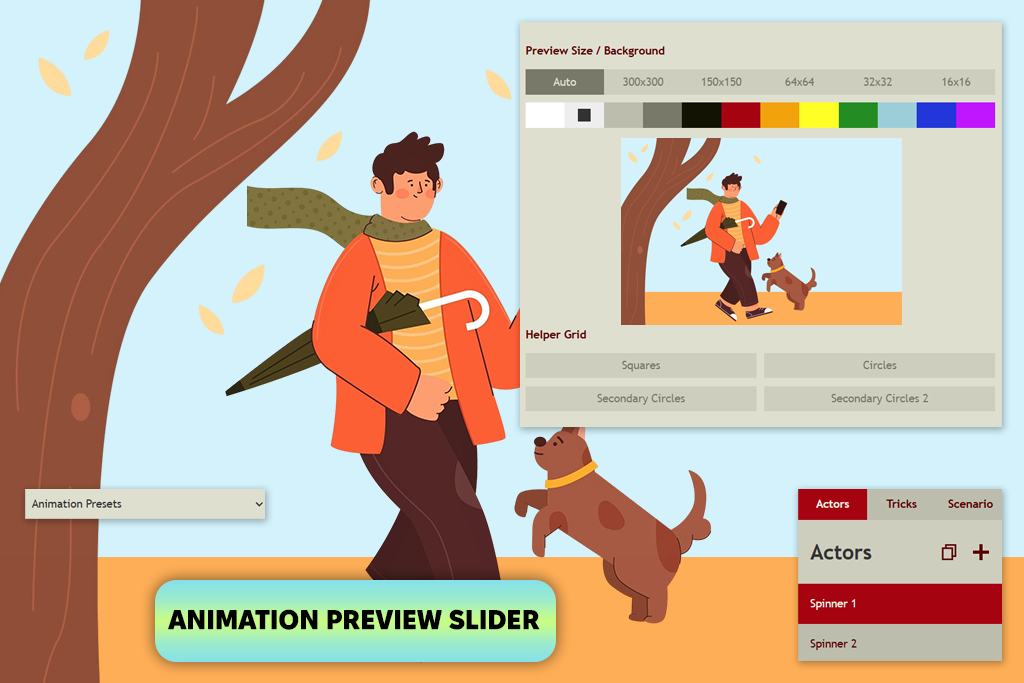
I came across SVG Circus while browsing YouTube tutorials. It turned out to be a nice SVGator alternative for free use. This free animation software works online and is designed for looping SVG animations without coding. Instead of complex timelines, it focuses on fun, repetitive patterns, namely, spins, bounces, and synchronized paths.
For my test, I recreated a radial animation I had originally built in SVGator. The process was quick and smooth. This platform has intuitive controls and a live preview that simplifies adjustments. Export is also very fast. Plus, the tiny file sizes are perfect for websites.
The thing I enjoyed most about SVG Circus is its playful approach to work. I ended up making quirky, abstract loops that I probably wouldn’t attempt in SVGator’s more rigid workflow.
Of course, it has its limits. It’s not a full-featured animation editor, and you can’t layer complicated sequences or mix in raster elements. However, compared to SVGator, it’s faster, easier to use for simple animations, and less demanding on system resources.
Pricing: Free
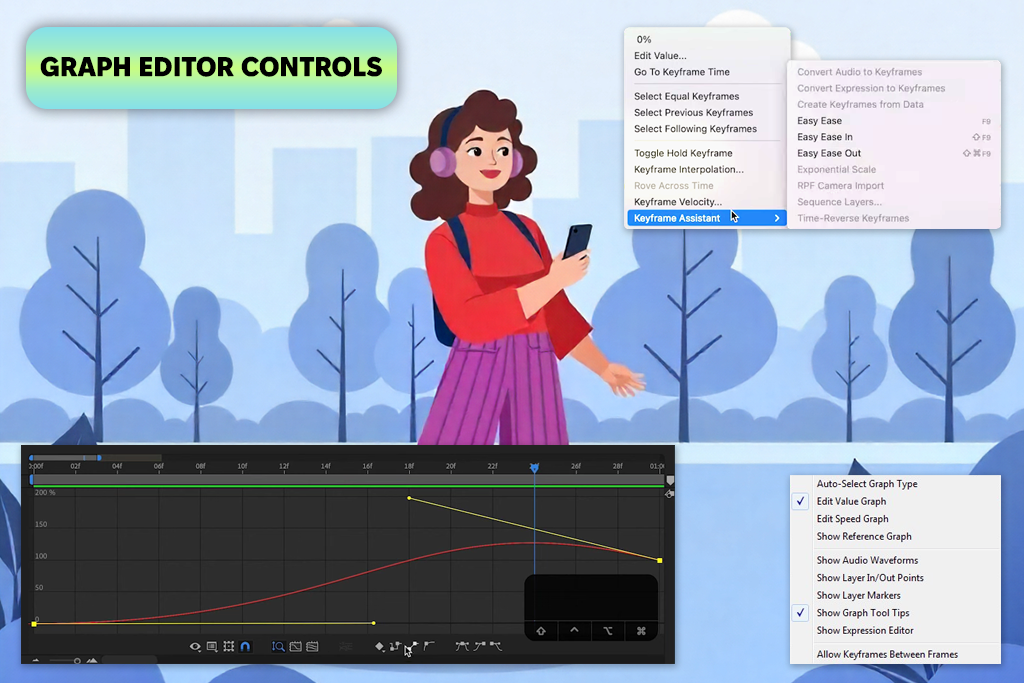
Once I imported my Illustrator layers into After Effects, the possibilities opened up instantly. I could tweak every tiny detail, apply smooth easing curves, build custom masks, and explore effects that any other After Effects alternative don’t support. I experimented with blending SVG shapes into real video and received a unique hybrid look. Achieving that with SVGator was impossible.
One thing to keep in mind is that After Effects is heavy. It requires a strong computer and takes time to master. Therefore, it’s not ideal for fast, basic projects. However, if you’re aiming for professional, high-end animations with many layers, this tool will satisfy you.
Pricing: $34.49/month individual plan, Adobe After Effects free trial available
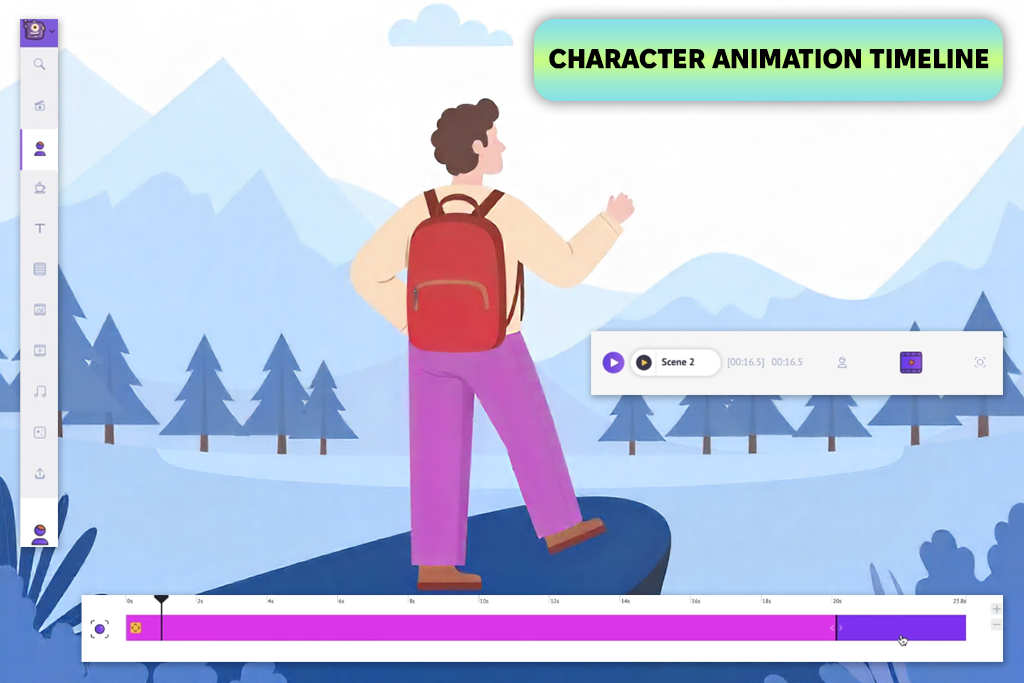
To get a better idea of Animaker, I decided to rebuild a promotional animation I had once made in SVGator. The process was different. Instead of editing every vector path, Animaker lets me pull from its library of assets, transitions, and text effects. I received a similar animation, built much faster.
It’s definitely more beginner-friendly than SVGator and some Animaker alternatives, offering a drag-and-drop style timeline and easy export options. You can output your files in MP4 and GIF. Of course, this comes at a cost. Still, it’s not as precise as SVGator when it comes to detailed vector editing.
Pricing: Basic $10/mo (annual), Starter $19/mo, Pro $49/mo.

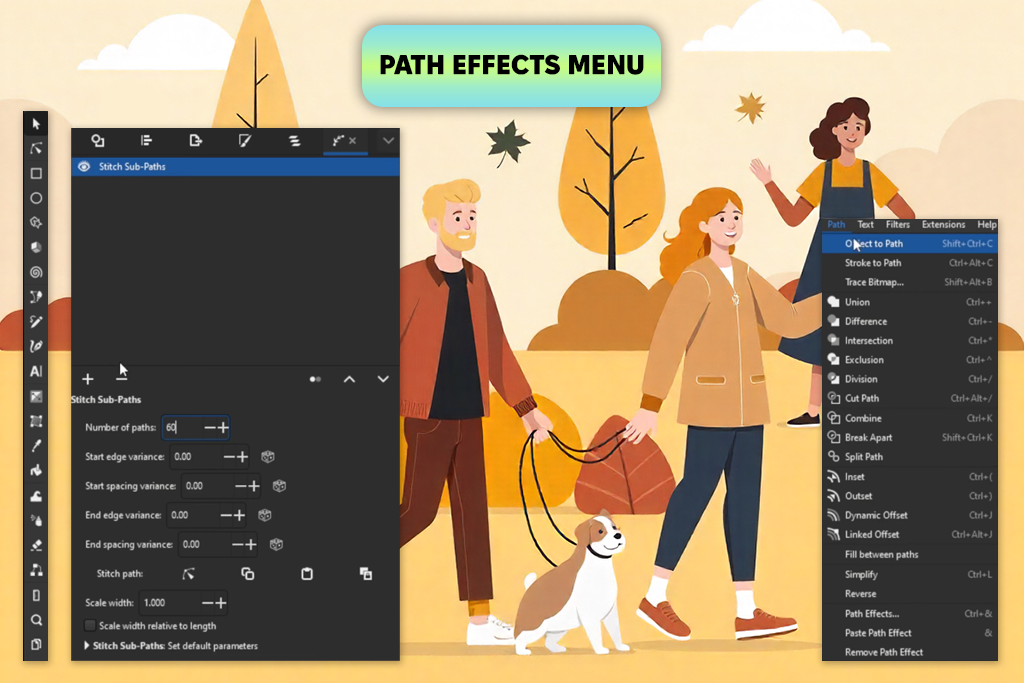
I found out about Inkscape as a free SVGator alternative thanks to a Reddit discussion where designers shared tools they rely on for vector work. I decided to try it by loading some complicated SVG files from my Illustrator projects.
Right away, I was impressed by its vector editing features. The software lets you adjust every path point, apply smooth gradients, and shape complex designs with ease. Still, it’s important to know that Inkscape isn’t built for animation like SVGator. It is better suited for creating and polishing SVGs, which you can then animate in other programs.
If you want to get precise, optimized SVGs, this program will cater to your needs. It offers more control than most Inkscape alternatives and goes beyond SVGator’s simple drawing tools. The export options are a big plus, since you can manage every detail of the SVG code. SVGator doesn’t allow that. On the downside, the interface is outdated, and learning the shortcuts took some effort.
Pricing: Free
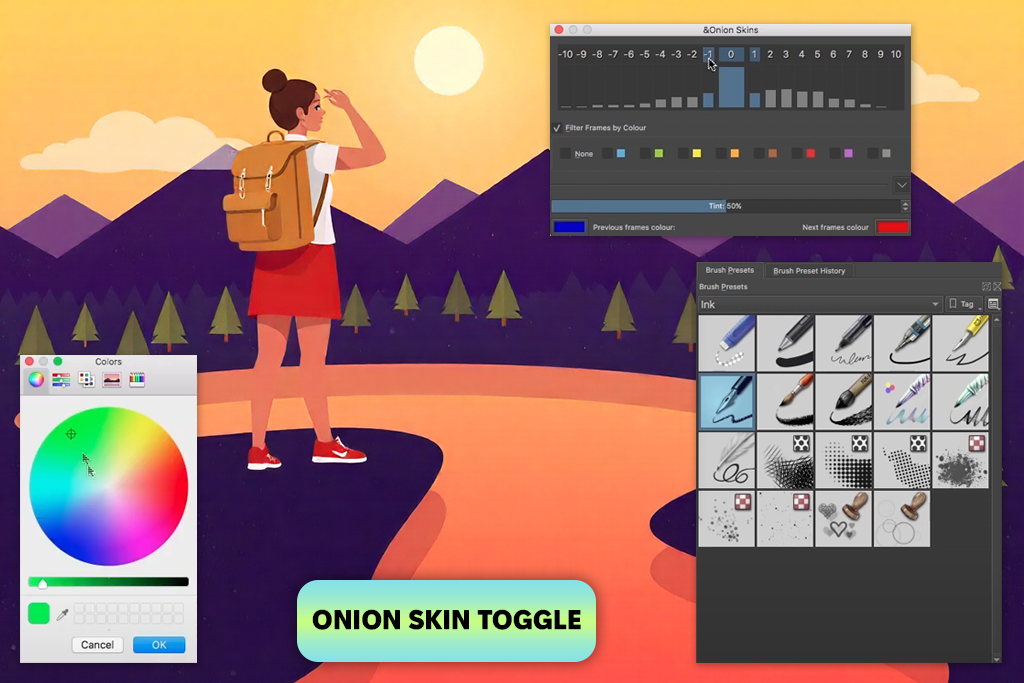
While exploring YouTube for free animation tools, I stumbled across Krita. Most people know it for painting, but I quickly saw how it could also work as a unique SVGator alternative in some workflows.
I experimented by creating a hand-drawn animation one frame at a time, exporting the frames as PNGs, and blending them with SVG elements in a different editor. The outcome felt fresh and organic. It looked more like an illustrated piece of art rather than the cleaner, almost robotic style you usually get from SVGator and most Krita alternatives.
Krita offers a very intuitive animation timeline. Plus, there are custom brushes, using which I can add textured strokes and export the results as vector-ready files after tracing. While it doesn’t handle SVG animation the same way SVGator does, Krita offers a completely different, more artistic approach.
SVGator keeps you inside a box of ready-made animations, while Krita lets you build everything from the ground up. It may take more time for repetitive tasks, but when artistic style matters, Krita is unmatched.
Pricing: Free, optional $10 on Steam for updates/support
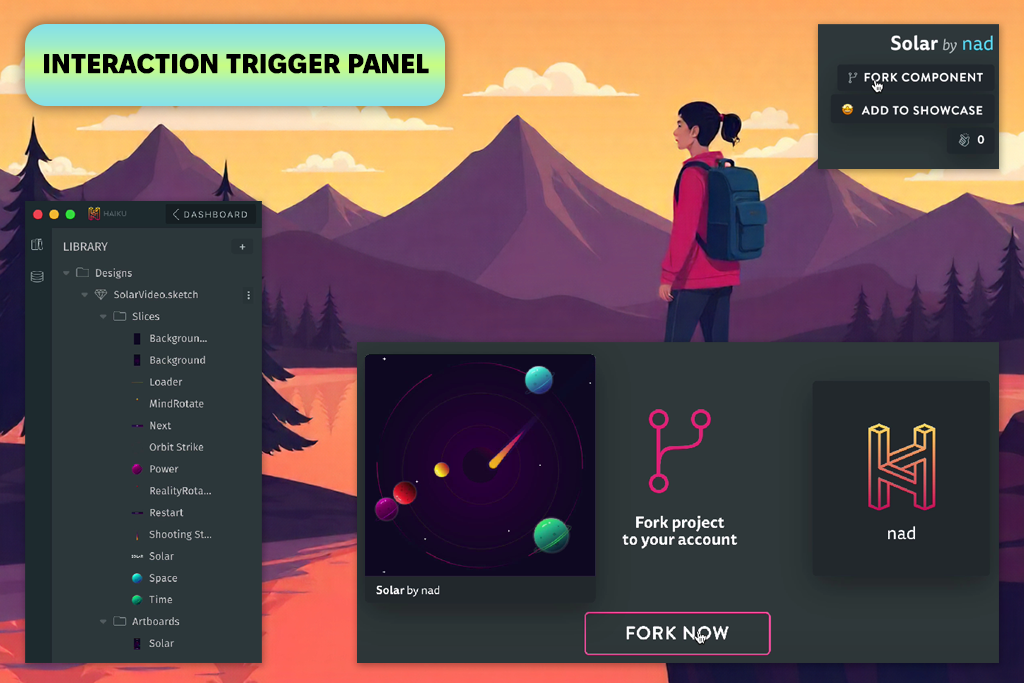
Haiku lets you tie animations to user behavior, like clicks or hovers. SVGator doesn't offer this. The export process was also very smooth. The program delivered code-ready animations that integrated perfectly into apps.
The software requires some getting used to, but the modern layout makes it easier to pick up. Its one drawback is that it’s aimed mainly at UI/UX projects rather than broad animation needs, so it’s not ideal for something simple like icon animation. However, for interactive design, it goes far beyond what SVGator can do.
Pricing: $15/month billed annually, free trial available.
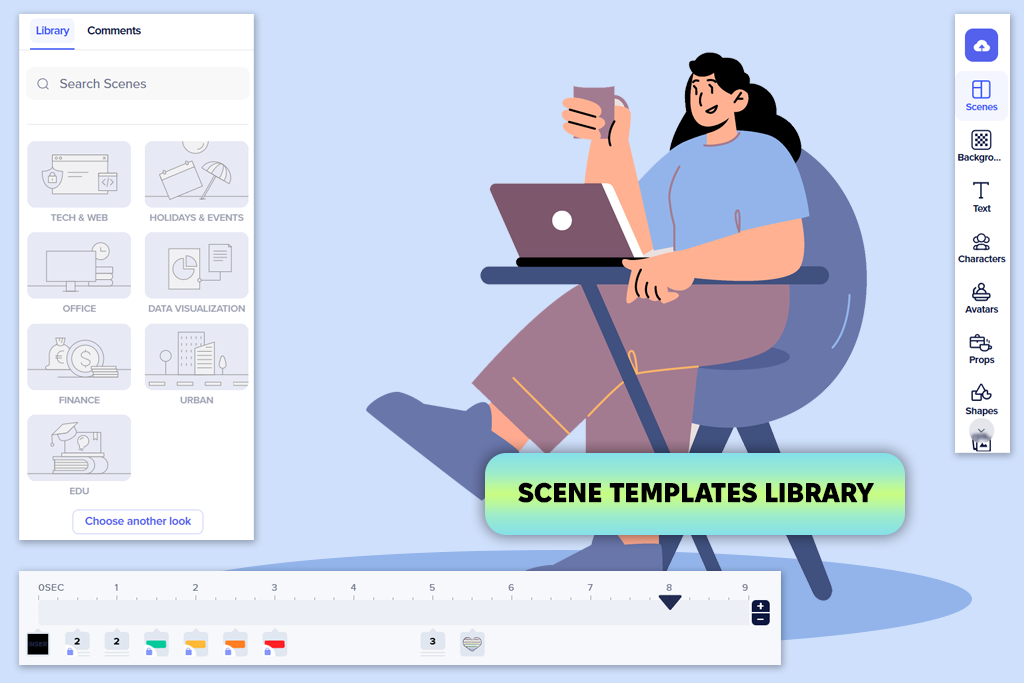
When I came across Powtoon in a Reddit thread about animation tools, I decided to see how it stacked up against SVGator. I recreated an explainer animation I had made before, but instead of coding paths, I just used Powtoon’s templates, effects, and embedded assets.
The whole process was much easier. Its timeline is user-friendly, and the preset styles make it great for quick presentations or explainer videos. While SVGator and many alternatives to Powtoon are mainly focused on detailed vector animation, Powtoon is aimed at making engaging stories with polished visuals.
Still, when using this SVGator alternative, you have to put up with compromises. You get less detailed vector control, but a big boost in speed. For presentation-focused animations, that’s a win. One of my favorite features was the ability to export in multiple aspect ratios instantly, with no need to adjust the layout each time.
Pricing: Free plan with branding and 3-min videos; Lite $15/mo, Professional $70/mo, Business $125/mo.
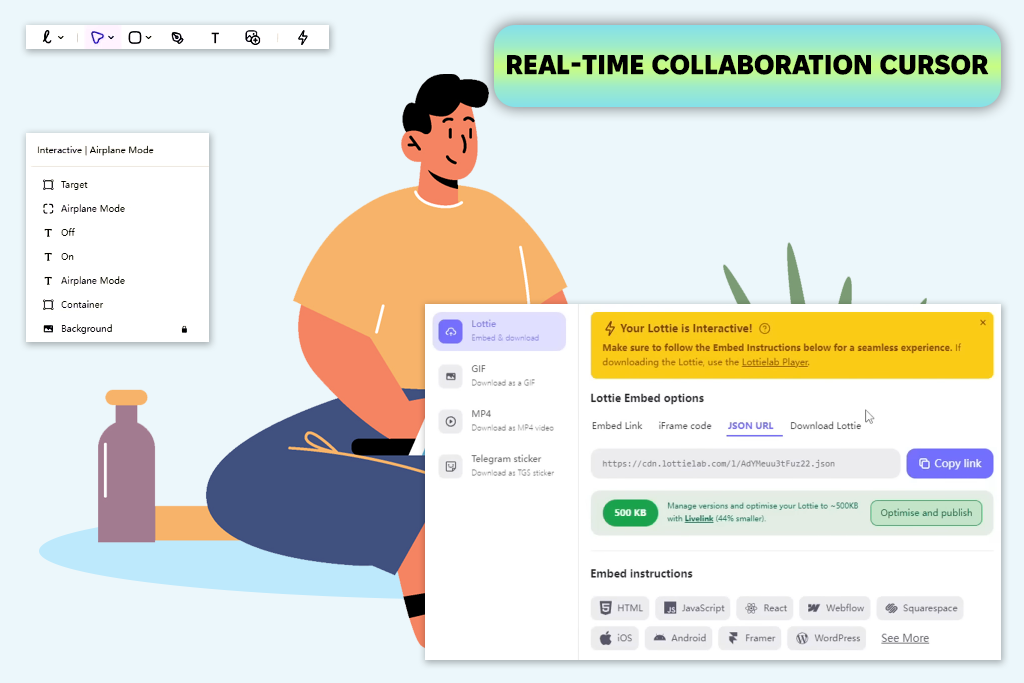
I decided to test LottieLab after watching a YouTube walkthrough of its collaboration tools. I created a layered, looping animation and then asked a teammate to join in and make edits alongside me. I appreciate the cloud-based editing. Unlike SVGator, we didn’t have to waste time trading files back and forth.
LottieLab makes animation easy by syncing directly with Figma. I was able to import my design elements, animate them quickly, and save the results as tiny Lottie JSON files ideal for apps and websites. Unlike SVGator’s SVG exports, these JSON files are smaller in size and are easier to manage.
The platform is still growing, so some advanced features aren’t available yet. But if you’re working in a team and looking for animation software for beginners, LottieLab is faster and more collaboration-friendly than SVGator.
Pricing: free
Instead of making a random roundup of paid and free SVGator alternatives, I built this list to showcase tools that can actually beat SVGator where it feels weak. I tested them on web icons, logo animations, and quick marketing loops. Sometimes I worked solo, other times with my FixThePhoto teammates who regularly design motion graphics for clients.
To make it fair, I used each tool for at least three real projects during the testing process. I tried the same tasks I usually handle in SVGator, namely, animating vector paths, adding interactivity, and exporting bulky files. Then I measured whether these platforms worked faster and produced better results.
Here’s how I judged each SVGator alternative:
I spent nearly a month testing SVGator alternatives and running comparisons. After all that, I could clearly tell which tools deserve a spot on a professional’s desk and which ones are more of a hobby tool.
These are the programs I didn't include on the list: