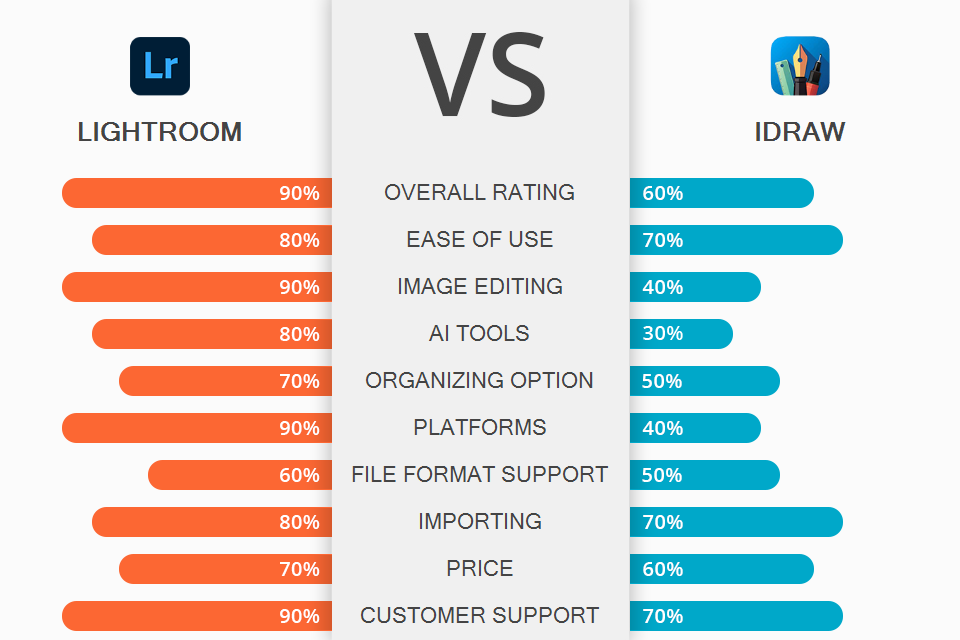
If you are looking for a functional editor, you can try Lightroom or iDraw, as they are both quite popular nowadays. The former is more suitable for editing images, whereas the latter is a better choice for creating graphic design. Many specialists are looking for a detailed review to find the differences between them, as both programs are actively used by designers.
Adobe Lightroom is the best choice for shooters who can use it to speed up their workflow and edit videos using an array of features. The product is great for managing and processing RAW images. It has options for editing tasks of different complexity.
Graphic, which was previously known as iDraw, is a graphic design and illustration software that boasts an array of useful features. The image editor was developed specifically for Mac devices. The product does not only offer a rich toolset, but also an intuitive interface that allows producing various designs like simple diagrams and more complex vector artwork.

Adobe Lightroom is probably the most popular professional editing program. It is a highly-functional tool with advanced features and an array of output and printing options.
Professionals use it to edit their images in a distinct visual style. It is great that Lightroom allows keeping a record of all the edits so that editors could see all the changes that have been made. You can use the Snapshot feature to save your edits at any stage of image processing. This feature is especially useful for those who want to evaluate how the picture has been changed in comparison with the original version.
Of course, you need to spend time adding tags and keywords to photos, but this is the most effective method of finding your shots again in the future. Lightroom has a convenient feature for categorizing pictures by the file type, camera the pictures were shot with, location, etc.

Graphic, previously known as iDraw, is a professional vector program for Mac. The tool can come in handy for photographers who need to create stunning graphic designs or animations. The product offers a rich editing toolkit, which includes scaling, tapering, or bulging options. Besides, it has an array of shapes. The variety of tools provided by Graphic is enough to create complicated technical illustrations and sophisticated artworks.
Another advantage that adds more points to the program in Lightroom vs iDraw battle is a clear UI. Unlike other professional image editors, Graphic has a streamlined interface with advanced functionality. Its UI is neat and clear. It includes a large canvas in the middle and a toolbar on the side.
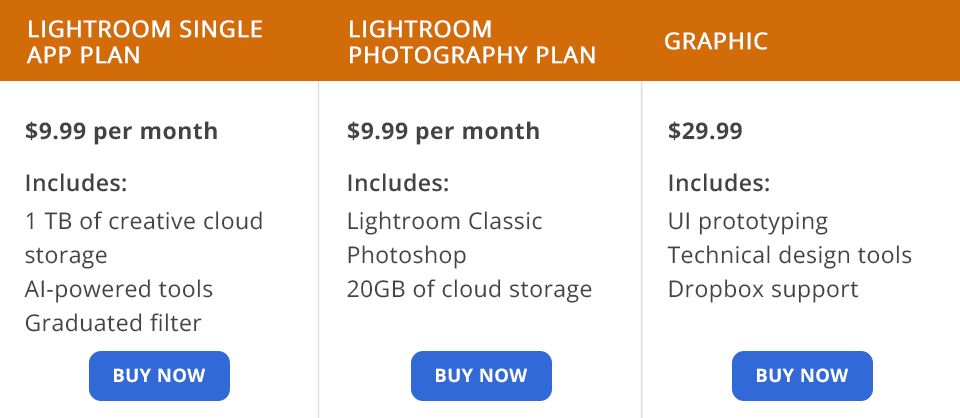
To decide which option to choose, Lightroom or iDraw, make sure to learn more about their pricing policies. If you need only Lightroom, we recommend choosing a simple Creative Cloud Lightroom Plan from Adobe. This package includes Lightroom CC and 1TB of web storage. It costs $9.99 per month. You can also pay $119.88 for an annual subscription.
However, this package is not the best choice for professional shooters. It only allows using the cloud-based version of Lightroom and does not include Photoshop. So photographers had better opt for the Photography plan that includes both Lightroom and Photoshop. It allows using Lightroom Classic, Photoshop on desktop and iPad, and 20GB of web storage (1TB available). The price of this package is $9.99 per month or $119.88 per year.
Graphic is compatible with both Mac and iOS. To use this powerful vector drawing software, you need to pay $29.99. Actually, in terms of price, you cannot get a better option than Graphic.
Lightroom is probably one of the most popular editing software available on the market today. It offers simple but powerful editing tools that can satisfy even professional shooters. The program supports batch upload as well as allows editing, organizing, and exporting pictures. You can create simple designs here, but if you are looking for more advanced options, opt for Graphic.
A recently updated version of Lightroom is compatible with Apple Silicon devices. It offers live tethering for Nikon cameras and supports Super Resolution upscaling. It allows you to improve image quality while preserving all the details. The developers have also improved the interface and performance of this software.
Graphic is an advanced vector drawing and illustration software specifically designed for Mac devices. Its toolkit includes an array of options for creating technical illustrations and artworks. Unlike Lightroom, it’s hardly suitable for editing photos.
The program also allows importing and exporting PSD, SVG, EPS, and PDF files. You can use the Bezier pen tool and layer-style brushes. The program is also optimized for OpenGL.