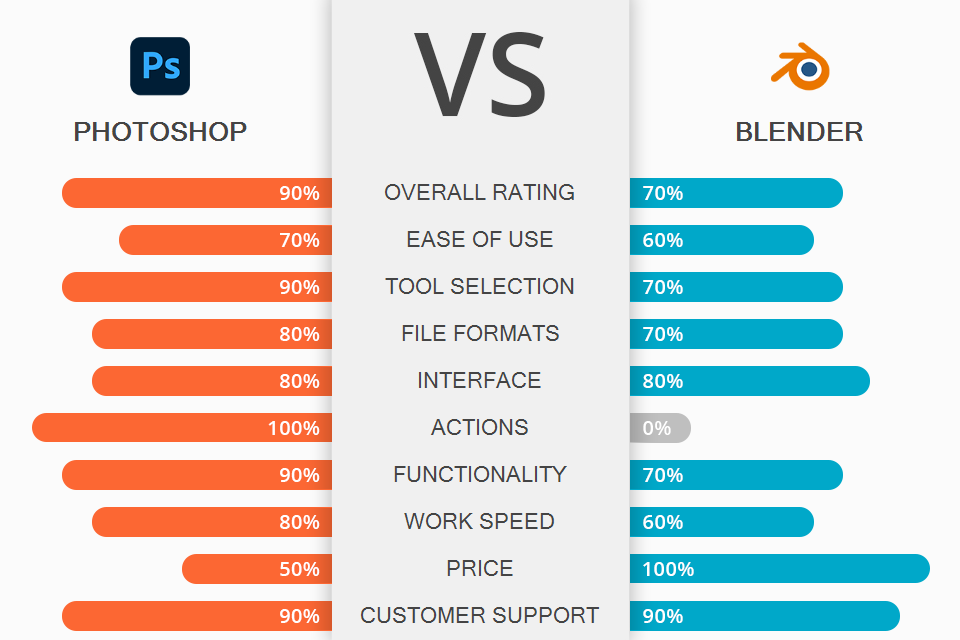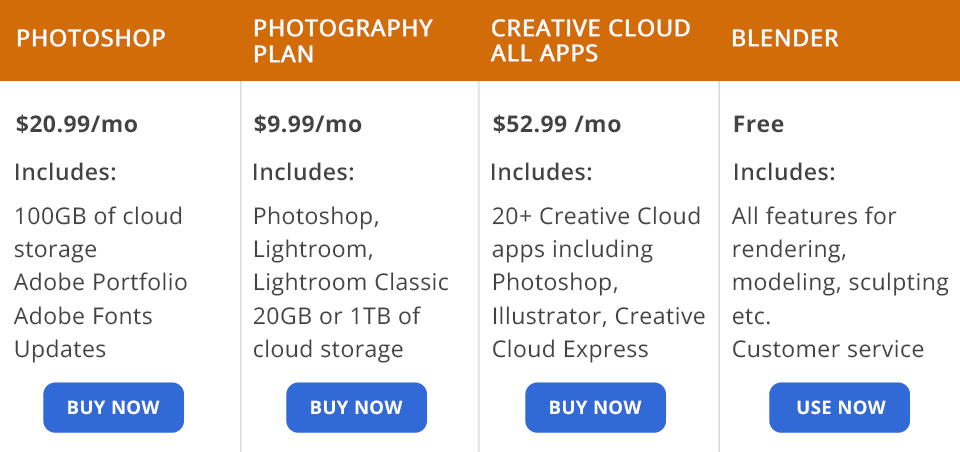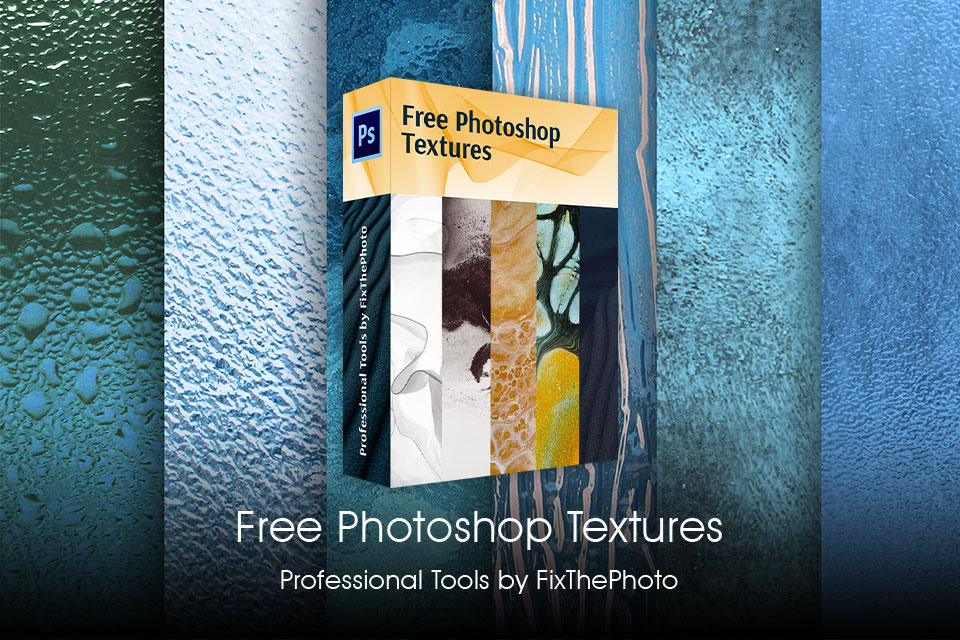If you compare Photoshop vs Blender, you will see that both programs have impressive sets of features for editing and creating 3D graphics. They are more suitable for professional use and have a steep learning curve. The main difference lies in the fact that Photoshop is more suitable for editing, whereas Blender is more often used for clip editing tasks.
Photoshop is a professional software for creating and editing images, drawings, and animations. You can create several layers and edit your raster photos using masks and a variety of effects. The program allows you to customize the available tools and adjust the settings of each layer separately. Photoshop also supports many third-party plugins.
Blender is a free open-source software for working with 3D images. It enables you to perform modeling, rigging, animation, rendering, compositing and motion tracking tasks. Besides, you can use it to create 3D characters for your movies.
What is Photoshop?
Photoshop is a powerful software for creating and editing images and 3D graphics. You can use its pro-level tools and workspaces as well as access the library of photo enhancement options. When working in this photo editing software, you can apply a range of options to perform project tracking, live stream your content, and organize your files using convenient options for managing your data storage.
Thanks to Adobe Sensei technology, the program has a collection of AI-based neural filters that will help you speed up your workflow and enhance your images in a few clicks. If you compare Lightroom vs Photoshop, you will see that the latter is more suitable for advanced editing tasks while the former was created for quick enhancements and editing multiple images at once.
1/2

1/2

2/2
Photoshop: Pros and Cons
Layer-based enhancement. You can add any number or layers when editing your images, which makes it more convenient to apply various filters and effects. The program allows you to create separate layers for text, images, or graphics. When it’s necessary, you can blend them and adjust their opacity. Photoshop has tools for adjusting exposure, color, definition, size or shape of various layers. You can use both destructive and non-destructive editing techniques.
3D texture editing. This software is suitable for editing textures in 3D files. You can use its collection of painting tools to make the necessary changes in existing textures or create new ones from scratch. They can be imported as 2D files with the 3D model. You will find them in the Layers panel under the 3D layer option. For better convenience, they are grouped by the type: Diffuse, Bump, Glossiness, etc.
A collection of actions. You can apply them in a few clicks to give your images a professional feel. They are suitable for batch processing and saving multiple files at once. Thanks to them, you can apply the same settings to images to edit them in a consistent style. You can either use the available actions or create your own. They are stored in sets, which makes it easier to find the one that you need.
Pro-level neural filters. Neural Filters is a recently released workspace for accessing a huge collection of filters. You can use these AI-based tools powered by Adobe Sensei to speed up your workflow. They are perfect for those who are interested in non-destructive editing as they allow you to edit your images without affecting the original. These filters are applied to a new layer, so the source image remains unchanged.
Creative Cloud integration. Thanks to this, you can save your images to the Creative Cloud, which will make it easier to access them from desktop and mobile devices.
Many detailed tutorials. Even if you have never used this software before, you can access many free and paid Photoshop tutorials available on YouTube and the official website of Photoshop.
Supports most image formats. When working in Photoshop, you can enhance images in a variety of formats. If you need to edit an image that comes in an unsupported format, you can install handy Photoshop plugins or use popular online converters.
Doesn’t have a free version.
What is Blender?
Blender is a great 3D modeling software for budget-conscious users who are looking for an open-source solution. It has an impressive collection of features that you can use free of charge. The program is suitable for those who need to create animated films, visual effects, 3D games, models and apps. This graphic design software comes with an integrated path-tracer engine that supports realistic 3D rendering.
Another advantage of this software is that it comes with rigging and animation features that will be especially useful for those who need to create short films, ads, and TV series. Animation professionals also often compare Blender vs After Effects. While both of them allow you to edit your clips, the latter also has a collection of handy templates and filters that will help you to give your footage a professional feel.
1/2

1/2

2/2
Blender: Pros and Cons
Open-source software. Blender is a standout free animation software. While the main features of Blender were developed by one team, other developers also can improve its functionality using Python coding. Thanks to it, this software has many handy features released by third-party developers. Among them, you can find both free and paid options.
A collection of VFX features. The program has a library of visual effects and an integrated compositor that allows you to access a collection of nodes when working on camera effects, vignettes, and color grading. This software also allows you to edit multiple layers when working with OpenEXR files.
Professional animation tools. If you still don’t know which software suits your needs best, Photoshop or Blender, keep in mind that the former has a collection of animation features that will come in handy for those who need to create movies. You can use it for editing character poses, animating movements, and using inverse kinematics techniques. In addition, it supports automatic skinning, which makes it easier to create characters from scratch. You can edit bone layers and colored groups using a collection of rigging features.
Supports the entire pipeline. This program has everything you need to work on your project without installing any additional paid software. You can use it to create eye-catching images, videos, game assets, printable models and a variety of other objects. This software can be used for 3D modeling, sculpting, rendering, animation, texturing, lighting, and UV mapping.
Allows creating 3D games. If you are a video game developer, you can use the powerful game engine available in this software to create engaging 3D games. Besides, you will be able to use third-party game engines when developing your game. It makes it easier to produce interactive visualizations and prototypes.
Regular updates. After installing this software, you will receive regular updates, which will allow you to use the most recent versions of the tools that meet all industry standards.
Convoluted UI. Blender's UI might appear cluttered with numerous panels, buttons, and menus, making it challenging for beginners to find their way around. However, it's important to note that this complexity is also a result of the software's incredible flexibility and customization options. Experienced users appreciate the ability to tailor the UI to their specific workflows.
Requires a lot of RAM.Typically, working with larger and more detailed projects in Blender necessitates a computer with 16GB or more of RAM to ensure smooth and efficient performance. In some cases, projects might even demand 32GB or 64GB of RAM for optimal results.
Photoshop vs Blender: Price
Photoshop is included in several software packages provided by Adobe. You can buy a standalone version of this program by paying $20.99 for a monthly subscription or pay $239.88 per year. Either way, you will be able to use the most recent version of the software, as well as get regular updates and 100GB of cloud storage.
In addition, you can pay $9.99/mo for the Creative Cloud Photography plan that includes Photoshop. It will also allow you to use desktop and mobile versions of Lightroom and Lightroom Classic. This plan includes 20GB of cloud storage. If you aren’t sure whether you need to use this software, you can download a free 7-day trial.
The Creative Cloud All Apps plan costs $52.99/mo. It includes over 20 CC programs, such as Photoshop, Illustrator, Adobe Express, Premiere Pro, and Acrobat Pro.
Blender will be a perfect option for budget-conscious users as you can use this open-source program without paying a dime.
Photoshop vs Blender: Who Wins?
After comparing Photoshop vs Blender, you will see that Adobe Photoshop is more suitable for professional use since it has a wide range of easy-to-customize tools and features for streamlining your workflow. It will come in handy for photographers, retouchers, graphic designers, digital professionals, etc. After mastering its features, you won’t face any difficulties when working with masks and layers, applying creative filters and using painting tools.
If you are on a tight budget, make sure to consider Blender. This software was created for people who want to enhance their animations using a variety of effects. However, it might be difficult to use without any prior experience.
Freebies
If you want to give your photos a unique look, make sure to experiment with different textures. You can add them to your photos even without any prior experience. It’s one of the easiest methods to make your pictures more creative.
In this collection, you will find an impressive array of pro-level textures that will help you add grungy, watercolor, paint, sand, rock, and concrete surfaces to your photos. Use them to optimize your workflow and improve your professional portfolio.