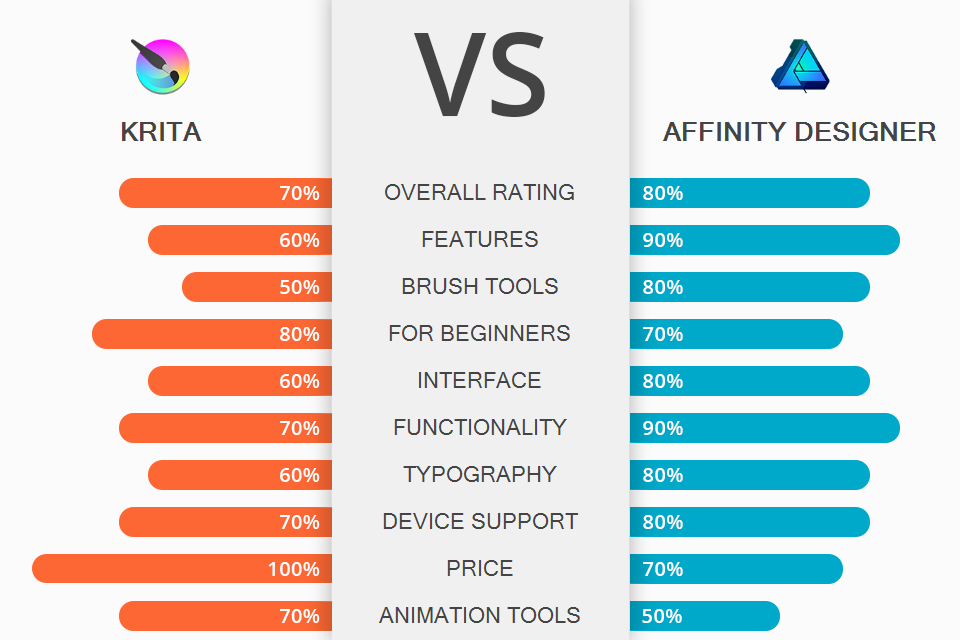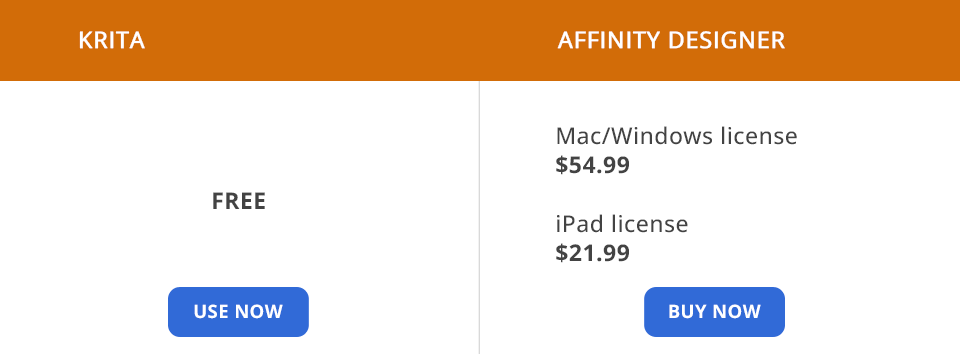Don’t know which side to pick in the Krita vs Affinity Designer battle and what option suits your needs better? Check out this complete comparison to determine the key distinguishing features of each software and make an educated choice.
Krita represents an open-source drawing tool that offers artists the functionality necessary to create and share professional-quality paintings and sketches using a comprehensive, user-friendly platform. It’s available for free and can be used as the perfect starting point by aspiring illustrators and digital artists who want to start a new career. That said, I suggest moving on to more advanced software once you begin feeling limited by what Krita can offer you.
Affinity Designer is the industry-leading solution for handling concept art, print materials, mockups, logo and icon creation, as well as UI design. This feature-packed software is used by countless professional illustrators, web designers, and game devs who enjoy its broad range of tools for creating vector and raster images.
Uncluttered and convenient interface. Krita’s UI is easily customizable and perfectly suited for artists who prefer to adjust the workspace to their needs. The interface consists of different Dockers and Toolbars that can be rearranged, hidden, or moved around until you’re happy with the final look.
Over 100 professionally-created standard brushes. Krita offers 3 unique methods for smoothing and stabilizing brush strokes. It also has a Dynamic Brush that allows you to customize the drag and mass. Krita is equipped with 9 distinct brush engines, with each one providing an array of customization options.
All brush engines were designed to play a different role, as you have the Color Smudge engine, Shape engine, Particle engine, and even a filter engine. After you’re finished customizing your brushes, you can save your creations and manage them with the help of the software’s tag system.
Frame-by-frame bitmap animation. Krita is also a free 2D animation software. Even though it only includes basic animation features like a timeline and onion skinning, it’s still perfectly suited for making brief, straightforward animations.
Handy layer functionality. Other than painting, this software can also be used for creating and editing vector, filter, and group layers that you can freely merge, manage, and flatten. You can also turn certain layers on/off, which makes the drawing process even more convenient.
Complete color control. Krita provides in-depth color management functionality via LCMS for ICC and OpenColor IO for EXR, simplifying the process of building Krita into your current color management workflow. It also includes an array of ICC workspace profiles for all popular needs that are paired with a color space viewer that helps you visualize the different options you can choose from.
HDR painting. Krita is the sole standalone painting app that allows you to view, edit, and save HDR and scene-referred files. Additionally, thanks to the provided OCIO and OpenEXR compatibility, you can study HDR imagery in detail and employ them for film and visual effect productions.
PSD support. While Krita is the clear underdog in any Krita vs Photoshop comparison, the fact that it offers PSD format support means you can start working on a project here and finish refining it in Photoshop.
Several drawing assistants. Krita allows you to employ painting aids to improve your work that involves vanishing points and straight lines. The Assistant Tool includes 9 distinct aids that make the task of creating a perfect shape a breeze.
These assistants range from tools aimed at creating ellipses to the Fisheye Point for achieving a curvilinear perspective. You can also employ multiple aids at once.
Added features aren’t properly tested. Given that Krita is frequently updated, the added features are often left untested, which can lead to quite a few bugs when using them.
No official support team. Krita isn’t backed up by an official tech support team. If you need help solving an issue, you’ll have to look for the answer online or reach out to the community on the official forums.
PC and Mac exclusive: Krita isn’t available on iPhones, Android smartphones, or tablets.
Convenient Personas switch. Affinity Designer allows you to use three different personas: Designer, Pixel, and Export. The most appealing part of this feature is that you can switch between the Persona sets in a single mouse click without disrupting your workflow.
The Designer Persona is the standard toolset panel for working with vector graphics. The Pixel Persona offers tools that resemble Photoshop. Finally, the Export Persona is a toolset panel that allows you to select specific canvas parts and export them as new images.
8000 undo actions. The undo icon can be activated up to 8 thousand times. Essentially, you can go back as many editing or drawing steps as you want. Additionally, even if you close a file and open it a few days later, the editing history will still be there.
Convenient transition from vector to raster design and vice versa. In contrast to Affinity Designer alternatives, this software allows you to work on both raster and vector images within the same project. The dualistic nature of this app makes it both unique and incredibly versatile, as you can seamlessly transition between different Personas while you implement your vision to the smallest detail.
Advanced contour tool. This software allows you to easily add a contour to any object or increase the width of single open curves. This way, you can conveniently make abstract shapes and offset paths, which are often essential for architectural projects, logo design, and printing files like stickers.
Unrestricted number of artboards. Affinity Designer allows users to layout out their screens, pages, menus, and other assets in a single project while filling it with as many artboards as they wish. The software also allows you to freely choose the size of the artboard or pick one of the existing presets designed for specific devices.
State-of-the-art typography tools. Regardless if you’re dealing with artistic text for headlines, or regular text for the body of the content, you can use Affinity Designer to style it in any way you want while customizing the leading, kerning, tracking, and other parameters. The software also lets you transform the text into curves, meaning you’ll be able to create your own unique typography or add more flair to it.
Fantastic zoom of more than 1,000,000%. The software allows you to zoom in on your project as much as you want. Its accurate zoom feature makes this graphic design software stunningly precise.
Advanced iPad application. Offering identical functionality to the desktop edition, the Affinity Designer app provides everything iPad owners need to produce professional illustrations, brand identity assets, UI designs, print materials, concept art, and much more.
Incompatible with plugins. Some graphic design programs are fully open to plugin integration that allows significantly expanding its functionality with third-party tools or effects. Sadly, Affinity Designer isn’t one of such apps.
File compatibility issues. File compatibility with other software leaves much to be desired. For instance, as of this Krita vs Affinity Designer comparison, sharing documents between Illustrator and Affinity can lead to some serious issues, particularly when it comes to finer typography or grouped elements that were enhanced with effects.
Krita is open-source software that doesn't cost a dime and doesn’t have any enterprise plans. All you have to do is create an account and log in. When it comes to pricing, this is the clear winner in the Krita vs Affinity Designer battle.
Affinity Designer also doesn’t require you to pay for a monthly or yearly subscription. Instead, it offers one enterprise plan for everyone. You can buy the Windows or Mac edition for a one-time payment of $54.99. Affinity also has an iPad version for just $24.21.
If you want to get licenses for your educational establishment or enterprise, you can send an appropriate request to the developers. The biggest drawback is the lack of upgrade pricing, meaning when a new large version is released and you want access to it, you’ll have to pay full price.
Even though Krita is a rather powerful tool that doesn’t require a subscription while offering user-friendly tools, community support, and decent functionality, Affinity Designer is still the far superior choice. If you want to approach graphic design professionally, the latter can lead to far more career opportunities.
Krita is an impressive pro-level drawing tool and free animation software. It’s pleasantly beginner-friendly and comes with a broad feature set while being available absolutely for free. That said, it’s primarily targeted at one purpose – creating digital paintings so if you’re in the market for professional illustration or graphic design program, I recommend going with a more refined tool like Affinity Designer.
Affinity Designer represents a far more universal tool compared to Krita. Its superiority in terms of performance, support, and functionality makes it the more reasonable option even though it comes with a moderately hefty price tag. If you're tired of having to constantly deal with monthly software subscriptions, the one-time payment model offered by Affinity Designer will be especially to your liking.