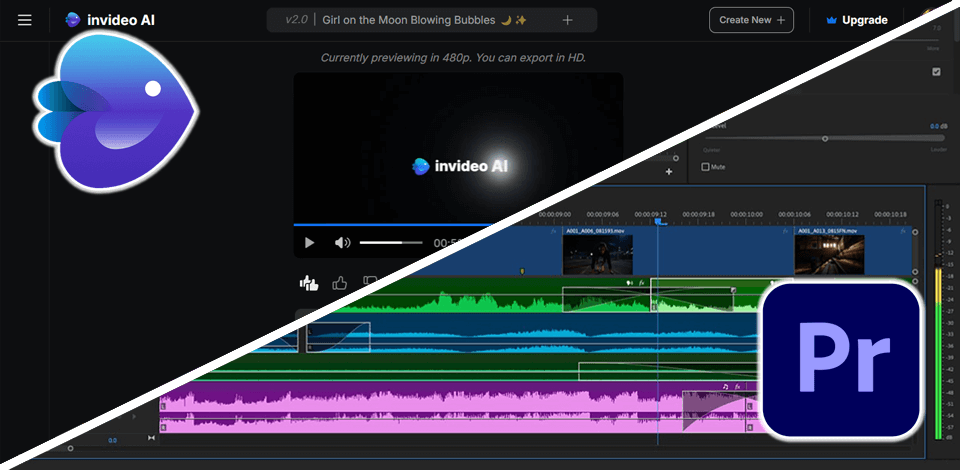
When creating short social media videos for my client, I decided to make an InVideo vs Adobe Premiere Pro comparison.
After testing both programs, I discovered that Adobe Premiere Pro is more suited for professional editing, as it has a collection of advanced features and even efficient ai effects. It comes with an extensive toolset and supports multi-cam editing.
Even though InVideo has intuitive functionality and is suitable for novices, it does not have the advanced tools. Using the sliders, I can adjust the brightness in my clips, but this program does not allow me to tweak colors on specific tonal areas, which makes its functionality limited compared to Premiere Pro.
If you, like me, strive to create professional content and edit your videos at an advanced level, Adobe Premiere Pro is what you need. Using this video editing software for Windows and Mac, I can access advanced features allowing me to achieve the results I need when I want to produce engaging marketing things.
|
|

InVideo |

Premiere Pro |
|
Rating |
★★★★☆ 4/5 |
★★★★☆ 4.5/5 |
|
Best For |
Beginners striving to streamline their video editing workflow
|
Professionals who need to utilize advanced features and effects
|
|
Free Version
|
✔️ |
Free Trial
|
|
Price
|
$25/mo
|
$22.99/mo
|
|
Platforms |
Web, iOS, Android
|
Windows, Mac, Web, iOS, Android
|
|
Ease of Use |
★★★★☆ 4.5/5 |
★★★★☆ 4/5 |
|
Quality of Support
|
★★★★☆ 4.5/5 |
★★★★☆ 4.5/5 |
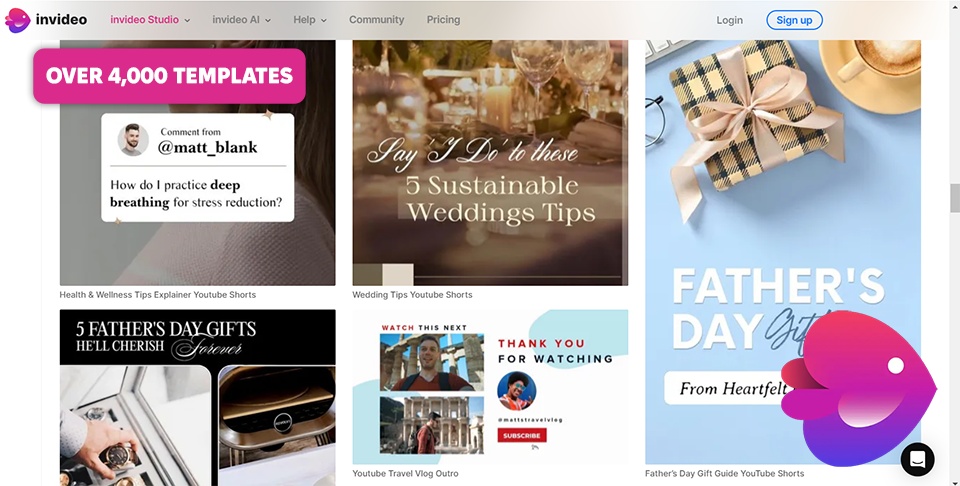
When using this service, I can access a variety of templates to expedite task completion. Its interface is easy to navigate, which allows me to quickly find any tool I need to use to edit my videos. Due to its drag-and-drop functionality and the real-time preview option, I can streamline the editing process and complete my projects quickly.
InVideo comes with helpful tools for adding text, pictures, and videos. Besides, it stands out for its collaboration options, which makes it suitable for creating short videos.
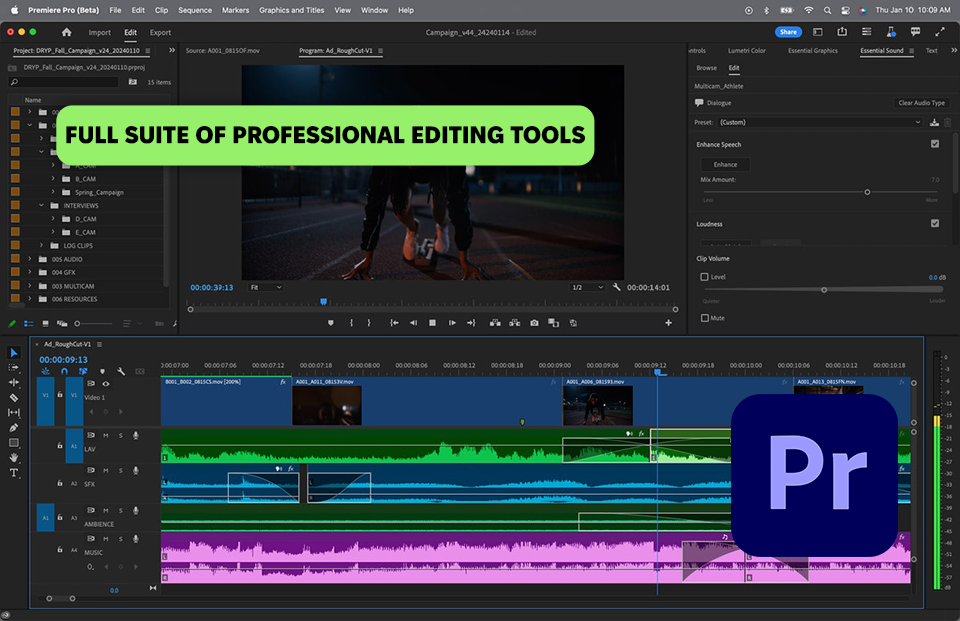
After completing multiple projects in Adobe Premiere Pro, I realized that it is an excellent option even for video editors like me who have limited experience. It comes with a powerful toolset, which includes a variety of advanced editing features, visual effects, color grading tools, and features for mixing audio, which allows me to produce social media content of excellent quality with ease.
When comparing Adobe Premiere Pro vs InVideo, I noticed that the former has AI-driven tools enabling me to expedite the completion of video editing tasks. Using them, I was able to achieve the perfect color balance with the help of color wheels and curve controls. It comes with a set of third-party plugins and allows me to quickly report performance issues. All in all, it helped me streamline my workflow.
|
|

InVideo |

Premiere Pro |
|
|
|
|
Video Editing
|
Basic: trimming, cropping, splitting, and adding transitions
|
Advanced: multi-cam editing, precise timeline control, keyframing
|
|
|
|
|
Audio Mixing
|
Basic: volume adjustment, fade-ins/outs, and adding background music
|
Professional-grade: multi-track editing, audio effects, keyframe-based volume control
|
|
|
|
|
Text Animation |
Pre-animated text templates |
Keyframe animations, motion tracking, and integration with After Effects
|
|
|
|
|
Time Mapping
|
Not available
|
Speed ramping, slow motion, reverse playback
|
|
|
|
|
AI Tools
|
AI-powered tools for automated video content creation, text-to-video conversion, and AI-generated voice-overs
|
Auto Reframe, Scene Edit Detection, Auto Color correction, and Speech to Text |
|
|
|
I discovered that Adobe Premiere Pro has more powerful video editing tools and effects compared to InVideo. The UI of Adobe Premiere Pro may seem a bit convoluted for beginners, but its extensive toolset and customization opportunities make it easier to achieve pro-level results when creating marketing content, vlogs, and short films.
At the same time, InVideo, has a more intuitive UI and easy-to-master tools, which makes it best suited for quick basic editing.
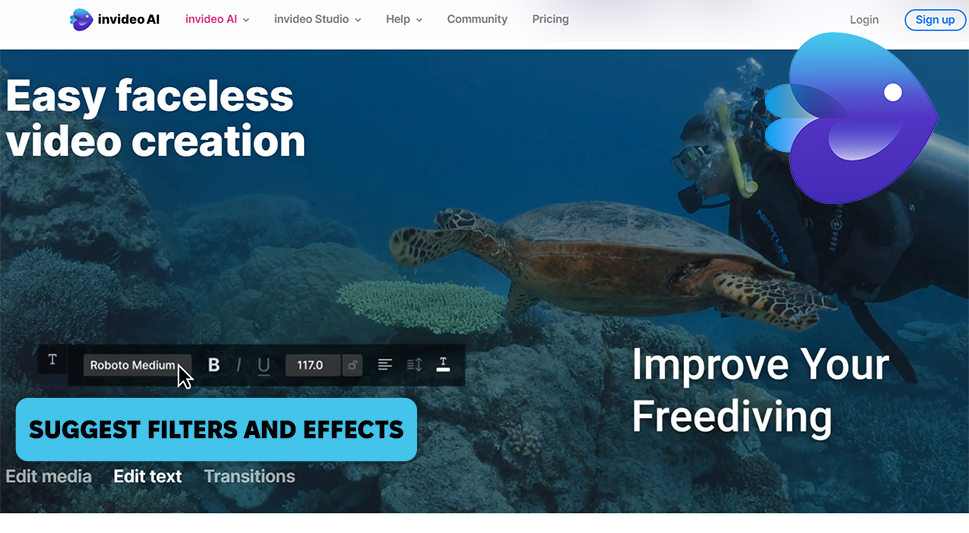
InVideo's AI features allow me to select key scenes and get recommendations regarding templates and transitions I need to use. With it, I can make the right edits to create an engaging video. Using such tools, I can optimize my video editing workflow. They are especially useful for those who do not have an extensive background in manual editing.
If you compare Premiere Pro vs InVideo, you will see that the latter has tools for making automated enhancements. I can improve my videos by applying recommended filters. It lets me automatically add transitions and effects to edit my videos in a consistent style.
However, compared to Premiere Pro, this software has more basic tools, which help users streamline their editing workflow.
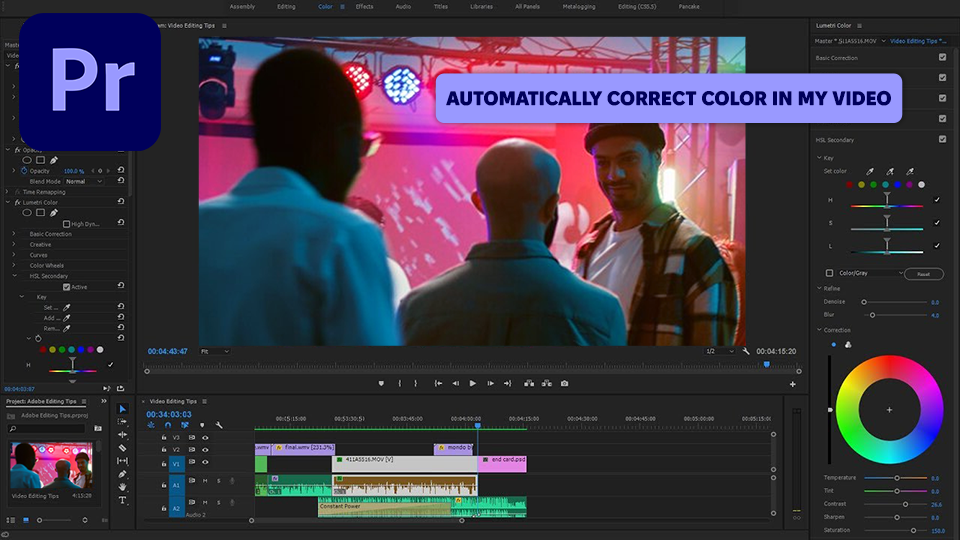
Premiere Pro is perfect for process optimization as it has helpful AI-driven tools like Scene Edit Detection, Auto Reframe, and Speech to Text. While I do not employ these features to produce videos from scratch, they allow me to expedite the editing process.
Using tools like Auto Color, I was able to automatically tweak the colors in my videos. In addition, I decided to automatically generate captions to ensure that the dialogue is easier to understand. Due to the in-built tools, I was able to quickly create subtitles. The available tools are easy to use. The official website also has plenty of Adobe Premiere Pro tutorials.
Adobe Premiere Pro allows users to access a collection of top-quality graphics and media assets. Another advantage of this color grading software is its integration with Adobe Stock library. After paying for a subscription to this service, I was able to access this collection of stock videos, pictures, and music.
While InVideo has a large library of 9M+ top-level media assets, including iStock, it is more suitable for beginners and regular users who need to quickly produce content using a variety of templates.
|
|

InVideo |

Premiere Pro |
|
|
|
|
Free Version
|
✔️ |
Free Trial
|
|
|
|
|
Premium |
$25/mo
|
$22.99/mo
|
|
|
|
|
Best Offer |
Max 200 mins/mo of AI generation 400 GB storage $48/mo |
Creative Cloud All Apps 20+ apps $59.99/mo |
|
|
|
InVideo has a transparent payment policy and allows users the freedom to choose between its Plus Plan and Max Plan. The former is more suitable for those who want to occasionally create engaging video content using a collection featuring thousands of templates. If you are looking for an option for professional use, the Max Plan is what you need as it lets you access premium tools and assets and produce top-level content with ease.
Premiere Pro does not have a free version, but you can test it without paying a dime. After the trial period expires, you can pay for a monthly subscription, which is quite convenient if you work on short-term projects. Paying for an annual plan will allow you to save money on monthly payments. It is a more affordable option for those who are looking for reliable software for professional use.
For my needs, I decided to choose Creative Cloud All Apps, as I use other Adobe apps besides Premiere Pro.
|
|

InVideo |

Premiere Pro |
|
|
|
|
After Effects |
❌ |
✔️ |
|
|
|
|
Audition
|
❌ |
✔️ |
|
|
|
|
Dropbox
|
❌ |
✔️ |
|
|
|
|
Google Drive |
❌ |
✔️ |
|
|
|
|
|

InVideo |

Premiere Pro |
|
|
|
|
Windows
|
❌ |
✔️ |
|
|
|
|
Mac
|
❌ |
✔️ |
|
|
|
|
Web
|
✔️ |
✔️ |
|
|
|
|
iOS
|
✔️ |
✔️ |
|
|
|
|
Android |
✔️ |
✔️ |
|
|
|
| Pros | Cons | ||||
|---|---|---|---|---|---|
|
InVideo |
Intuitive interface
|
Limited choice of social media publishing options
|
|
|
|
|
|
AI-driven tools for video script generation
|
Watermark in the free version
|
|
|
|
|
|
Real-time previews
|
|
|
|
|
|
|
A large collection of templates |
|
|
|
|
|
|
Automatic backup |
|
|
|
|
|
|
|
|
|
|
|
|
Adobe Premiere Pro |
A wide choice of editing options
|
Expensive subscription |
|
|
|
|
|
Integrates with other Adobe software |
High system requirements
|
|
|
|
|
|
Multi-camera editing feature
|
|
|
|
|
|
|
AI-powered editing tools |
|
|
|
|
|
|
Advanced color correction |
|
|
|
|
I concluded that Adobe Premiere Pro is more suitable for the projects I work on. InVideo is extremely intuitive and has a collection of helpful templates, but Premiere Pro is an advanced software for all levels of experience. It is suitable for most of my projects, as I often need to create them from scratch.