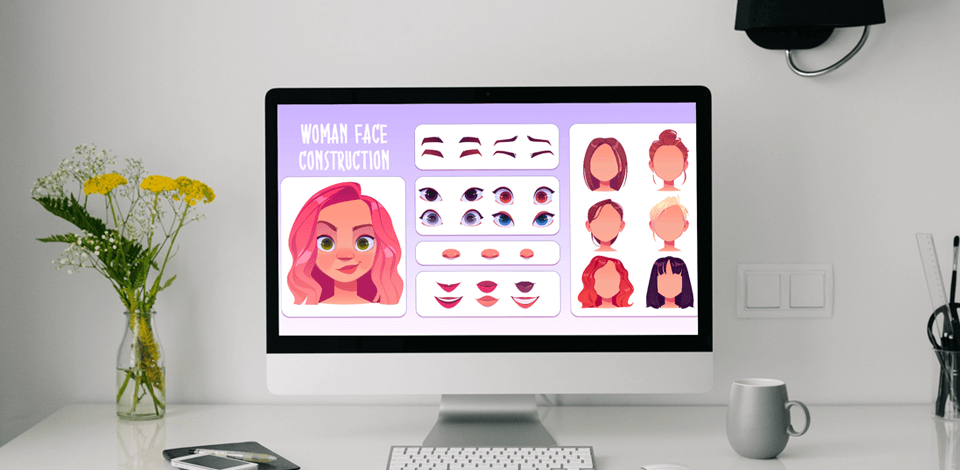
Creating animated characters can be very difficult for amateurs, particularly if you want to use them in professional-quality cartoons, shows, or video games.
The immense range of potential software and plugins can also make it hard to understand where you should even begin.
This tutorial covers everything from character design, storyboarding, software recommendations to useful tips for beginners.
Instead of starting by coming up with an appearance for your character, begin by conceptualizing the purpose of the character in question.
Determine the character’s goal and the message they need to convey to establish a fitting tone and style for them.
For instance, if you need to get a serious point across, the character probably has to be more realistic.
Meanwhile, if you want to entertain or say something lighthearted, then a more cartoonish style is preferable.
For a work-related project, you probably already have drafted a script.
It can serve as a source of inspiration for the character design, as you can pick appropriate elements that match the message you want to convey.
For a creative project, you aren’t as restricted by various limitations. While you can still write a script draft before designing the character, you can also start by making an interesting character and coming up with a narrative that fits them.
The script needs to contain dialogue and the main story beats that will breathe life into the character.
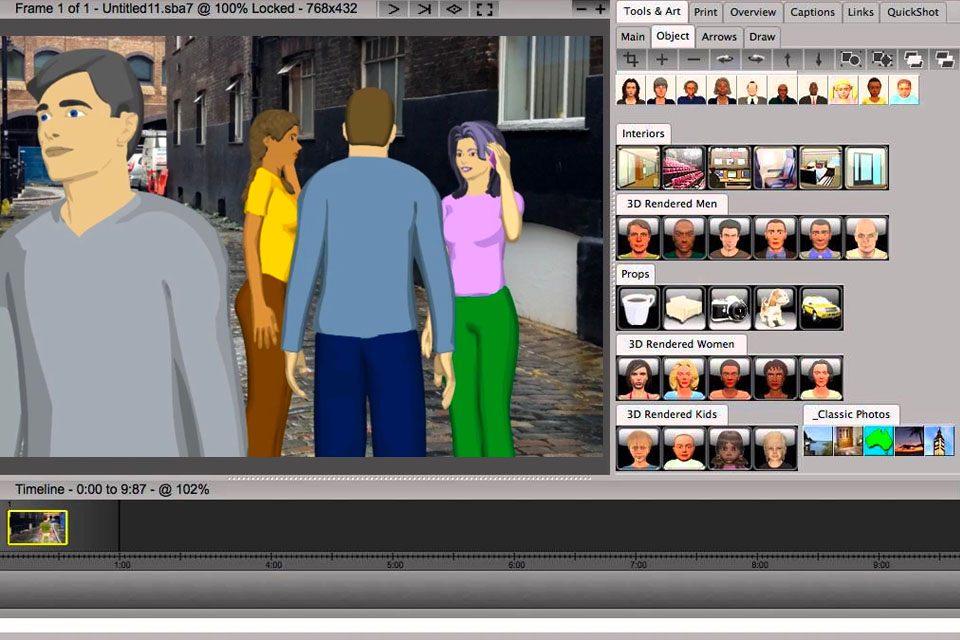
It’s also a good idea to make a storyboard for the character.
It’s a visual representation of the narrative that consists of basic drawings, diagrams, and sketches.
The storyboard can be instrumental for visualizing the story and planning the animations and all the most important moments.
Create an engaging and memorable personality for the character that you adhere to throughout the entire project.
It’s also important to include some eye-catching details in the design.
This can be a facial expression or feature, body language, clothing style, or any other detail added using your character creation software.
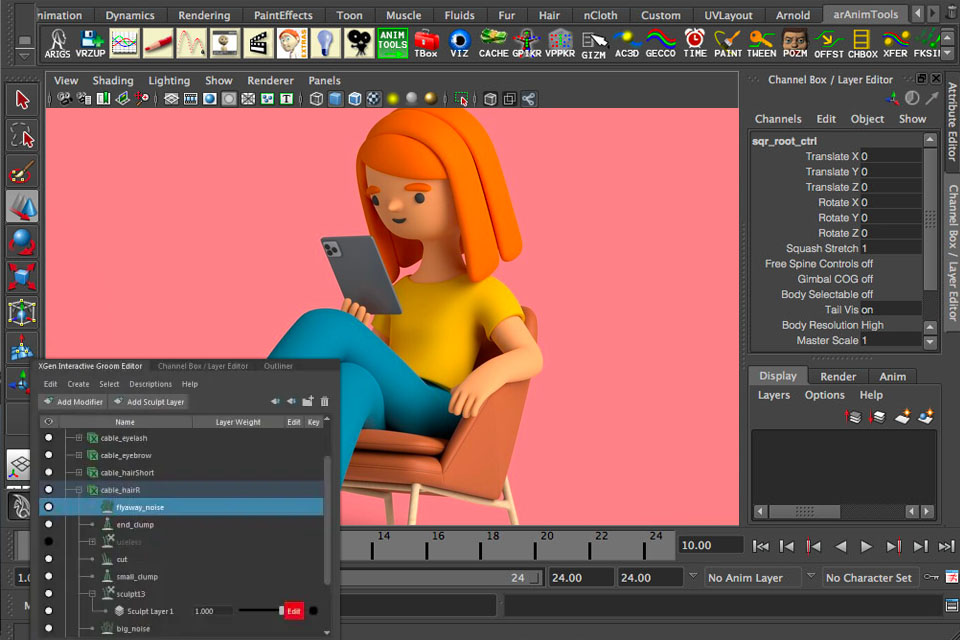
Another crucial factor is to make sure the character looks aesthetically pleasing.
Be mindful when picking the color palette and adding the lights and shadows.
Various visual elements like attire parts or props can also be very useful for conveying the personality and role of the character to the viewer.
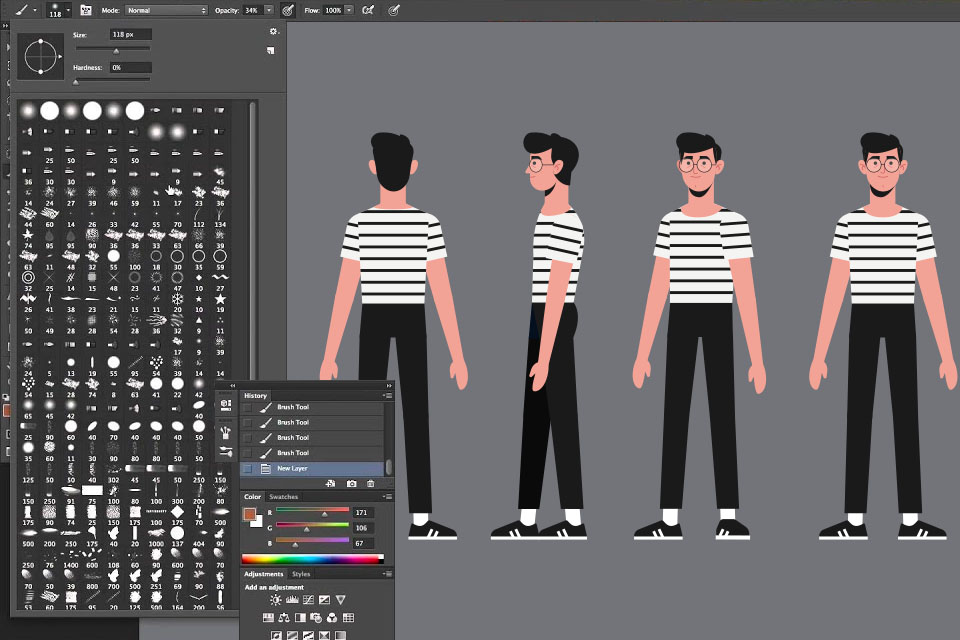
When making a character, add each element as a separate layer.
This way, you’ll be able to conveniently adjust each part as needed in the later stages of your animation project.
It’s particularly important to split elements related to the face (eyes, eyebrows, mouth, jaw).
The arms and legs should also be added separately from the body and head.
The more separate elements you design, the more movement freedom your character will have.
If you’re employing modern animation software for beginners, you can make your own animation character, design their animation path, and even include an AI-generated voiceover or relevant props without having to use any external files.
Afterward, you can transfer the project file to After Effects to rig, animate, and enhance your creation with different effects before saving the result as a video.
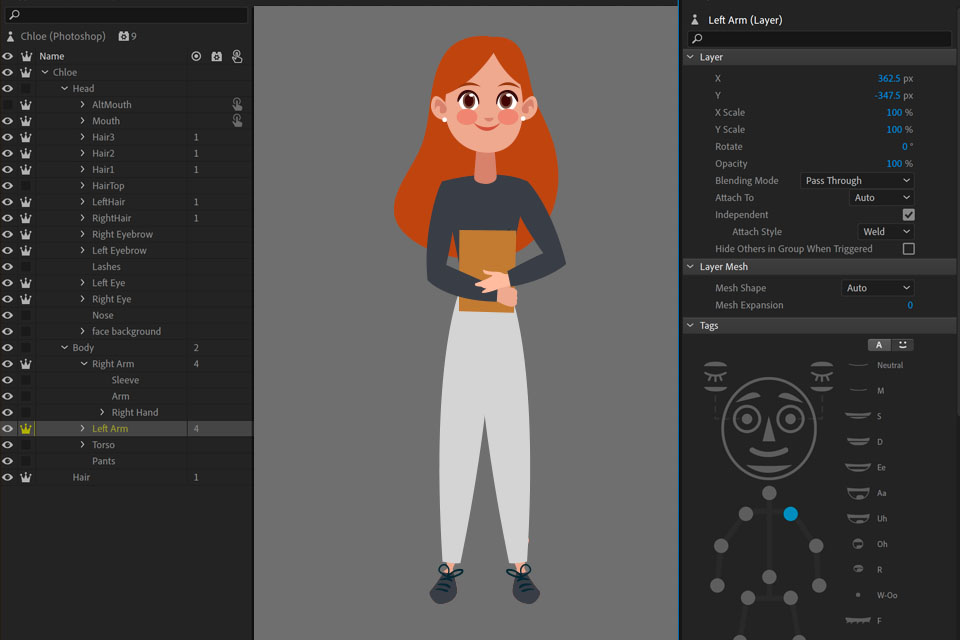
When opening a character in animation software, you have to ensure its file format is compatible with your chosen solution.
Rigging involves the process of adding a digital skeleton to the character, which is later mapped to specific body parts.
There’s a broad range of rigging methods and software tools out there, but whatever option you choose, your main objective is to establish a system for controlling the character’s body parts in a variety of ways.
You have to add joint hinges in the correct locations while ensuring they can move as intended.
This can be done with the help of the anchor point feature included in most applications.
It allows you to create and adjust the joints to make sure they move properly when creating animations.
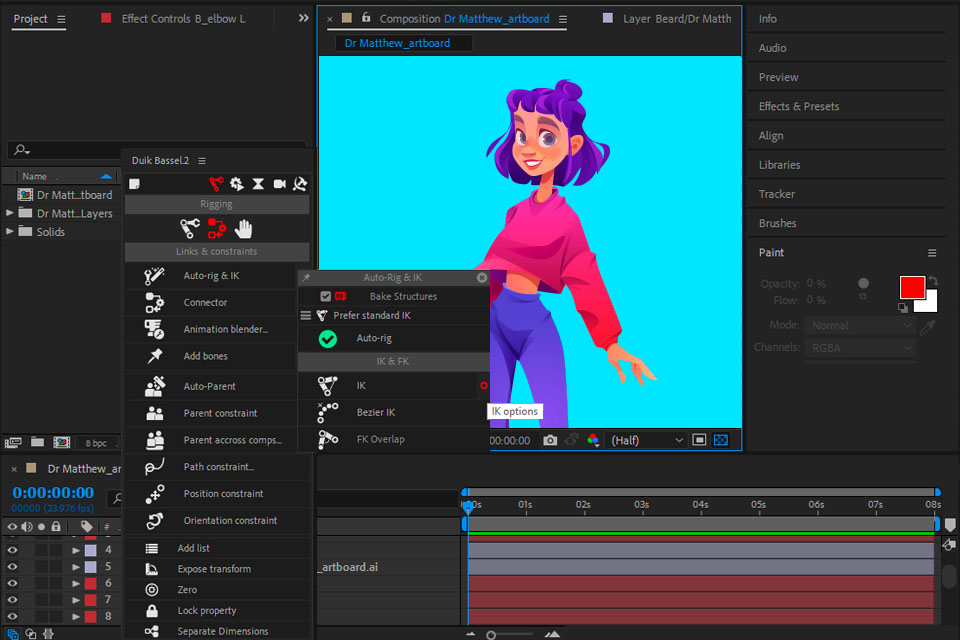
Add anchor points to the gravity center or natural joint hinges.
Software offers automated rigging functionality or pre-rigged cartoon animations, while Adobe Character Animator is supplied with dedicated rigging tools.
You can also rig the character manually in After Effects while leveraging plugins like Duik.
Keyframes are timestamps that mark when the character moves or shifts their position.
For instance, you can add a keyframe that adjusts their facial expression so that the character is talking or frowning during a specific moment of the animation.
The majority of 2D and 3D animation software comes with a timeline or a keyframe toolbar that can be used for creating and editing keyframes.
If this is your first time making cartoon characters, it will take some time and practice to get the positioning of the keyframes right so that the movement and expressions of the character look natural and smooth.
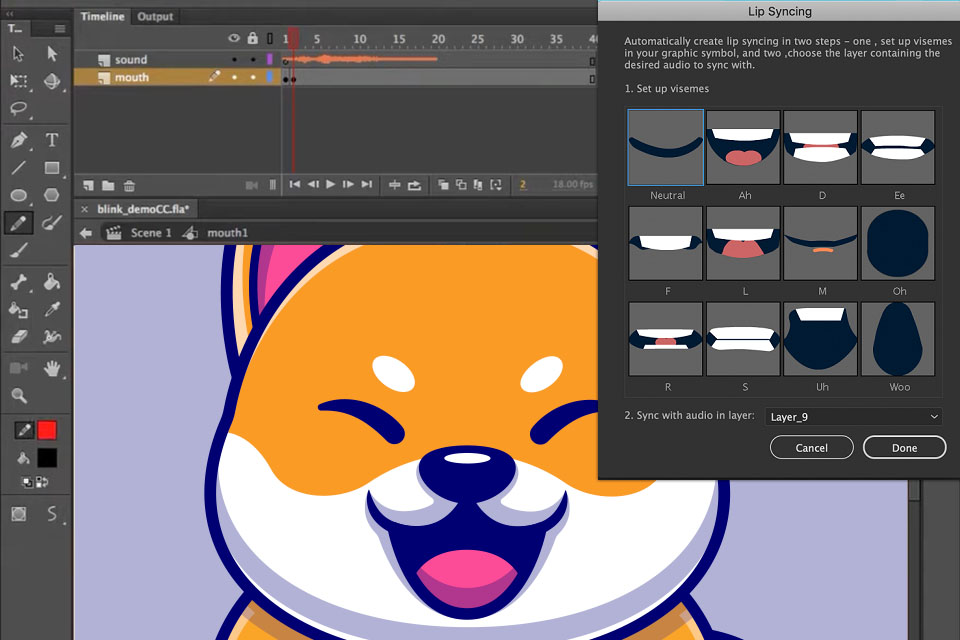
You can create a walking animation, for example, by adding a keyframe for leg positions at the start of the motion and a keyframe at the end of the motion, when they already took a step forward and the legs are further apart.
After you’ve added all the keyframes, you can start applying other effects to the character.
Possible options are blur, bounce, shake, swing, and wiggle.
If you’re making a walking animation, you can have the character’s hair swing as they move, or their body bounce.
Adobe Animate can be used for adding blinking, talking, walking, and other kinds of simple animations to your characters by following a straightforward frame-by-frame process.
STEP 1. Add the character to the timeline to animate it.
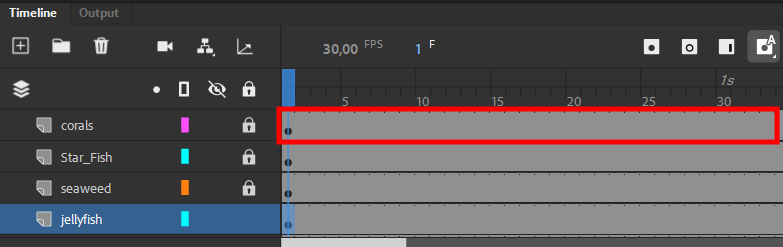
STEP 2. Customize the movement trajectory of the character to adjust their placement.
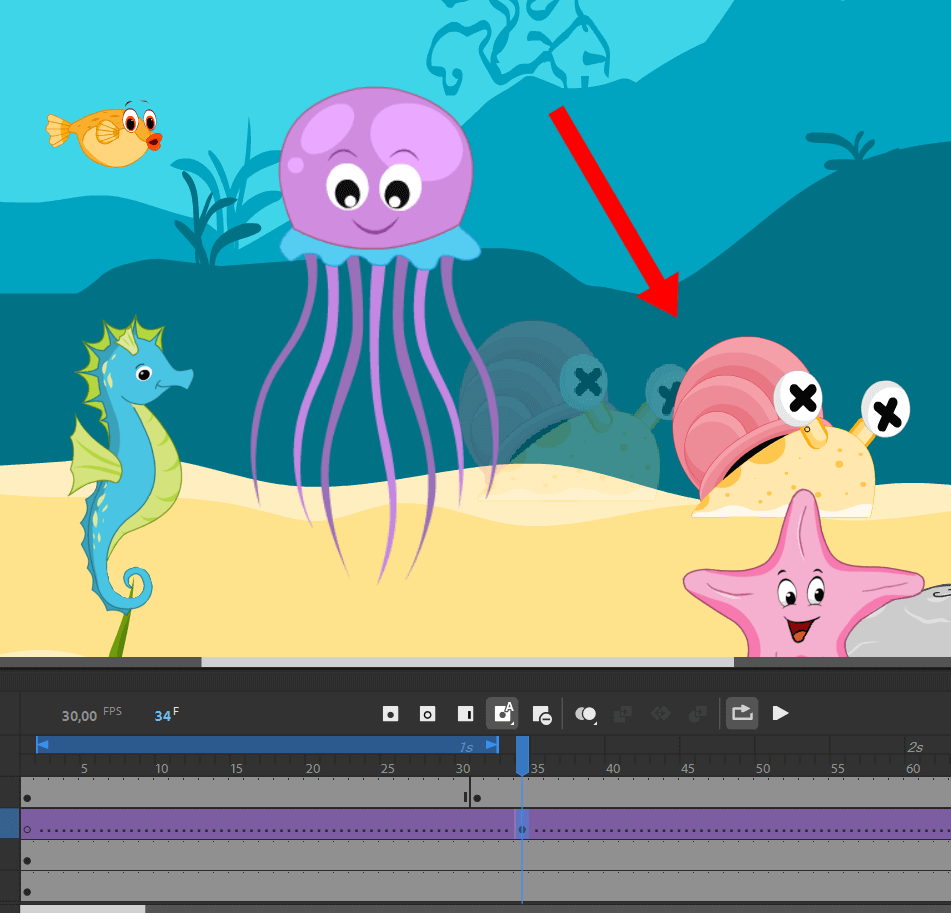
STEP 3. Take advantage of keyframes to ensure the movement is smooth.
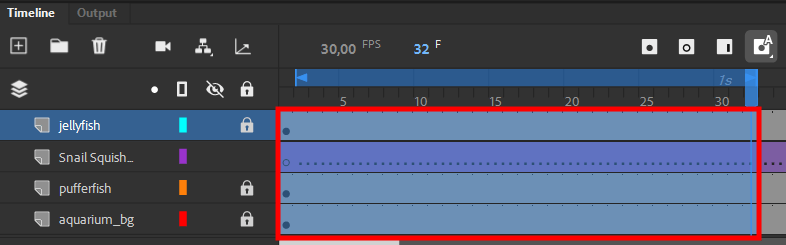
STEP 4. If you want to, the created movements can be saved as presets.
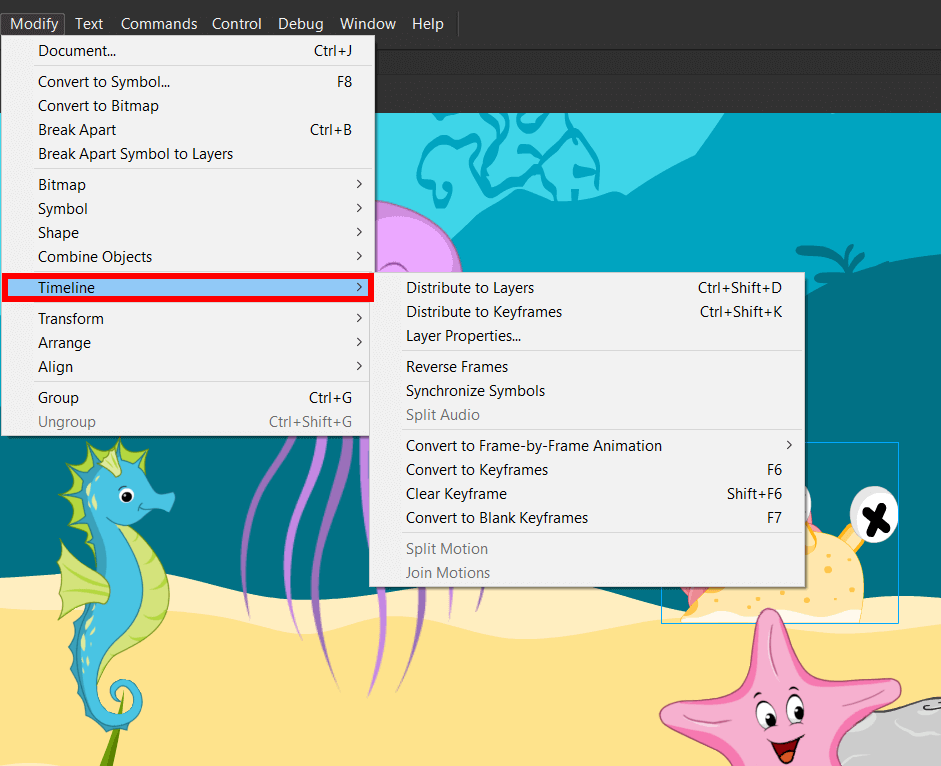
STEP 5. Save the project in GIF format once you’re done creating and refining the character animation.
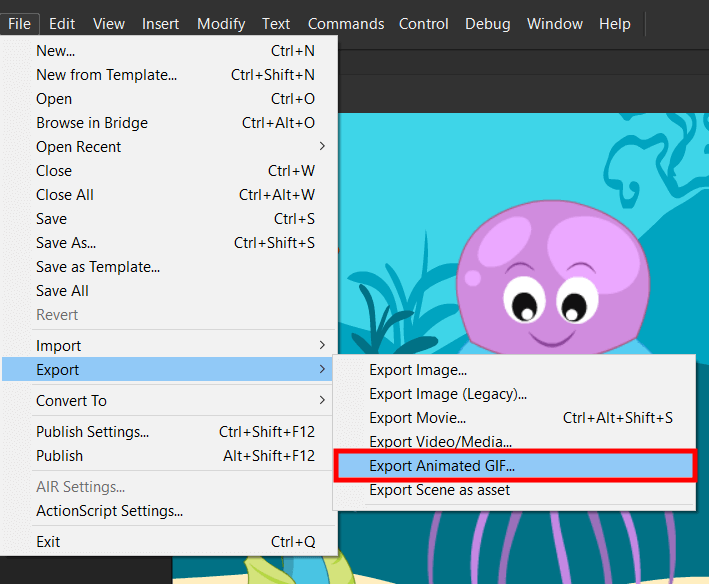
Based on the type of character you’re designing, you might also need to include narration, voiceovers, or background music to establish a specific mood that matches the character and the scenario they're in.
For instance, animated guides need to have perfectly timed voiceovers to ensure everything is easily understandable.
Explainer videos with whiteboard animations are also a good example.
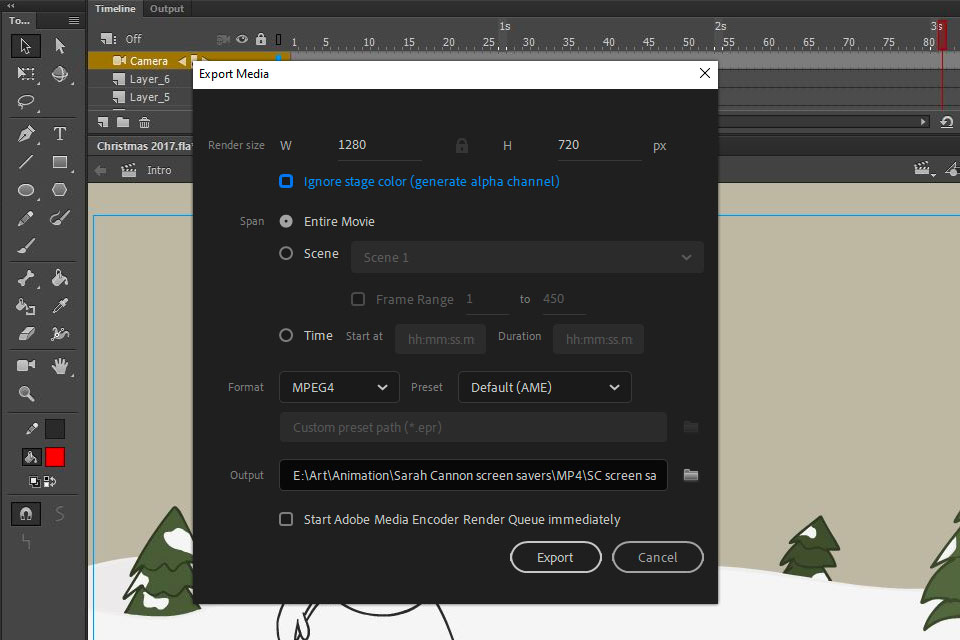
Once you’re done making a computer animation, the last step is to save the project file.
Additionally, some applications allow you to post your creation straight to a video hosting service like YouTube or Vimeo.
If you create animated characters for your site or application, you might have to optimize the exported file to ensure it can be properly embedded and doesn’t take up a lot of space.
Play the animation on different devices and platforms to ensure everything works properly.
Lastly, it’s important to create a copy of the original animation files in case you want to make some edits later on.
Adobe Animate is a fantastic option if you want to create animated characters but don’t have any experience.
It comes with an immense feature set for working on 2D animations.
Moreover, you can integrate it with other Adobe products like Photoshop, Illustrator, and After Effects.
Additionally, you can import the created animation into Premiere to enhance it even further.
Since the web is full of Adobe Animate tutorials, you’ll have no trouble learning its functionality.
Features. Design a character in a couple of easy steps by employing the Puppet Maker; Make puppets from images, create scenes, add tags and behaviors, quickly locate rigging problems, and take advantage of your webcam to adjust the character’s movement and lip synchronization.
Pricing. $52.99 a month.
Autodesk Maya is a visual effects and CGI animation software that is widely employed by large studios and companies.
Its main drawback is that it isn’t particularly well suited for beginners.
It’s an advanced solution that requires an experienced animator to be handled properly.
Features. Produce top-tier, cutting-edge 3D animations while leveraging quick playback and caching, highly precise simulations, non-destructive timeline editing functionality, polygon modeling, refined skeletons, geometry, edges, faces, etc.
Pricing. $225 a month.
In just a few days, you’ll master most of its available features.
You can utilize this software for a variety of projects, as it lets you create 2D cartoon renders, realistic simulations, and motion graphics.
Features. Building data model, content library, data import and export, design management, digital asset management, Activity Dashboard, polygonal and parametric modeling, sculpting, and texturing.
Pricing. From $80 a month. Offers a free trial version.
Blender is a free, open-source 3D modeling solution that can also be used for rigging, animating, simulating, rendering, compositing, and motion tracking all kinds of 3D objects.
It’s also widely employed for video editing and game development.
Similar to Maya, this advanced tool demands a lot of time and effort if you want to take advantage of its full functionality.
Features. Rendering, modeling, digital sculpting features, animation and rigging functionality, 3D drawing environment, VFX, industry-leading simulation, several pipeline features, video editing, scripting, and a customizable UI.
Pricing. Free.
Steve AI makes it easy to produce professional-looking talking head videos using realistic AI avatars and human-like voiceovers. It’s a great tool for teachers, content creators, and companies that want to share information effectively - without being on screen themselves.
Features. 300+ customizable AI characters, 250+ voices with natural-sounding intonation, support for over 8 languages, lip-sync technology, pre-designed templates for training, onboarding, and marketing videos, auto-generated scripts, drag-and-drop editing, music and visual effects library, and export options for all major platforms.
Pricing. Basic plan for $15 a month, Starter plan for $45 a month, and a Pro plan for $60 a month.
Animaker is a simple whiteboard animation software aimed at creating animated characters and videos.
This tool lets you add text, transitions, and other effects in just a couple of clicks.
Features. Basic animation features, an expansive collection of premade animated characters that can be added to your content, live-action video features, drag-and-drop video creator, basic character-designer functionality, Over 100M stock videos and images, thousands of templates, and convenient resizing for social media and other platforms.
Pricing. Basic plan for $10 a month, Starter plan for $19 a month, and a Pro plan for $49 a month. Can be paid for yearly to reduce the price further.