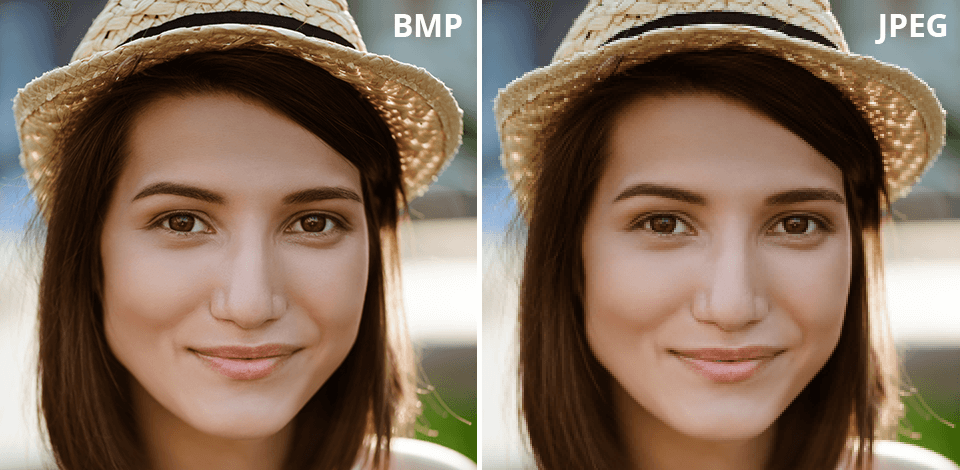
BMP and JPEG are two of the oldest image file formats. In fact, they appeared in the early 1990s.
The choice between JPEG vs BMP formats has a direct impact on the file size you receive, the quality of your visuals, and possible application. Both formats are popular nowadays but they have certain unique traits that make them suitable for particular projects.
BMP files are mainly fitting for large, uncompressed images. Therefore, they work great for photo editing needs.
JPEG files, on the other hand, use a lossy compression technique to reduce file size, often at the cost of image quality.
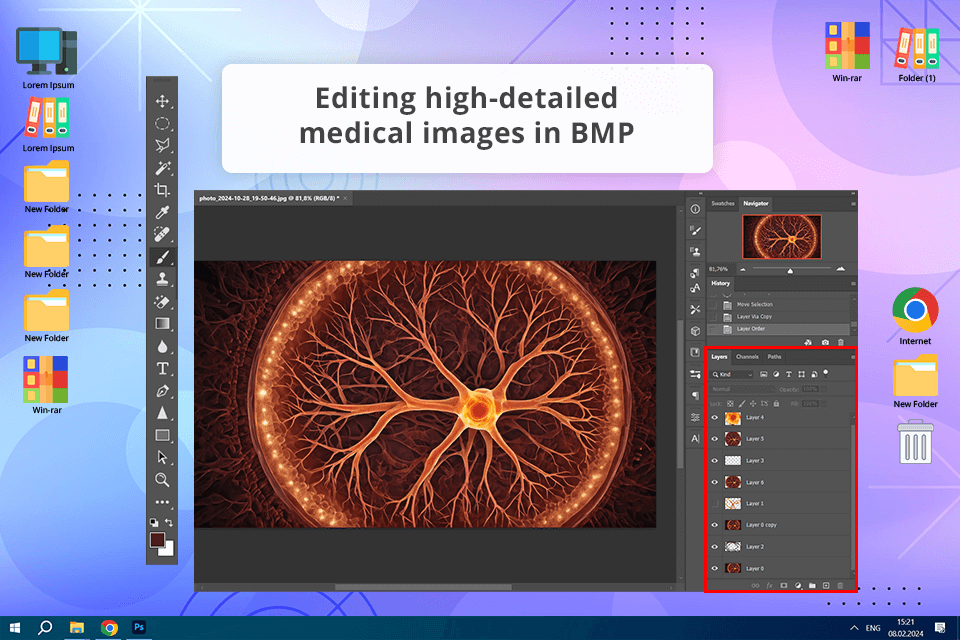
✔️ High quality
✔️ Extensive compatibility
✔️ Lossless data compression
✔️ Easy to edit
❌ Bulky files
❌ Limited web use
❌ Poor metadata support
❌ Inefficient for complex images
The BMP (Bitmap) format is an uncompressed image file type. Microsoft created it with the main idea to have a file format capable of storing high-quality images. It perceives images as a grid of pixels, ensuring precise color representation.
Therefore, this format is particularly suitable for images that require high fidelity. This refers to graphics with subtle color variations or intricate details. BMP files, however, tend to be larger than compressed formats like JPEG due to their uncompressed nature.
When it comes to preserving every pixel of an image, BMP comes out on top in the BMP file format vs JPEG competition. Thanks to the lossless compression, the photo quality is high. People frequently choose them for desktop publishing and professional image editing.
However, they are less suitable for web use because of their large size. Besides, if you have limited storage or need to exchange your images quickly, BMPs aren’t the best option. Generally, if you are interested in high-quality printing or long-term image preservation, choose this format.
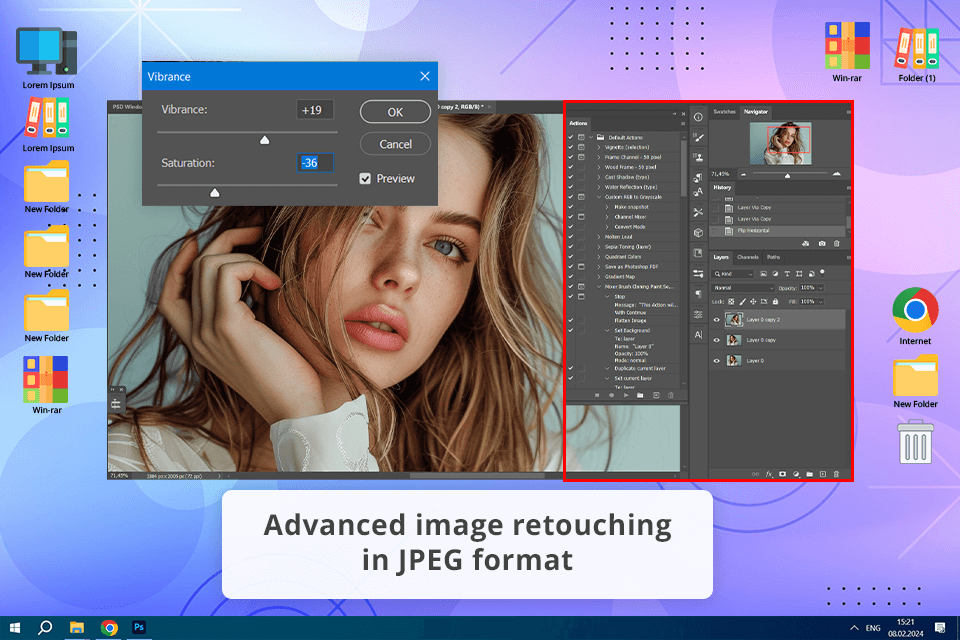
✔️ Great compression
✔️ Rich compatibility
✔️ Ideal for photos
✔️ Accurate color representation
❌ Lossy compression
❌ Not suitable for text and line art
❌ Limited transparency support
❌ Reduced editing flexibility
JPEG is short for Joint Photographic Experts Group. It is a widely-used image format mainly due to its ability to significantly reduce file size without sacrificing image quality greatly. It is possible to achieve this effect through lossy compression.
Due to such characteristics, JPEGs are ideal for sharing photos and graphics online. They load quickly and take up less storage space. You should definitely opt for this format if you manage images with smooth color transitions, like sunsets or portraits, where minor details aren’t as important as the overall impression.
JPEG compression is great for smaller file sizes. However, it can cause the loss of image quality, particularly if the image is edited and saved repeatedly. That’s why, JPEG is less suitable for high-quality printing or professional image editing. Nevertheless, JPEG remains a popular choice for everyday images, web content, and digital storage.
BMP images are digital photographs stored in their original, uncompressed form. This means every detail and every color is preserved, giving you the best possible image quality. But this pristine quality comes at a cost, namely, large file sizes.
So, while this highest quality image format is great for professional work or printing, it may not be the best choice for sharing online or storing on smaller devices.
JPEGs are ideal for web use due to their smaller file sizes. However, such compactness is possible due to lossy compression. Generally, the image quality is lowered, especially in areas with intricate details. However, for most casual viewers, the impact is often not evident.
One of the main things to consider when comparing BMP vs JPEG files is their size. BMP files, being uncompressed, retain all image data, so they are rather big. In contrast, JPEG files utilize lossy compression to significantly reduce file size, often at a minor cost to image quality.
This makes JPEGs the preferred choice for web graphics, email attachments, and other situations when people want to manipulate smaller bits of visual data. If you have a BMP file and want to make it more compact, you can use a free image converter to turn it into a JPEG format.
JPEG files, thanks to their compression capabilities, are smaller compared to BMP. Therefore, they are perfect for sharing images online as they load quickly and use less bandwidth. When saving a JPEG, users can customize the compression level to get the best possible balance between size and quality. Higher compression levels mean smaller file sizes but they can cause a noticeable decrease in image quality.
BMP vs JPEG resolution debates are also very interesting. BMP files offer a pixel-perfect 1:1 representation. Therefore, you will get clear and detailed images. That’s why, BMPs are ideal for printing or situations when high-resolution accuracy is a top priority. Each pixel is independently defined, so an image looks equally sharp on different screen sizes and resolutions. However, this precision is possible only because of the large file size.
JPEGs can accommodate high-resolution images. However, due to the compression method, you are likely to receive pictures with screwed-up details. This becomes particularly noticeable when you zoom in on a photo or edit it several times. Still, for average digital purposes, JPEG resolution is perfectly fine.
However, for printing or image editing, lossless formats like BMP or TIFF offer superior quality. You can still attempt to increase resolution in Photoshop if you want to use JPEGs.
Whether to use BMP or JPEG often depends on what you need this image for. BMP can offer users precision and quality, so it is great for graphic design, medical imaging, and technical purposes. Thanks to lossless compression, it is a reliable choice for editing, as it can withstand numerous modifications without quality degradation.
JPEG, on the other hand, is perfect for sharing and displaying images online. Such files have small size and acceptable image quality, so they are a popular choice for displaying on social media platforms, websites, and online sharing. Photographers frequently use JPEGs because they take up little space and are quick to send to clients.
Both BMP and JPEG are supported by a wide range of operating systems and photo editing software for PC.

As a Microsoft-developed format, BMP is well-supported by Windows applications. However, it isn’t a universal format, so you may not be able to open it in some third-party apps.
JPEG is the most widely supported image format, so it is compatible with different platforms and devices.
|
|

BMP |

JPEG |
|
File Size
|
Large, due to no compression
|
Smaller, compressed
|
|
Quality
|
High, lossless
|
Varies, lossy compression |
|
Resolution |
High, excellent for printing |
High but limited by compression
|
|
Best For
|
Technical, design, print work |
Web, casual photo sharing |
|
Primarily Windows |
Primarily Windows |
Universal |
|
Editing |
Maintains quality over edits
|
Quality decreases with edits
|
|
File Compression
|
No compression |
Lossy compression to reduce file size |
|
Transparency Support |
No native support for transparency |
No support for transparency |
|
Color Depth
|
1-bit to 24-bit
|
Typically 24-bit (millions of colors)
|
|
File Type Extensions
|
.bmp
|
.jpeg, .jpg
|
Summing up my BMP file vs JPEG overview, I can say that BMP is one of the best lossless image formats. However, the large size of these files makes them suitable for rather limited purposes. JPEG images, with their efficient compression and extensive compatibility, are a more practical choice for most digital imaging applications, striking a balance between quality and file size.
If you are working on a project, where photo quality is paramount, BMP is the way to go. However, for most digital needs, including web and social media posting, JPEG is sufficient. The format is feted for its efficient compression and wide compatibility. Just make sure you understand the strengths of each format and you’ll be able to choose the best fit for their specific needs.
BMP files are compatible with many programs, including Adobe Illustrator and Adobe Photoshop. To open a BMP file, simply select it in your chosen program.
You can open JPEG files with many different software programs, such as Photoshop, Lightroom, and GIMP.
BMP files are great for situations where you need a high-quality image, like professional photography or graphic design. JPEG files are better suited for sharing images online or storing large numbers of photos. Anyway, if you initially have a BMP file, you can use file converter software to turn it into a smaller JPEG.
If you compare two images of the same quality, the BMP file will typically be larger than the JPEG file. However, BMP files have a maximum size limit of 4GB, while JPEG files can be much larger.
BMP files are uncompressed, meaning they store every pixel of the image without any loss of quality. JPEG files, in turn, use a lossy compression technique that removes some of the image data in order to reduce file size. This compression process can lead to a noticeable loss of image quality, especially when the image is viewed at high resolutions or is heavily edited.