
How to Open?
Advanced: Adobe Acrobat, TunesBro (Mac)
Free: muPDF, Nitro Reader, Google Drive, Google Docs, XPS Viewer (Windows), STDU Viewer (Windows)
Online: Xodo
How to Convert?
Desktop: MiniTool PDF Editor, Able2Extract, XPS Viewer
Online: Adobe Acrobat Online, xpstopdf.com, Zamzar
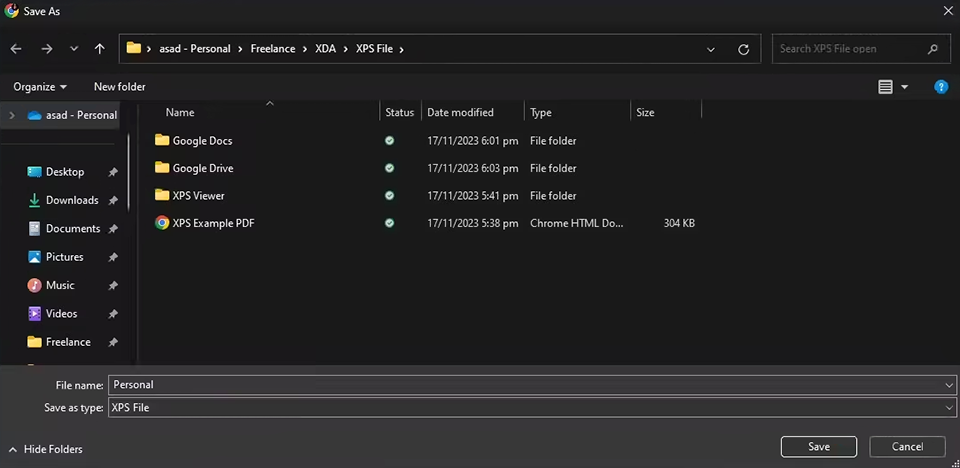
Often referred to as OpenXPS or OXPS, the XPS file format is short for XML Paper Specification (or Open XML Paper Specification). This file type is used for saving documents containing pages with prefixed page layouts. Regardless of what software you use to open the XPS file format, the document will preserve its format.
If that resembles another format you know, you’re not wrong. XPS serves the same purpose as Portable Document Files, which we refer to as PDFs. Moreover, XPS was created because Microsoft wanted to compete against Adobe’s popular format. Even though Microsoft is exceedingly popular, PDF remains the industry standard format for documents.
XPS format provides a convenient method for creating, saving, sharing, and printing documents. Here are its most popular applications:
Making digital documents. XPS lets you make a wide range of digital files, which can be work, leisure, or education-related.
Sharing documents digitally. XPS documents are very convenient to share, and all you need to view them is XPS Viewer.
Saving digital documents. By exporting a document in XPS, you can ensure its formatting is fully preserved.
Printing digital documents. XPS files are created to deliver optimized printing parameters, which come in handy whenever you want to print a hard copy of a document or share it with a user who can’t access a printer.

Since this format never became as popular as PDF, learning how to open an XPS file as if it's in PDF format can be a difficult task.
Compatible platforms: Windows, macOS
Pricing: Free
Compatible platforms: macOS
Pricing: Upon request
Compatible platforms: Windows, macOS, Linux
Pricing: Free
Compatible platforms: Windows, macOS
Pricing: Free
Compatible platforms: Windows
Pricing: Free
Compatible platforms: Web, iOS, Android
Pricing: Free plan, from $9.99/month
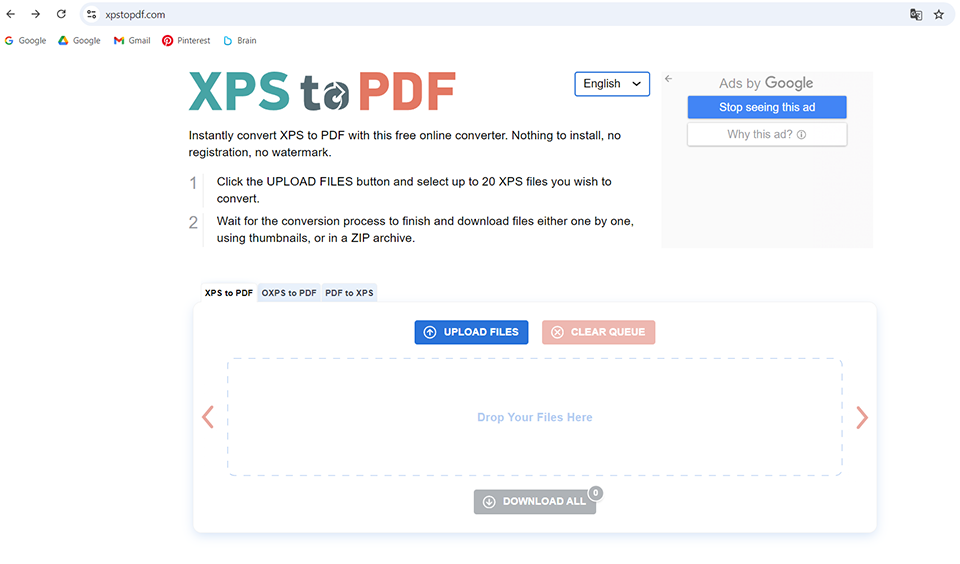
Most software that is compatible with XPS documents lets you convert them into PDFs.
Windows XPS Viewer has a “print to PDF” feature, which can conveniently tackle all basic XPS to PDF conversions. You simply need to do the following:
Alternatively, you can view an XPS file in Google Drive and then export it in PDF format:
Another way to convert the Microsoft XPS file format to PDF is to use one of the available web-based tools. I like to employ Adobe Acrobat Online, as it offers a user-friendly interface and a long range of formats to pick from. Alternatively, consider checking out Zamzar or xpstopdf.com.
If you’d like to have file converter software installed on your device, you can pick between Able2Extract, Cisdem PDF Converter, and MiniTool PDF Editor.
PDF and XPS formats have a similar purpose, enabling you to store documents with fixed formatting to avoid page layout problems when printing or sharing files with other users. Both file types can be easily converted, viewed, annotated, printed, and e-signed.
The key distinction between the two lies in their editing support. You can conveniently edit PDF files in Adobe Acrobat Pro, while XPS files can’t be similarly adjusted using Microsoft’s proprietary software, forcing you to edit them in a different format.
Even though both formats are great at preserving formatting integrity, PDF is a lot more popular, making it more suitable for collaborating with other users. Whenever someone who doesn’t know what the XPS file format is encounters it, they often have security concerns, struggle to view it, and ask you to provide the document in PDF instead.
| Characteristic | XPS | |
|---|---|---|
|
Developed by |
Microsoft
|
Adobe |
|
Main purpose |
Viewing and printing files in high-quality and consistent formatting
|
Viewing and editing documents on all types of devices
|
|
Easy to edit |
❌ |
✔️ |
|
Content compatibility |
Text, pictures, illustrations
|
Text, pictures, multimedia, forms |
|
Support for forms
|
❌ |
✔️ |
|
Compression |
ZIP compression |
Varies (lossless and lossy methods) |
|
Popularity
|
❌ |
✔️ |
|
Availability |
Integrated Windows, not as popular on other platforms |
Widely used on all platforms |
XPS makes it simple to create, share, print, and store digital documents as long as you own appropriate software. Additionally, you can conveniently convert such documents to other file types, like PDF, which is essential if you want to edit them in Adobe Acrobat.
No, Windows 7 and all prior versions are incompatible with XPS files.
Microsoft has been gradually abandoning the XPS file type and moving onto OXPS, but PDF is still more popular and is supported by a wider range of platforms and applications.
Even though both formats are perfect for printing and sharing, XPS is supported by a significantly smaller range of platforms and software. Another drawback of Microsoft’s proprietary format is that it can’t be edited, meaning you need to convert it to a different file type before making any changes.
No, XPS files can’t be viewed in Adobe Acrobat. Thankfully, you can convert an XPS document to a format that is compatible with Adobe Acrobat, like PDF. This way, you’ll be able to view and edit your file while enjoying all the benefits of Adobe’s industry-leading format.
No, they are very different formats despite being created by the same company – Microsoft. DOCX is used for files made in Microsoft Word. It’s also perfect for viewing, writing, and formatting documents in Microsoft Word and other software, while XPS files are Windows-exclusive.
XPS documents have fixed formatting, meaning they can’t be edited in a text editing application like Microsoft Word. Thankfully, there’s an array of third-party free PDF to Word converters that can also be used for converting XPS documents to the desired format.