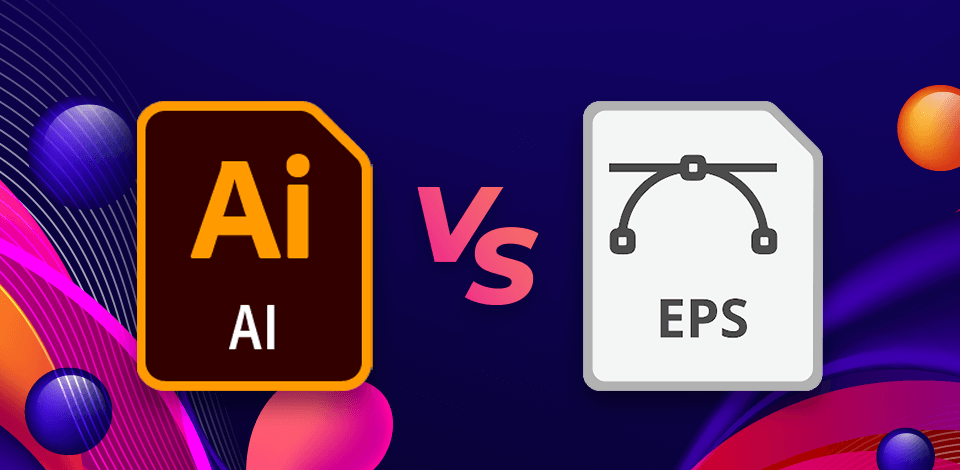
If you compare AI vs EPS and analyze their differences, you’ll notice that AI is better suited for detailed editing and manipulations, while EPS offers superior scalability and compatibility across different devices.
If you’re creating a logo that will be added to everything from your website to billboards, it's recommended to go with AI to ensure you can edit your project in any way you see fit.
However, if you're sending the finished file to a client or a printing service that might not have Adobe Illustrator, it's a better idea to send it in EPS format to make sure they'll be able to open the logo without experiencing compatibility problems.

AI files is Adobe Illustrator's proprietary format. This is a vector format that allows your creations to look clean and detailed regardless of how big or small you make them.
This format also isn’t very resource-demanding on your system, which is another benefit.
The AI format supports transparency and layers, which is a must-have if you’re creating an elaborate design.
The main downside of this format is that it doesn’t work properly with all vector software. While Illustrator guarantees all elements are displayed properly and can be freely edited, other tools can flatten your design, lowering its quality.
Moreover, the AI format is based on PDF structure, meaning it can be viewed on nearly any PC, but only Illustrator can properly read all of its properties.
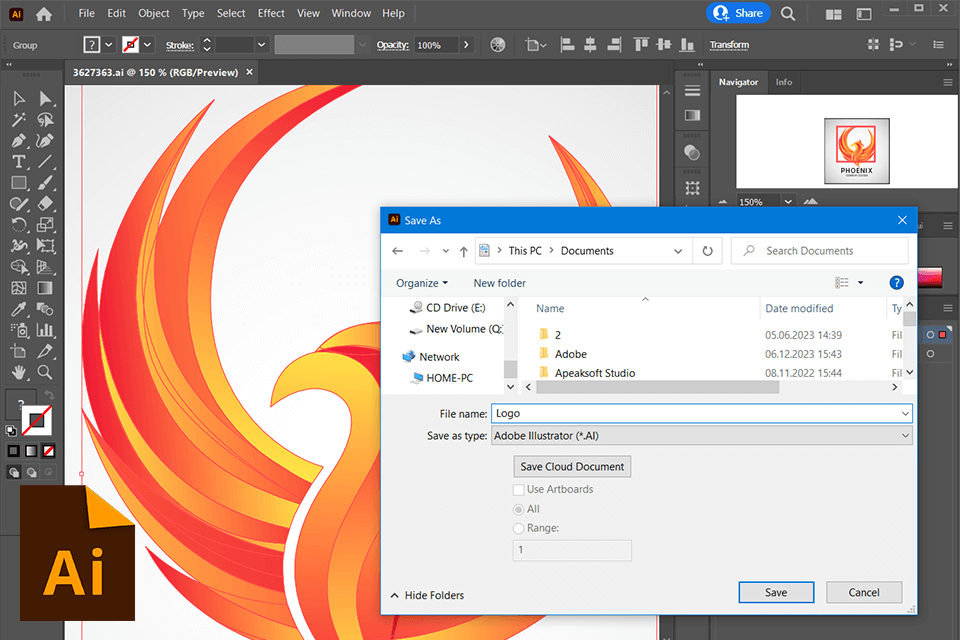
AI projects created in Adobe Illustrator offer unparalleled clarity and scalability, meaning such designs can be employed for all kinds of purposes from a social media profile logo to a large billboard on a busy metropolis street.
Additionally, this format allows you to add text to your creations that will maintain its clarity and legibility no matter how big or small you make it.
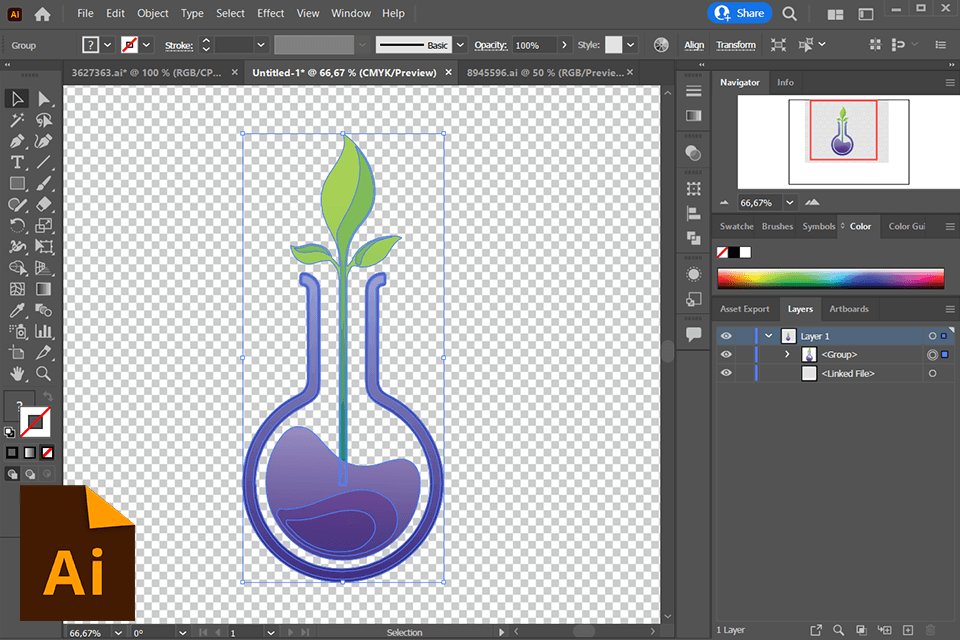
In contrast to Illustrator’s original format – EPS, AI supports transparency. This is why it’s far better suited for making web designs that are layered on top of various backdrops.
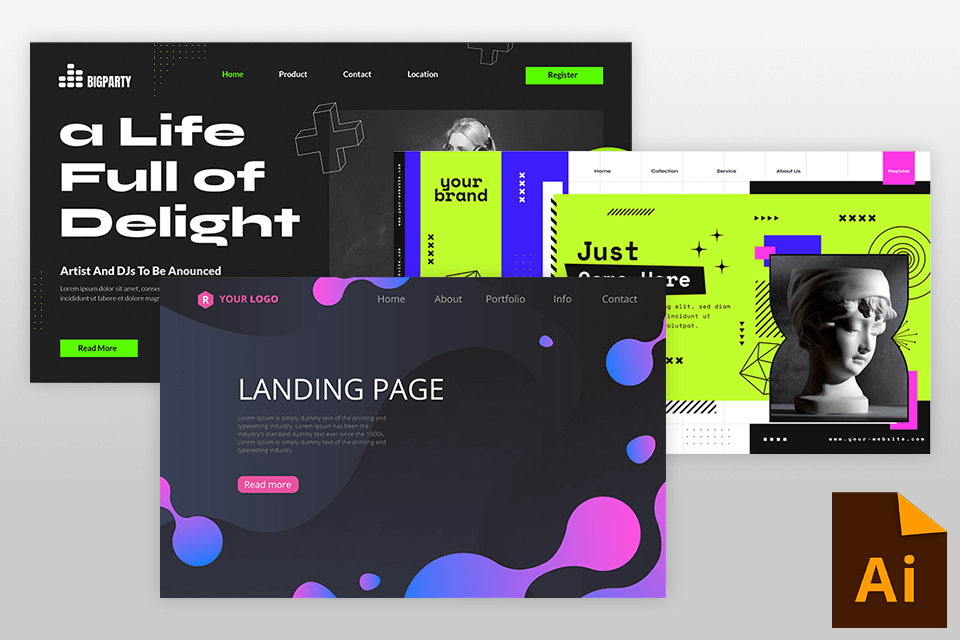
Scalable vector files are the best solution if you need to make a design that maintains its clarity across screens of all sizes. Even though you might have to convert the file to SVG to use it online, creating it in AI format ensures the high quality is secured from the start.


EPS, or Encapsulated PostScript, is primarily a vector format that has been in use since the eighties but is still capable of offering pro-quality files that can be scaled up to the size of a large wall with zero quality loss.
Moreover, EPS allows you to include both raster and vector elements, which is why it’s often used for logos and illustrations. This format is compatible with a broad range of applications, including various free Adobe software, CorelDraw, and many others as long as they allow working with vector files.
However, if you were to pit EPS vs AI, you’d notice that the former has a lower resolution, and isn't well-suited for working with transparent designs and various trendy, modern effects.
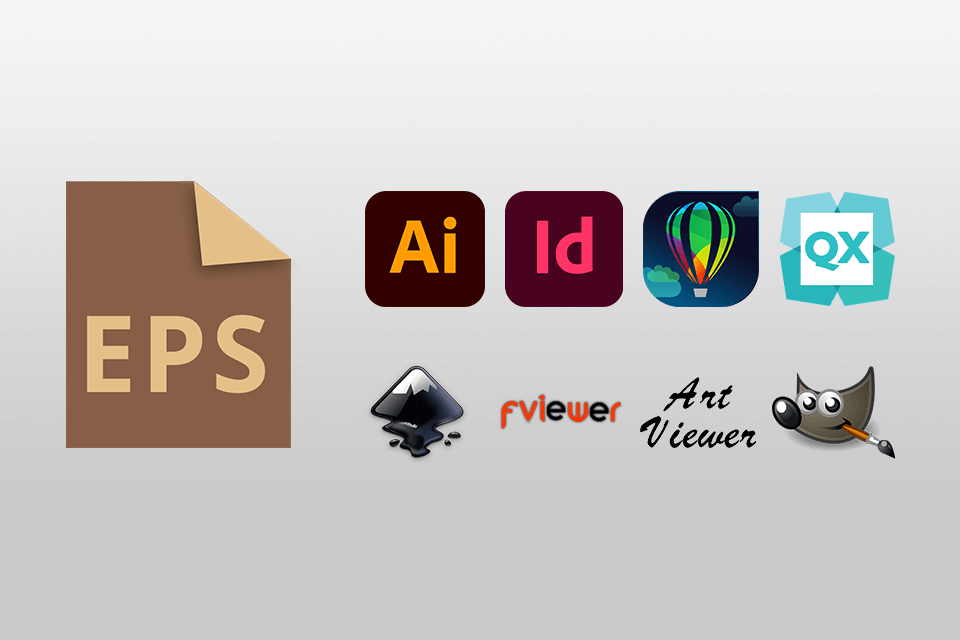
Even though this format isn't as popular as PDF anymore, it still has an important purpose as a legacy format that is supported by most platforms and free vector graphics software.

A lot of professional printing services employ the EPS format for large-scale orders. The unbeatable compatibility of such files makes them the perfect choice for most printer models, including ones that don’t support newer document formats like PDF.
Computer-operated engraving devices can also prefer EPS formatting to render in detail.
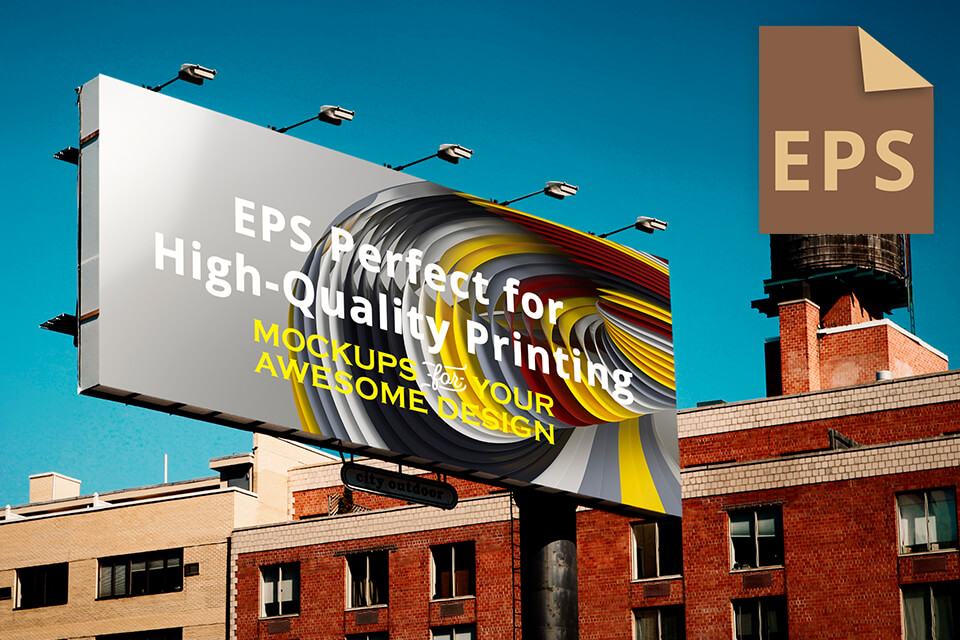
The employed image data storing technology used for vector files guarantees EPS projects preserve their clarity regardless of scale, which is why it’s commonly used for large-format prints like billboards.


|
Open source |
❌ |
✔ |
|
|
|
|
Capable of processing complex designs |
✔ |
❌ |
|
|
|
|
Supports transparency |
✔ |
❌ |
|
|
|
|
Better suited for logos, icons, symbols |
✔ |
❌ |
|
|
|
|
Better suited for high-quality printing |
❌ |
✔ |
|
|
|
|
Small file size |
✔ |
❌ |
|
|
|
|
Supports both vector and bitmap |
❌ |
✔ |
|
|
|
EPS is better than AI when it comes to capability.
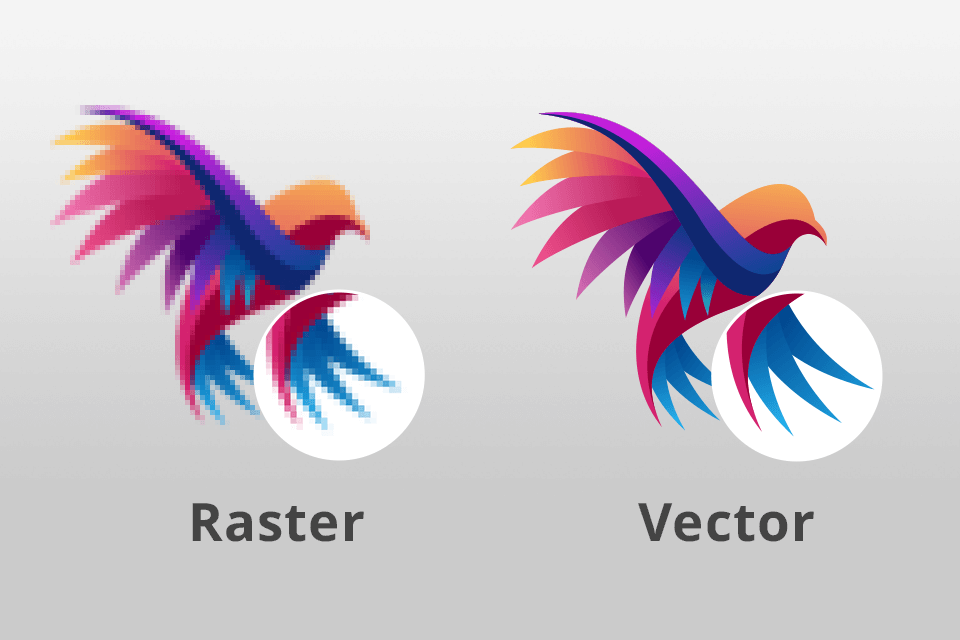
Illustrator’s proprietary format (AI) uses PostScript as the foundation, but it doesn’t provide the same functionality. Illustrator, being an object-focused free drawing software, doesn’t allow you to work with bitmap graphics (other than embedding them), which can be an important factor for users wondering if they should use the AI or EPS format for their next project.
Moreover, AI doesn’t include any font information since that data is stored on the OS.
Additionally, such files allow you to pick which version of the PostScript page description to activate.
As such, if you’re using Illustrator and value vector editing freedom above everything else, then AI is the optimal choice, but if you’re more interested in receiving a versatile file, particularly if you want to print it out, then EPS might be the better option.
EPS is more versatile than AI in terms of usage.
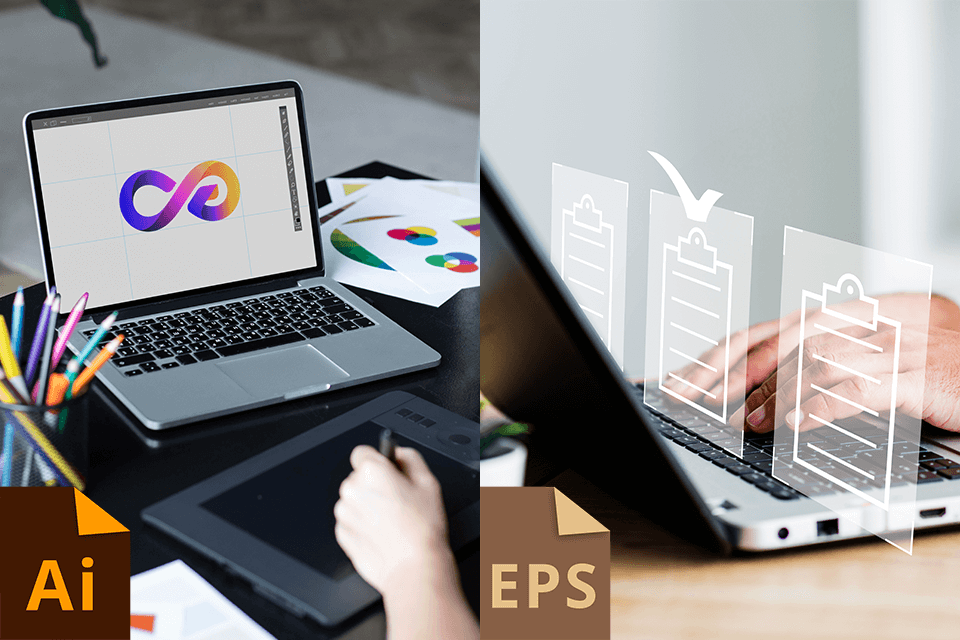
EPS is a vector format created for opening PostScript visual assets in various software, while also being the recommended option for large-scale printing. Such files contain most of the elements added using Illustrator or one of the Illustrator alternatives, meaning EPS projects can be opened and customized as Illustrator files.
Meanwhile, AI files are primarily used for containing single-page vector illustrations, some of which could have originally existed in EPS or PDF format. Some users view it as a subtype of the EPS format that is often used for designing logos and print media.
When it comes to the AI vs EPS battle, the former is the preferred option for making designs within Illustrator while EPS is the better format for sharing your projects with other users, particularly if you’re unsure what software they’re employing. That said, both file types excel at maintaining high vector image quality when scaled up or down.
AI is better than EPS when it comes to compatibility.
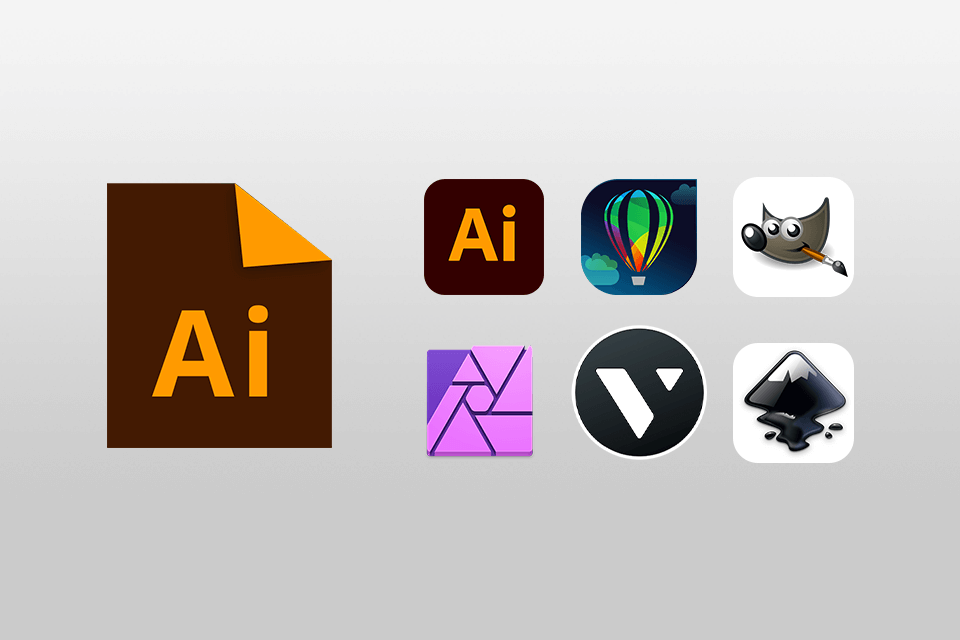
The EPS format isn’t known for being widely compatible with Adobe products. It requires specialized software tools like Illustrator to be opened. On the plus side, this format is highly versatile and offers support for the most popular color modes, including RGB and CMYK.
An EPS illustration can offer various previews based on its origin. Possible options include WMF previews for Windows and text-based EPSI previews for Unix systems.
Meanwhile, AI files are highly adaptable and are supported by several Adobe applications. Additionally, this format can be opened in Affinity Photo, Inscape, GIMP, and several other tools. However, if you’re hoping to open an AI illustration in Microsoft Office, you’ll be disappointed to hear that it’s not supported.
AI is better than EPS when it comes to storage requirements.
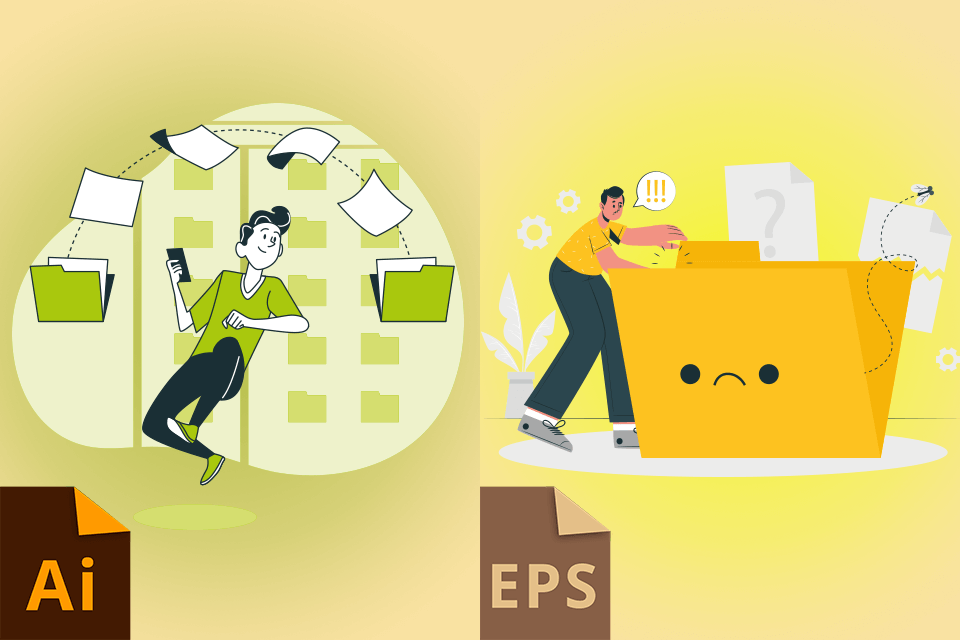
AI documents usually take up less space since they only contain vector elements. As such, this format isn’t burdened by the weight of raster graphics. This makes the final file smaller, which is very useful when creating complex types of graphic designs that have a large number of layers and effects.
Meanwhile, the EPS format can include both vector and raster elements. The downside of such versatility is that raster graphics increase the overall file size. If your file needs to be shared on multiple platforms and with a large number of users, some of whom might not own Illustrator, EPS is the recommended format to use even if ends up being bigger in size.
The choice in the EPS vs AI file format battle needs to come down to your needs for a specific project. AI is better for having a smaller file that can be thoroughly edited in Illustrator, while EPS is more versatile and is the superior option for sharing and printing documents, despite taking up more space.
AI is better than EPS in terms of editing capabilities.
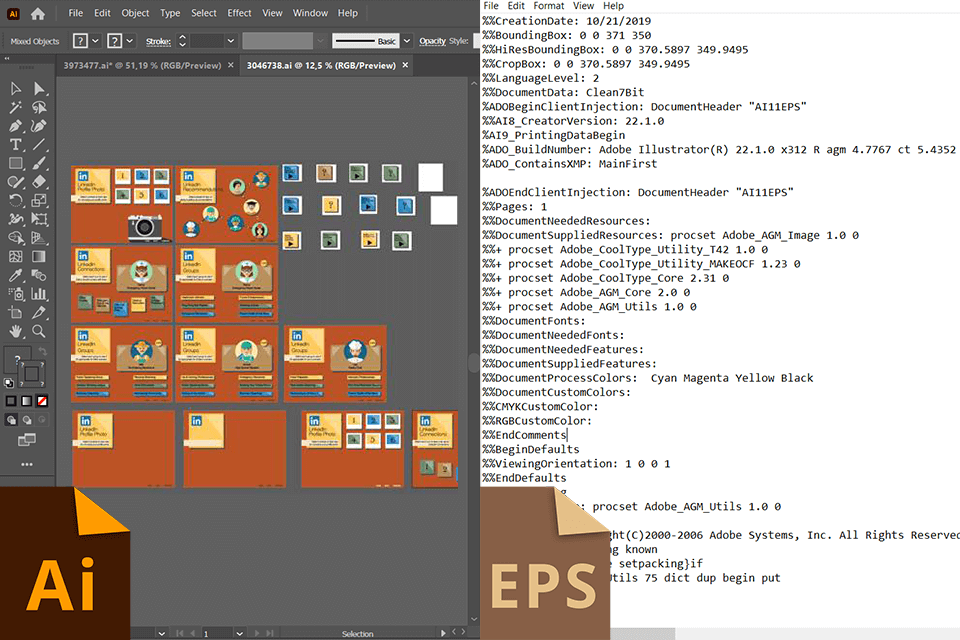
AI projects offer incredible flexibility. They are saved in Illustrator’s proprietary format, meaning they are created to take advantage of all the tools included in this software. The list of potential options includes elaborate layered designs, multiple artboards, and various interesting effects like gradients and blends.
Additionally, the AI format allows embedding images and fonts into the project. As such, if you send an AI illustration to another user, they won’t have to browse the web to install the same free fonts for Illustrator and icons.
The EPS format isn’t as susceptible to editing as AI. It’s built using PostScript, which can be quite difficult to read. Moreover, this file type doesn’t support transparency, meaning you can’t create illustrations and designs with see-through elements without resorting to workarounds.
EPS is better than AI when it comes to printing.
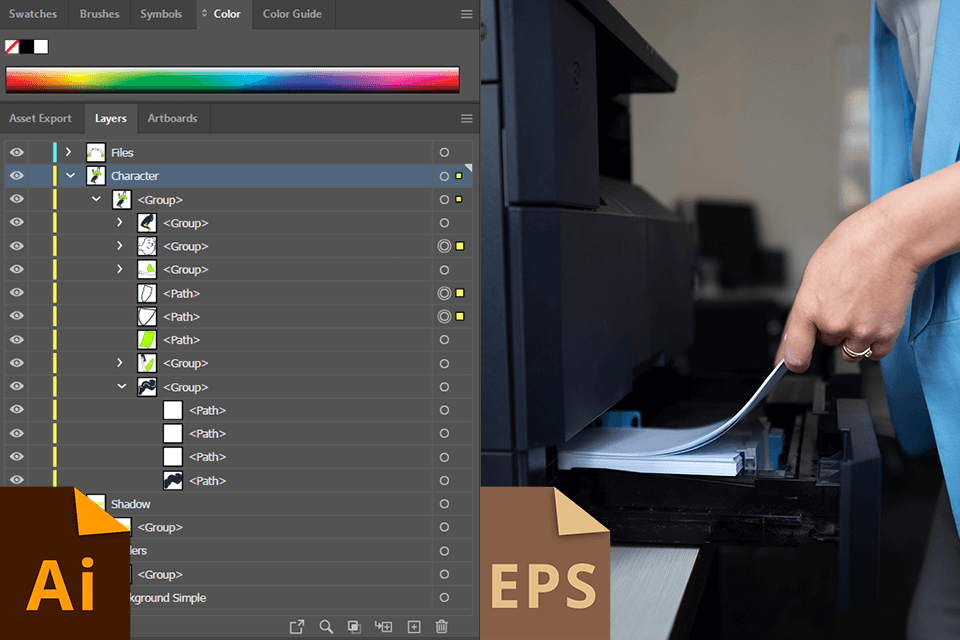
The EPS format is equally as capable at maintaining the high image quality and clarity of your files when scaling them up, while also being supported by a far larger range of layout and free graphic design software and printers. Such versatility is very important when working with a variety of printing service providers.
The AI format is also often used for printing, as it allows you to include part of the design information inside the file, similar to PDF documents. As such, your AI projects can contain layers and other complex information, which isn’t possible with EPS files.
AI is better than EPS in terms of transparent designs.
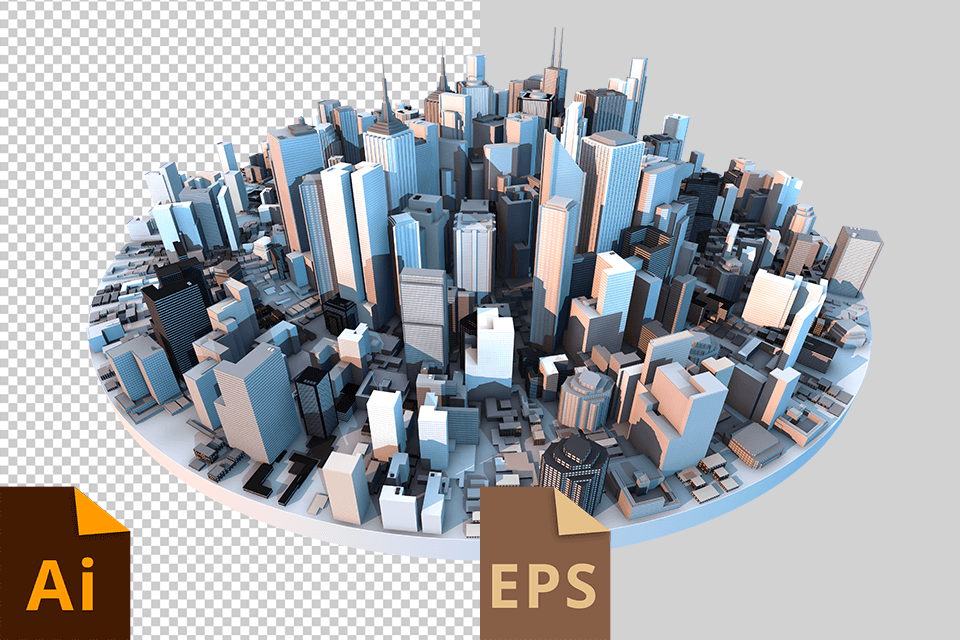
The AI format excels at managing various transparency settings, even when dealing with files that have a large number of layers with different levels of opacity, blending modes, etc. Such functionality is essential when creating modern logos and designs that are later added on top of various backgrounds online or in print.
On the other side of the EPS file vs AI file battle, you have the EPS format, which is also capable of handling transparency, but in a more dated way.
This format only lets you pick between two parameters – transparent or not, meaning you can’t implement your layered, semi-transparent graphic design ideas, which aren’t an issue for AI.
How to Convert EPS to AI
Step 1. Click on File > Open and choose the EPS project that needs to be converted.
Step 2. Click on File > Save As... and pick a new name and destination for the file.
Step 3. Once you’re in the dropdown menu, pick Adobe Illustrator (*.AI). Afterward, click on it to convert your project to the desired format.
How to Convert AI to EPS
Step 1. Open the AI file in Illustrator, then click File > Open, and choose the AI project that needs to be converted.
Step 2. Click on File > Save As... and pick a new name and destination for the file.
Step 3. Once in the dropdown menu, pick Illustrator EPS (*.EPS). Afterward, click on Save to start the conversion process.
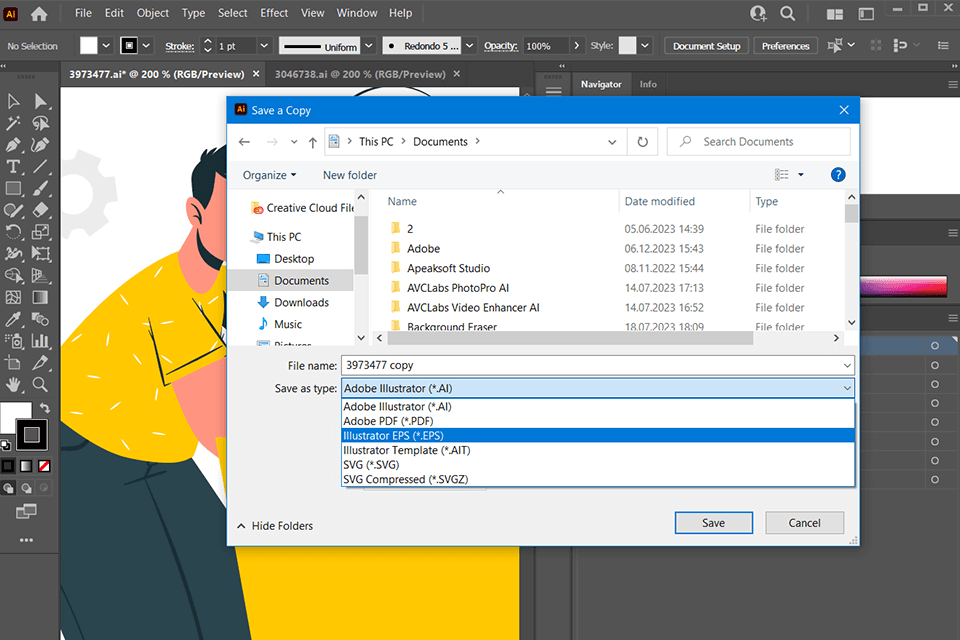
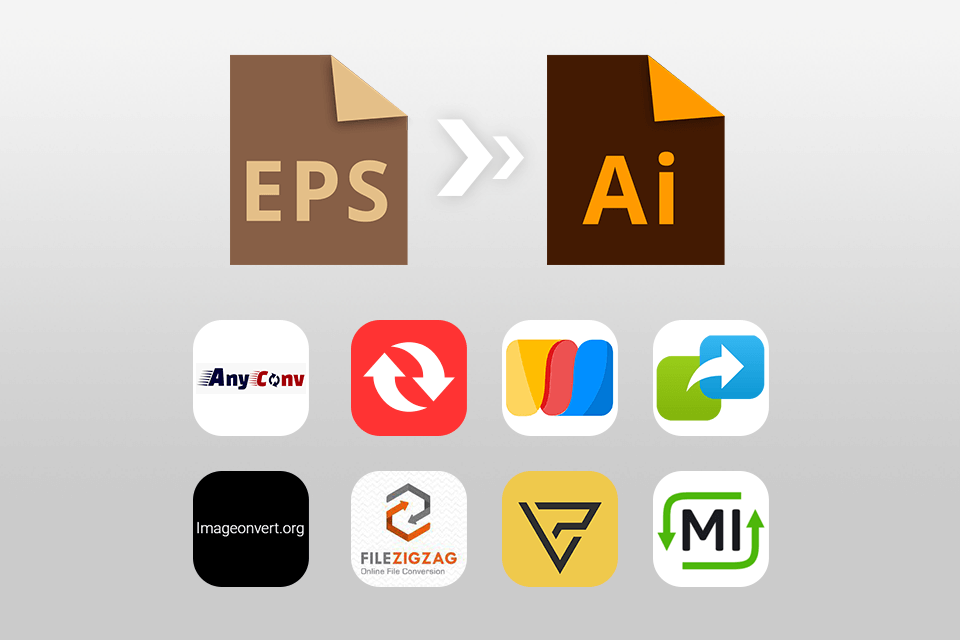
If you don’t own software like Adobe Illustrator, you can resort to an online converter to transform EPS files to AI or vice versa. As such, the entire process can be done without involving Illustrator, which is great if you just need to convert a couple of files.
The web is full of user-friendly and intuitive platforms that you can find with a quick browser search. You merely need to press the Choose File button and pick the file that needs to be converted.
Afterward, pick the desired output file format, and the service will take of everything else. After the conversion is complete, you can download the exported file.
Both participants of the AI vs EPS battle represent the two most popular vector file formats that are used for working in Illustrator and other software that supports the highest quality image formats with vector elements.
However, if you want a more versatile format that is supported by a larger selection of software and printers and is capable of containing both vector and bitmap elements, then EPS will do a better job covering your needs.
EPS is still the more versatile format. It’s open source, meaning any user can code and develop it. Meanwhile, AI is Illustrator’s native, first-party format, which makes it more limited. However, the number of software that can open and edit AI files is increasing yearly.
EPS files are easy to open and view in Illustrator, but they can’t be edited unless you open the source file. If you’re using Illustrator, it’s recommended to create and work on your projects in AI format and only save the file in EPS for printing.
JPG to EPS conversions can be performed in Photoshop. Open your JPG image, then click on 'File' and 'Save As'. Pick EPS from the format list and press 'Save'. You can change some of the EPS parameters as you see fit. Remember that converting a raster file in JPG format to a vector file type can lead to changes in quality so make sure everything looks great before proceeding.
Open the PDF in question in Illustrator, then simply click on 'File', 'Save As', and choose AI from the dropdown menu. Your PDF will be saved as an editable Illustrator project. However, based on how your document was created, certain elements might not be editable so keep that in mind.