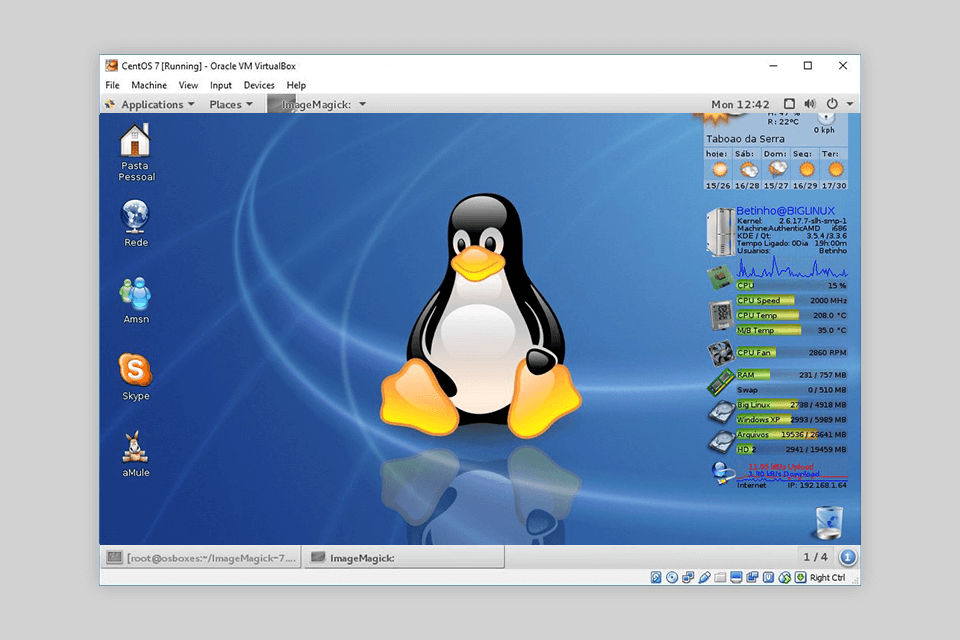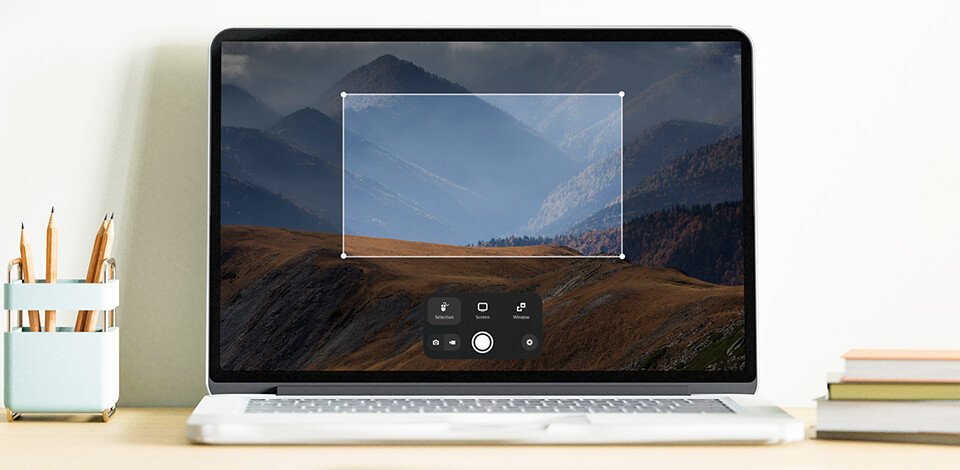
A Linux snipping tool is indispensable when it comes to taking screenshots on this OS. It enables you to instantly capture the image on your monitor regardless of you whether you need to cover the entire screen, a specific application, or a user-defined zone.
The market offers an array of quality free snipping tools, each providing distinct feature sets and settings. The provided software offers different UIs, capturing functionality, editing features, and support of various Linux versions, allowing everyone to find the optimal solution for their needs.
Most importantly, make sure the chosen Linux snipping tool is compatible with your Linux distribution to run smoothly on your Linux computer. It’s also vital to analyze the capturing functionality and check if it allows you to snipe the entire desktop, specific windows, and user-defined areas.
You can examine the inclusion of any additional editing tools, annotation functionality, and the ability to share and save screenshots. The design of the UI and its ease of navigation are also important factors to consider for a pleasurable user experience.
Verdict: GIMP, shortened from GNU Image Manipulation Program, is a multifunctional and free open-source photo editor that is compatible with GNU/Linux, macOS, and Windows. Developed as an open-source replacement for Photoshop, this solution comes with advanced editing and manipulation tools.
This software comes with a screenshot feature that enables you to conveniently import screen captures for editing. You can use this snipping tool for Linux to take screenshots of the entire desktop or a specific area while later enhancing them with different manipulations and effects. You can also employ GIMP to record videos as long as you get the necessary third-party plugin.
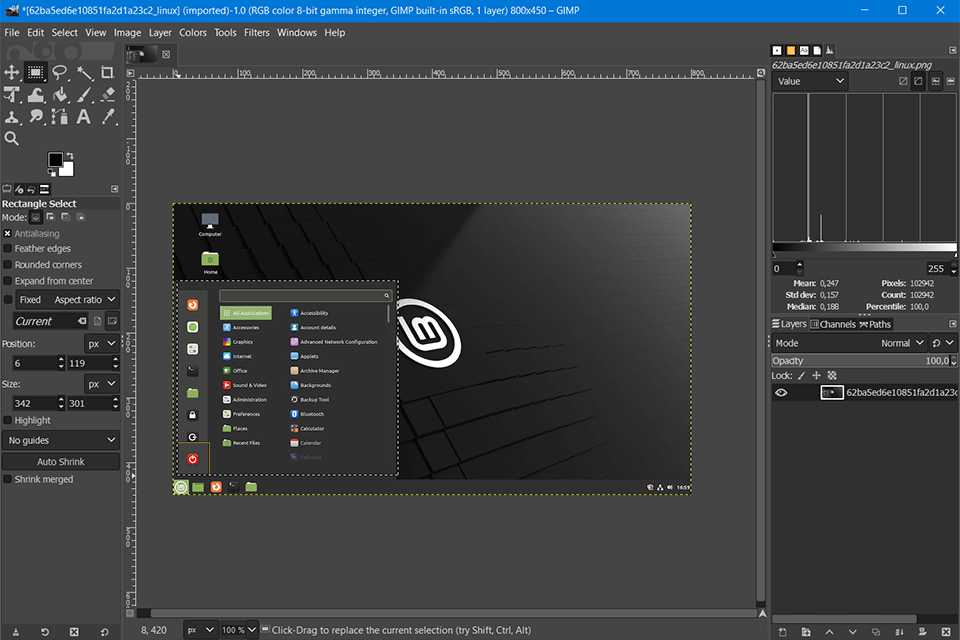
Verdict: ScreenRec is a free display recording solution available for Linux, Mac, and Windows. It can be used to capture monitor, webcam, system, and microphone feeds at the same time. Even though the recording duration is capped at 5 minutes, you can get rid of that limitation by simply registering a free account.
It boasts a clean UI and convenient sharing functionality while also providing basic editing tools and the capability to annotate your images. ScreenRec allows creating shareable links as well as automatically uploading your screenshots to your cloud storage for Linux. This solution makes sure your data remains private and is protected from unauthorized access.

Verdict: GNOME Screenshot is a user-friendly snipping tool for Ubuntu. This free screen recording software requires minimum resources while providing decent screen capture and screencast functions. You can leverage the provided hotkeys to efficiently control this tool, which lets you take a screenshot of either the entire desktop, the chosen window, or a user-defined zone.
GNOME Screenshot can also make the mouse arrow visible and apply different effects. It’s very easy to use – just hit the “Print Screen” button on your keyboard to bring up a menu that will let you pick the desired capture area. Additionally, this tool can be employed for recording videos. All you need to do is press Ctrl + Alt + Shift + R to start and stop recording.
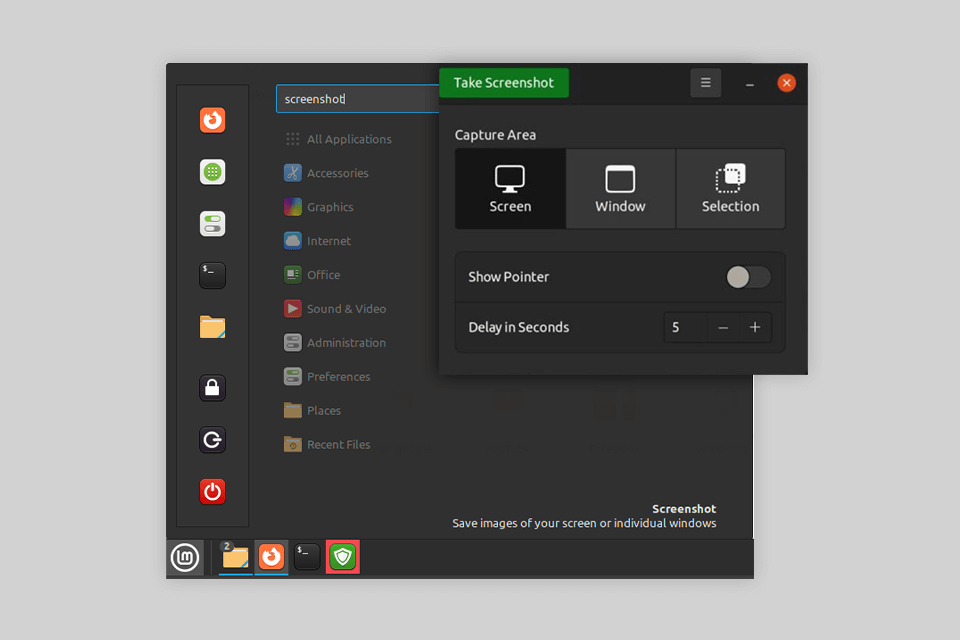
Verdict: Kazam is a multifunctional display-streaming solution for Linux laptops and PCs that are compatible with VP8/WebM video formats. It can be used for taking screenshots or recording the monitor feed while also capturing the system audio if needed with the help of the PulseAudio plugin. Being a lightweight solution, Kazam requires minimum free space on your computer.
The main downside of this option is that it doesn’t capture webcam footage. On the plus side, Kazam’s UI resembles GNOME Screenshot and allows you to pick between capturing the whole desktop or a specific area.
The videos recorded with this solution can be played on most popular video players. Kazam also supports the WebM format, which makes its files even more convenient.
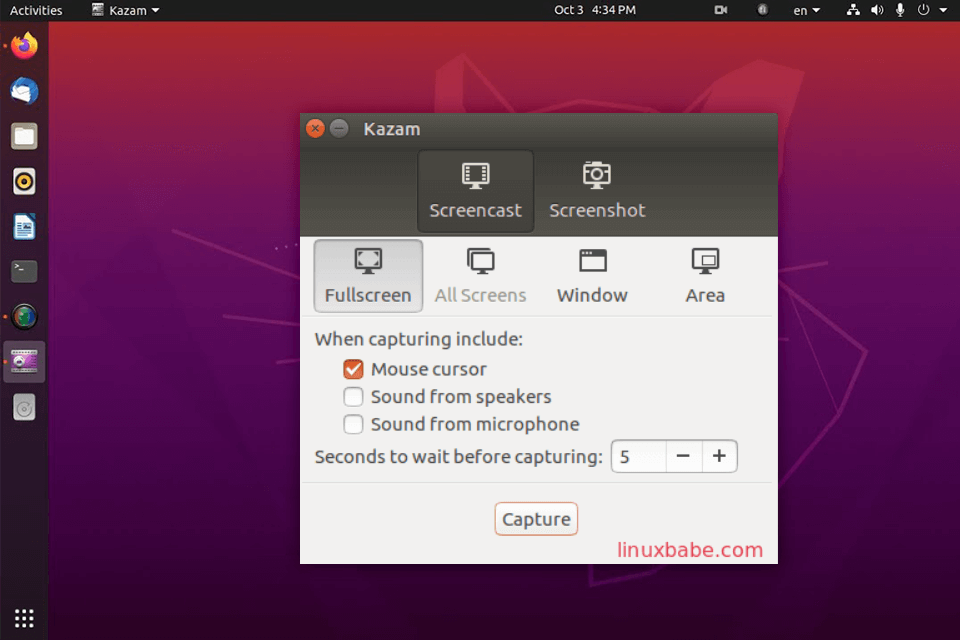
Verdict: Shutter is an open-source snipping tool Linux that is primarily designed for taking screenshots and editing images. Akin to most other solutions in this overview, this software lets you capture the entire desktop, a user-selected area, or a separate webpage.
Shutter comes with basic editing features for improving the screenshots you take, enabling you to emphasize specific areas and elements while also annotating them without having to download third-party Linux photo editors. This solution also offers convenient sharing functionality, making the process of posting your screenshots on different online platforms a breeze.
Even though it takes some time to learn how to use the download feature, Shutter is still one of the most efficient all-in-one tools for taking and enhancing screenshots on Linux available today.
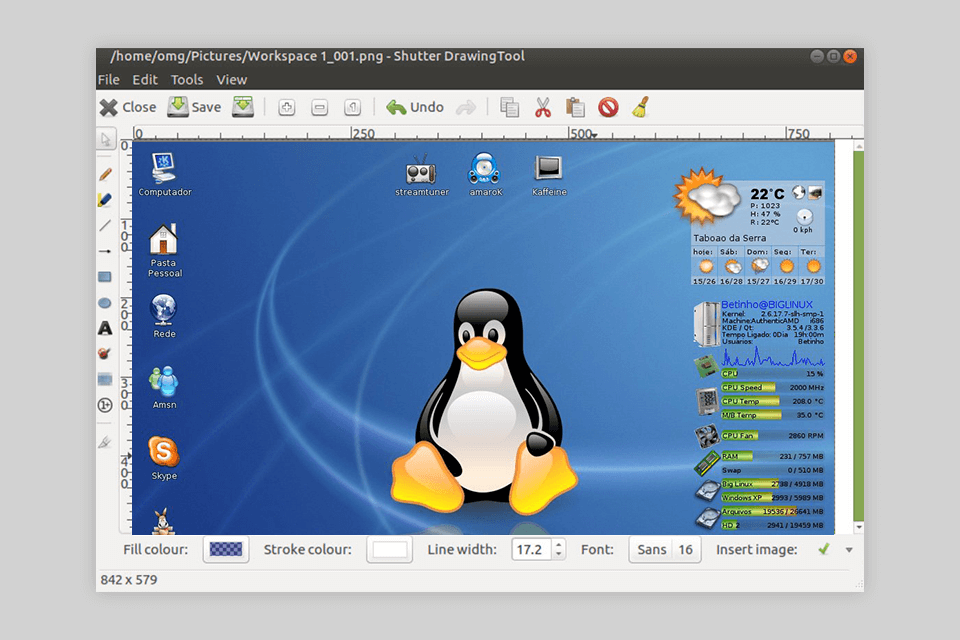
Verdict: Flameshot is a screenshot capture solution for Linux that can be used via the command line or by leveraging the provided GUI to take both instant display captures or scheduled screenshots. You can also pick between snipping the entire screen or only the required area.
You can customize an array of aspects of this tool and it has pleasantly straightforward controls, particularly if you’re used to its command list. Once you have taken a screenshot, you can utilize a broad selection of editing features like blue filters and highlighting.
In addition to offering built-in editing functionality, Flameshot enables you to upload your images straight to Imgur.
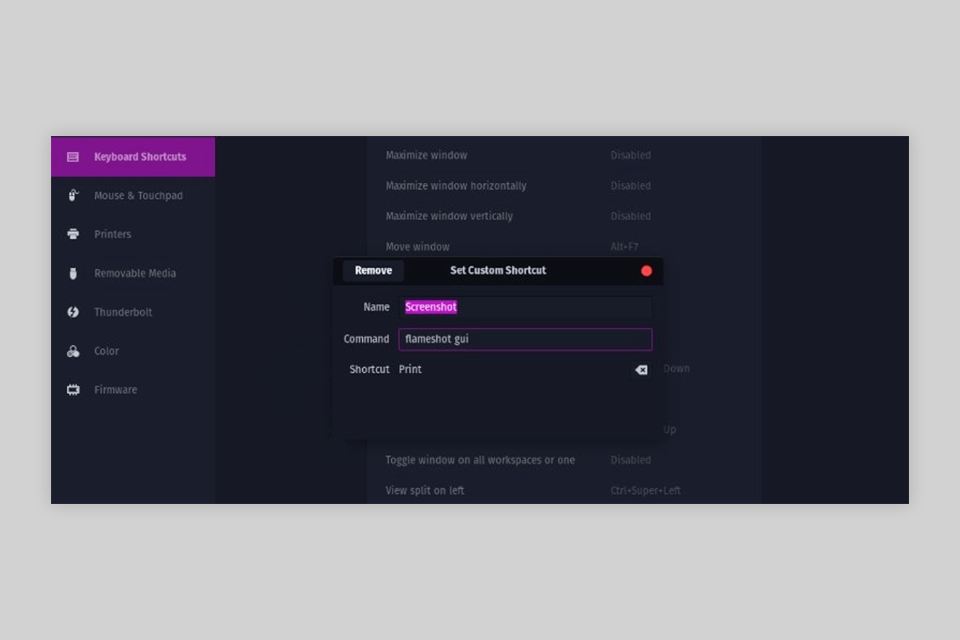
Verdict: Ksnip is an advanced multiplatform snipping tool for Mac, Linux, and Windows. It allows you to take screenshots of user-defined desktop areas while also enabling you to capture the same part of the screen again without having to re-select it.
This solution comes with handy annotation and drawing tools, command-line controls, and Imgur upload support. Moreover, Ksnip lets you add some basic edits to your screenshots and apply watermarks. Thanks to its intuitive Qt-based UI, this solution can be considered the best Linux snipping tool for anyone interested in a convenient, versatile option.
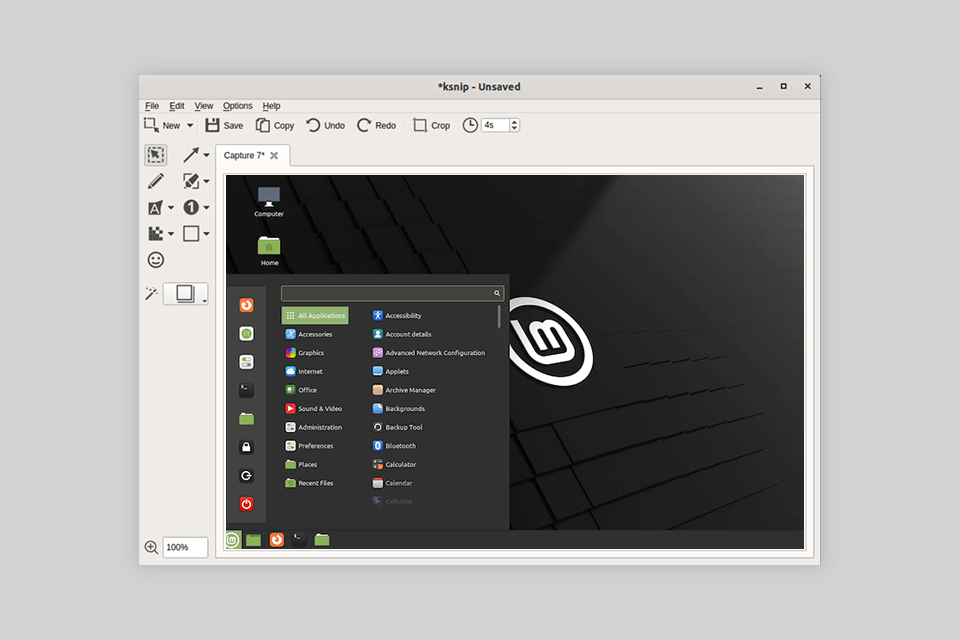
Verdict: Deepin Screenshot is an open-source snipping solution for Linux that is available completely for free. Even though it isn’t suitable for video recording, it does come with an array of image editing features. Additionally, in contrast to some alternative tools covered in this article, this software makes it incredibly easy to take delayed screenshots.
What this means is that you can automate and schedule the screen capture process if you’d like to snipe a specific action or event on your desktop at a particular moment. This user-friendly Linux app is also supplied with tools that enable you to tweak the image resolution and post your screenshots on various social networks.
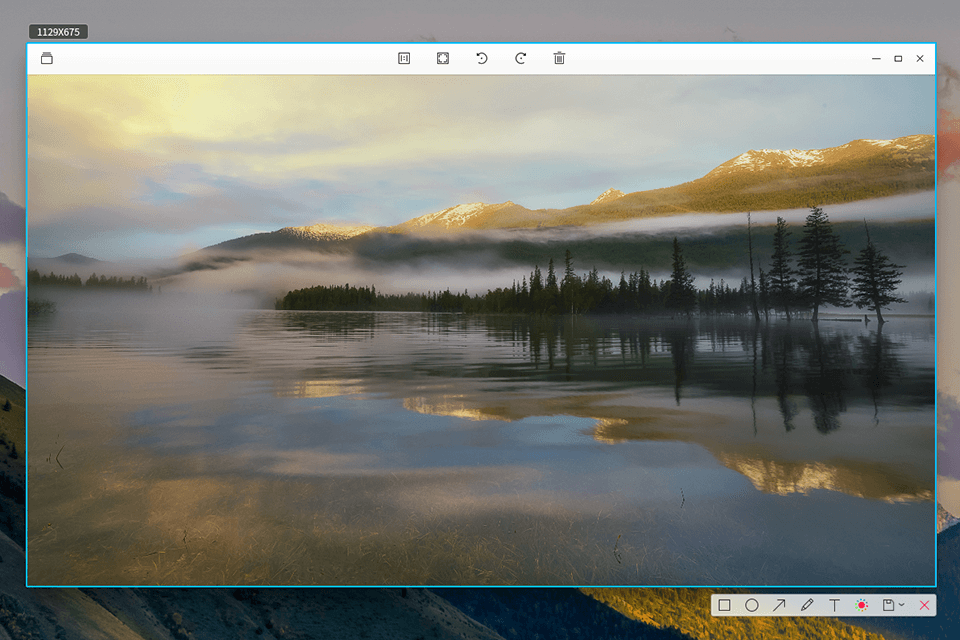
Verdict: Spectacle is a basic Linux snipping tool available for PCs and laptops on Kali Ubuntu, Mint, Debian, and other Linux editions. It does a fantastic job performing its main function – capturing screenshots, even though it doesn’t offer video recording support.
Despite not having any advanced tools, this solution provides an intuitive and efficient method for taking full-screen, window-restricted, or user-defined area screenshots, while also being compatible with multi-monitor setups.
Thanks to its beginner-friendly controls and similarity to the Ubuntu "Print Screen" feature, Spectacle is the perfect option if you’re looking for a straightforward tool for snipping screenshots on your Linux computer or laptop.
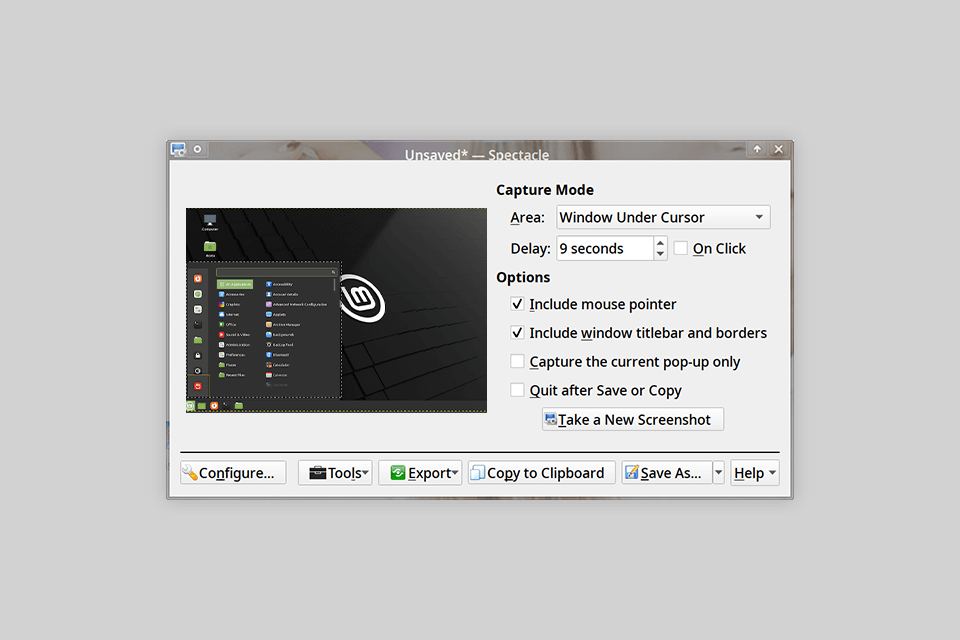
Verdict: ImageMagick is a cutting-edge image composition and photo editing software for PC and other popular operational systems that can also be employed for taking screenshots on Linux. This open-source solution comes with a broad range of impressive features including animation tools, noise reduction, color correction, motion picture functionality, and VFX.
Even though ImageMagick doesn’t provide screen recording or display capture features, some people like to pair this software with a third-party screen-recording tool. While such an approach means you need to use two solutions to receive a high-quality screenshot, some users believe that the functionality included in this software makes up for such an inconvenience.