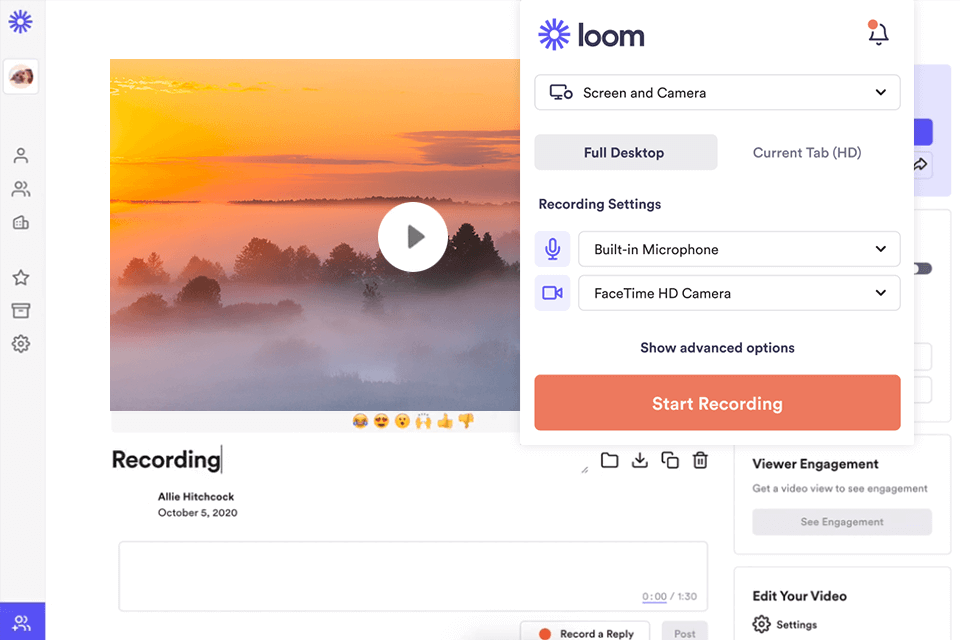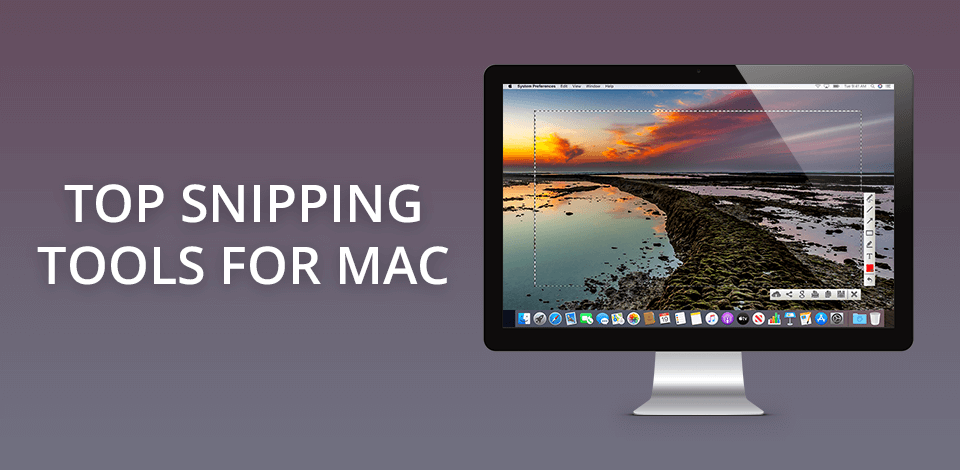
A snipping tool for Mac is a program developed for this operating system that helps take screenshots. The functionality of such tools also allows adding some beautiful effects to captured images, editing them and make them look the way you want.
They are simply necessary when you need to share some screenshots, video clips, capture important files that cannot be saved to your device, etc.
All the capturing tools for Mac have similar functionality. Some of them are capable of grabbing the snapshots of full screens, whereas others offer various options for capturing specific parts of the screen. So, if you are in search of the best snipping tool for Mac and eager to make this process as simple as possible, read this helpful guide carefully.
Verdict: Snagit is one of the most popular free screen recording software. Many users consider Snagit as the best snipping tool for Mac and there are many reasons for such a claim. First of all, it features a user-friendly interface. Besides, it can brag about stunning editing and screen recording features.
Use Snagit for grabbing snapshots, adjust configurations, altering hotkeys. Moreover, it is fitted with a powerful editor that incorporates ninety handy tools like blur, arrows, etc. The tool also allows designing animated GIFs and videos, which can be enhanced with the help of one of the best video editing software for Mac.
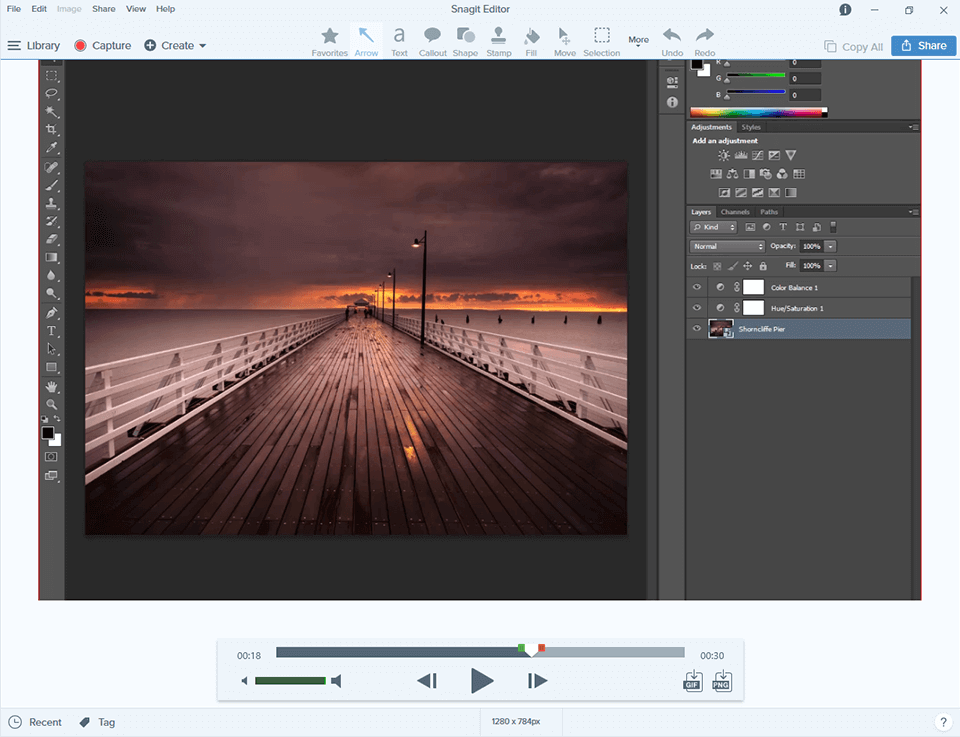
Verdict: Lightshot is a free snipping tool for Mac that is extremely easy to usage. The only thing you need to do is activate the print screen button on the console and define the area you are interested in. Lightshot will handle all other tasks for you.
The tool not only takes screenshots, but also can add text, shapes, and colors to them. The undisputable advantage of Lightshot is extremely easy snapshots capturing with their further maintenance and upload. Besides, this is probably the only screen capturer that can take snapshots in sequence.
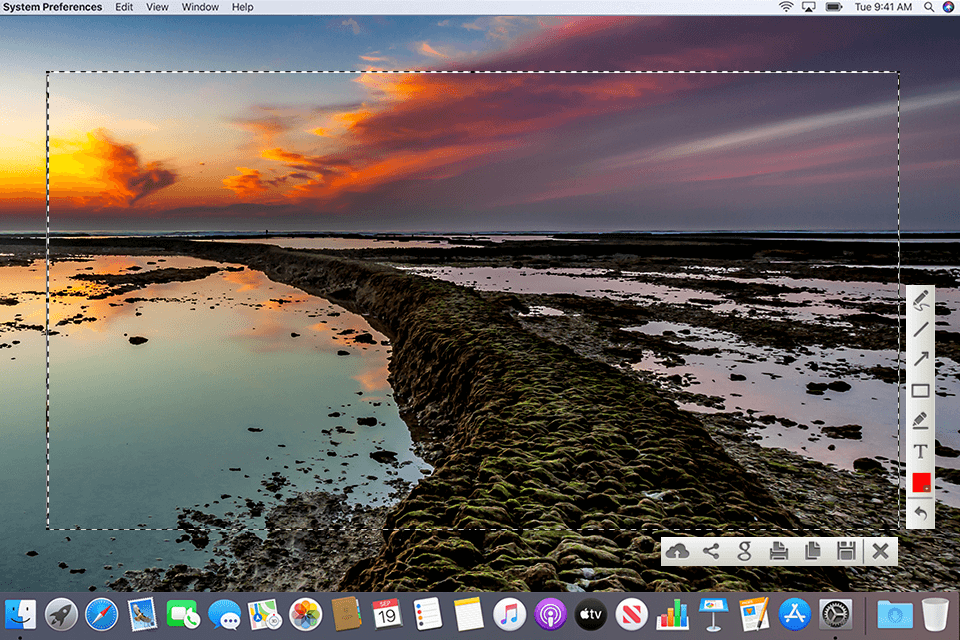
Verdict: SbapNDrag is a highly functional Mac snipping tool for taking screenshots either of the full screen or its part fast and trouble-free. The developers offer a free version that offers many useful features. With the pro version, you can change the size of images, configure hotkeys, and get rid of annoying ads. If your professional activity involves working with snapshots, then you’d better buy a subscription.
SnapNDrag uses the Preview mode for modifying screenshots and adding some annotations to them. To open the snapshot in “Preview” window, click on it two times.
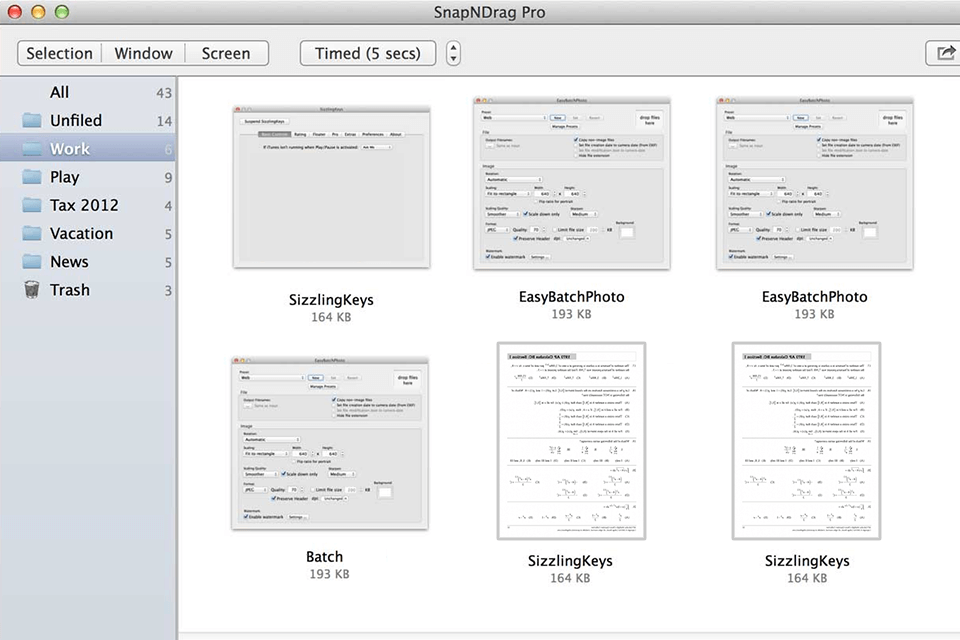
Verdict: CloudApp not only takes screenshots, but also records screens and creates GIFs. All the materials produced by it are stored in the user’s personal cloud. You can share your snapshots with others with the help of an image URL.
The fast functionality makes CloudApp the best snipping tool for Mac users. It incorporates a great variety of useful features such as arrows, emoticons, drawing and blurring instruments. Besides, this screenshot maker can work with more than 30 apps (Zapier, Trello, and more). It is compatible with various OS, and can also function as a Chrome extension. A free version of CloudApp includes many useful features, but only allows for one minute for screen recordings. Alternatively, you can use Screenshot API to capture entire pages with thumbnails at an affordable price.
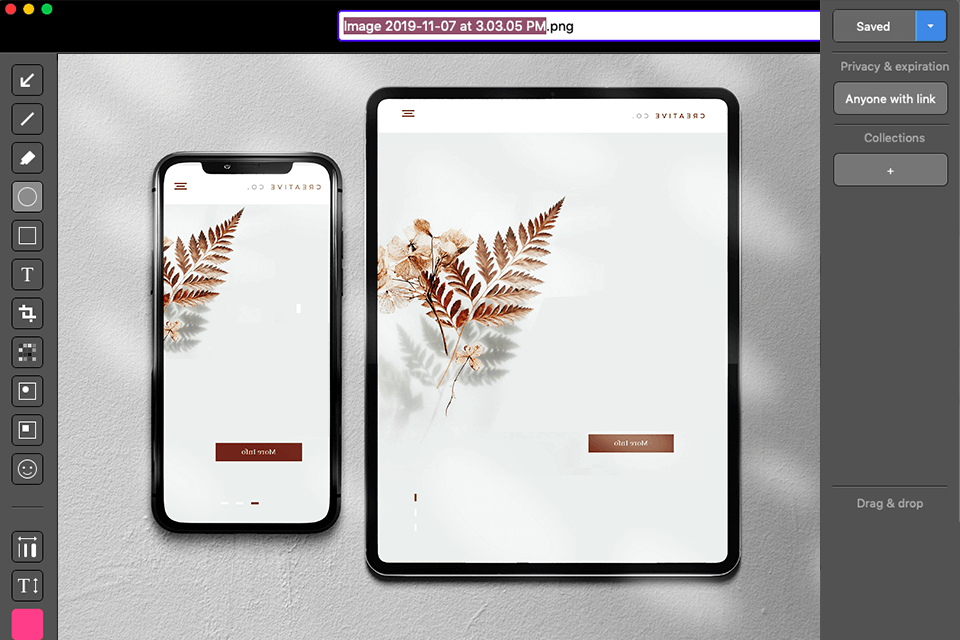
Verdict: ScreenRec simplifies screen capture and sharing, setting new standards. With a user-friendly 1-2-3 process, it makes capturing a breeze. Click, drag, and annotate with callouts, text, and arrows. A single click generates a shareable link, streamlining the entire procedure.
Distinctively, ScreenRec introduces a universal hotkey (Alt + S) for effortless screen capture, promoting cross-platform efficiency. Whether it's the full screen or a specific area, the software adapts. It securely stores captures in a private cloud, ensuring accessibility without compromise.
Focusing on excellence, ScreenRec produces HD screenshots, ensuring crisp visuals. The image library facilitates easy revisits and reshares.
Notably, ScreenRec excels in swift comprehension. Complex concepts are conveyed in moments through shareable desktop captures, expediting understanding.
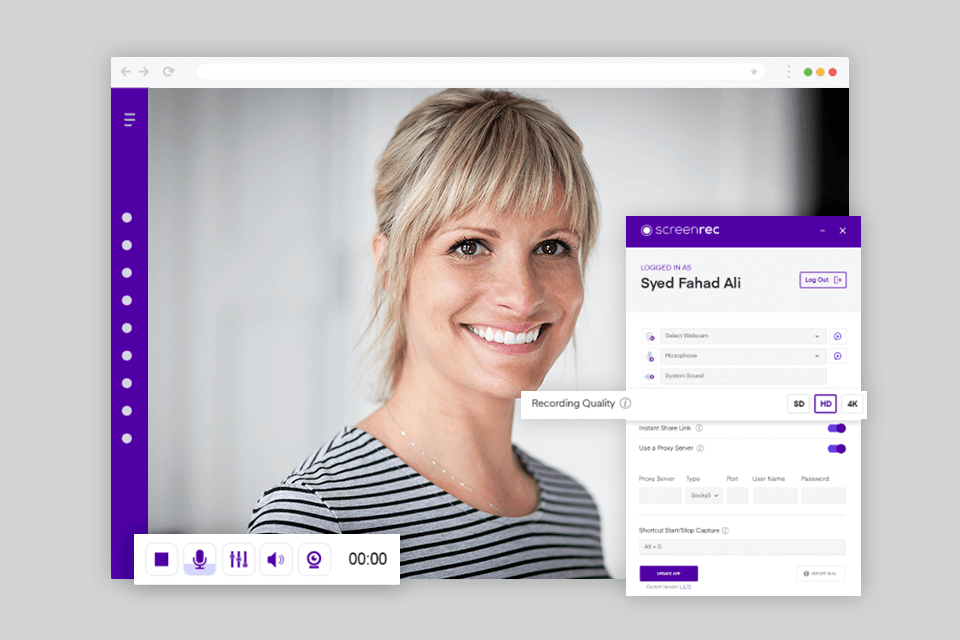
Verdict: If you are not an experienced user and do not know how to use snip on Mac, then this tool is a perfect choice. Featuring a simple interface, Skitch offers rich functionality for taking and editing snapshots. The UI includes clear icons for each of the options offered by the snapshot maker.
Skitch has great markup features for adding arrows, text, colors to screenshots. This function also allows highlighting, blurring, and cropping images. After completing the job, you can share it via email. For securing your private info, we recommend you to use one of the free VPNs for Mac. Most of Skitch’s functions are absolutely free. However, if you need PDFs markups to Evernote, then you have to pay for an Evernote premium account.
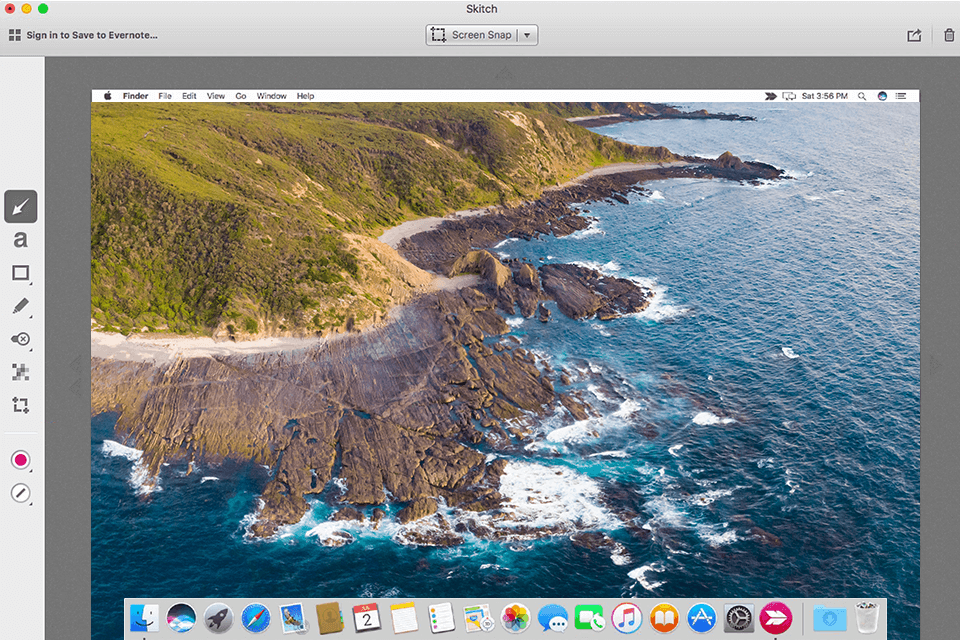
Verdict: Many people opt for the program in Greenshot vs Snagit stand-off, because Greenshot is stuffed with a great variety of features. It offers numerous hotkey shortcuts and is capable of copying your snapshot to a clipboard and sending it to different cloud-based programs or printer.
Fitted with an integrated editing tool, Greenshot can adjust the look of your snapshot. One of the greatest features of this screenshot maker is its ability to blur some personal info in the image so that you can protect your privacy. Besides, Greenshot allows configuring various default settings and customizing the hotkey shortcuts.
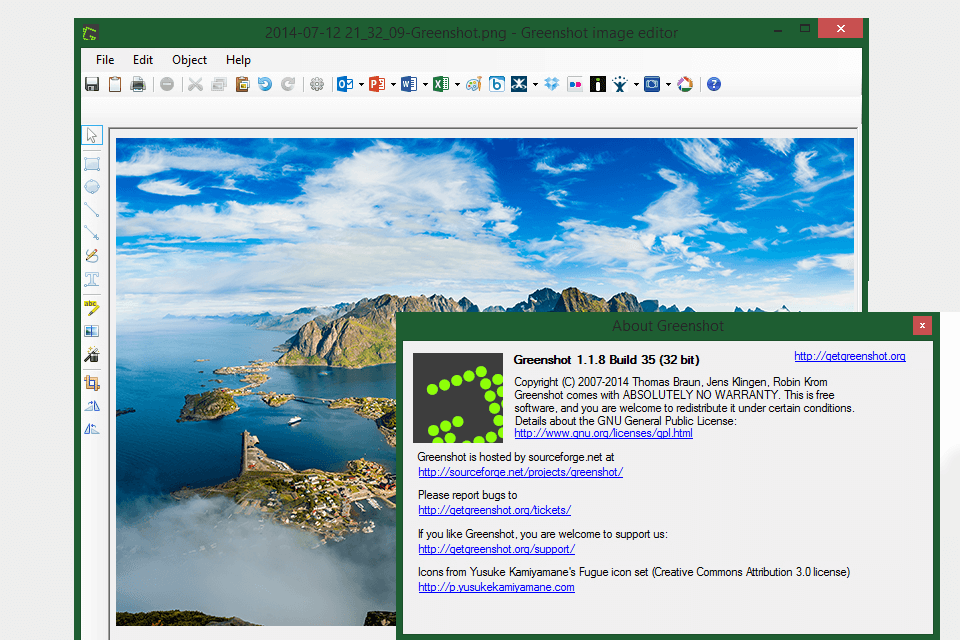
Verdict: Many users consider Recordit to be the best snipping tool for Mac, as it is fast and easy to use. Being compatible with Mac and Windows platforms, the screenshot capturer can grab the snapshot of the entire screen or its specific part. Besides, the tool allows for multitasking while taking screenshots.
Use Recordit to create some handy tutorials and then share them with your colleagues, friends, etc. Its free version is highly functional, but a paid one offers even more features, which are great for professional use.
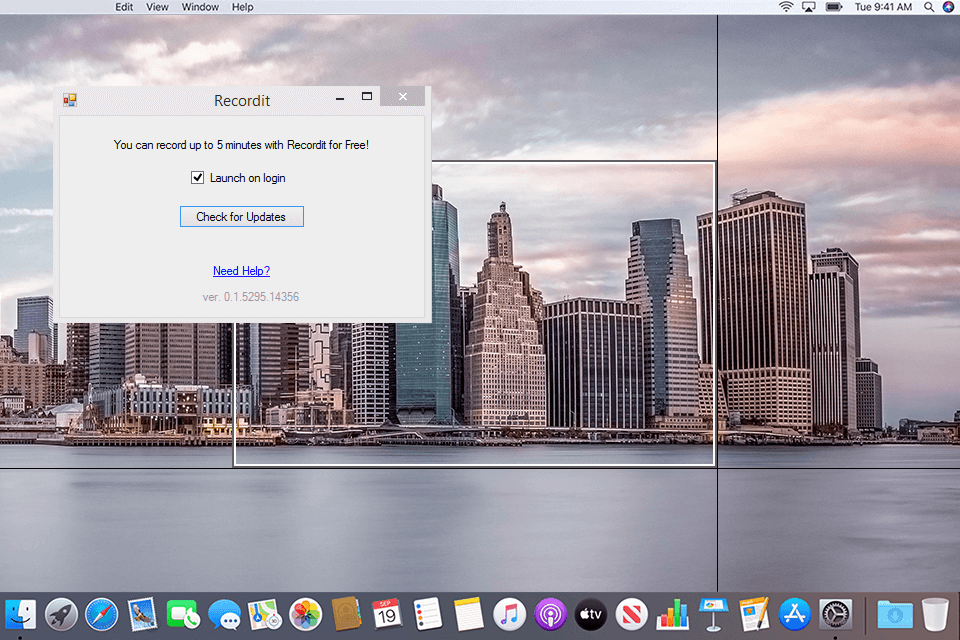
Verdict: This highly functional Mac snipping tool is capable of performing a great variety of actions like screen recordings, snapshots editing, timed screenshots, etc. After capturing the necessary part of the screen, you can save it as a PNG, JPG, or in other formats. Besides, Apowersoft Screen Capture Pro also saves videos in a great variety of formats – MP4, WMV, and more.
After taking a screenshot, you can add various annotations to it. These are lines, pieces of text, arrows, etc. Besides, you can use the functions to perform blurring, highlighting, and more. Besides, you can take advantage of its professional free photo editor that allows you to resize, crop, and rotate images. Once your snapshot is ready, you can save it, output to social media networks, or generate a special link for sharing.
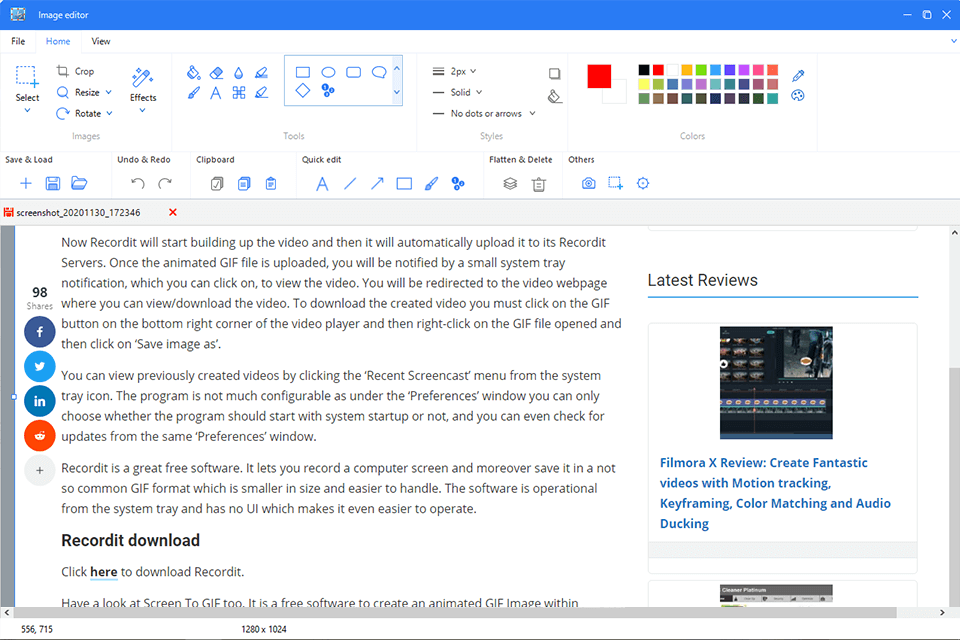
Verdict: Dropl is a popular and affordable Mac screen capturer that can also function as a free GIF maker. Saving all the captured material directly to your cloud storage, Drople also provides you with a special link to your snapshots for trouble-free sharing.
You can find all your screenshots in your Dropl online account, where images are sorted by boards and marked with tags. Besides, you can customize the privacy setting awarding or limiting access to particular users. Droplr is probably the best snipping tool for Mac in terms of privacy, as it uses strong encryption and SSO for providing robust security of your data. Moreover, Droplr integrates with numerous handy apps, like Intercom or Slack, which is great for professional use.
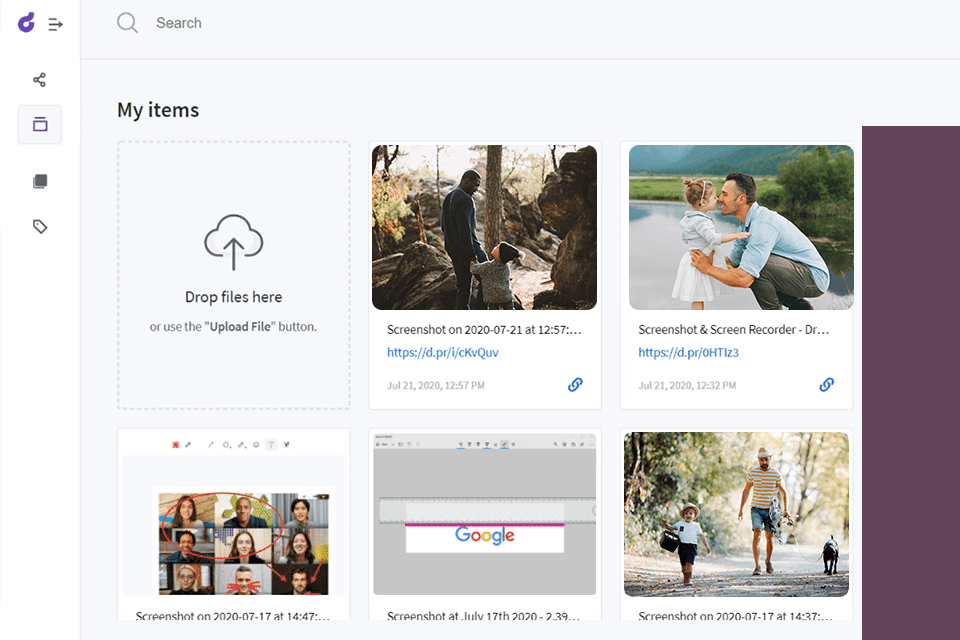
Verdict: Monosnap is a web-based platform for screen capturing. Featuring great compatibility with Windows and Chrome, the tool can please users with a strong level of security.
Monosnap is fitted with a highly functional editor that allows customizing your snapshots to your preferences and sharing with others. The capturer can grab the snapshots of the full screen or its particular part. The editor offers such handy tools as pens, rectangles, arrows, etc. Monosnap features a great cropping tool for deleting the undesired details and improving your screenshot. You need to log in with Facebook or email to use the provided cloud storage. The saved snapshots can be sorted in a folder for more convenience.
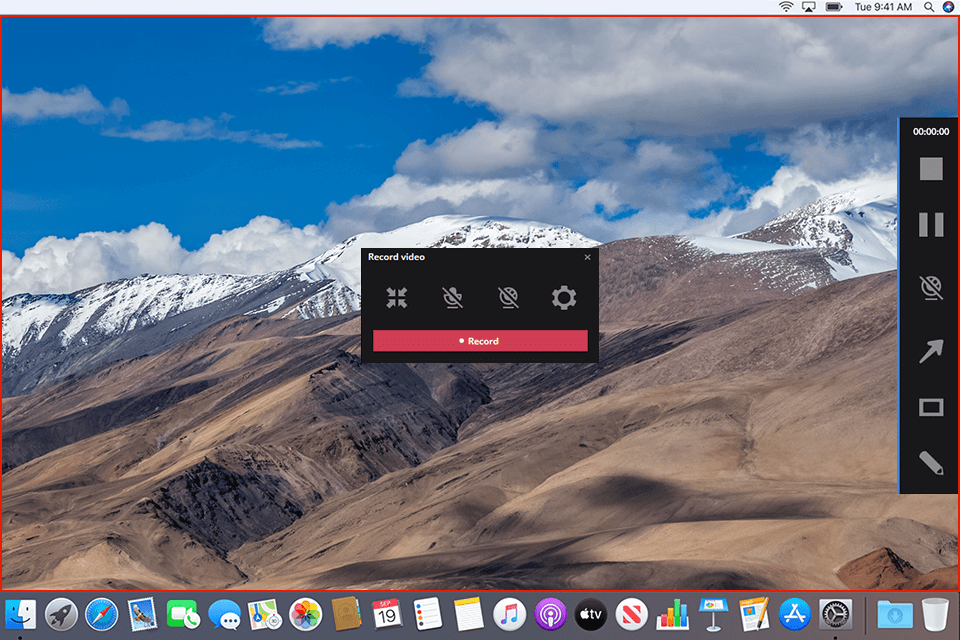
Verdict: Loom Screen Recorder is a free snipping tool for Mac that is appreciated by many users for its great functionality. It can shoot short videos, grab snapshots and share them with your friends or relatives.
Besides, the developers offer a free version with many options, but if you want more you can purchase a subscription. Functioning effectively on Windows, Chrome, iOS, Mac devices, this great screenshot capturer can enhance your productivity, streamlining the working process and increasing customers contentment.