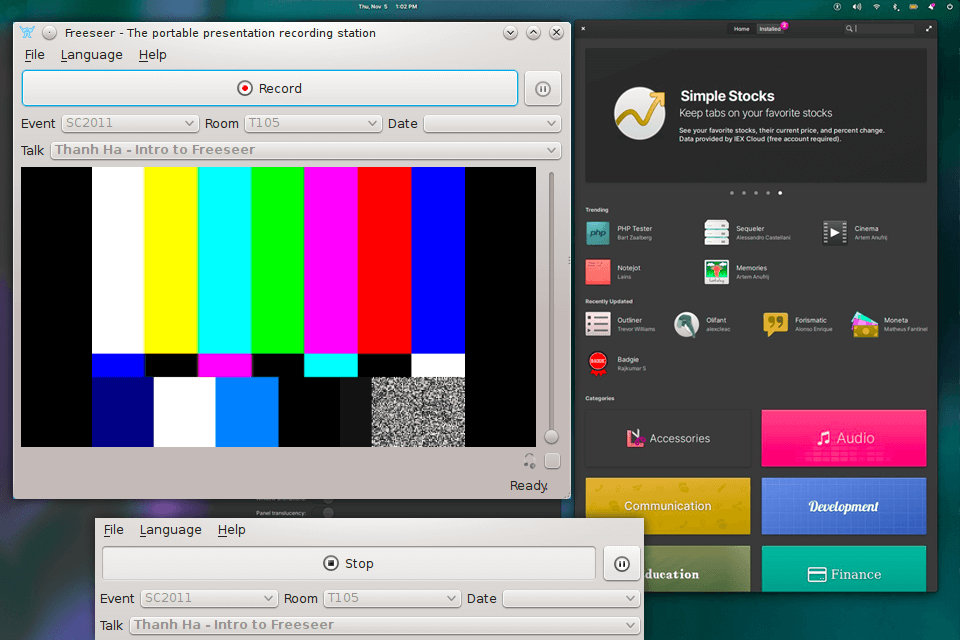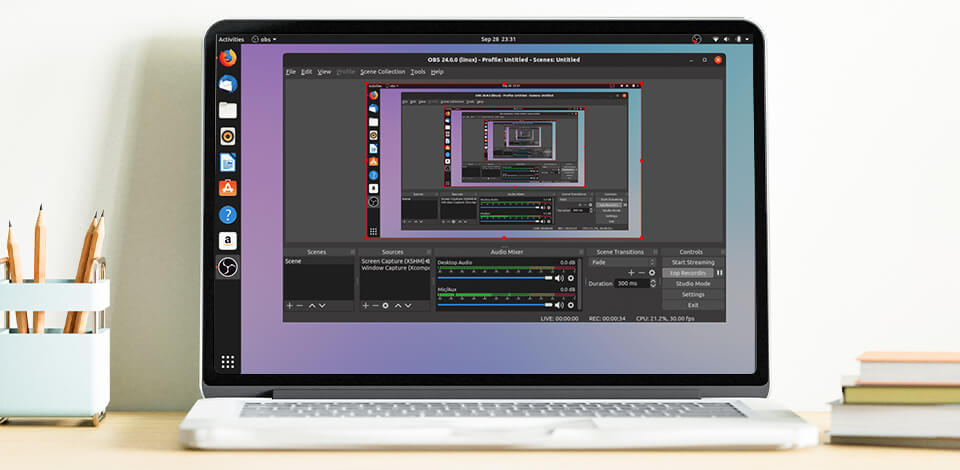
If you are looking for open-source tools to record video tutorials or stream on various platforms, you should pay attention to these Linux screen recorders. Using any program from the list, you can customize the quality and export format, connect plug-ins and use third-party sources for outputting impeccable pictures and sound.
All programs don’t have any hidden paid features, so they will meet your needs if you want powerful yet free screen recording software.
Some Linux video capture software can record a screen in 4K and higher quality. Others support third-party plugins and can convert video to the needed format. There are also programs that put a minimum load on the system and allow you to manually adjust the frame rate.
Kazam is popular Linux screen recording software that you can use to create video tutorials and presentations. The editor has an open-source code and many interesting features.
Besides, it is an efficient free screen recorder with no watermarks as all videos are exported without being watermarked.
The software has an intuitive interface and it puts a minimum load on a computer. Users can control recording directly from the system tray, which makes the recording process convenient and understandable.
Kazam also stands out with a slew of customizable recording options, including the possibility to choose the recording area, select the audio source, and even record webcam footage and take screenshots.
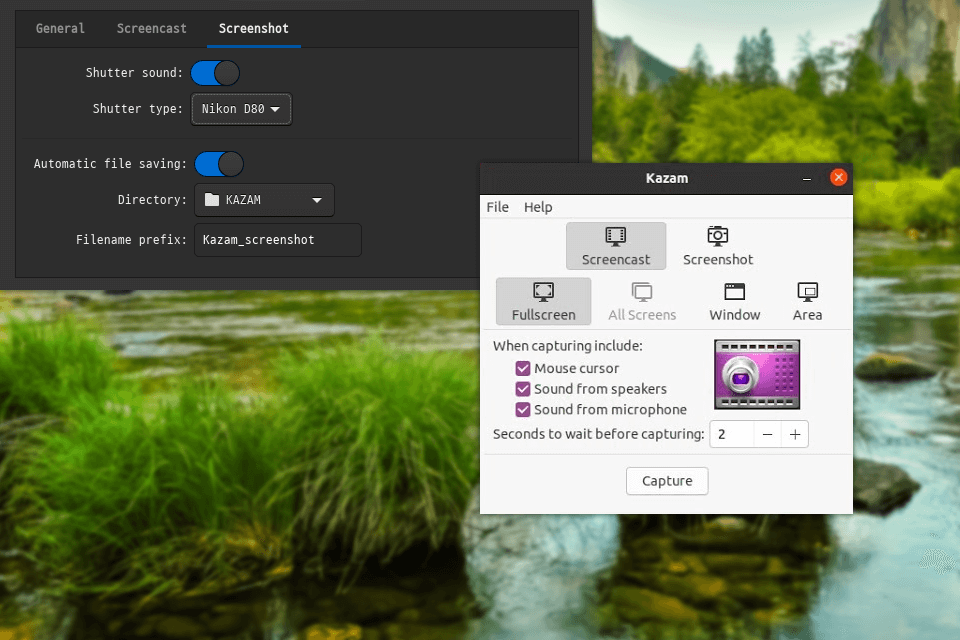
OBS Studio is a powerful and feature-rich Linux video capture software. Besides, it's the only app for Linux users, that allows streaming on YouTube, Twitch, Facebook, and other platforms.
The software also supports a wide range of video and audio sources, including desktop displays, webcams, and microphones for podcasting. You can record a game or chat from a streaming site, adjust latency, and more. Thus, this tool can satisfy a wide range of recording needs.
In addition to its extensive recording capabilities, OBS Studio is also known for its customization options. Users can add and arrange different sources to create complex scenes and leverage custom overlays and filters to enhance recordings.
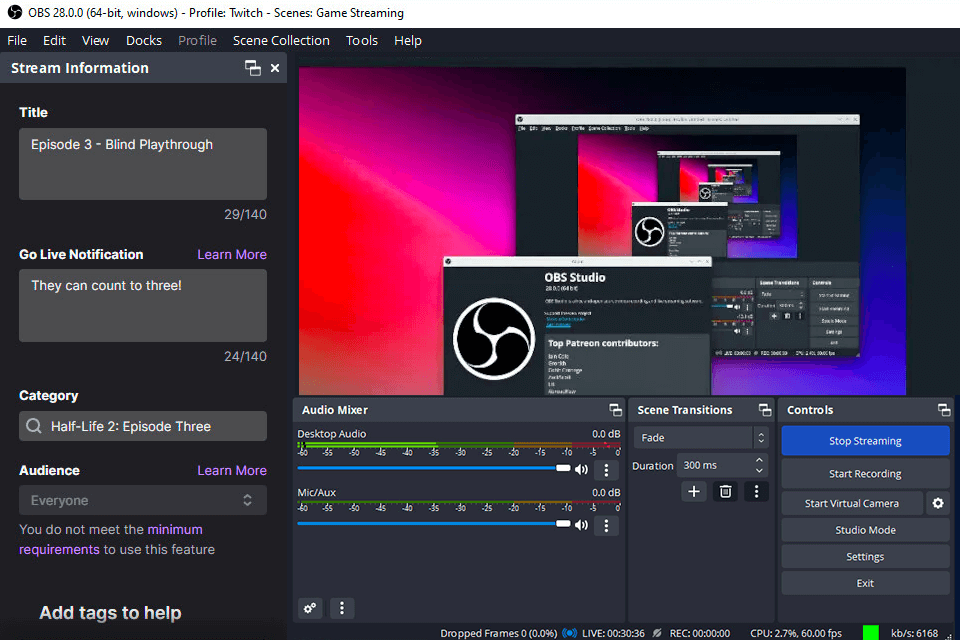
GNOME's Screen Recorder is the best Linux screen recorder if you are an active user of GNOME products. The program is integrated into the GNOME desktop environment, so you can use it for screen capture without any prior adjustments.
You can control recording right from the system tray, choose the recording area, audio source and recording quality (from 144p to Full HD). However, the program can only record videos in WEBM format, so if you want to upload videos to YouTube or Twitter, you will have to use third-party video converters.
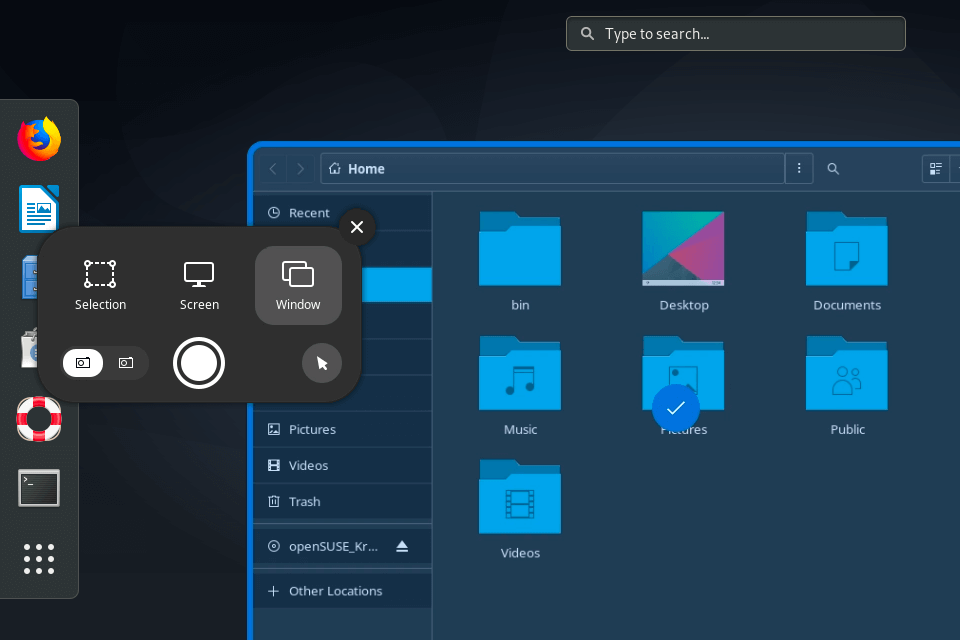
Vokoscreen is known for its user-friendly interface and advanced features similar to those available in OBS Studio. The most praise-worthy option is a built-in magnifying glass tool, which you can use to draw viewers’ attention to a specific part of a document.
The program also supports a wide range of video and audio sources including webcams, microphones, etc. In addition to its robust recording capabilities, Vokoscreen offers terrific customization options.
Users can add text and images to recordings, as well as apply custom overlays and filters to enhance the recorded material. With such a set of instruments, Vokoscreen can satisfy your needs if you are on the lookout for a powerful open source screen recorder.
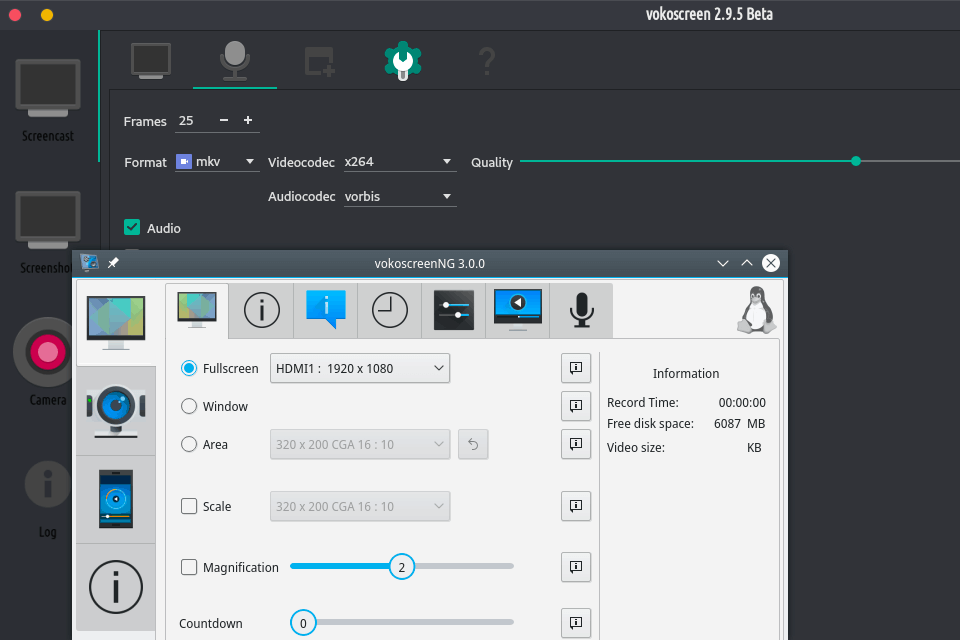
You can use RecordMyDesktop through the interface or access its basic functions through the command line. Due to this, the program can run stably even with 100 MB of free RAM.
With this screen recorder Linux variant, you can manually select the capture area. For example, if you are creating a tutorial on how to use GIMP the program will record only the interface of the editor.
RecordMyDesktop supports a wide range of video and audio sources and offers multiple compression options. Besides, it is possible to choose the recording quality and frame rate straight away. Thus, you don’t need to resort to third-party video compression software.

Blue Recorder offers basic functionality. You can pre-set the name of the recorded file, specify the storage location, and select the original file format, including MKV, AVI, MP4, WMV, GIF, and NUT.
As for recording, you can manually specify the area or select the window you’d like to record. Also, it is possible to turn on/off the cursor during recording and adjust the frame rate. Besides, you can connect a third-party audio source and webcam.
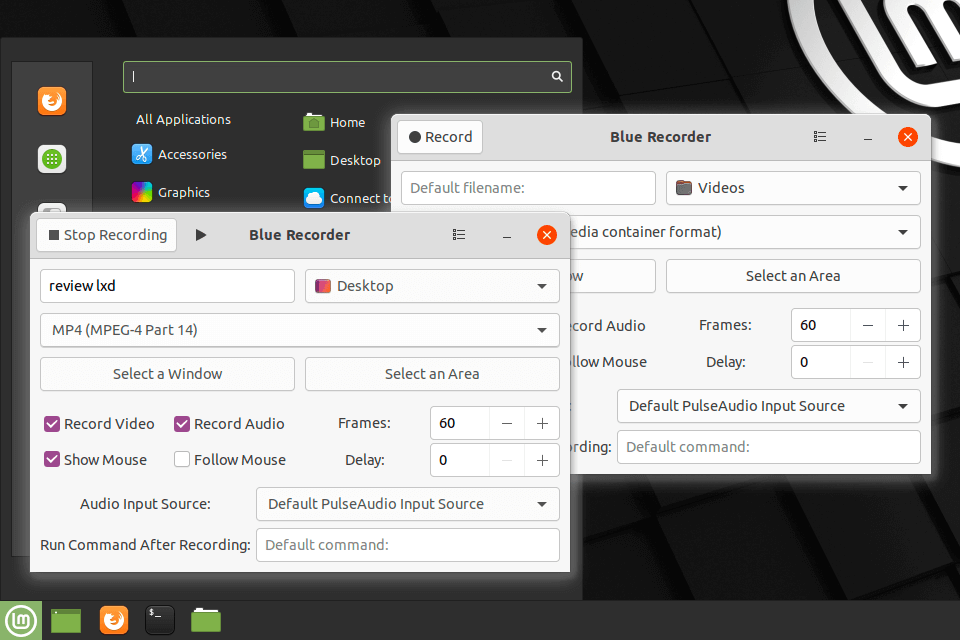
With a well-thought-out set of features and capabilities, Byzanz is considered by many as one of the best Ubuntu video recorders, especially if you are looking for a user-friendly tool.
The software supports a range of video and audio sources including desktop displays. Besides, it has multiple output formats such as GIF, OGV, OGG, WebM, and FLV.
In terms of customization, Byzanz allows users to specify the recording area and frame rate, as well as record audio from the system or microphone.
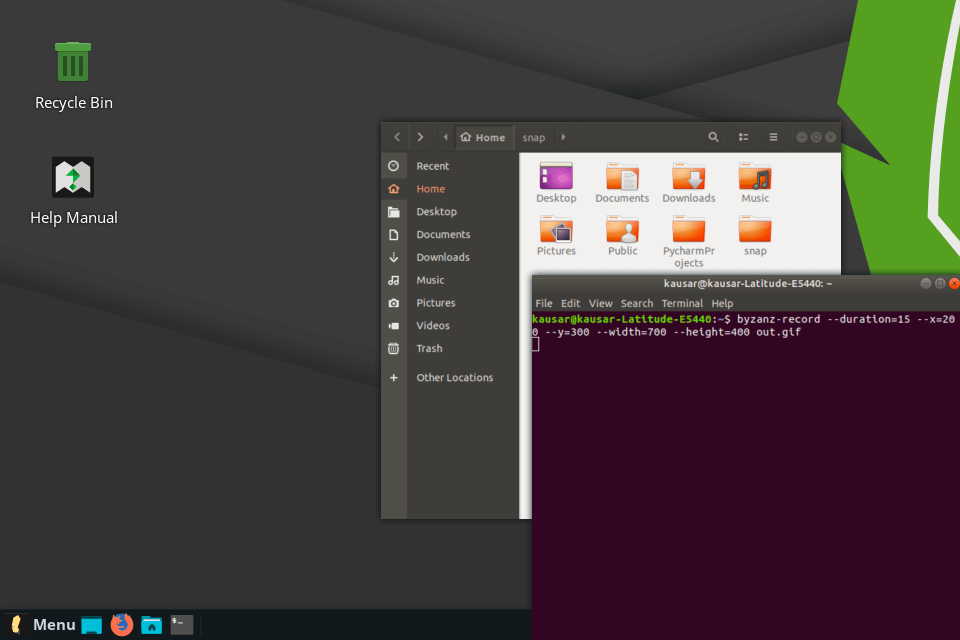
Although Freeseer is mainly designed for recording presentations, it can also be used to capture demos, tutorials, lectures, and other videos. The program supports VGA and audio output, and automatically mixes them together to create a full-fledged video.