I am a travel photographer who runs a YouTube channel providing tips and guidelines, and with the help of a video caption app, I managed to make my content more accessible and engaging without sound. Such tools simplify the editing process, allow for creating top-notch content, and attract 20% more views to my videos in just a month.
Captions make my videos appealing to the wider audience including viewers with impaired hearing or those who want to watch my clips in public places without headphones. Most options below have a free plan or their cost start from just $3.99/mo.
When selecting the best app for video captions for this review, I considered many aspects like accurate transcription, intuitive editing, multiple language support, and availability such extra features like caption animations. Integration with many social media platforms and helpful customer support were my priorities as well.
★★★★★ (5/5) – Extremely accurate
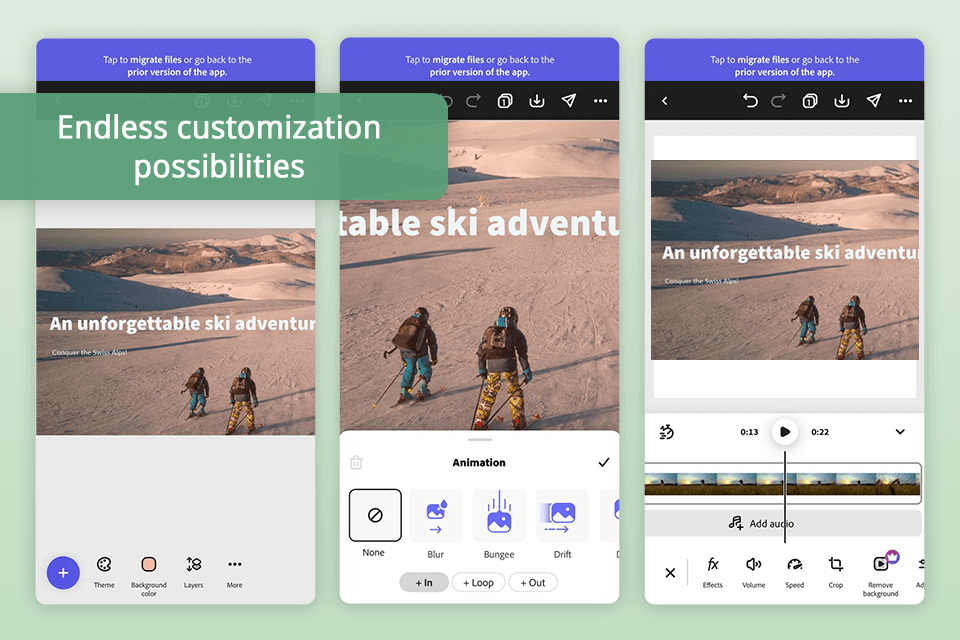
Price: Free (25 generative credits & 5GB storage) or from $9.99/mo
Compatibility: iOS, Android
An intuitive interface is one of the most appealing features of Adobe Express. The app was designed with novice users in mind, so it is simple and easy to navigate.
The result amazed me. The accuracy of captions and their perfect synchronization with sound were really impressive. By adding animation effects, I managed to make my video look more professional and more engaging for my audience. Another considerable plus is that this free video editing software with no watermark lets you add captions to as many videos as you might require.
★★★★☆ (4.5/5) – Multiple customization options
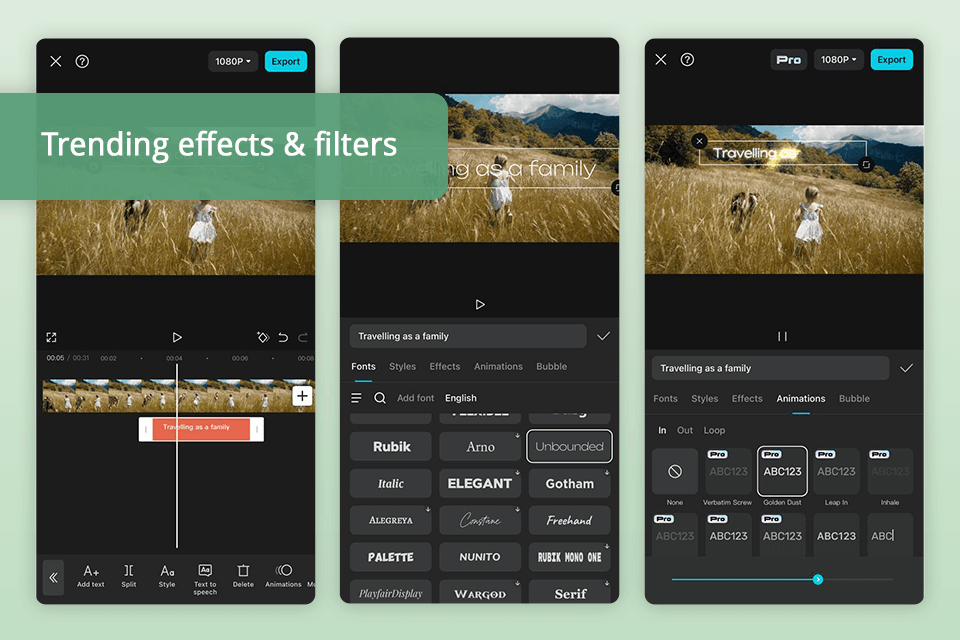
Price: Free (with watermark) or from $7.99/mo
Compatibility: iOS, Android
I chose CapCut because of such positive features as intuitive UI, versatility, and AI-powered functionality, thanks to which users get powerful options for creating interesting and eye-grabbing videos. Content creators like me will appreciate perfectly synchronized subtitles with real-time playback.
This subtitle editor delivered quite satisfactory results. By adding the captions, I managed to make my tutorials more accessible, attracting more viewers to them. The ability to customize text styles and colors allowed me to achieve a consistent look for my video, increasing the popularity of my content.
★★★★☆ (4/5) – Various editing options
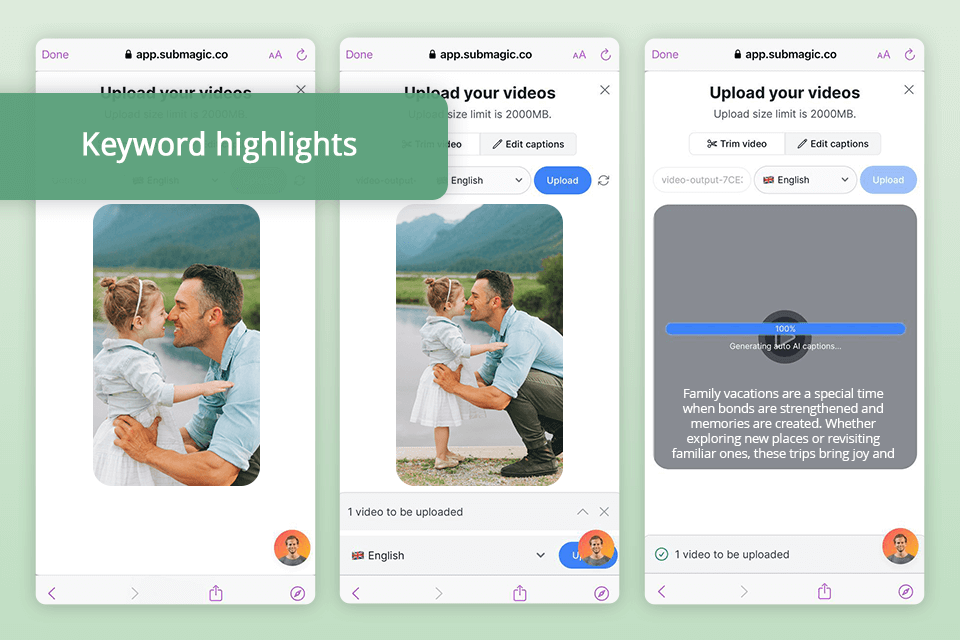
Price: From $14/mo
Compatibility: Web
Submagic is probably the best app for adding captions to videos because of its versatility. The tool has a web version and runs flawlessly on both iOS and Android platforms, which is great for editors who prefer working on the go. The product uses AI technology, which boasts a smooth performance and needs only 3 minutes to create accurate captions.
The results exceeded my expectations, and because of a high level of customization, the subtitles were accurate and eye-grabbing. Thanks to auto-emojis and keyword highlights, the video appeared to be more engaging. In addition, I also used Submagic as a subtitles synchronizer.
★★★★☆ (4.5/5) – Adds pics and GIFs
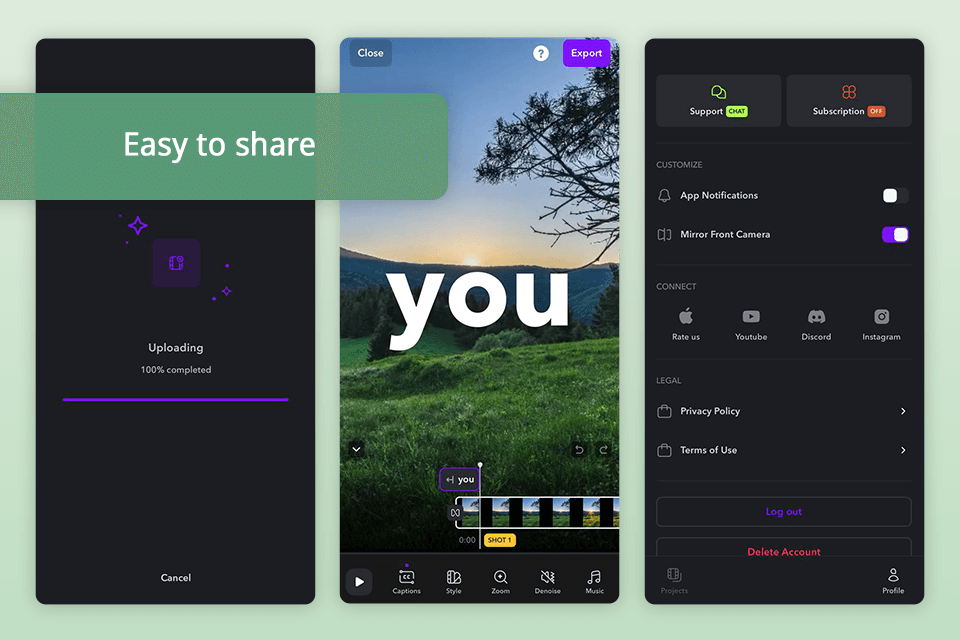
Price: Free or from $9.99/mo
Compatibility: iOS
Captions: For Talking Videos uses sophisticated AI, which makes it one of the best apps for captioning videos. The tool is extremely user-friendly, so you won’t have trouble while scripting recording, editing, and sharing videos.
Besides, it is possible to enhance the content with images and GIFs that appear as I talk to make the clips more interesting to viewers. What is more, there are many preset styles for customizing captions, which is a great plus.
In addition, I added GIFs showcasing how various macro techniques work, which enhanced the visualization of my instructional content, With the Captions app, my videos became better and high-quality, whereas animated customizable subtitles added dynamism to my tutorial and increased the viewers’ engagement.
★★★★☆ (4/5) – Supports multiple languages
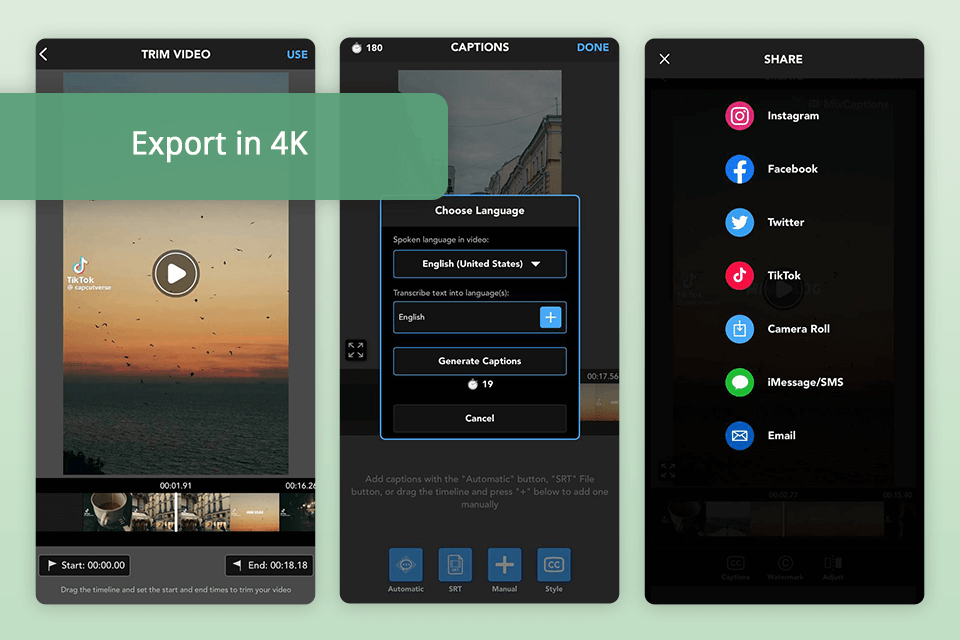
Price: Free (up to 10 minutes) or from $3.99/mo
Compatibility: iOS, Android
MixCaptions is widely regarded as the best video caption app for Android and iOS users, as it is absolutely automated and user-friendly. Besides, this solution stands out with the ability to add subtitles to up to 30-minute videos.
Impressively, the tool offers the option of exporting clips in 4K format. Moreover, the app supports multiple languages, allows changing the text size and color, and plays the caption file on different video players.
The app was extremely accurate when generating captions, and the variety of customization options helped me make sure that the captions were both effective and visually appealing. I benefited from the ability to export videos in 4K quality.
★★★★☆ (4/5) – Speedy caption editing
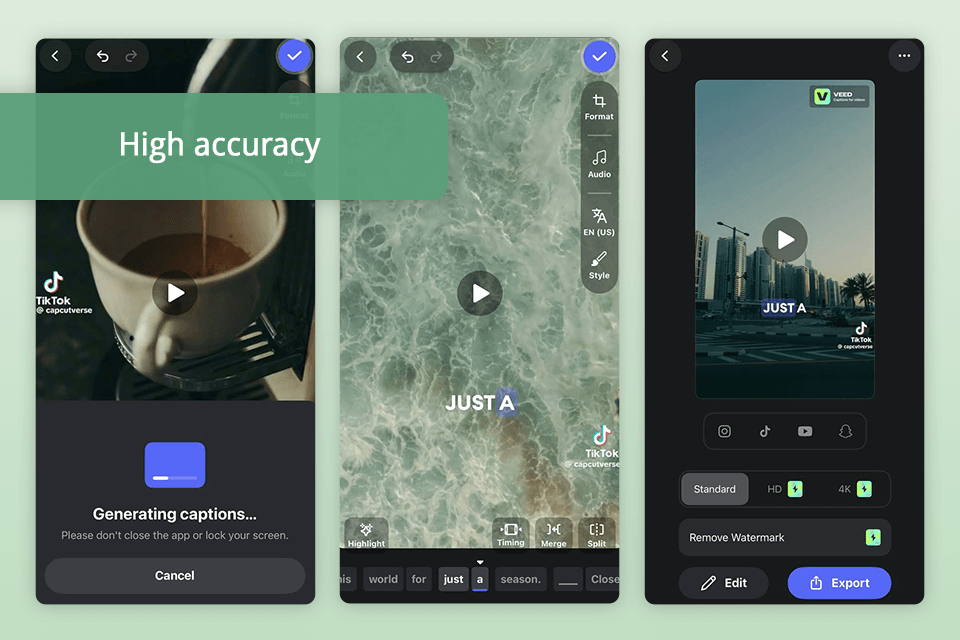
Price: Free (watermark, up to 5 minutes) or from $5.99/mo
Compatibility: iOS
VEED is probably the best free app for adding captions to videos as it generates subtitles almost in an instant and uses AI technology to convert them into closed captions in more than 50 languages and accents. This artificial intelligence software also stands out with its extensive customizability, as it allows selecting the desired style, font, and colors and even animating the subtitles.
The UI was intuitive and the upload process straightforward. The transcription was extremely accurate. VEED also allows the exporting of subtitles in SRT, VTT, or TXT formats.
★★★★☆ (4/5) – Ability to add subtitles manually
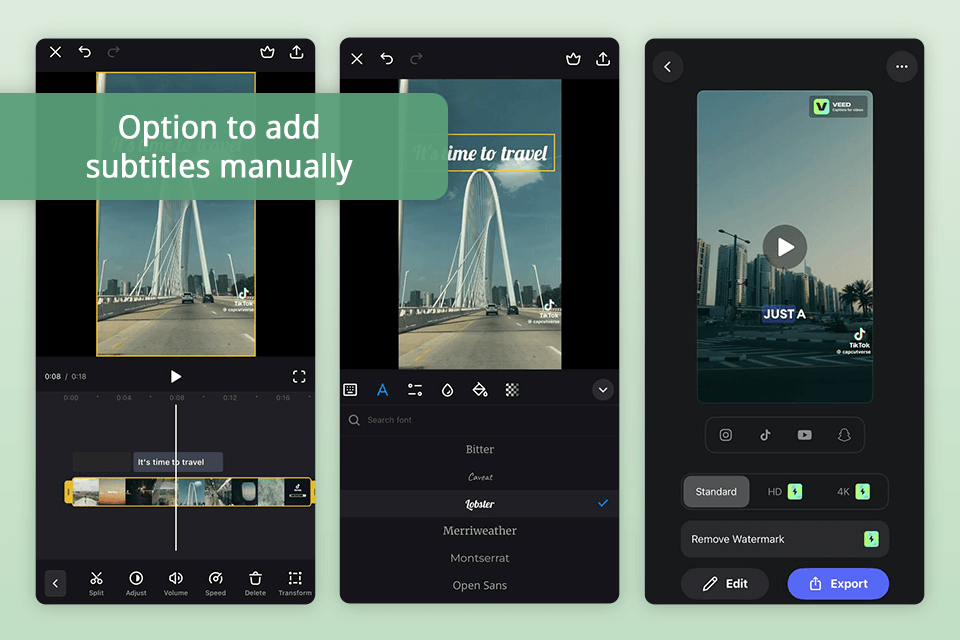
Price: Free (watermark, 500 MB video max) or from $8.99/mo
Compatibility: iOS
With Clideo, adding subtitles to videos becomes a user-friendly and seamless procedure. Besides, I also liked the ability to upload files from various sources like device memory, Google Drive, Google Photos, or Dropbox. Another feature that accelerated my workflow was the option to add subtitles automatically.
Besides, the application offers a high customizability level, which allows tweaking the subtitles to your liking. When you need to export captions, you can choose SRT format or convert videos to the desired format.
With a quick and accurate auto-captioning feature and extensive customizability options, I managed to generate professional and engaging captions. Moreover, the app allows exporting subtitles in an SRT file to have a documented script for future use.
★★★★☆ (4/5) – More than 500 templates
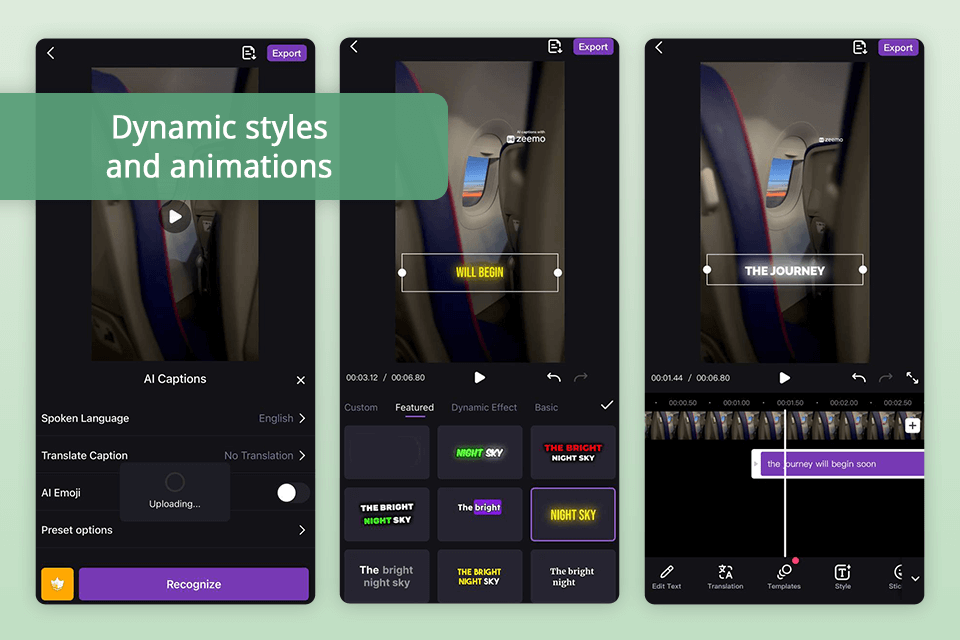
Price: Free (watermark, 3 videos/mo, 200MB video max) or from $4.99/mo
Compatibility: iOS, Android
Zemo is widely regarded as one of the best apps for adding captions to videos even for users who are new to the video editing field. This vlog editing software can transcribe videos, which are up to 5 hours long. It also works with 4K content. Dynamic styles and animations are among the greatest customization options offered by Zemo.
Even when transcribing technical terms, Zeemo’s free video editor for YouTube delivered excellent results. I also used it to cut and trim the video to make it flow smoothly. The app also allows adding narrations and headlines, which is a considerable upside.
★★★★☆ (4/5) – Feature for translating captions
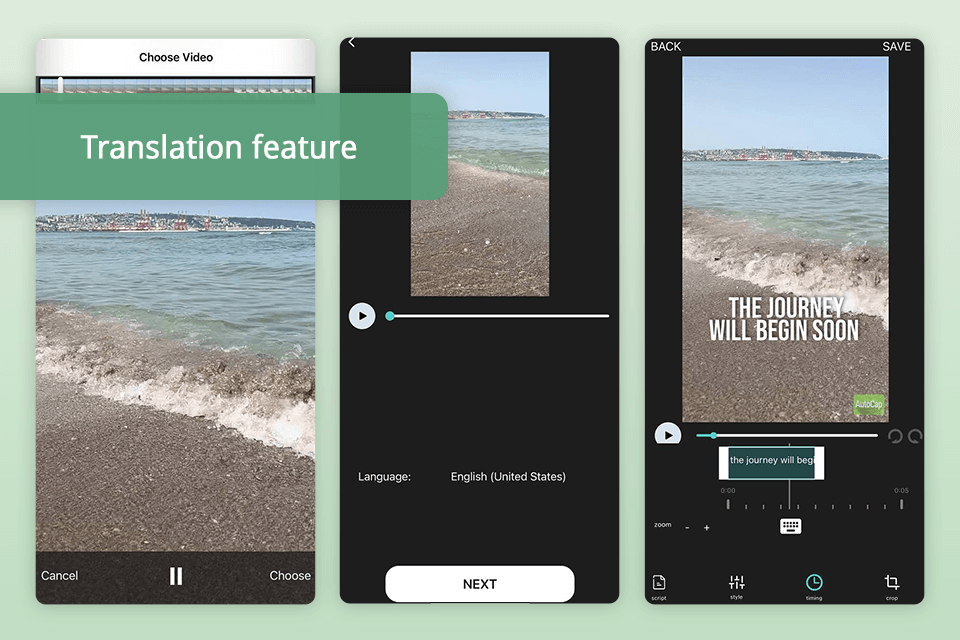
Price: Free (watermark, up to 5 minutes) or from $4.99/mo
Compatibility: iOS, Android
AutoCap can handle up to 5 minutes (10 minutes for subscribers) of speech, and the rest of the audio should be added on your own. I like that the app enables editors to tweak captions and their parameters manually, achieving the exact result they expected. In addition, AutoCap’s support of many languages makes the tool one of the best apps for video captions for content creators who have viewers all over the globe.
The AI technology generated captions accurately and in a flash. I also appreciated the ability to record videos right in the application and the tool’s support of multiple formats including MP4, MOV, M4V, WebM, and MP3.
✔️ Accuracy of captioning. The best caption app for videos should be able to transcribe the audio with 100% accuracy to ensure clear and error-free results.
✔️ Ease of use. Select the tool that has a user-friendly UI and makes all the tasks like uploading videos, editing captions, creating timings, and customizing styles a cinch.
✔️ Customization options. The apps with extensive customization options for correcting font, style, position, or color of the text to enhance readability should be your priority.
✔️ Multi-language support. If you plan to produce content for viewers from different countries, you need subtitles in different languages. This is why you had better choose a tool that offers translation services or lets editors add captions in various languages manually.
✔️ Integration with platforms. Look for a video caption app that integrates with Instagram, YouTube, Facebook, and other popular platforms. Such a tool will let you import captioned videos directly to these services.
✔️ Editing capabilities. A rich editing toolkit for fine-tuning subtitles, adjusting timings, correcting mistakes, and synchronizing captions with audio can enhance the viewing experience and make the clips more engaging.
✔️ Cost and plans. When comparing the subscription types, consider different aspects like video length limits, monthly usage caps, and availability of such extra features as translation or advanced editing tools in free and paid plans.
✔️ Updates and support. It is better to download apps that are updated regularly and offer excellent customer service to solve any issues you may face during your workflow.
Take advantage of the best apps for adding captions to videos like Adobe Express to perform this task. You just need to import a video to the application, and the tool will do the rest of the job for you. Editors can easily edit captions and customize their style to make them consistent with the overall video look.
Yes, several applications can create captions automatically. Adobe Express is probably the best option included in this list.
Adobe Express, CapCut, MixCaptions, and many other tools can translate subtitles into different languages.
The accuracy of captions depends on a specific app and such aspects as audio quality and background noise. Most apps deliver decent results, but manual corrections may still be needed.
To make the subtitles more readable and eye-grabbing, you can customize such parameters as font styles, sizes, colors, background opacity, and positioning.
Of course. Many applications come with special presets or templates optimized for different social media platforms like Instagram, TikTok, YouTube, etc., which are fully compliant with the requirements of these services.