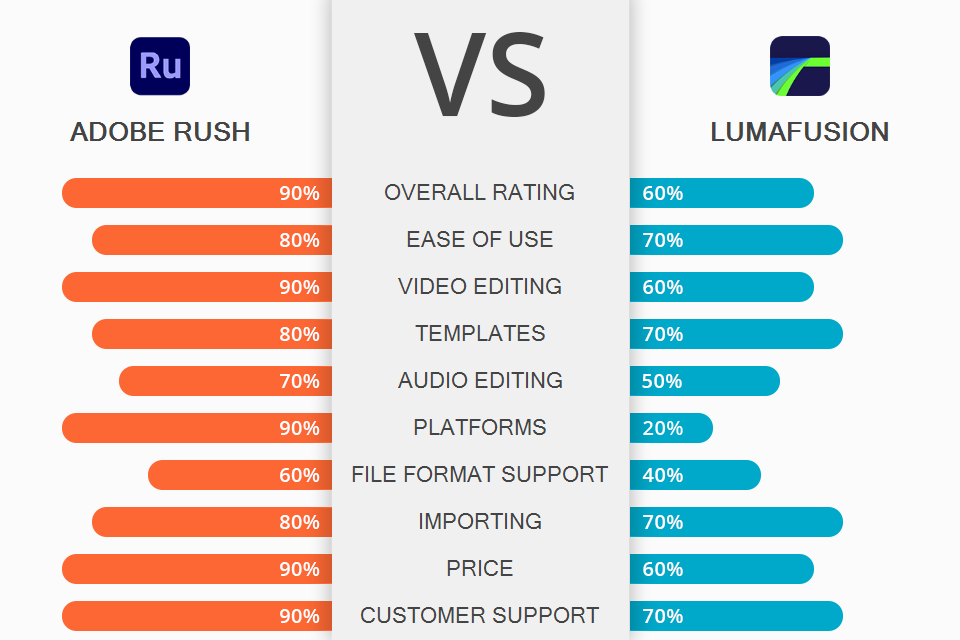
The Adobe Rush vs LumaFusion comparison is very interesting as both programs have top-notch tools for editing. Still, there is a huge difference between them. Adobe Rush has a more professional set of tools and features than LumaFusion. In turn, LumaFusion is well suited for beginners due to its user-friendly interface.
If you have been involved in editing for a long time and have already achieved some success in this field, then take a closer look at Adobe Rush. It is excellent in terms of creating titles, and adding music, and has good color correction and segment editing instruments. If you are looking for a convenient program to edit videos for further posting on social networks, then this is exactly what you need. What’s more, it has integrations with other Adobe products, which makes your possibilities almost limitless.
LumaFusion also impresses with the variety of effects, transitions, and tools. However, the app is only compatible with iOS. In addition to a wealth of handy features, LumaFusion allows customizing all settings with maximum precision.

Adobe Rush is a video editing app developed by Adobe. It is more focused on smartphones, but it can also be used on a computer. The app is cross-functional and has everything you need to make your videos eye-catching. However, professional vloggers may still lack some tools. The interface is clear and easy to use even for novices.
The developers claim that Premiere Rush is a versatile video editing product that works on any device. Its name speaks volumes because with this ultra-fast service you can create a video like a pro, whether from your smartphone, tablet, or PC.
Create where it suits you: directly from your smartphone or tablet through the free Rush CC application, or from your PC with further auto-synchronization with your phone. You will be pleased with efficiency and speed of the app. Then, with just one click, you can output your clip to your YouTube, Facebook, or Instagram account.

In LumaFusion, you have 6 layers on the timeline available at the same time, so you can create even more complex video editing effects. Also, try one-tap picture-in-picture presets for adjusting the size and position of layers in a certain part of the frame. Next, you can find the PIP clip function, and fine-tune the size and position of the corner markers, by dragging and dropping them. If you are interested in deeper work with audio, make use of the 6 layers specifically developed for manipulating sound.
With this app, you now have full control over a wide range of frequencies thanks to an advanced graphic equalizer. Identify an annoying noise that you want to get rid of, such as the rumble of an overflying aircraft, and reduce its frequency. With the help of numerous sliders and control points, you can correct certain frequencies. What’s more, by connecting additional audio equipment, the possibilities of LumaFusion become almost limitless.
This is perhaps the best video editing product for iOS without peers. LumaFusion is a pleasure to use, as the mobile app fully meets the requirements even of desktop users and expands the capabilities of your phone.
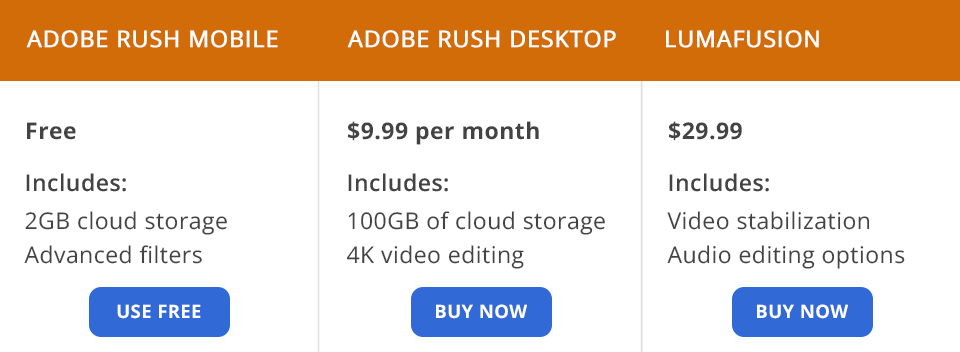
If you have a full subscription to Adobe Creative Cloud or Premiere Pro, you will also have access to Adobe Rush, but you can use its entire feature set to the fullest without it. If the limited cloud storage size of 2TB is not a problem for you, then you can safely enjoy Adobe Rush mobile app for free without any restrictions on the length or resolution of your video clips.
Unlike Premiere Elements, which is a one-time purchase, the Rush desktop version requires a subscription. You can get 100GB of cloud storage for $9.99 per month with only Rush.
You can download a free trial of the desktop version that has no time limits. Adobe’s software comes with a 30-day trial period. The desktop Rush CC application provides you with an infinite period to try it out. Restrictions apply to the number of video exports, it’s just 3.
LumaFusion is purchased once and costs $29.99. When choosing Adobe Rush or LumaFusion, you may think that the latter is too expensive. However, firstly, it is still cheaper than similar paid programs, and secondly, its incomparable set of tools is worth it.
With a clear and user-friendly interface, Adobe Rush contains all of the most required features and export options that users expect. This new multi-platform photo and video editing solution from Adobe is geared at YouTubers who want to improve their content or those who want to create it fast without being distracted by frills that pro-grade software provides.
If you’re not sure how to use Adobe Rush, you can take advantage of training upon the first launch. However, even without such tutorials, you can easily master this software.
LumaFusion has an unrivaled range of video editing features when compared to other iPhone applications. The basic interface makes video enhancement on several tracks at once simple, and further fine-tuning of the color scheme, applying bright effects, adding audio assets and keyframing will turn your project into a real masterpiece.
For non-professional users editing a large number of video clips, LumaFusion is the way to go. For them, available functionality will be more than enough, and a simple and intuitive interface will be a cool bonus. However, pro filmmakers choosing Adobe Rush or LumaFusion will still prefer the first due to its superior capabilities, tools, and storage size.