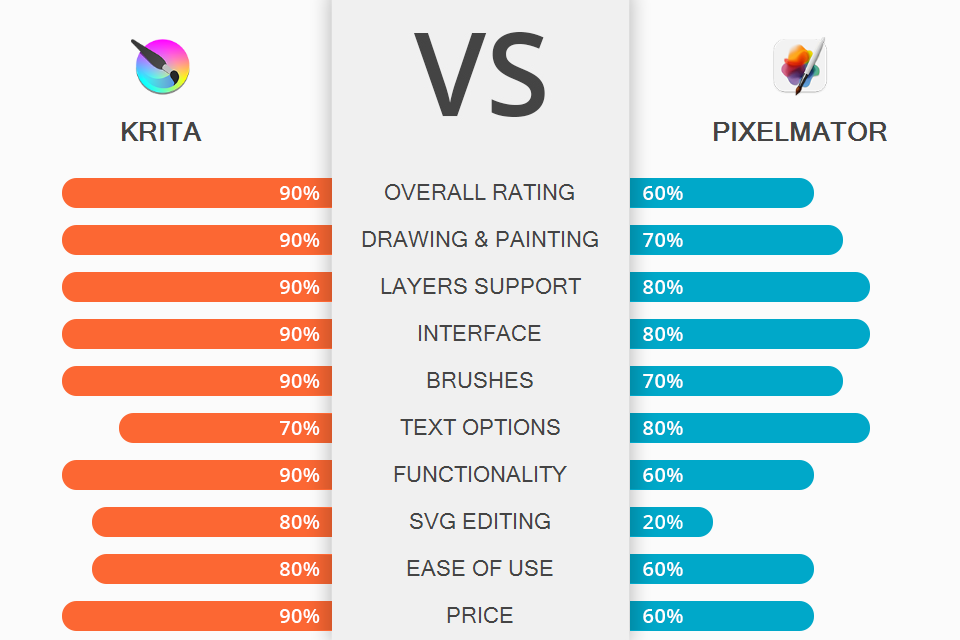
If you want to find a convenient and full-featured tool for digital drawing and painting, you should check out this Krita vs Pixelmator comparison. Even though Krita focuses directly on digital drawing while Pixelmator just offers some features for painting, both of them can meet certain needs. The programs differ from each other except for several common options.
Krita is open-source drawing software available for free. It offers a wide range of tools to create art projects. The software works great for beginners with no drawing experience since it provides an intuitive interface.
Pixelmator aims at helping users with picture editing and performing basic retouching primarily. However, it includes multiple tools suitable for drawing and painting.
Krita comes with a user-friendly interface. Due to the customizable dockers and panels, it’s convenient to use. You can move panels to create an appropriate workspace based on your needs. Besides, once you select a range of commonly used tools, you can create custom shortcuts to complete projects faster.
The developers let you use hotkeys and configure their combination to faster access various options. They group tools needed to perform certain operations in separate dockers (windows where you can add/remove/hide tools). Using the sliders, you can adjust a particular function.
Pixelmator offers a single-window customizable interface. Users can configure tools for convenience based on their needs. The interface includes the image canvas in the center, the Tools sidebar on the right, the Layers sidebar on the left, and the toolbar at the top. You can move sidebars and tabs, placing them on the workspace to get fast access to the necessary tools.
The software provides extra options like Rulers or the Info bar hidden by default. If you need any, you can go to the View menu at the top of your screen to make them visible.
Krita works great for users with different skill levels. It includes both tools for drawing manually and presets to help you add a certain effect. Being a layer-based platform, Krita offers a non-destructive drawing and editing process. It allows you to adjust, name, and group layers as well as add effects to them without changing the overall project.
Due to support for the SVG vector format, Krita is a great Adobe Illustrator alternative. It offers a wide range of tools with a focus on comics creation. Besides, you can find a collection of ready-made templates suitable for comics with speech bubbles to add text. The software includes a built-in vector library where you can find various ready-made shapes.
When comparing Krita vs Pixelmator, you’ll find out that Krita is the only software with options to open, save, edit and author HDR and scene-referred images. Due to OCIO and OpenEXR support, users can manipulate the view to examine HDR images and use them further in various workflows from the film and visual effects industries.
Pixelmator is popular vector graphics software. It supports SVG editing and offers various vector tools to create pictures regardless of the resolution. Similar to Krita, the software offers different layers, letting users customize separate layers such as adding fills, strokes, shadows, and multiple style combinations, without changing the overall project.
Pixelmator provides a library with 200+ pre-made shapes and smart objects that users can apply to their projects to simplify the drawing process. Among these shapes, you can find various lines, different geometrical shapes, and effects. What’s more, the software allows you to save certain settings as presets to apply them further.
The program uses advanced paint mixing technology to help you achieve a realistic effect for various painting techniques. It supports LUTs, using which, you can apply ready-made color presets and various filters with ease.
Krita is fully-featured drawing software with a wide range of useful tools such as a collection of brushes with 100+ variations. The provided tools are adjustable, making it possible to set necessary parameters with a certain project in mind. All brushes have a stabilization option. It helps you make even and neat strokes in case of handshaking while painting.
The software has 9 powerful brush engines focused on specific needs such as the Color Smudge engine, Shape engine, Particle engine, and even a filter engine. After creating brushes, you can save them and organize them with Krita’s unique tagging system.
You can either use brushes from Resource Manager or create unique ones and keep settings for future projects. Resource Manager is a built-in library of brushes and textures created and uploaded by other users. You can replenish it with custom brushes or use downloaded ones unlimitedly.
Pixelmator includes a collection of 100+ handcrafted dual-texture brushes. These brushes are capable of imitating various materials such as watercolors, markers, pencils, crayons, basic brushes, etc. The developers created brushes based on two textures – a shape and a grain. When you use a certain brush, the shape and the grain are repeatedly stamped onto your image to create continuous brushstrokes.
Users can set and save necessary options for preloaded brushes such as effect, opacity, sharpness, etc. If you still doubt which one to choose, Krita or Pixelmator, you should keep in mind that Krita offers a more intuitive brush setting while Pixelmator takes time to get used to the flow.
Similar to other painting software, Pixelmator allows you to perform various actions with brushes, including creating custom ones, editing, keeping them in the library, and sharing with users. You can also download brushes from third parties. However, you should choose a format supported by Pixelmator.
Krita includes the Text tool that helps you create complex visual projects along with basic drawing. You can apply the text to all your projects, adjusting size, letters, fonts, etc. Text is measured in pts (points) – a common format for fonts (as a rule, it’s 72 points per inch). Even if you increase or decrease canvas DPI, the font stays proportionally the same size.
With the built-in text editor, you can align text, set spacing between letters and lines, choose font color or fill, and make other basic adjustments. Besides, the software allows you to perform SVG editing which is especially helpful for illustrators.
Pixelmator offers a text tool similar to the one available in the top graphic design software. The program allows you to create text blocks and place them around a picture or in a curve. You can adjust font face, size, and color, change emphasis, set alignment, and spacing, add subscript and superscript text. You can use various typography features, including ligatures, and glyphs. Focusing on vector graphics, Pixelmator supports multicolored and textured SVG fonts.
Krita allows working on drawing tablets and gives full control over the drawing tools. The program uses pressure sensitivity information, allowing you to make bigger or smaller strokes depending on the pressure you put on them.
Pixelmator is tablet drawing software. It supports graphics tablets, including pressure sensitivity and tilt, letting users paint, sketch, and draw as if they’re doing this on paper. Due to Sidecar and Apple Pencil support, you can use the iPad as a graphics tablet, drawing accurately with Apple Pencil.
These programs have many common options; however, they differ from each other in the key unique features.
Krita stands out with:
Pixelmator offers:
Krita is intuitive painting software that works for users with different skills. Being open-source program, it’s compatible with Windows, macOS, and Linux devices. However, the software lacks separate mobile drawing apps for iOS and Android.
Pixelmator is feature-rich software that works great for picture editing, graphic design, and vector drawing. Being multifunctional software, Pixelmator doesn’t offer specialized drawing tools compared to Krita. The software is compatible with macOS and iPad devices.