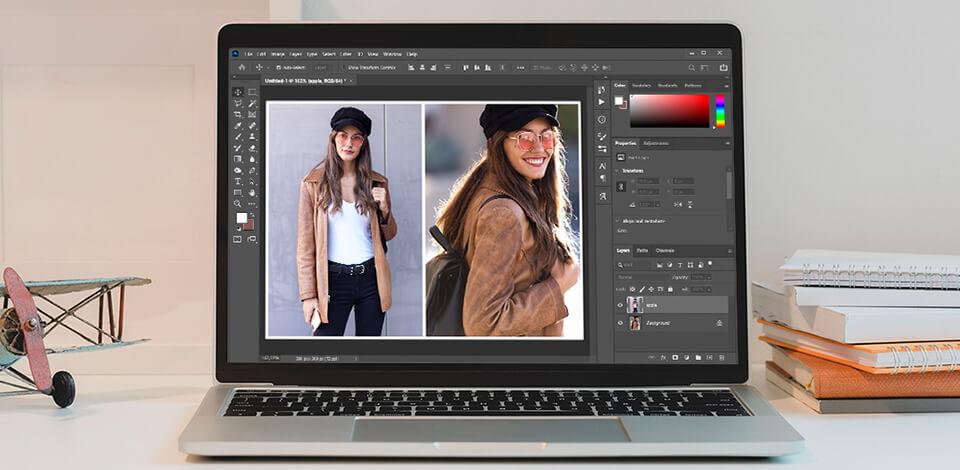
Curious about how to put two photos side by side in Photoshop? The tutorial below describes the fastest and simplest way to do it, so even a beginner will cope with the task.
This way, you can show before/after photos or side-by-side comparisons. What’s more, it is an easy way to create collages.
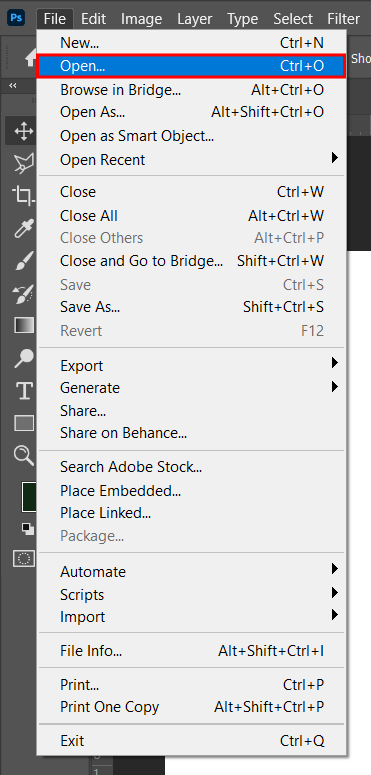
Open images by clicking “File” ‒ “Open”.
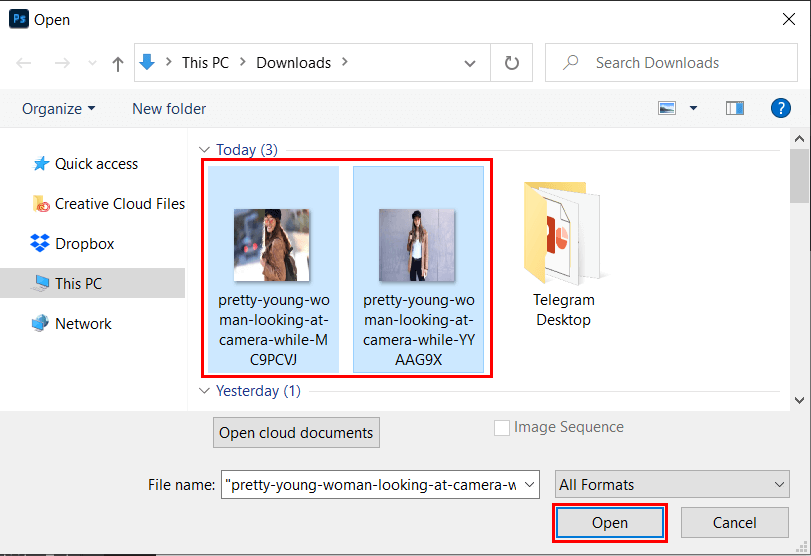
In a new window, choose two photos and click “Open”. For fast work, put images in one folder. Files will be opened in Photoshop in separate windows. Opt for photos taken in a portrait mode to get an eye-pleasing outcome.
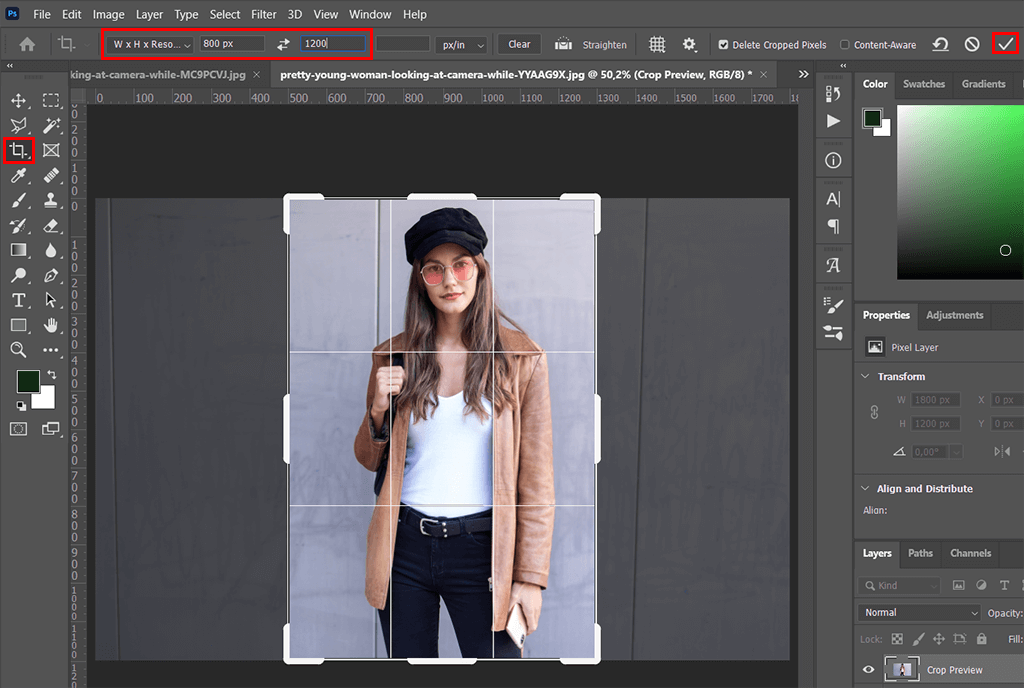
Use the Crop Tool on the tool panel or hold Shift + C for quicker access.
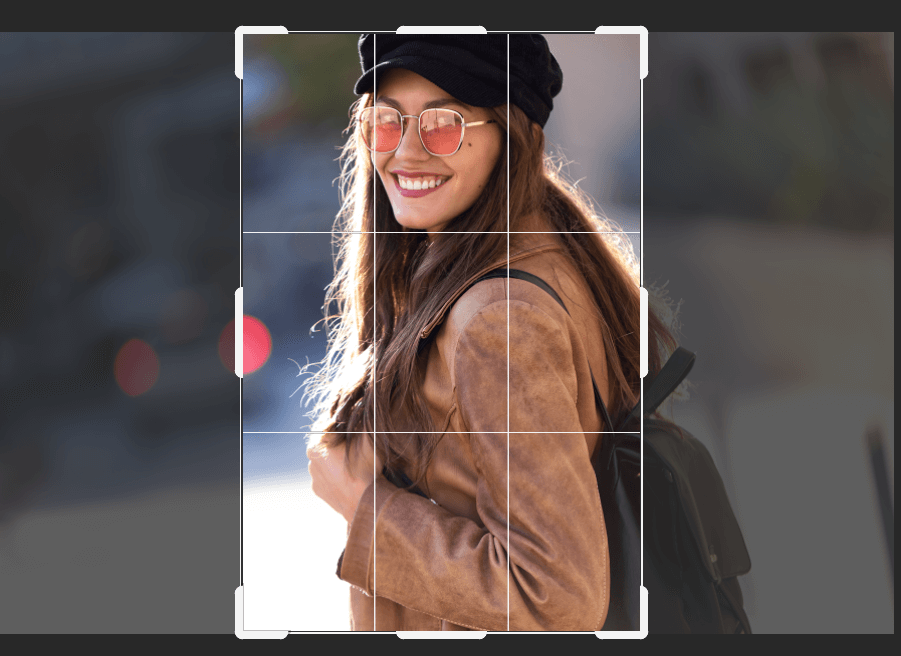
Next, crop photographs to equal width and height. If you don’t know how to crop image in Photoshop to get the necessary size, use the auto-crop borders feature. It helps create pictures with specific parameters.
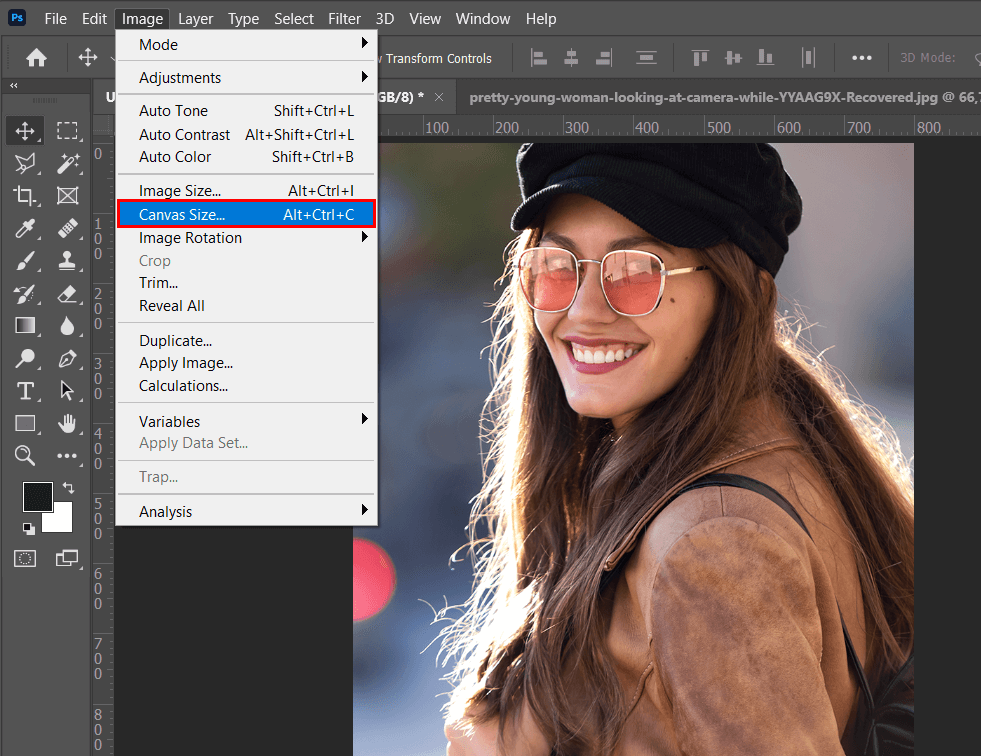
Pick a photo that will be on the left. Click on “Image” ‒ “Canvas Size” or press Cmd + Opt + C/Ctrl + Alt + C on the keyboard. Choose the canvas size suitable for your future design.
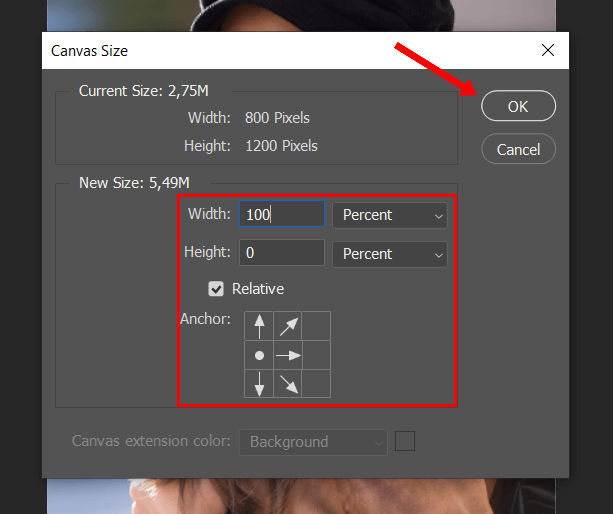
Convert the measurement to Percent. Set the Width at 100. The Relative box should be checked. Turn the Anchor to the mid-left box. Now you can see an additional canvas field. You can put the second picture into it.
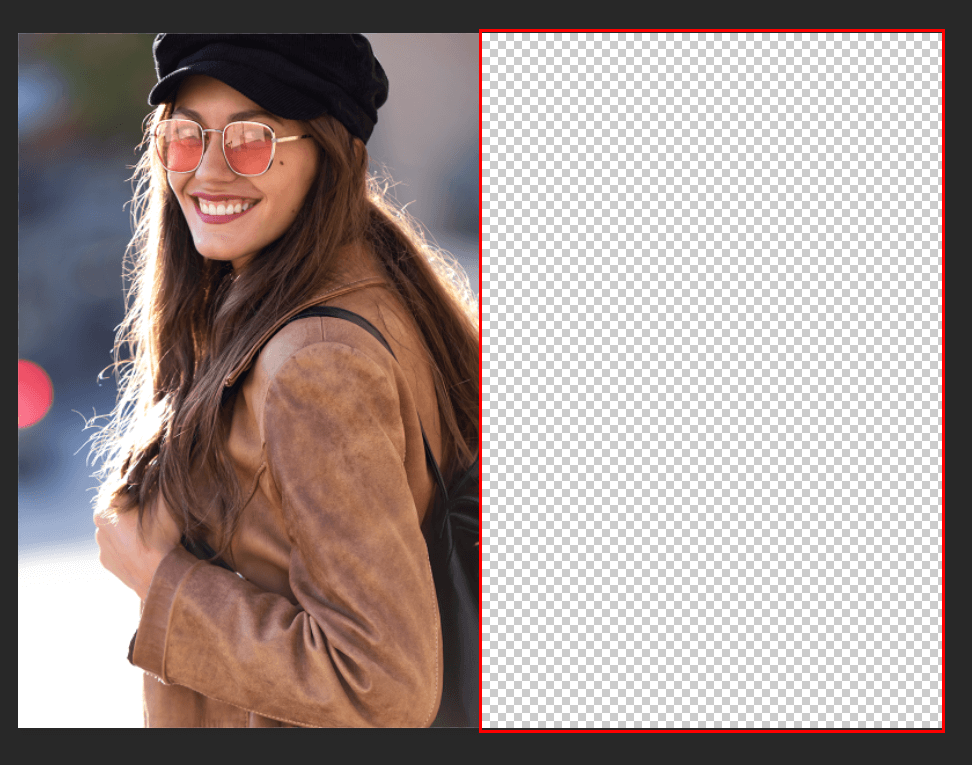
Click on the photo and drag it up to the first image tab. Hold down the mouse button, wait till the first photo appears. Next, drag down over the photograph and let the mouse button. You can also use the “Select-All” tool to do the same.
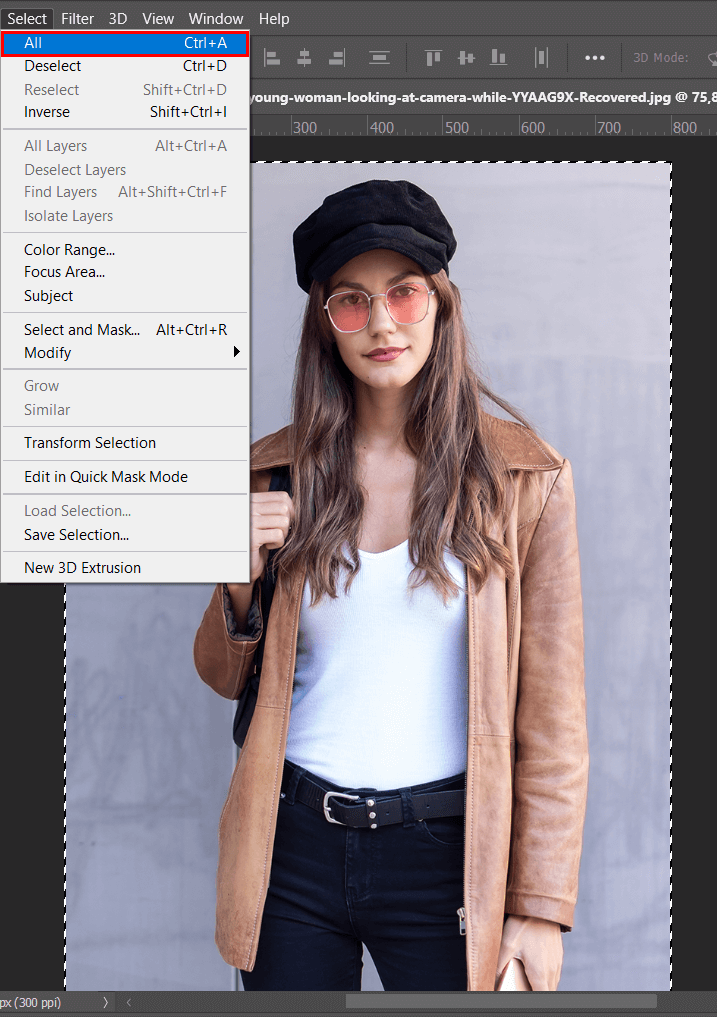
You can also use Photoshop keyboard shortcuts Cmd + A/Ctrl + A to select the whole image. If you need to copy a photograph, Press Cmd + C/Ctrl + C.
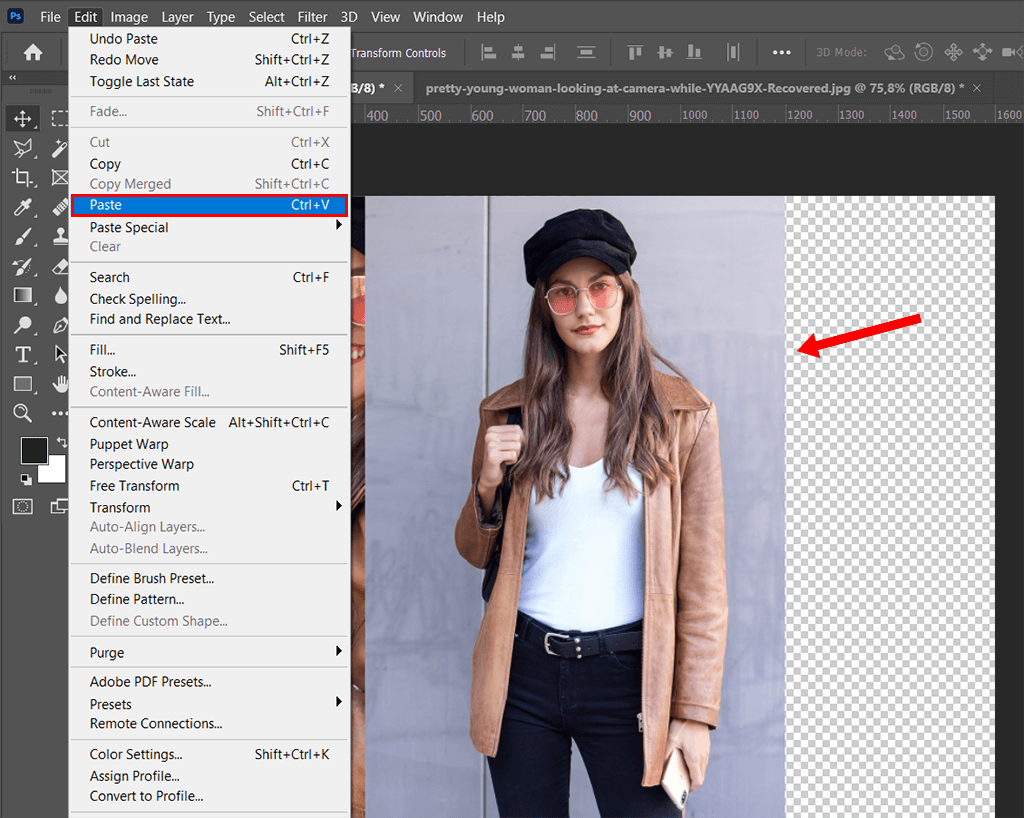
Now, return to the first photograph. Press Cmd + V/Ctrl + V to paste the photo. The program will locate the photograph in the center.
You can do it using the Free Transform Tool. Go to “Edit” – “Free Transform” or press Cmd + T/Ctrl + T. In case you need to locate the photo in a straight line, hold down Shift while dragging.

If you need to stick two images together in a quick way, you should use professional photo editing software or outsource this task to experts.
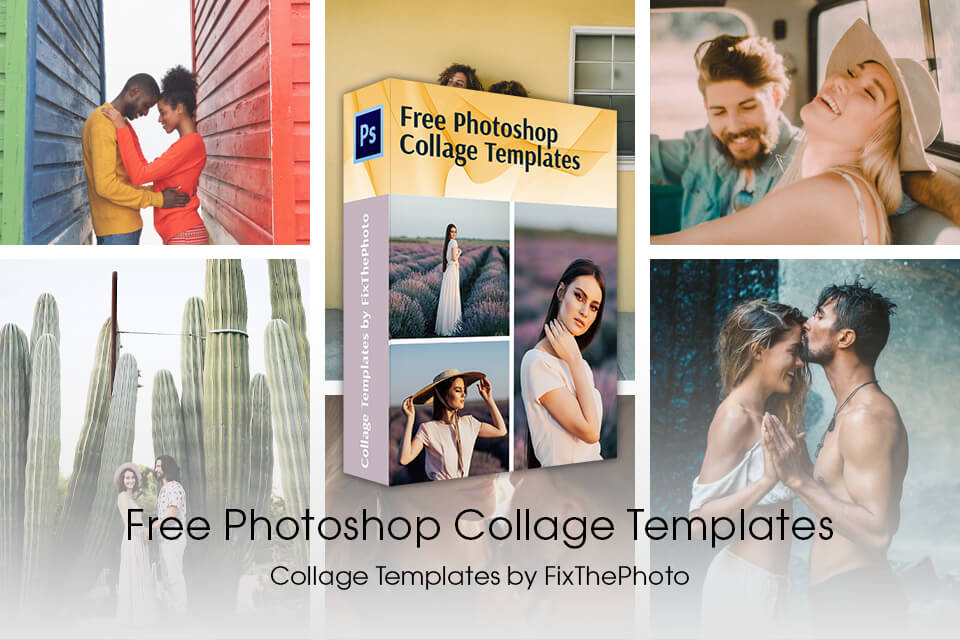
If you also want to learn how to make a collage fast, you can use ready templates. To get original results, you may apply different Photoshop effects. This way, you’ll combine two photos into one harmonious picture with beautiful colors.