This article dwells on the easiest method of creating a brochure and describes how to use ready-made templates, alter a size, number of folds, and shape. So, whether you need to draw attention to your website, landing page, or social media profile, make sure to learn how to create Photoshop brochures and use them to your advantage.
I will show you this process by creating a 3-fold brochure with front design and vertical shape. I also attached a sample brochure template below, so feel free to use it as a start-off point for your work. If you don’t want to use Photoshop, you can switch to a free online brochure maker.
Most brochure makers are powerful enough for creating informative photography brochures with an eye-pleasing design and interesting filling.
Actually, brochures are ideal for communicating with potential clients, presenting a product, and announcing an event. Such programs also have integrated instruments for color correction and image cropping.
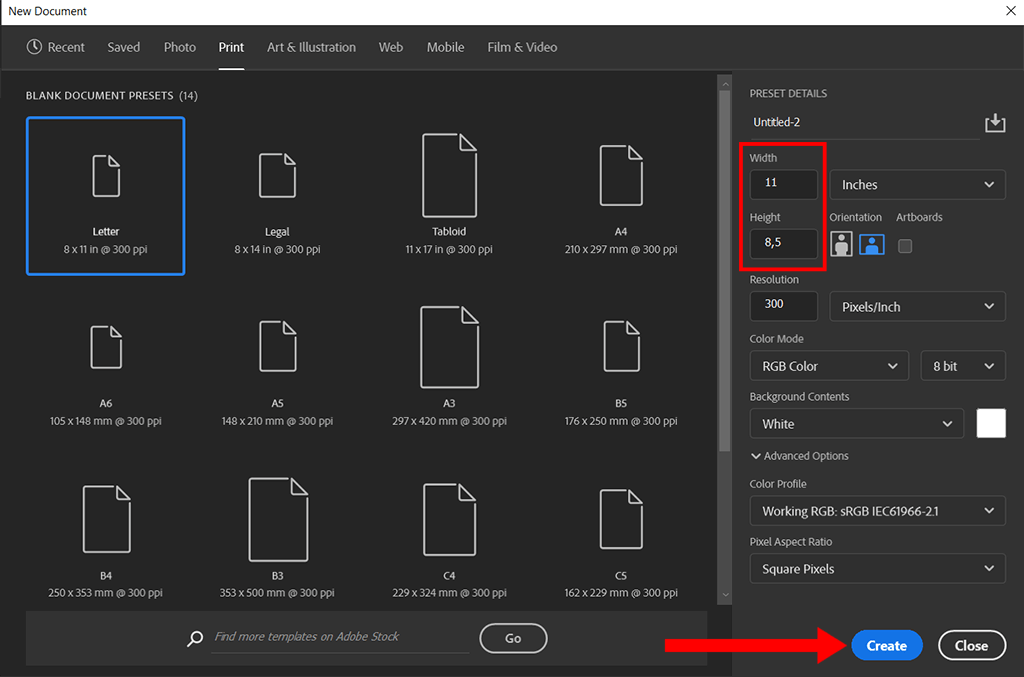
Start Photoshop and open a new document. Set the main parameters – the Width should be 11″ and the Height – 8.5″.
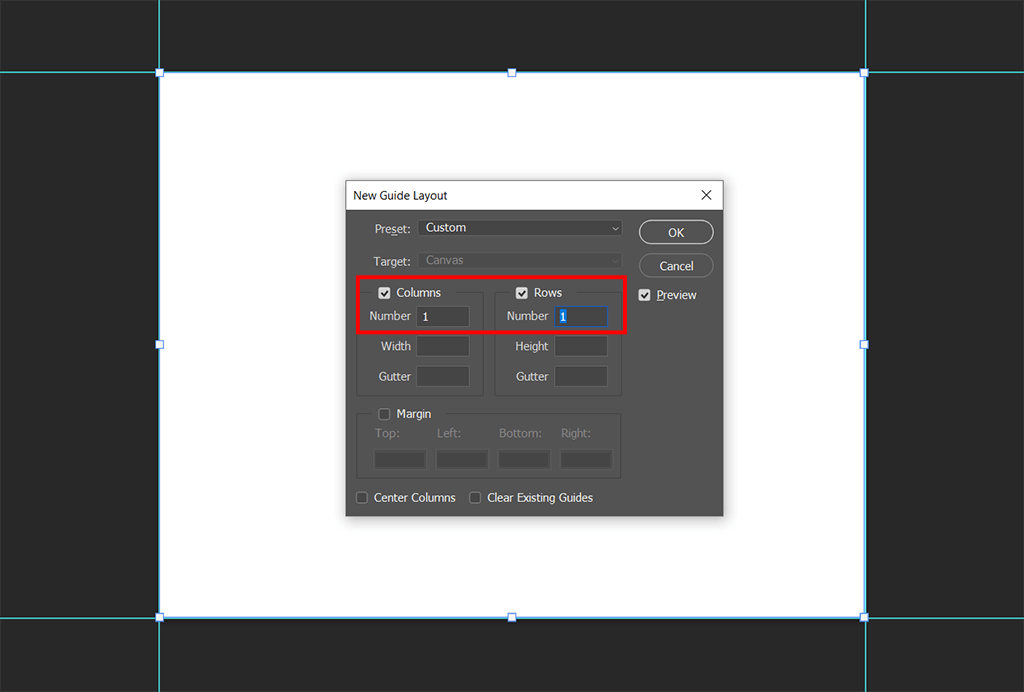
To arrange all main elements of a brochure within a printable area, you need to drag guides from your ruler onto the page. You can easily hide the guides and they won’t be visible after you print a brochure.
Press Ctrl + R to make the rulers visible. To activate the Move tool, press V. You can drag the rules across all for axis, and once you like the result, drop them.
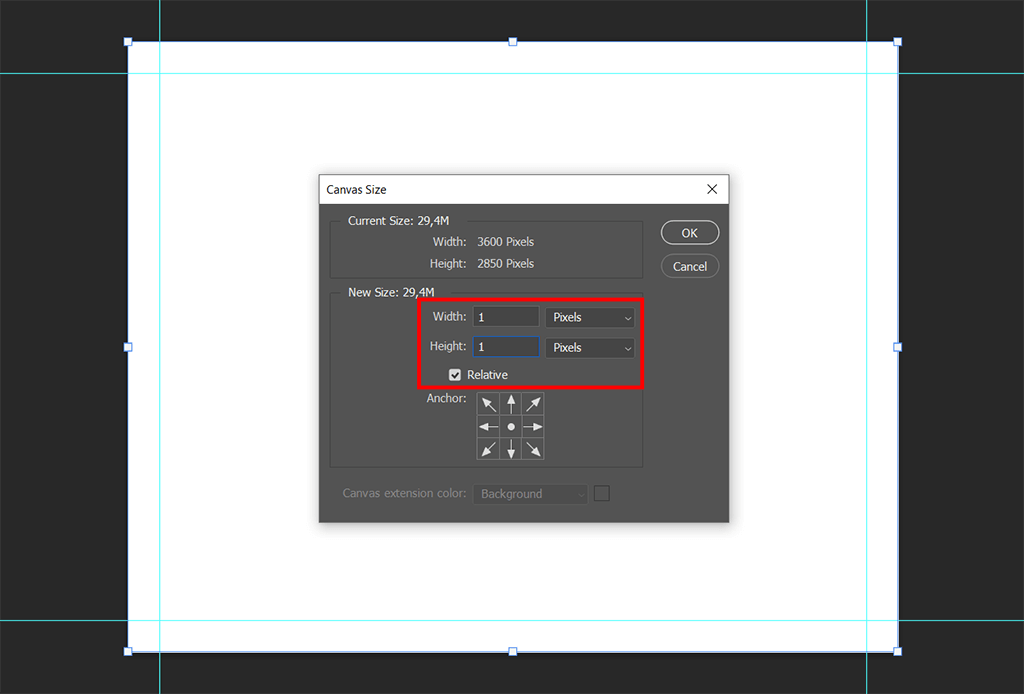
Go to Image > Canvas > increase Width and Height by 1″. Now, these parameters are set to 12 inches and 9.5 inches.
Drag two more guides on all four sides around the main area. This way, you can be sure the design of your brochure is well-balanced.
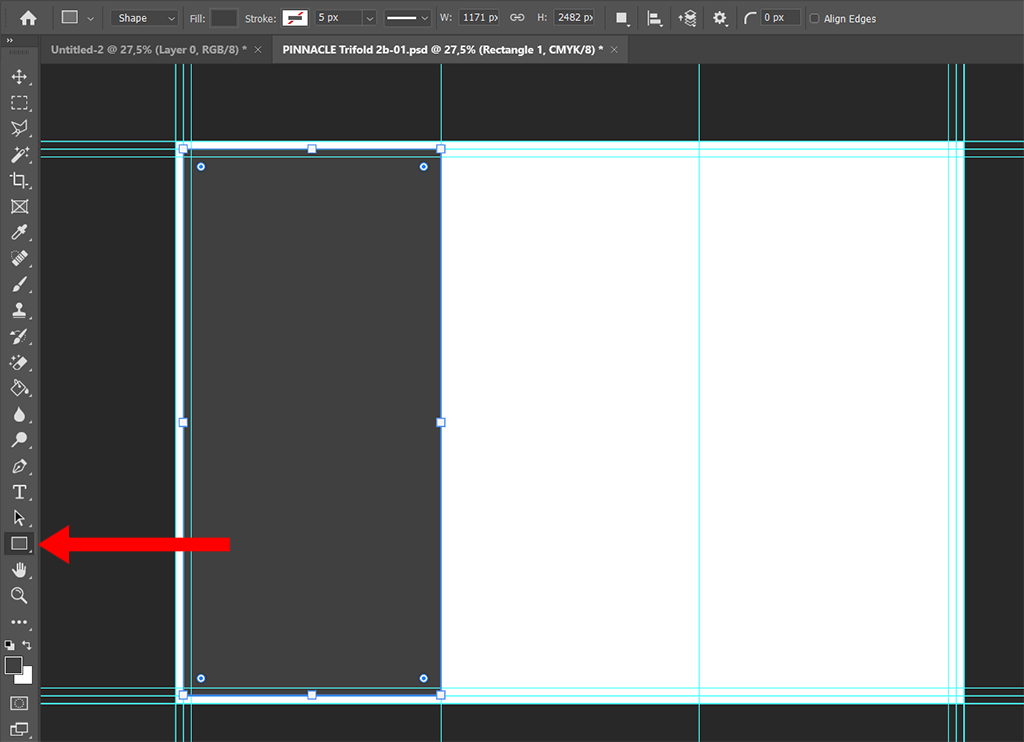
Go to the toolbar at the left of the working area and select the Rectangle tool. Draw a vertical rectangle. Keep the proportion to 1/3 of your document.
Keep in mind that the first rectangle should start from the main area that intersects the inner guides.

Go to the Layer panel > select the Rectangle shape > hold Alt + Click to drag the rectangle. Locate it near the first rectangle.
Repeat the process one more time to get 3 folds. Recolor the central element to clearly see the break in between the folds.
Drag the guides from the rulers to get 3 separate equal columns. Thus, you’ve created columns guides.
Go ahead and conceal the visibility of rectangle shape layers. If you’ve done everything correctly, you will only see the guides in the document.

Now, you need to get down to the design of your Photoshop brochure. At first, you can try to add a texture or one-color background to see whether it will work for your brochure.
Return to the Layers panel and select the Rectangle shape layer. Double click on its thumbnail. There will appear a window where you can choose a suitable color.
Once you are done, arrange the layers in logical groups.

While making a brochure in Photoshop, remember to complement it with text, but don’t add too much of that. You can also add fonts to make headings catchy.
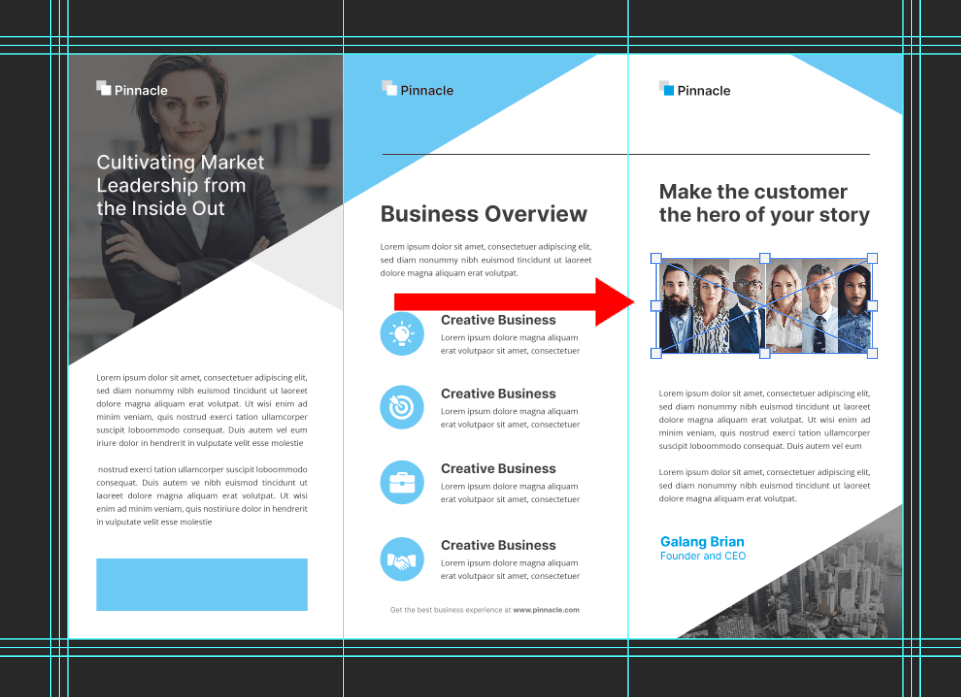
A good brochure has a perfect mixture of text and images. You need to select pictures that reflect the idea written in words and interest people at first sight.
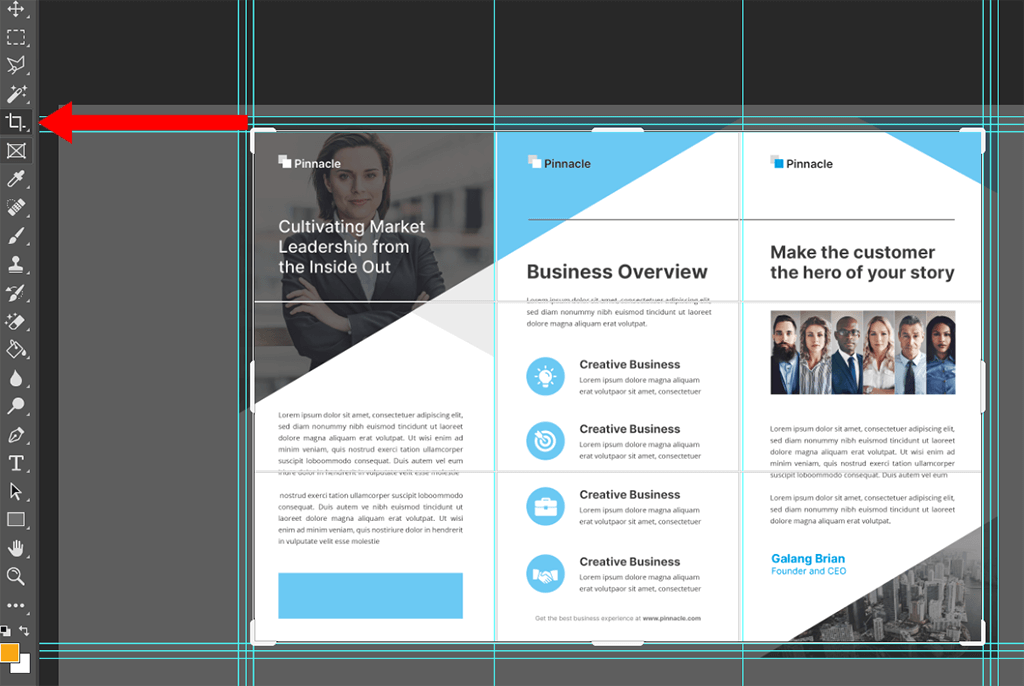
Use the Crop Tool for this task. Move along the guides to keep a brochure neat and accurate.
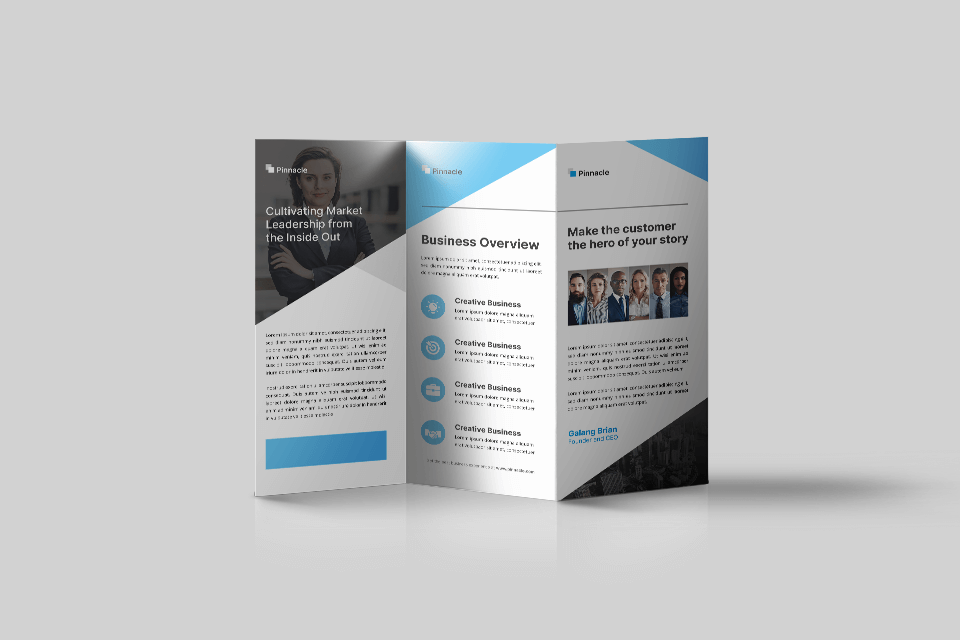
If you don’t want to study the intricacies of this process, but need a high-quality brochure for your business, you’d better address professionals. They can create brochures that fully meet the aesthetics of your company/service and fill it with relevant content.

There is a whole pack of professionally made brochure templates you can use to present your business in an interesting way and reach many people in a quick way. All files are available in a PSD format, so editing them in Photoshop is a breeze. They are great for photographers, designers, retouchers, and other experts.