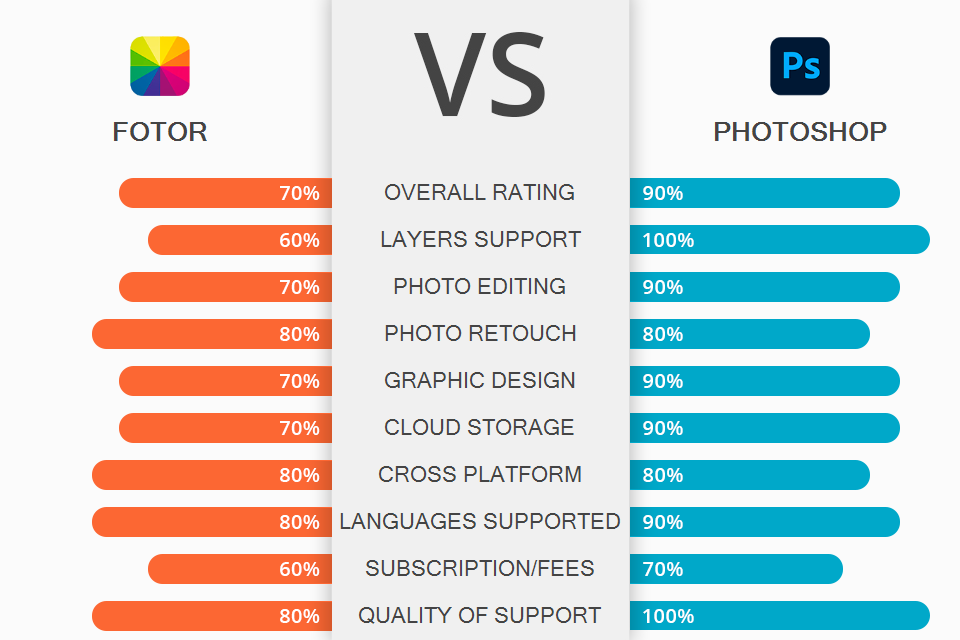
After Fotor received the title of “The 2nd generation of digital image enhancer after Photoshop” from BBC News, the number of online searches for Fotor vs Photoshop has increased dramatically. Many people believe that after mastering Photoshop, learning any other software becomes trivial.
Meanwhile, Fotor’s simplicity and functionality recently allowed it to break the 300 million-user barrier, which makes it even more logical to draw a Fotor vs Photoshop comparison.
Fotor is a simple online tool with different features for enhancing your photos with AI-based artistic adjustments and quick edits as well as creating collages and graphic designs. You can not only retouch portraits, but also add creative effects, create your own banners, website content, posters, and other print media thanks to the offered collection of over 10,000 beautiful templates.
Photoshop is a raster graphics and deep editor that now also has basic video editing functionality. The content-creating capabilities of this software are limited only by your creativity. It can combine images on multiple layers while allowing you to adjust the color levels and alpha channels, apply masks, artistic filters, and textures. Additionally, Photoshop comes with some features that support text, vector, and 3D rendering.
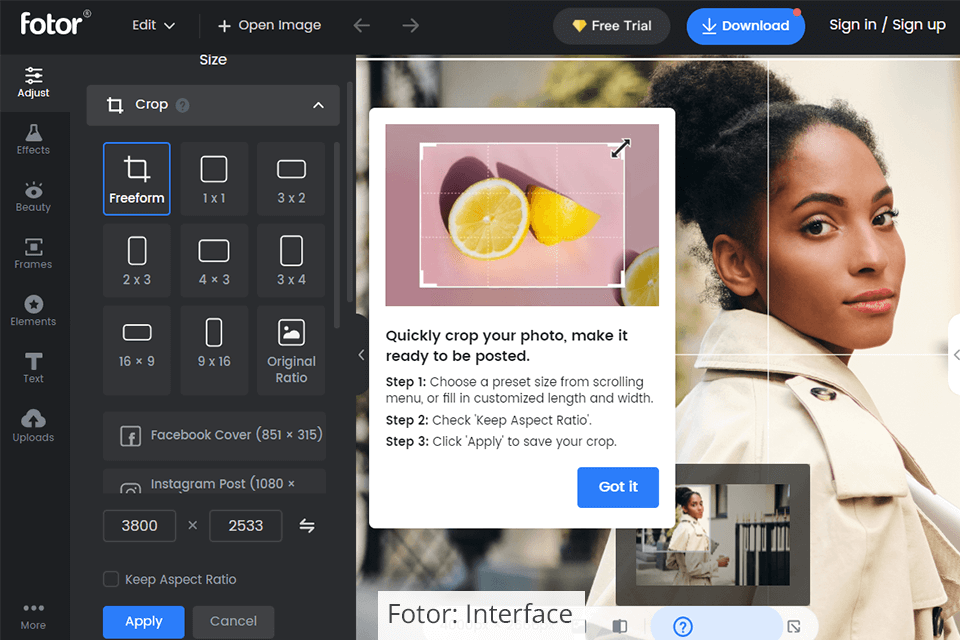
Fotor is extremely convenient in both its desktop and online versions, presenting zero difficulties to even complete beginners. You'll find the editing process to be very easy, as the image occupies most of the screen, while the tool panel is conveniently placed on the left. The question mark near each tool brings up its description and a small demonstration.
You can start by opening the needed website tab from the Edit, Collage, and Design options. Now upload or drag your image, or use one from the provided library, which allows you to test editing tools or create designs for various purposes.
When you pick a specific option, you’ll only see the functions that are relevant for it, as all other tools remain hidden, making the UI a lot less cluttered. Premium tools have a gem icon next to them and are blocked, protected by a watermark, or aren't fully functional in the free version.
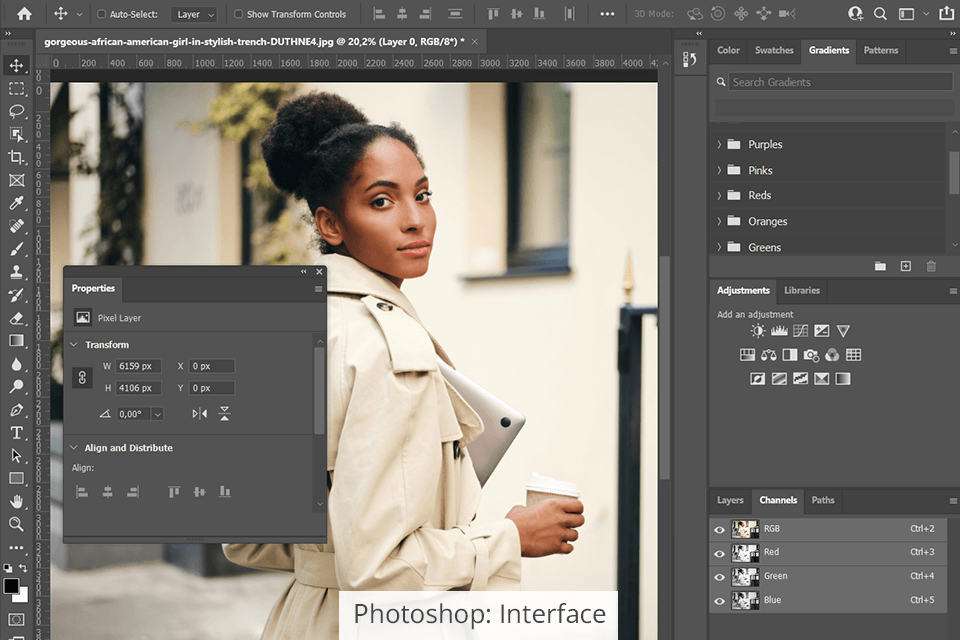
Photoshop will greet you with a home screen, after which you’ll see multiple panels and bars around the document screen. The Tools panel on the left contains grouped tools, many of which are hidden by default.
The Parameters panel directly shows the settings of any chosen tool. The Menu section on the top has all kinds of options and commands related to files, editing, selections, and layers. Lastly, the Panel section on the right contains most work panels.
The good news is that Photoshop supports workspaces – sets of user-created UI layouts. Workspaces can control what panels are displayed on the screen, their placement, and change the location of various tools. Menu elements as well as various hotkey shortcuts can also be adjusted as a part of a workspace.
This means you can hide unused tools, conveniently place essential panels and even dock/undock them. Photoshop's UI is harder to learn and navigate, but it's also extremely customizable and can become fully minimalistic, allowing you to perform most actions with keyboard shortcuts.
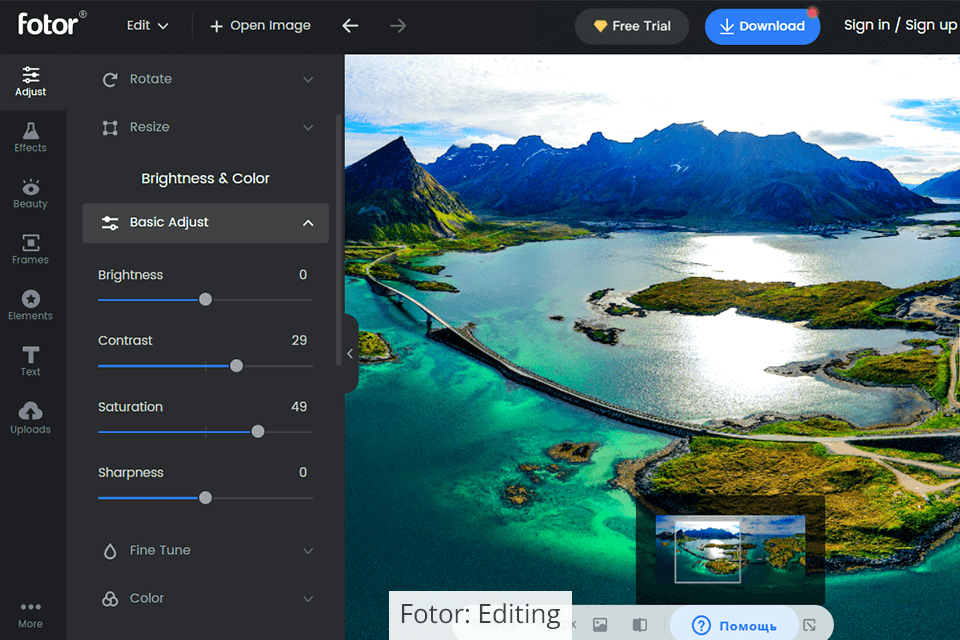
Fotor offers balanced tools for color correction and lighting adjustments as well as several professional-level features like Curves. Making changes in this software is a smooth process, with most correction functions relying exclusively on sliders. You can instantly see how the changes affect your image in real-time by simply dragging the slider.
Basic adjustment settings include brightness, contrast, saturation, and sharpness. You can also change more intricate parameters like exposure, highlights, and shadows. Being one of the best automatic photo editors, Fotor offers a single-touch auto-enhancement feature, but its results aren’t always satisfying. Sadly, support of proprietary Adobe formats, RAW files, and high-resolution printing, is only available in the desktop version.
Some Smart tools function similarly to Photoshop brushes for selecting and cloning specific areas, but they fall short when comparing their precision and customization. Fotor also lets you easily add frames, graphic elements, and text, while giving you a lot of freedom for experimenting with filters and effects.
The paid versions of the software have regularly updated filter collections and sometimes applying a customizable filter is all you need to receive a creative photo.
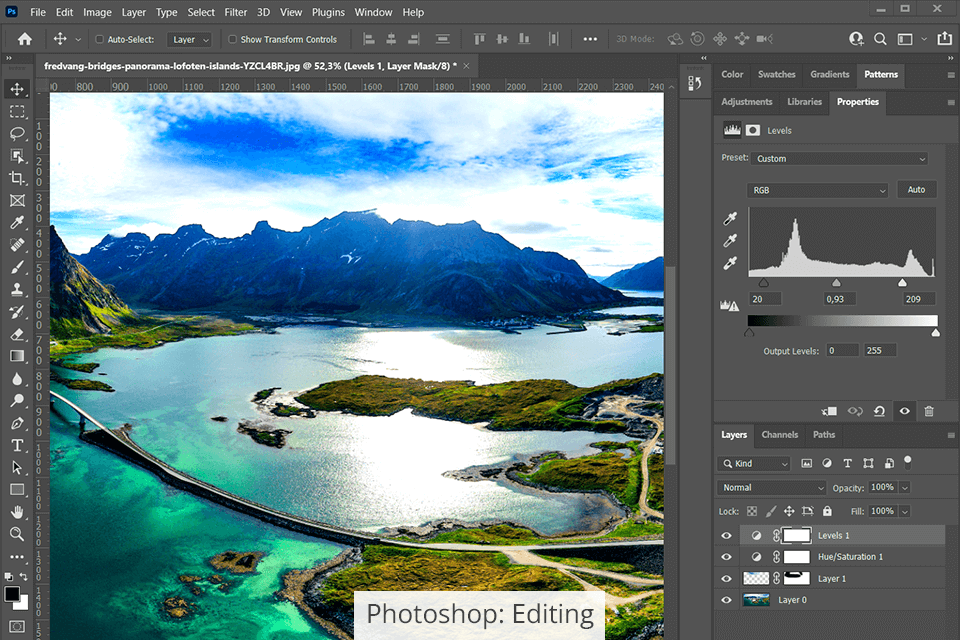
Photoshop includes all the features listed above and even more, as long as you know where to look. Its basic editing functions like blur, sharpness, eraser, and cloning will please everyone, while in-depth image manipulations can be done by working with layers, selections, and additional channels. The software also offers industry-leading color correction tools, brushes, layer support, automatic and manual selection tools, and dozens of other features that would take too long to list here.
Developers are constantly trying to simplify Photoshop, which is why more and more new features use manual sliders and are based on AI technology that allows making quick edits in a single click. Other notable features include sky replacement and content-aware crop that allows changing the aspect ratio by expanding the image to the sides instead of simply cropping it. Fotor has a similar premium smart tool for single-click background removal, but it isn’t as refined and flexible.
You can invite other users to edit documents after saving them in the cloud. Cloud images now also have a version history, which allows preserving multiple save states. Fotor’s paid version also has its own storage and some folder management capabilities, but they pale in comparison to the Creative Cloud if you compare Fotor vs Lightroom in terms of storage and file organization.

Fotor is suitable for making quick portrait enhancements and changes, while its Beauty tab is a fantastic choice for selfies. If you frequently take such photos for Instagram, this free photo editing app offers the auto-enhancement features you need as well as a shutter release button for further convenience.
Other useful tools include Clone and local Blemish Fix that are inspired by the healing brush and cloning tool found in Photoshop, only the former are noticeably less customizable. Before you make any changes to the model’s appearance in the photo, it’s a good idea to adjust the general portrait settings in the Adjust tab, for instance, you can use HSL to make the skin tone brighter or more saturated.
The skin enhancement tools provide natural results, while the Reshape function lets you make precise local deformations. Sadly, the slimming tool is somewhat poorly implemented, as it morphs the image inwards. The provided makeup tools are useful for saving the time of female models, but they’re rarely applicable for male portrait photography.
That said, if you need to enhance your photos professionally while maintaining their natural look, reach out to the FixThePhoto service. Their experienced retouchers will improve your photos in the shortest timeframe possible.
This service will account for all your requirements, ensuring you receive the desired result that looks both authentic and highly professional.
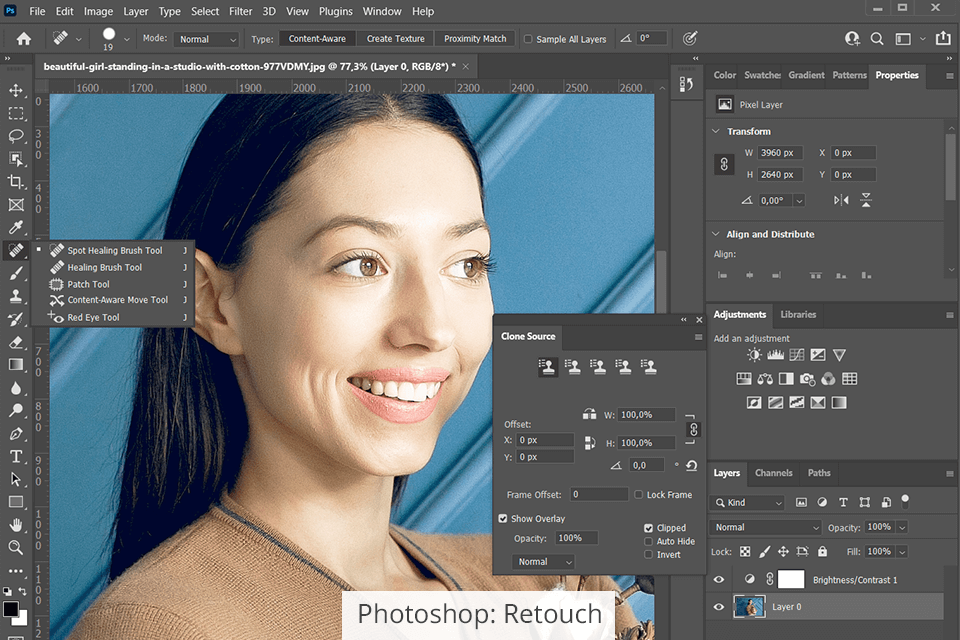
Photoshop doesn’t just offer the most frequently imitated retouching tools like the healing brush or the unique skin highlighting techniques in the shape of Dodge and Burn, but also one of the most powerful neural network-based engines – AI Sensei. Its most impressive functions include neural filters that allow changing the mood, age, glance, and head angle of the model.
Most of the new effects included in the best photo editing software for PC are processed in the cloud, which is why you might need to wait a bit until the results are shown. The most interesting filters are marked as beta and only Skin Smoothing and a couple of other functions have been released to the public.
The Face-Aware Liquify accurately recognizes the face and its features while convincingly transforming the facial expression and creating a smile. This tool locates facial features like the eyes, nose, and mouth and allows you to manipulate them by using sliders to independently change their size and lines. Other than that, Photoshop can be supplemented with plenty of plugins if you find yourself repeating the same retouching actions day in and day out.
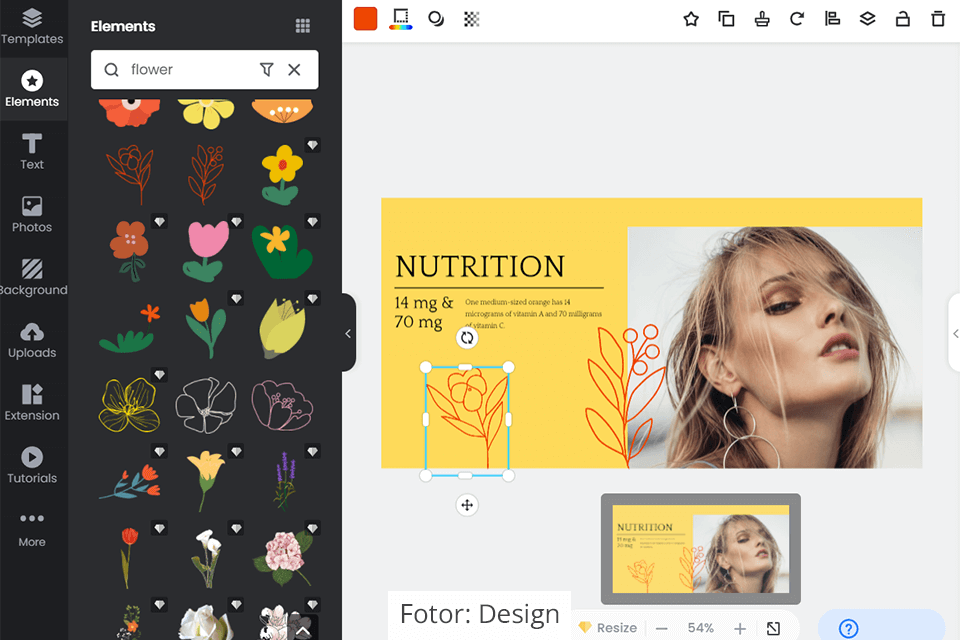
Fotor offers its own design creation concept with its recently implemented new functions based on HTML5. It enables users without any graphic design knowledge to create their own banners, social media posts, posters, and other graphics thanks to the tens of thousands of beautiful templates for all possible scenarios. These templates simplify the creation of booklets, Facebook covers, and other marketing material.
You can create a collage if you want a more complex image that consists of 9 parts or design your own banner. If you’re still using PowerPoint for creating presentations, it’s time to switch to Fotor. It’s supplied with well-designed templates that meet presentation requirements and don’t demand any graphic design skills.
Fotor comes with an image and material library, a large number of vector graphics, and HD photos that can ignite your creative spark. You can not only use one of the provided designs but also create them from scratch and enhance them with different elements.
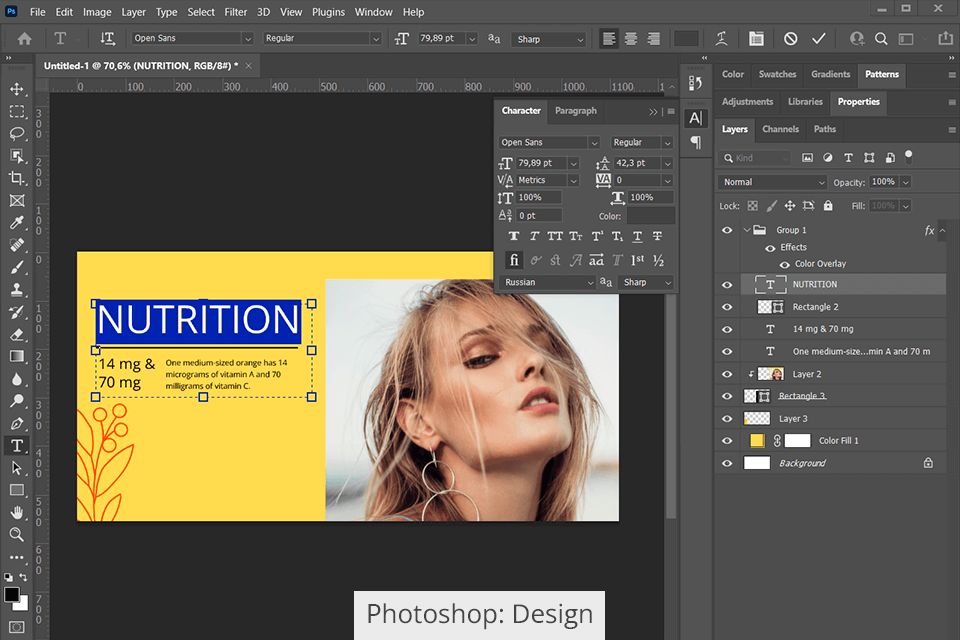
Photoshop allows you to create designs that have both raster and vector properties. Considering that it’s perfectly suited for formatting attributes like DPI and CMYK color profiles, you can create a design that can later be scaled up and printed on products.
Layers are the basis of any Photoshop design. By combining images with the help of layer masks, you can gradually mix the illustration with the rest of the design. Other fantastic features include Object Selection, Select Subject, Select and Mask, and Content-Aware Fill. The last function, in particular, is incredibly important if you plan to remove elements from various photos.
Additionally, Photoshop offers plenty of integrations and new functions, and you can find lots of Photoshop tutorials on YouTube that are updated daily to ensure you can conveniently handle all pixel and raster tasks. Fotor doesn't currently support plugins and integrations but rather transfers users to the GoArt AI image effect resource that can transform your photos and designs into works of art created in a classic style, imitating the competitor’s Style Transfer feature.


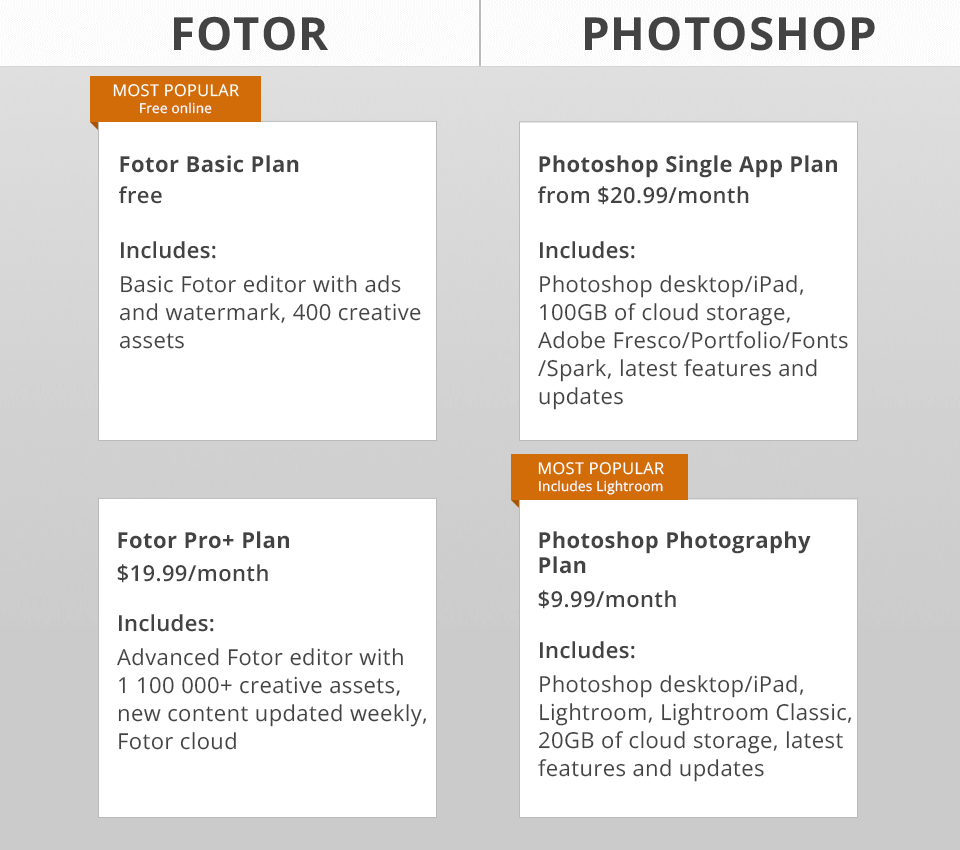
The basic version of Fotor with limited functionality is free. Log into the system with your email or Facebook to save your creation. If you want to get rid of the watermark and ads, and unleash the software's full potential with cloud storage, premium filters, and over 100,000 visual assets, then migrate to the paid version for $8.99 a month.
For an additional fee of $19.99 a month, you’ll receive Fotor Pro+ priority support and a collection of over 1 million HD stock images, an alternative to Adobe Stock, a library that receives weekly updates of images, templates, stickers, fonts, etc.
If you want to receive the latest Photoshop version, you’ll need a Creative Cloud subscription: you need to log into the system with an existing Adobe ID or create a new one. Photographers can purchase a plan for $9.99 a month that also includes Lightroom, which is only $1 more expensive than Fotor if you need software for managing your photos. You can also use Photoshop free by getting a specific version installer.
If you need more cloud storage space, all versions of Photoshop installers, and multiple other applications for drawing and design, then the Photoshop plan for $20.99 a month will satisfy all your creative needs. When looking at the Fotor vs Photoshop battle in terms of pricing, you can notice that the online editor is available at a slightly lower price to attract beginner designers. If you’re a student, you can purchase all paid plans at a discounted price.
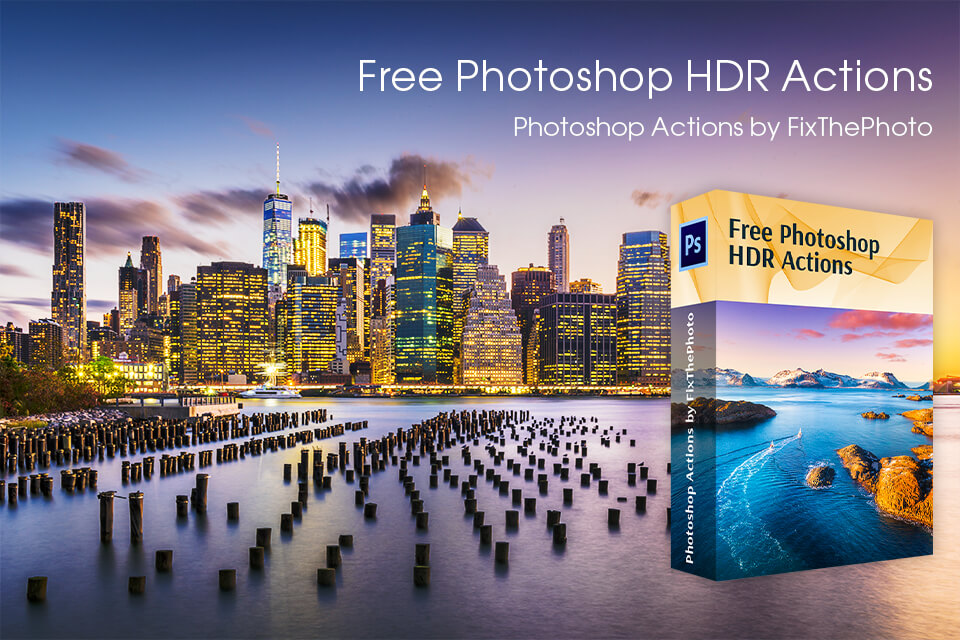
HDR or high dynamic range is a type of editing that merges two or more identical images with different exposure settings. The idea behind this kind of editing is to set the optimal exposure for bright areas, mid-tones, and shadows to receive a perfectly exposed image as a result.
Photoshop has built-in tools that allow you to create an HDR effect automatically or manually. Online editors typically lack such a feature, but Fotor is an exception. However, to complete such a task, you’ll need at least two nearly identical photos.
If you only have one photo and don’t want to mess around with manual settings, then try out some free actions that will enhance the light, colors, and contrast of your photos in a single click by applying a pre-determined set of editing steps.