Working at FixThePhoto, I handle high-res videos every day, and know that they eat up much space. That’s where video compressors comes in. No matter whether you’re handling professional projects or social media posts, file size can directly affect the speed of your workflow.
Compressing videos makes uploading, saving, editing, and sharing easier and faster. So, I decided to share my favorite video compression software. Our readers have been asking for this list, and here it is.
Finding a good video compressor isn’t easy. Some tools lower the quality too much, others are annoyingly slow, and a few just do a limited range of tasks. That’s why I decided to test over 30 video compressors for Windows, Mac, and online use. I’ve tried them in real-life situations, e.g., editing projects, sending files to clients, and uploading to social media.
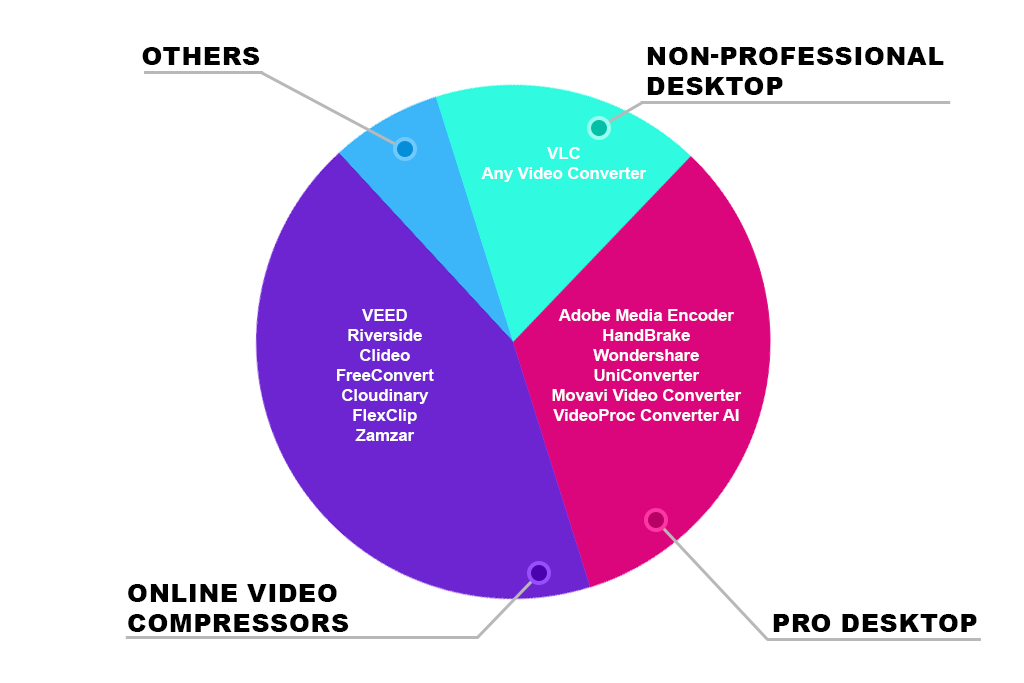
To establish a fair comparison, I used the same videos for every test - Clip 1 and 2 for computer programs, and Clip 3 and 4 for online tools. This way, I could clearly see how each one performed in terms of speed, size reduction, and video quality.
| Software | Clip 1 (compression/time) | Clip 2 (compression/time) | Compression quality | Free plan |
|---|---|---|---|---|

|
~75% smaller / 6 min
|
~85% smaller / 3 min
|
High
|
✔️
|

|
~70% smaller / 10 min
|
~78% smaller / 4 min
|
Good
|
✔️
|

|
~72% smaller / 7 min
|
~73% smaller / 4 min
|
High
|
❌
|
|
|
~62% smaller / 5 min
|
~75% smaller / 3 min
|
Good
|
❌
|

|
~50% smaller / 16 min
|
~45% smaller / 9 min
|
Decent
|
✔️
|

|
~67% smaller / 13 min
|
~70% smaller / 4 min
|
Good
|
✔️
|

|
~50% smaller / 10 min
|
~55% smaller / 6 min
|
Good
|
✔️
|
| Software | Clip 1 (compression/time) | Clip 2 (compression/time) | Compression quality | Free plan |
|---|---|---|---|---|

|
~65% smaller / 1 min
|
~70% smaller / 2 min
|
Good
|
✔️
|

|
~60% smaller / 2 min
|
~68% smaller / 3 min
|
Good
|
✔️
|

|
~55% smaller / 2 min
|
~60% smaller / 3 min
|
Decent
|
✔️
|

|
~60% smaller / 3 min
|
~65% smaller / 4 min
|
High
|
✔️
|

|
~65% smaller / 2 min
|
~70% smaller / 3 min
|
Good
|
✔️
|
|
~60% smaller / 2 min
|
~62% smaller / 3 min
|
Basic
|
✔️
|
|

|
~55% smaller / 3 min
|
~50% smaller / 4 min
|
Decent
|
✔️
|

|
~60% smaller / 4 min
|
~65% smaller / 4 min
|
Decent
|
✔️
|
Why use video compressor software? There are lots of good reasons:
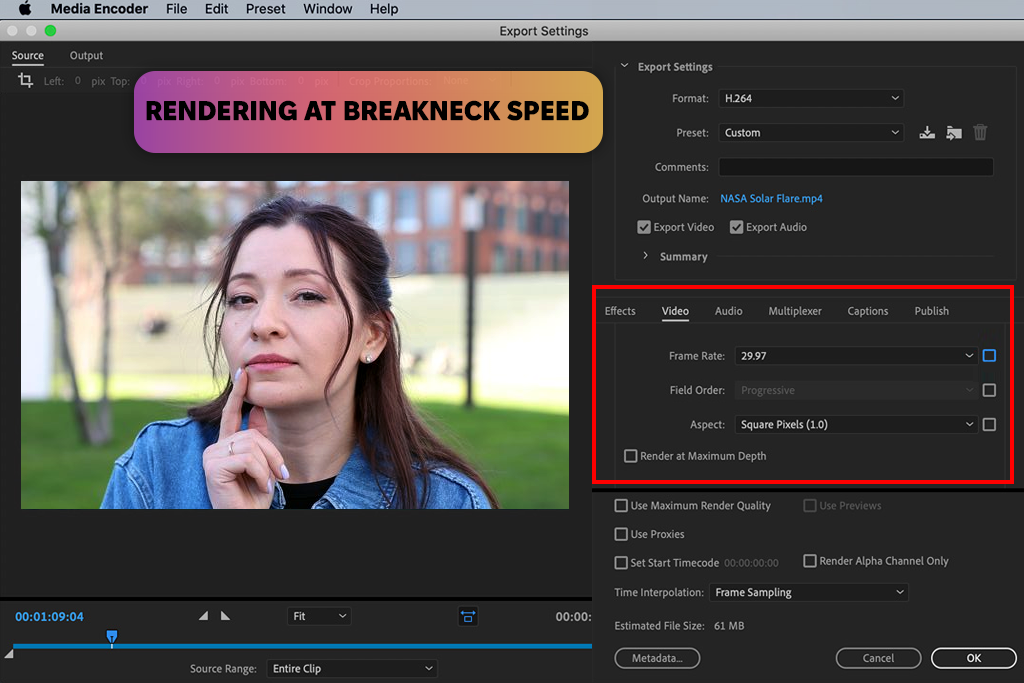
Supported OS: Windows, Mac | Compression ratio: ~ 90% | Speed: Fast | Quality: High
I tested this video compressor program on both Windows and Mac computers and it impressed me with how easily it managed large sets of videos. Thanks to automation tools, like Watch Folders and custom presets, I didn’t have to do the same tasks over and over. I also like the Time Tuner feature. It helped me make small timing changes to videos without editing the whole clip again.
Adobe Media Encoder will come in handy I you want to speed up your regular workflow. It let me add LUTs and fix audio levels directly inside the program, so I didn’t have to jump back into editing apps.
It also supports pretty much every video format out there, like H.264, HEVC, ProRes, and MXF. Moreover, thanks to integration with Premiere Pro and After Effects, everything works without issues.
Adobe Media Encoder’s newest update brings helpful fixes and better performance with the latest NVIDIA Blackwell graphics cards. This boost in hardware makes it quicker and easier to export high-quality videos, like 10-bit 4:2:2 formats. A previous update also added the ability to use content credentials (C2PA) and gave users more control over audio plugins.
Key features:
In my hands-on tests, it maintained a proper balance between video quality and smaller file size. Compressing a 2-minute 4K video to 1080p took about 7 minutes on a mid-range computer with hardware acceleration. A 40-second slow-mo clip at 240 FPS was ready in about 3 minutes. The motion stayed smooth.
Adobe Media Encoder has a lot of features, but the layout can be confusing if you’re just starting out. Another thing to keep in mind is that it’s not a free app on its own. Adobe Media Encoder free comes with the Adobe Creative Cloud subscription. So, if you’re just looking for a basic tool, this may not be the best fit.
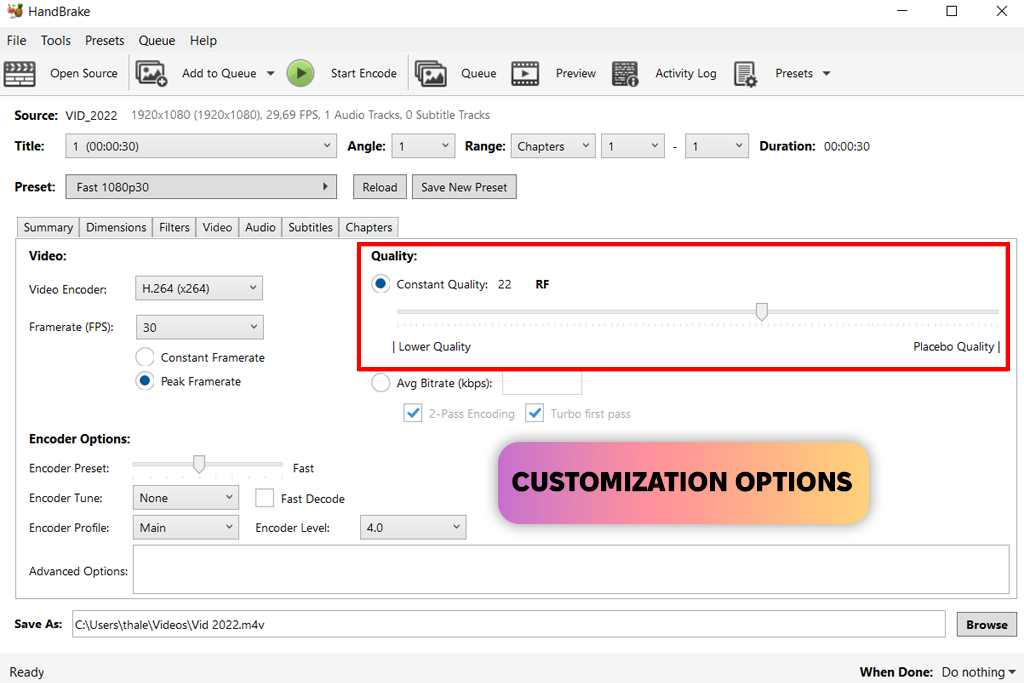
Supported OS: Windows, Mac, Linux | Ratio: Up to ~80% | Speed: Moderate to slow | Quality: Good
HandBrake is free, open-source video compression software, packed with powerful tools. It supports a bunch of video formats, including MP4, MKV, and WebM. Besides, and lets you tweak video settings to your liking. Most of all, I like preset profiles. Thanks to them, you can get a quick result, whether you’re compressing for YouTube, email, or mobile.
If you’re short on time, take advantage of batch compression. Moreover, here it is possible to rip DVDs to digital formats. With advanced settings like noise reduction and deinterlacing, you get more control to make sure your videos look sharp and clean.
Key features:
This video compressor for Mac and Windows can reduce the size of HD videos by around 70–80%. The best thing is that it preserves the image quality, especially with its built-in presets. For example, a short 1080p video I tried was compressed to just 80 MB in 10 minutes.
You can compress multiple videos at once without any issues, but this free video compression software runs slower than most paid software, especially with HD content. Still, the quality of the final video is impressive for a free tool. Just keep in mind that it may take some time to get used to how everything works.
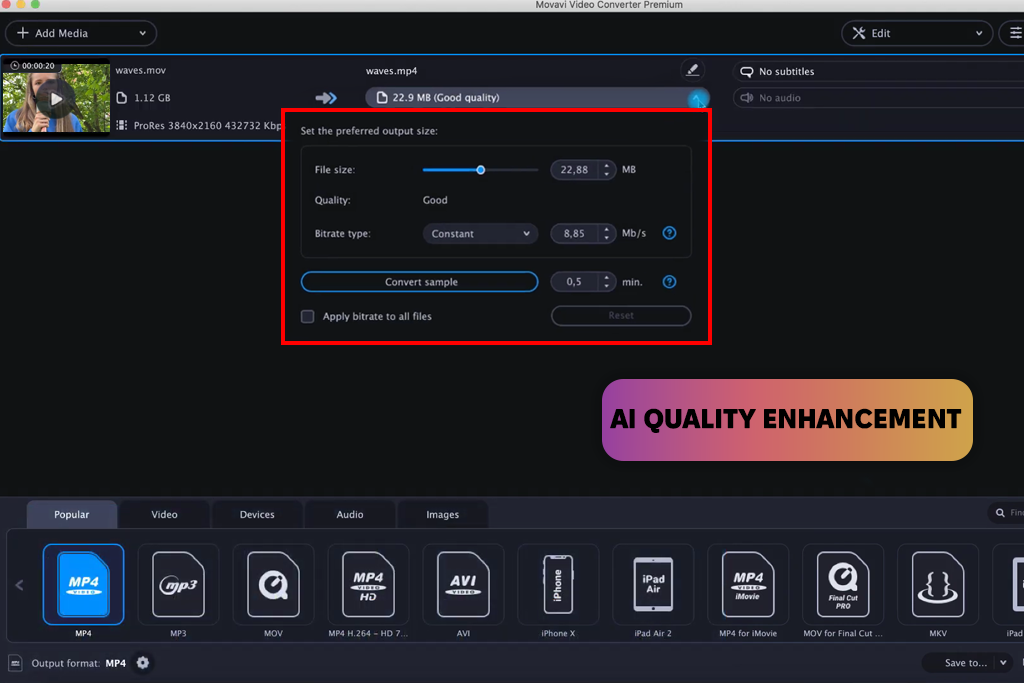
Supported OS: Windows, Mac | Ratio: Up to ~85% | Speed: Fast | Quality: High
Movavi has much to brag about when it comes to speed and format support. It works with 180+ types of video, audio, and image files. I particularly like that it can compress videos without losing quality. This is important for anyone serious about the quality of original content.
This video compressor for PC also includes basic editing tools, namely, trim, crop, and sound or color tweaks. Thus, you can fix up your video before compressing it. AI upscaling helps improve old or low-res videos, and batch processing makes it easy to handle lots of files at once. Plus, the interface is beginner-friendly, yet still feature-packed for experienced users.
Key features:
This video compressor impressed me with how much it could shrink videos while keeping them clear. On my PC, it reduced a 5-minute full HD tutorial from 400 MB to 60 MB in just 5 minutes. You can compress several files at once, and the quality stays excellent with lossless compression.
When using the trial version of this video editing software for Windows and Mac, your content will be watermarked. The full version costs $32.95. Speed may also vary. If your computer is older, compression can take a bit longer than with other compress video software.
Supported OS: Windows, Mac | Ratio: Up to 75–85% | Speed: Very fast | Quality: Good
I tested Wondershare UniConverter using both its standard compression and AI-enhanced modes. The results were great. I’m impressed by its fast compression and high-quality output. The AI feature worked especially well on big files, keeping the video sharp even after making it much smaller.
This free video converter for Windows is easy to navigate, even if you’re just starting out. It supports all common formats - MP4, MOV, and MKV, to name a few. I also like additional tools for trimming, adding subtitles, and converting files.
Key features:
Compression was very quick. This software turned a 396 MB 4K video into 97 MB in under five minutes. When I processed five videos at once, they were all done in just under three minutes. It’s perfect for speeding up bulk compression, and I still kept up to 75% of space without losing video quality.
The downside is that features like full AI compression are paid once the 7-day free trial expires. You’ll need to pay $9.99/month for the Pro plan of this video compression tool. Also, I spotted minor color differences in several high-resolution videos.
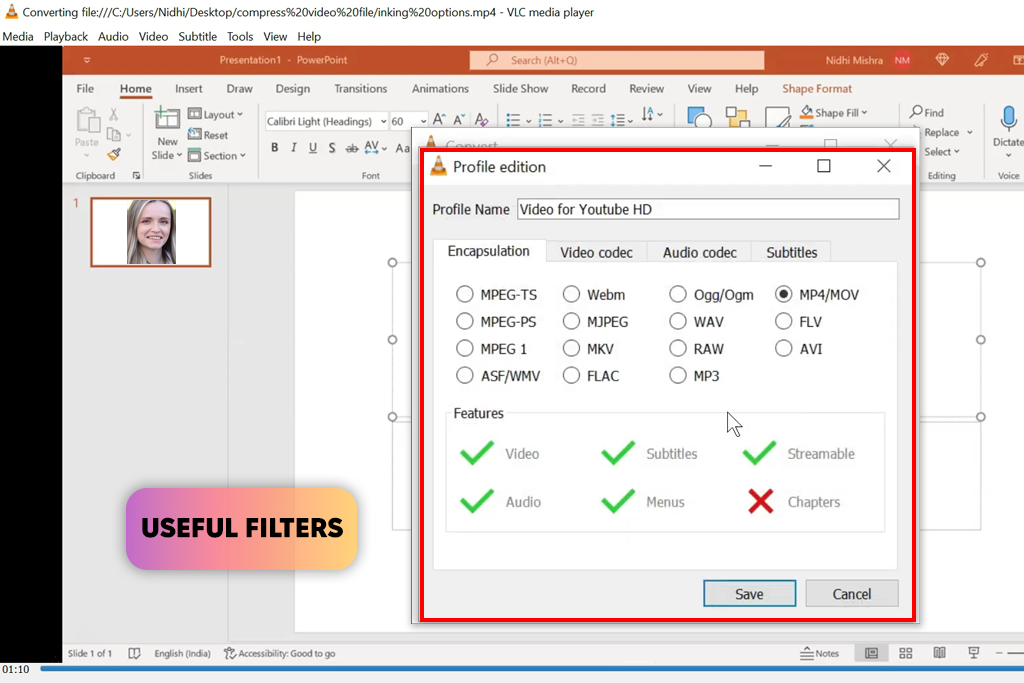
Supported OS: Windows, Mac, Linux | Ratio: ~60–70% | Speed: Slow | Quality: Decent
Even though VLC isn’t a full video compressor, you can still use it to reduce file sizes. Just tweak the settings when converting a video. For instance, choose a lower resolution or bitrate, and pick a different codec. VLC is totally free, easy on system resources, and supports almost all formats. Another advantage is that it works great even on older PCs.
Key features:
Using VLC, I compressed a 4K video from 396 MB to 125 MB with H.265. But it took 16 minutes and used most of my CPU. The quality stayed decent, but I had to do it twice because the first try had audio sync issues. VLC also struggled with a 240 FPS slow-motion clip. The output was choppy, so I had to lower the frame rate manually.
While VLC is free video compressor software, suitable for simple compression tasks, it’s not great for more advanced needs. The settings can be confusing, and there are no ready-made presets or tools for compressing multiple videos at once.
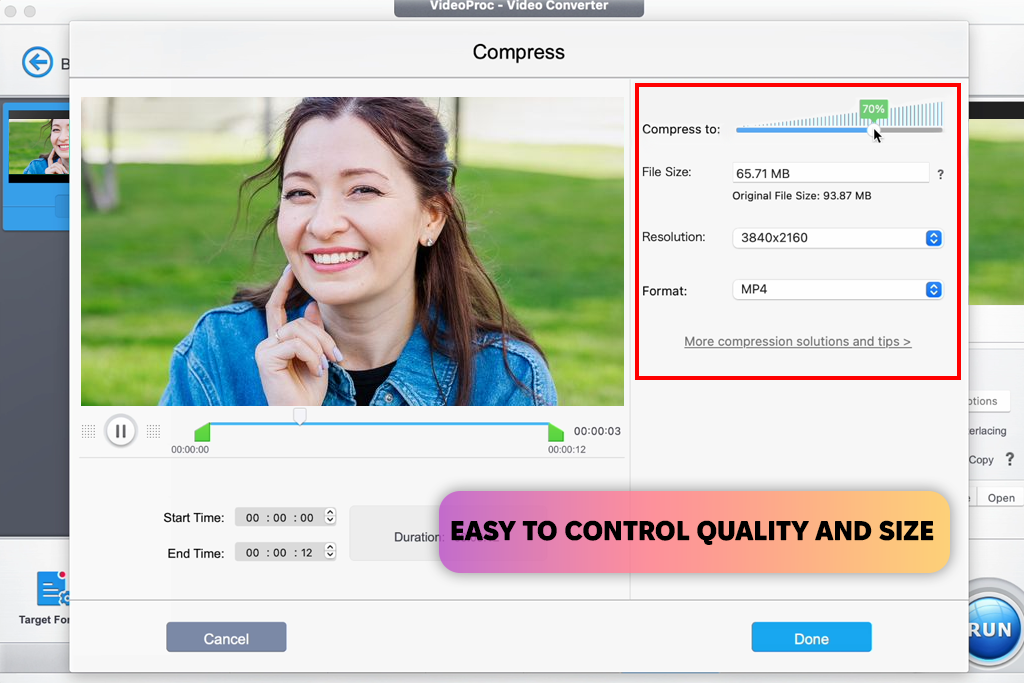
Supported OS: Windows, Mac | Ratio: Up to 80% | Speed: Fast | Quality: Good
VideoProc Converter AI lets you compress videos in different ways. I tried setting a specific size, re-encoding to the H.265 format, and lowering the resolution from 4K to 1080p. In the “Compress” section, you can drag a slider or enter your desired file size.
I also tested AI tools like Super Resolution and Stabilization to see how they affect compression. It can even be used as a Discord video compressor.
Key features:
This video compressor software for PC shrunk my 4K tutorial video from 396 MB down to 38 MB in less than 3 minutes. The best part was no evident loss in quality. I used the H.265 format and scaled the video down to 1080p. For a 240 FPS slow-motion video, it dropped from 347 MB to 42 MB and played smoothly after I used AI frame interpolation to lower it to 120 FPS.
This free compressor is very flexible. You can lower the resolution, change codecs, or compress without changing the original format. It also supports HEVC for big-size cuts and offers editing tools.
When using this video compressor software free version, you have to put up with limitations. It reduces the number of videos you can process daily and restricts some features, like AI frame interpolation. To get over such limitations, you need a paid license starting at $25.95.
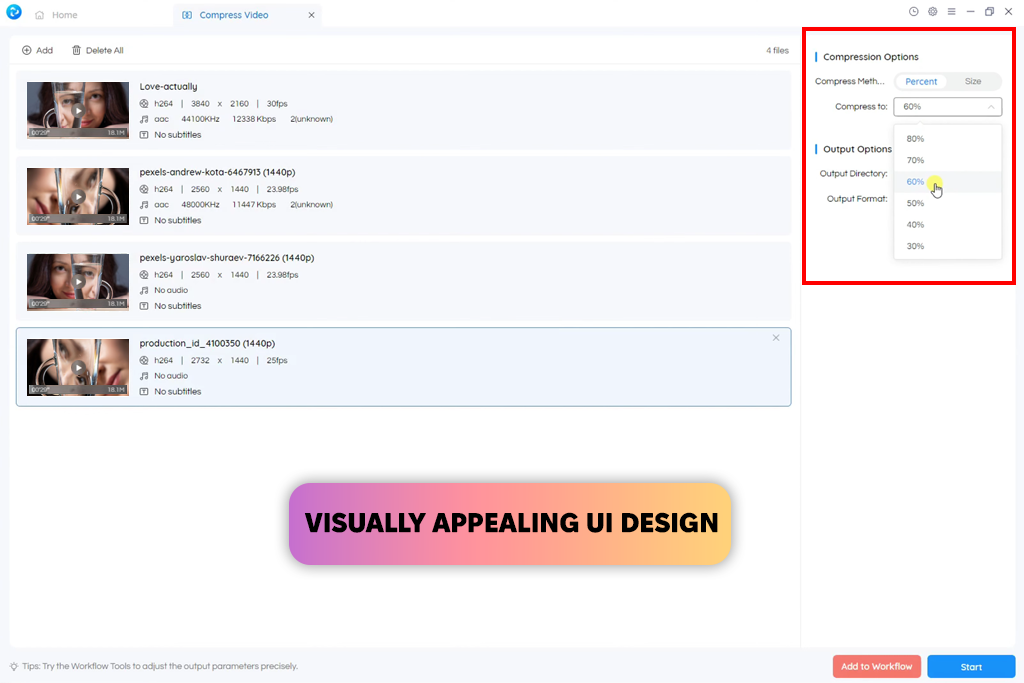
Supported OS: Windows, Mac | Ratio: Around 65–70% | Speed: Fast | Quality: Good
AnyVideoConverter is the best video compressor if you want a clean interface and an intuitive process. It supports over 200 formats and uses NVIDIA and Intel GPUs to speed up the conversion of large files. Compressing to H.265 was quick, and I received sharp videos with a smaller size. In fact, I reduced files to about one-third without extreme quality loss.
Thanks to the batch processing feature, I can speed up my work greatly. Besides, there are extra features like DVD burning and free screen recording software embedded. Plus, you can tweak the aspect ratio and frame rate when you want.
Key features:
I used AnyVideoConverter to compress my 4K tutorial video from 396 MB to around 130 MB. The whole process took less than 10 minutes using H.265. I like that the video quality was top-notch. A slow-motion clip was reduced to 115 MB, and the quality was also decent. Thanks to the GPU acceleration, I coped with the task faster than when using CPU encoding only.
However, the free version of this software to compress videos has some restrictions on batch processing and export formats. You can get advanced functionalities with the Pro version, which starts at $29.95. All in all, the editing options are basic, so the program may be too weak for seasoned users.
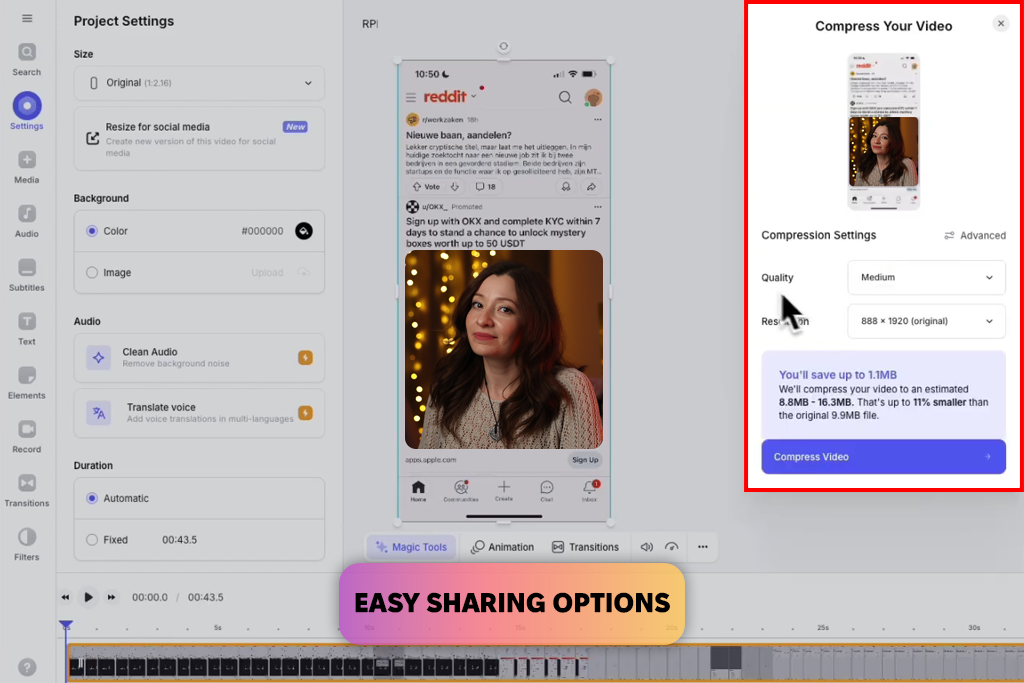
Supported OS: Web | Ratio: Around 65–70% | Speed: Fast | Quality: Good
With VEED, compressing a video was a no-brainer task. I only had to upload, press compress, and download the result. It’s great for making social media videos smaller without dealing with complicated options.
It also comes with handy extras like a free video converter, simple editing tools, subtitle support, and transcription. For videos under 250 MB, it did a nice job keeping the quality clear and shareable.
Key features:
With VEED, compressing videos is quick and easy. It took a 33 MB video and reduced it to 10 MB in less than a minute. The quality dropped slightly, but it still looked good on a smartphone screen. A 45 MB tutorial clip was reduced to 15 MB, though some text looked fuzzy because I used a free version. It limits resolution to 720p.
If you want to start with VEED free video compressor, you have to put up with restrictions. Files must be under 250 MB, and all free exports have a watermark. If you need higher resolution or want to remove the watermark, you need a paid plan starting at $9/month.
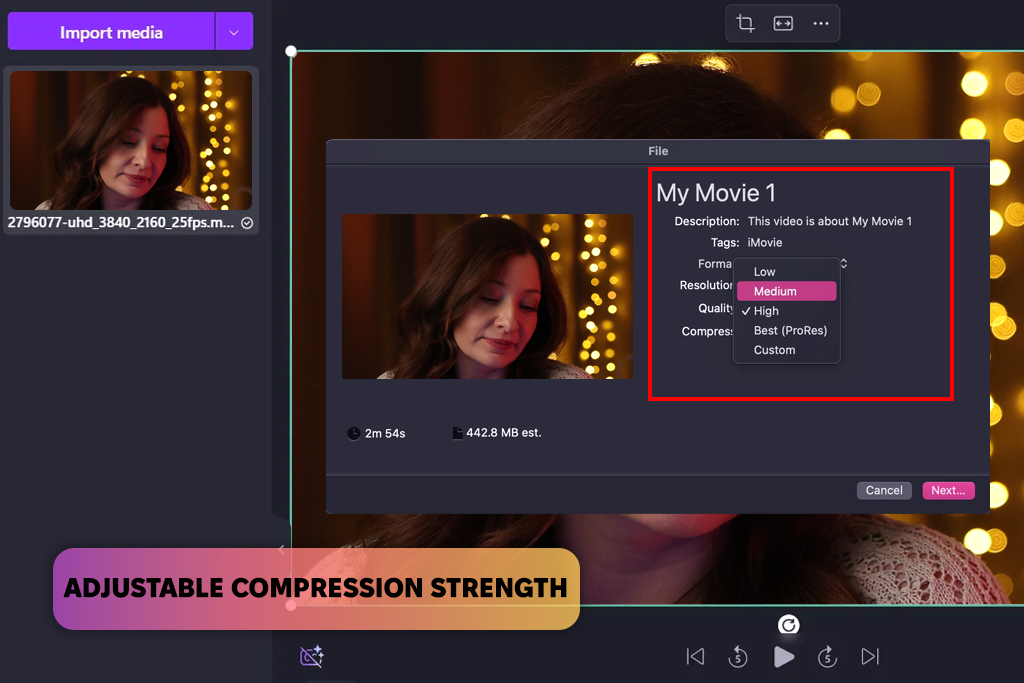
Supported OS: Web | Ratio: Around 60–75% | Speed: Fast | Quality: Good
Riverside is a video compressor online tool that reduces video size without quality loss. You can choose how much to shrink your file using a simple slider.
It handles files up to 1 GB and supports popular formats, including MP4, MOV, and AVI. The interface is easy to use, and compression is quick. It can be the best video compression software for anyone interested in fast sharing on social media or email.
Key features:
With Riverside, I compressed a 33 MB video to about 8.2 MB using the 25% setting. Another clip dropped to around 11.5 MB. Even after compression, the video quality was fine for casual use. To my mind, the 40% setting works better if you want sharper image quality. Everything worked fast in Chrome.
Still, remember that very high compression levels can make text look fuzzy, especially in detailed videos. Also, the free version is limited. You won’t find batch processing or editing tools. The Pro plan adds more features and costs $24/month.
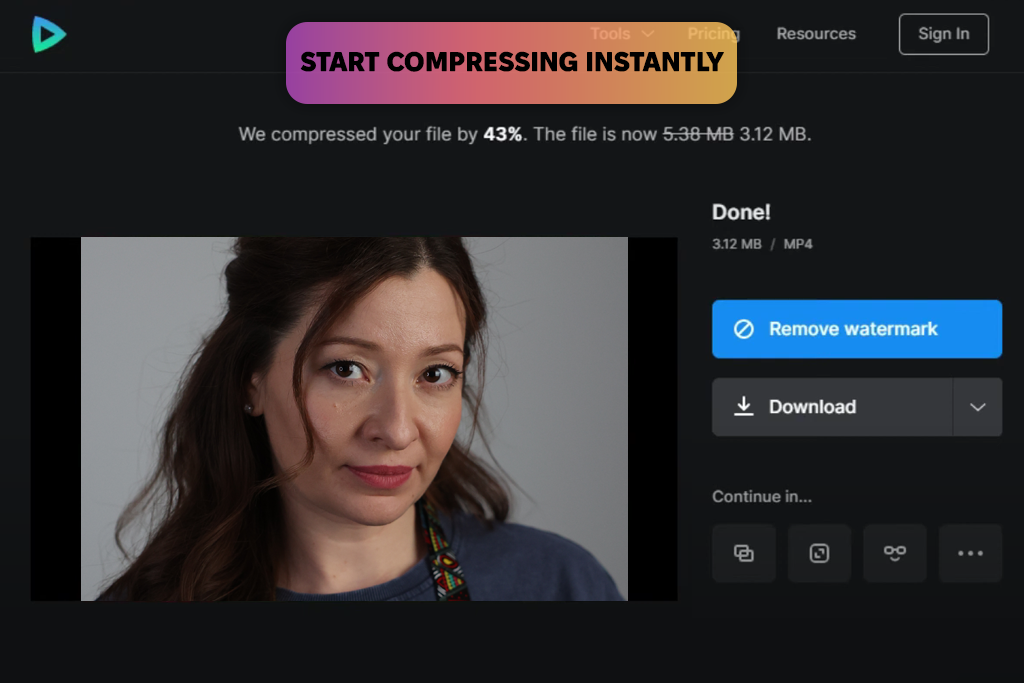
Supported OS: Web | Ratio: Around 60–70% | Speed: Fast | Quality: Decent
Clideo is an easy-to-use video compressor that works with all popular formats, including MP4, MOV, AVI, and WMV. Just upload your video, press “Compress”, and check the preview before downloading.
It does a good job of preserving video sharpness, while reducing file size. Plus, everything is done securely in your browser. If you also want to edit your clip, there are text overlays, video merging tools, splitting and trimming features, and an online video cutter.
Key features:
When I tested it, I uploaded both files through Chrome. The whole process took only a minute or two. The final results looked great. I received a smooth video with clear audio and sharp visuals.
The free plan has a 500 MB file limit and adds a watermark. If you want to get rid of these limitations, opt for the paid version for $9/month or $72/year. Clideo also offers a video compressor app for iOS devices.
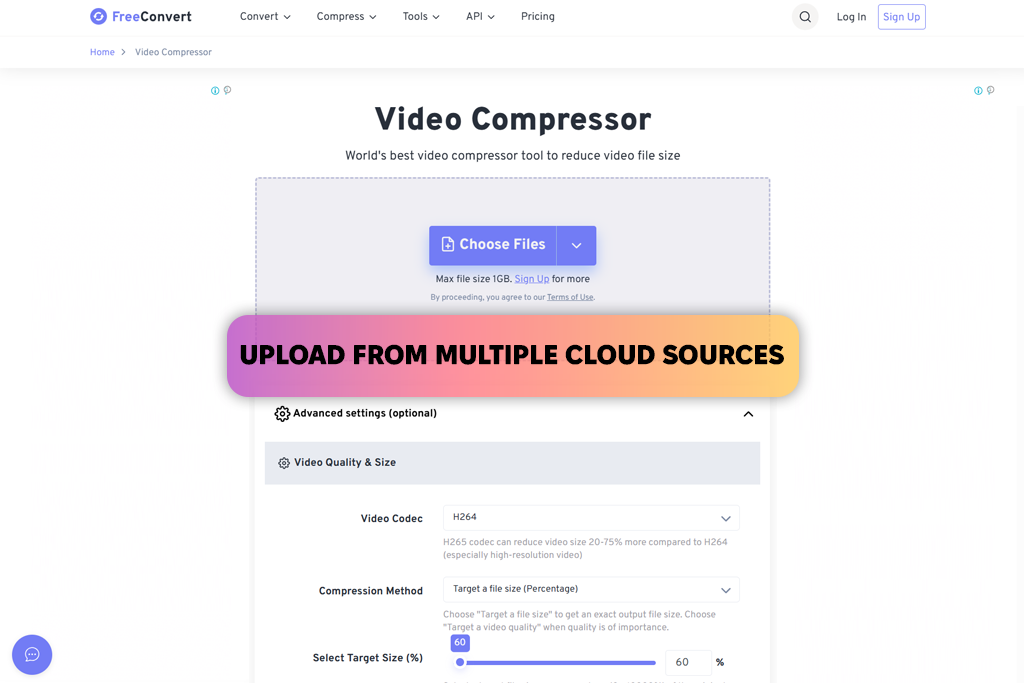
Supported OS: Web | Ratio: Around 60–65%| Speed: Average | Quality: High
FreeConvert is not only a powerful tool for compressing videos, but also a useful image optimizer. The program is easy to use and supports uploads from your device, cloud drives, or links. The default settings worked well, keeping my video quality high while shrinking the size.
You can also adjust bitrate, file size, or codecs. Thanks to a built-in preview window, you can see the results before downloading anything. Not all modern video compressor Windows tools provide the same possibilities.
Key features:
I tested the tool by uploading two videos through the browser. The first (33.1 MB MOV) shrank to 12.4 MB, and the second (45.2 MB MP4) to 17.9 MB - about a 60–65% size cut. I spent 2–3 minutes compressing and downloading my clips.
Using the default Auto setting, you can get top-quality compressed videos. Just note that the free plan only gives you 20 minutes of video compression per day. If you need more, choose Pro for $12.99/month.
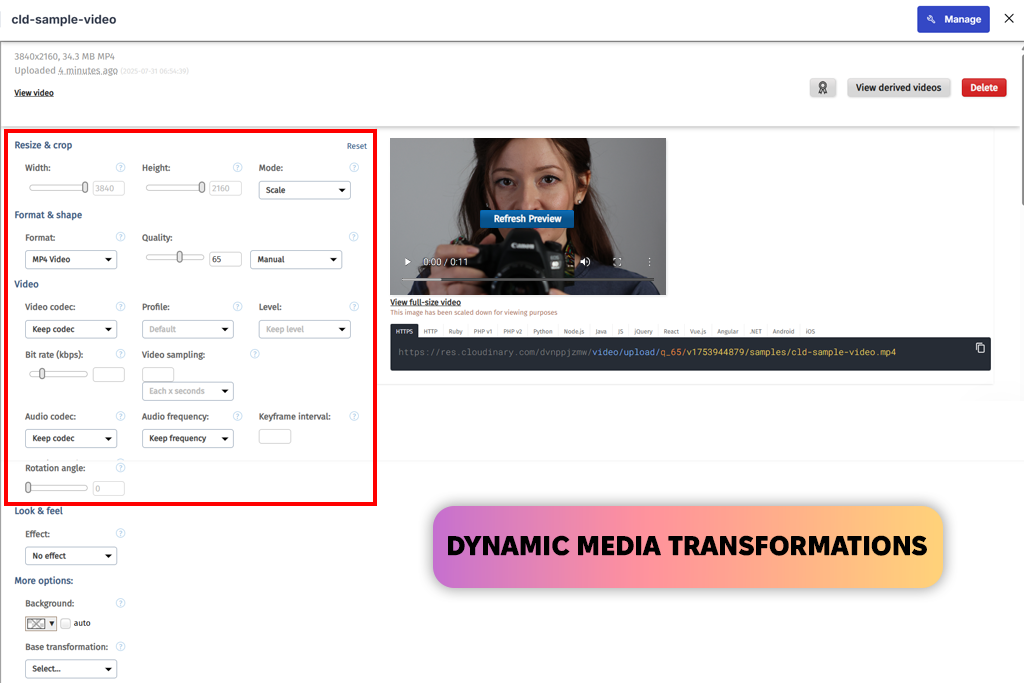
Supported OS: Web | Ratio: Around 65–70% | Speed: Fast | Quality: Good
Cloudinary is a pro-level video compressor and media platform. It automatically reduces file size using advanced tech. The results usually look great. I uploaded my clips, and it handled the compression promptly. I didn’t need to adjust anything.
Key features:
I compressed a 33.1 MB MOV to 11.3 MB and a 45.2 MB 4K MP4 to 16.6 MB. Thus, they become around 65–70% smaller. Each file took about 1–2 minutes, and the quality remained very sharp. The software is aimed at businesses and developers, so it may be too complex for everyday users. The free plan includes 25 credits/month, while paid plans start at $89/month for two users.
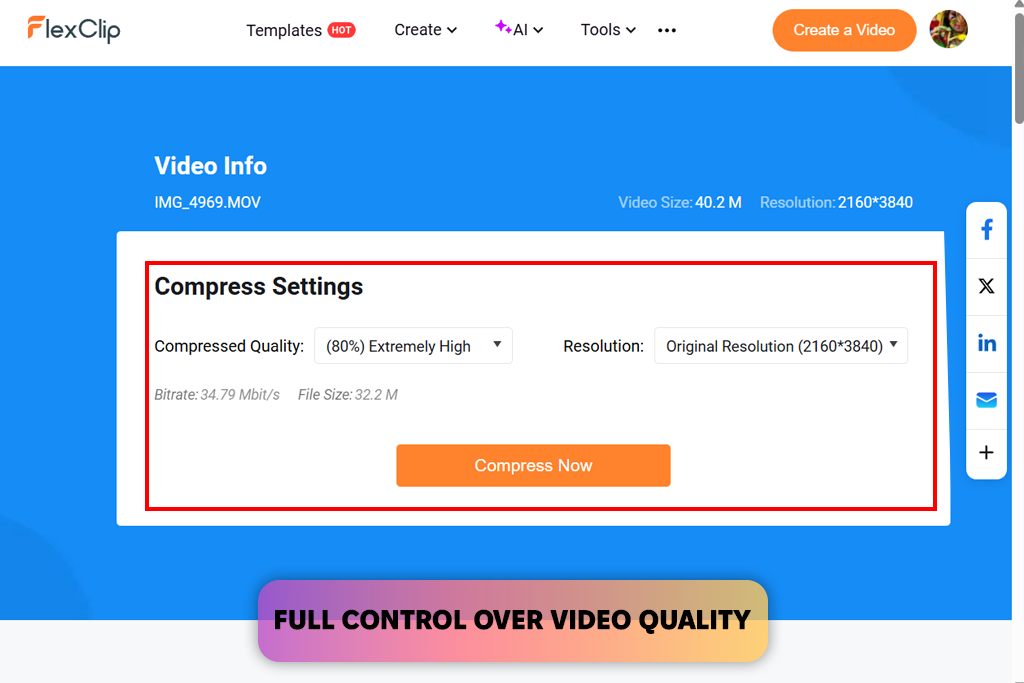
Supported OS: Web | Ratio: Around 60–65% | Speed: Relatively fast | Quality: Basic
FlexClip has a clean, user-friendly interface. The program lets you adjust resolution and quality before compressing videos. It supports MP4, MOV, and M4V files.
In fact, this isn’t just video compressor software. FlexClip also includes tools for creating memes, motion graphics, and video collages. Besides, it can back up as a free GIF maker, and more.
Key features:
With FlexClip’s “Medium” setting, my MOV file went from 33.1 MB to 12.4 MB, and the 4K MP4 shrank from 45.2 MB to 18.7 MB. The videos still looked great and played smoothly.
It took less than a minute to process each file. One thing to note is that large files can’t be uploaded. Moreover, there’s no side-by-side preview to check quality changes. On the free plan, downloads are limited to 720p. If you need higher resolution, you have to pay $11.99/month.
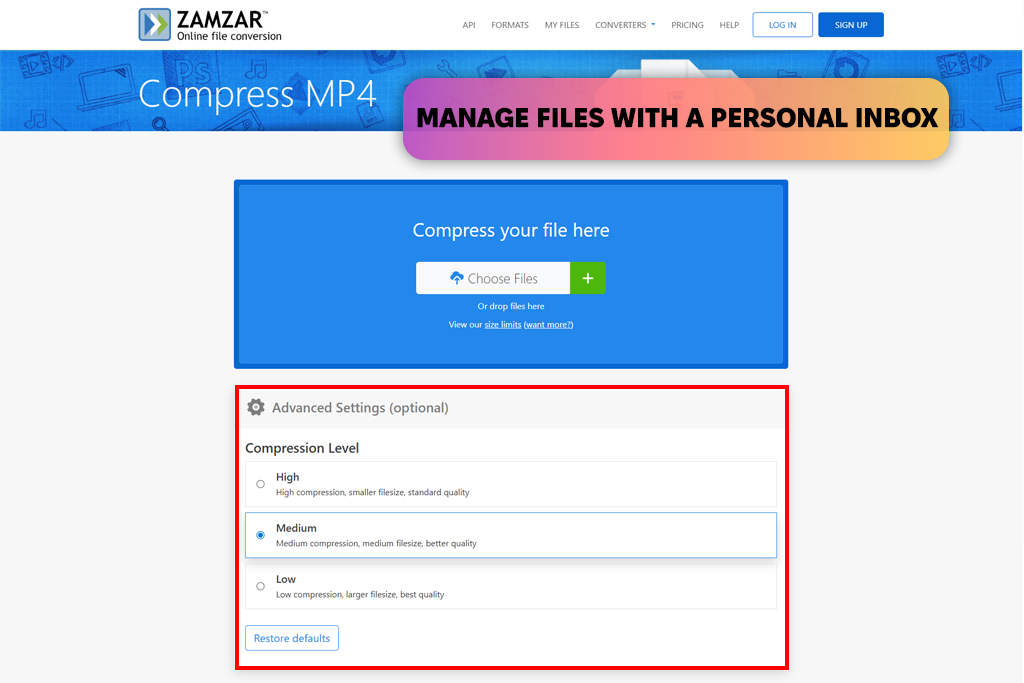
Supported OS: Web | Ratio: Around 55% | Speed: Slow | Quality: Decent
Zamzar is an online video compressor. It converts not only videos, but also audio, images, and documents. The service supports 1,100+ formats, being one of the most flexible tools out there. The interface is beginner-friendly and easy to navigate. It’s perfect if you’re working with less common formats. I used it as a 3GP to MP4 converter and it worked great.
Key features:
Zamzar compressed a 43 MB MP4 file down to 19.3 MB. It is a 55% reduction. The MOV I tried was too large for the free plan, so I used a smaller 720p version (38 MB). It was compressed to 17.2 MB. Each video took about 3–4 minutes to process. The final videos looked clear enough for phones, but you can’t preview the results or change advanced settings, e.g., bitrate.
The free plan limits you to 2 files per day. Paid plans begin at $12/month. It’s a solid choice, but more basic than some other tools.
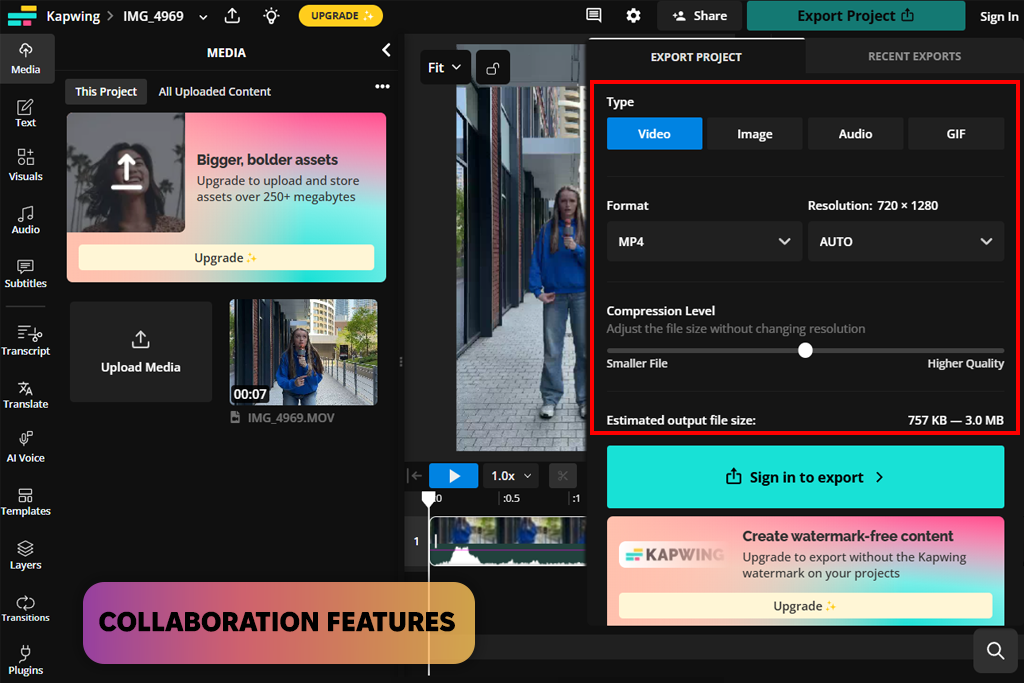
Supported OS: Web | Ratio: Around 60–65% | Speed: Average | Quality: Decent
While testing Kapwing’s online stop motion maker, I discovered it also works well as a video compressor. It’s free to use and has a clean layout that’s easy for anyone to navigate.
I liked the custom slider. You can choose the right balance between file size and video quality. Kapwing supports many formats, including MP4, MOV, and even online links from YouTube or TikTok. Plus, it’s great for teams, offering tools for sharing, commenting, and real-time collaboration.
Key features:
I uploaded both videos easily and used the compression slider to cut about 60% of their size. Clip 3 ended up at 12.5 MB with almost no quality loss, and Clip 4 was reduced to 17.8 MB. The details, including text and transitions, were sharp. This video compression program did a great job preserving detail, even in dark or fast-moving parts.
However, the free plan adds a watermark, which can be a problem for professional projects. The Pro plan costs $16 a month. Larger files may take longer to upload, especially on slow internet.
After testing many video compressors, I’ve understood that some tools shrink files but badly affect video quality. To get the best results, you should understand how compression works and what to watch out for. Here are some easy tips to make sure your videos stay clear when you compress them:
Generally, video compression means balancing smaller file sizes with good quality. The best video compressors use clever technology to reduce size without making your videos look terrible. When done right, you receive high-quality, sharp videos that don’t eat up much space.
To help you choose the best video compressor, my colleagues from FixThePhoto and I tested a wide range of tools. There were big names like Adobe Media Encoder, Handbrake, and iMovie and free online options like Compress2Go, 8mb.Video, and MP4Compress. We also looked at apps - VLC, Movavi, and VEED to see which ones are easiest to use and deliver the best results.
We tested a long list of video compressors, but not all were worth including in this review. Some programs disappointed us with poor results, others had too limited free plans, and a few just weren’t reliable. I kept the focus on tools that are easy to access, do a great compression job, and support various video formats and resolutions. Here’s how I picked the best ones:
By sticking to this approach, I could clearly see how each tool compressed video, whether the process was fast enough and understandable to users. I understood which programs are better for beginners and experts. So, whether you need something quick and free or a more advanced compressor for frequent use, check out my list and pick the best video compressor for your needs.
MP4, MOV, and AVI are commonly used. MP4 with H.265 (also called HEVC) gives you small files without losing much quality.
You can lower the resolution (like from 4K to 1080p), reduce the bitrate, or switch from 60 frames per second to 30. Also, using H.265 instead of H.264 can result in better compression.
It can, but it doesn’t have to. If you use proper settings (like H.265 instead of H.264 and the right bitrate), you can get smaller files and still have clear, sharp videos.
Use programs that offer smart presets, namely, “High Quality” or “Lossless” options. Alternatively, you can manually set the resolution, bitrate, and codec.
Smaller files are quicker to upload and download, they use less storage, and won’t crash your editing software.
Not exactly. Converting means changing the video format (like MOV to MP4), while compressing denotes the process of making the file smaller. Some tools can do both at once.